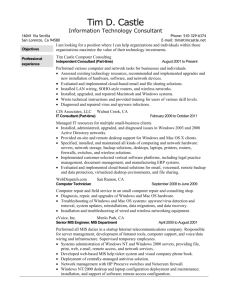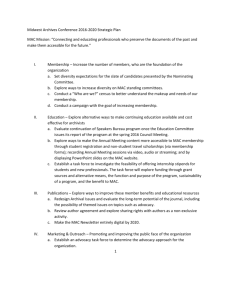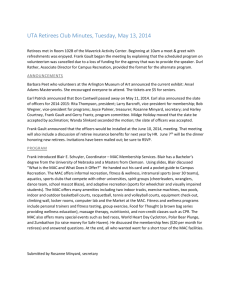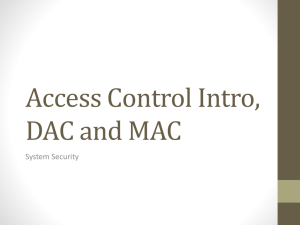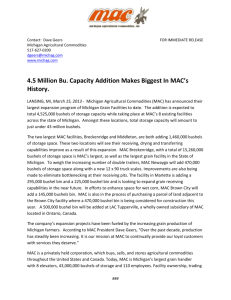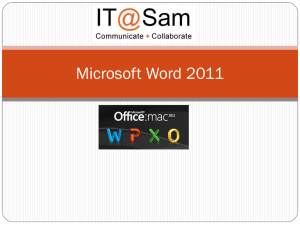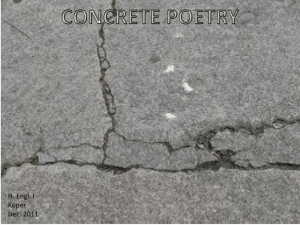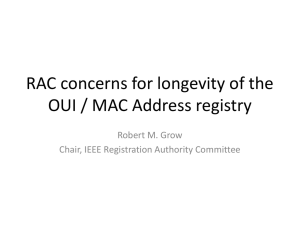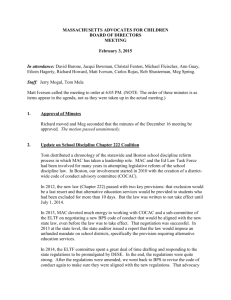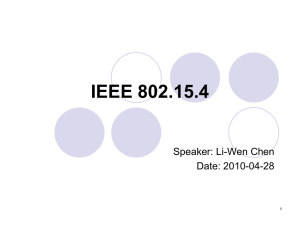HOW TO SCREEN CAPTURE
advertisement
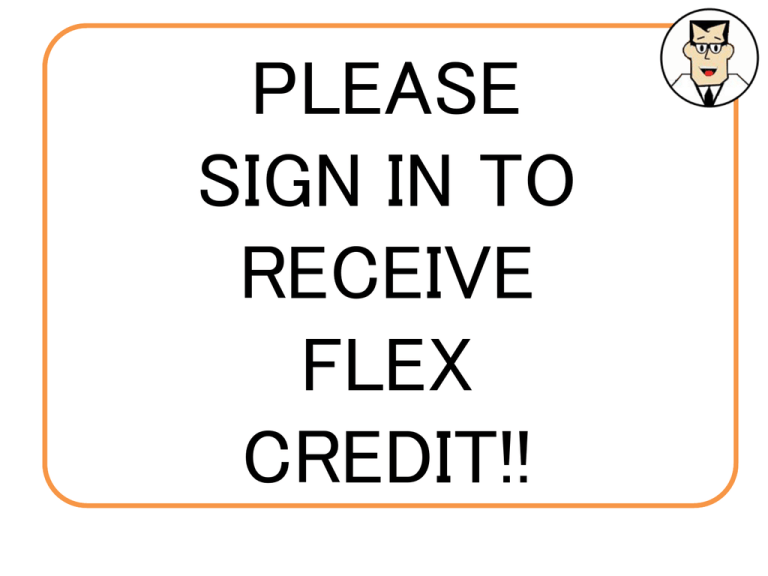
PLEASE SIGN IN TO RECEIVE FLEX CREDIT!! HOW TO SCREEN CAPTURE YOUR MAC or PC by Mr. Techie My personal System Sony Vaio • 17” laptop • Dual Core i5 Processors (basically 4 processors- hyper threading) • 8 gigabytes of ram My dream System What do I need? • You do not need the latest & greatest computer! • The good thing is that you most likely already have it. Using what we have on our computer Two of the most common things we want to do, is to; 1. Do screen grabs to show examples. 2. And to create screen recordings. 1. A screen cast (or recording) is where the computer records everything on the screen, including mouse motion and clicks. Using what we have on our computer • Both Mac & PC have tools built in to do screen grabs. • Only the Mac has a built in screen recorder. • For the PC you’ll need to download additional software. Using what we have on the Mac Command-Shift-4, then select an area: Takes a screenshot of an area you define and saves it as a .png file on the desktop. Using what we have on the Mac Our results from defining a single area. Using what we have on the Mac Command-Shift-3: Take a screenshot of the screen, and save it as a file on the desktop. Using what we have on the Mac • Of course there are multiple ways to do screen grabs on the Mac. I have a list of resources at the end of this presentation as well as on the Tech Tip Blog. Using what we have on the PC There are two ways to do screen grabs within the Microsoft operating system. Using what we have on the PC 1. Simply press the “PrtScr or Print Screen” key on your keyboard. 2. This pastes it temporarily into your computers buffer. Using what we have on the PC Next open Microsoft Paint; Start>Accessories>Paint This screen shot is with windows 7 Using what we have on the PC You have two options; 1. Simply click on the paste icon. 2. Or use the keyboard shortcut crtl+v Using what we have on the PC 1. Then go to the drop down menu 2. Highlight Save as 3. Select the format you want to save Using what we have on the PC 1. Type in a name 2. Click on save Using what we have on the PC Another tool PC users have is the snipping tool! Using what we have on the PC Demo Snipping tool Other PC Tools PowerPoint 2010 has a Screenshot tool on the Insert tab Other PC Tools OneNote 2010 has a Screenshot tool on the Insert tab NOTE: the Record video button records video from your web camera Other PC Tools MS Outlook 2010 has a Screenshot tool on the Insert tab when creating a new message (PC only) Other PC Tools MS Word 2010 has a Screenshot tool on the Insert tab One last thing for both PC & Mac Techsmith Current prices as of /20/2013 Web Resources WARNING I HAVE NOT TRIED ANY OF THESE!! SCREENR screencast-o-matic present.me Google App store I Lied, one more thing Introducing Stephen Ashby to give a quick look at the new Mediasite desktop screen recording application PLEASE SIGN IN TO RECEIVE FLEX CREDIT!! MAC RESOURCES • Screen shots for mac – http://guides.macrumors.com/Taking_Screenshots_in_Mac_OS_X – http://www.apple.com/findouthow/mac/#capturescreen – http://www.wikihow.com/Take-a-Screenshot-in-Mac-OS-X • Screen recording for mac – http://support.apple.com/kb/HT4024 – http://youtu.be/2qkHq4gDnE4 PC RESOURCES • Screen shots for PC – http://www.wikihow.com/Take-a-Screenshot-in-Microsoft-Windows – http://windows.microsoft.com/en-us/windows7/use-snipping-tool-tocapture-screen-shots • Screen recorder for PC – Microsoft Expression Encoder 4 (free) http://www.microsoft.com/enus/download/details.aspx?id=10732