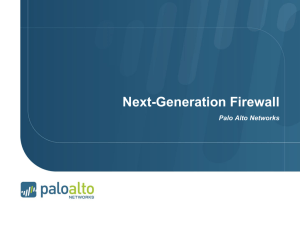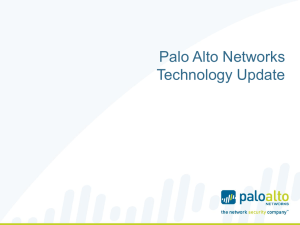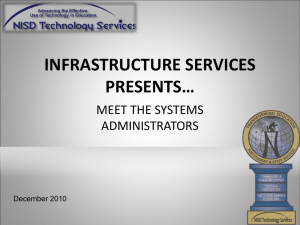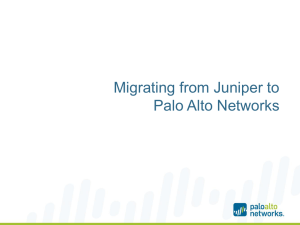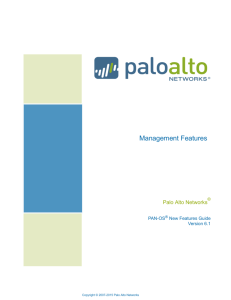SecurityCenter_and_PaloAlto_Config_Guide_v3
advertisement
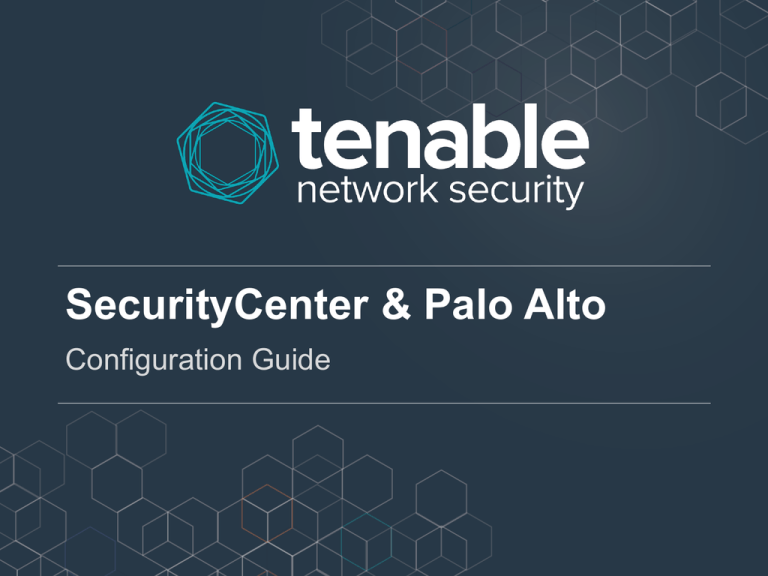
SecurityCenter & Palo Alto Configuration Guide About this Guide • This guide provides an overview of how to get the most from Palo Alto firewalls when using SecurityCenter, Nessus, and Log Correlation Engine (LCE). • Covered in this Guide: Audit Scanning o Log Configuration on PAN-OS (Palo Alto Firewalls) o Netflow Configuration (PAN-OS & LCE) o LCE Normalized Logs o SecurityCenter Dashboard & Reporting o Audit Scanning SecurityCenter & PAN-OS PAN-OS Configuration Tasks • Create a service account for SecurityCenter to use. • Allow SecurityCenter to connect to management interface. • Set up SNMP allowed by local security policies. Service Account • Login to PAN-OS and navigate to the Device tab. • On the left hand side, in the menu items, select Administrators • Click the “ADD” button at the bottom of the screen • Fill out the fields accordingly PAN-OS Management Interface • Login to PAN-OS and navigate to the Device tab. • On the left hand side, in the menu items, select “Setup” & Management Tab • Click on the icon located in the “Management Interface Settings” • Configure HTTPS/Ping/SNMP management services. • Assign the Permitted IP Addresses as necessary SNMP Configuration • Login to PAN-OS and navigate to the Device tab. • On the left hand side, in the menu items, select “Setup” & Operations Tab • Click the icon to enter SNMP Configuration. • Configure the SNMP Settings according to local security policy. SecurityCenter Configuration Tasks • Import Audit File • Create Credentials • Create Scan Policy Import Audit File • Login to SecurityCenter and select Support > Audit Files • Click the button. • Provide a name and description for the Audit File setting. • Browse the audit file location and select the appropriate file. • Click submit to save the file. Create Credentials • Login to SecurityCenter and select Support > Credentials • Click the button. • SNMP credentials are added here. • The API credentials are part of the scan policy. Create Scan Policy • Login to SecurityCenter and select Support > Scan Policies • Click the button. • Configure the basic settings as needed. Note: Netstat port scanners are not necessary. • Select the audit file previously uploaded. • Enable plugin 64095 & 64286 along with other plugins as necessary. • Configure PAN-OS settings in Preferences Log Configuration PAN-OS (Palo Alto Firewalls) Log Configuration Setting • The PAN-OS log configuration settings are in 4 places. • Device > Server Profiles • Device > Log Settings • Objects > Log Forwarding • Policies All policies are configurable o Permit Policies o Deny Policies o Device > Server Profiles • Configure the LCE as the Syslog Server. • Login to PAN-OS and navigate to the Device tab. • On the left hand side, in the menu items, select Server Profiles > Syslog • Create the syslog profile • Set the IP, port, log level Device > Log Settings • Set up LCE to collect device level syslog events. • Login to PAN-OS and navigate to the Device tab. • On the left hand side, in the menu items, select Log Settings • System = Severity Setting • Select the syslog server profile for each severity level. Objects > Log Forwarding • Log Forwarding is for security policies to use to forward logs. This can be for traffic based events and deny traffic events. • Login to PAN-OS and navigate to the Objects tab. • On the left hand side, in the menu items, select Log Forwarding • Configure the setting as desired. Policies • Login to PAN-OS and navigate to the Policies tab. • Note: In this example we will use “Security” policies, but the same concept applies to all types • On the left hand side, in the menu items, select Security. • Double click a Permit policy o Check Log at Session Start|End o Select the Log Forwarding Service • Double click a Deny policy o Check Log at Session Start|End o Select the Log Forwarding Service Netflow Configuration PAN-OS & LCE PAN-OS Settings • Configure the LCE as the Syslog Server. • Login to PAN-OS and navigate to the Device tab. o On the left hand side, in the menu items, select Server Profiles > Netflow Server o Apply the applicable server settings o Ex: 172.26.32.65 : 9995 • Navigate to the Network tab. o On the left hand side, select Interfaces o Choose interface to capture network. o Apply Netflow profile Netflow Client • Download and install Netflow client o The lab was built with the following version: TenableNetFlowMonitor-4.0.1-es6.x86_64.rpm • Set the LCE Server in the config file o /opt/netflow_monitor/tfm.conf LCE Policy Configuration • Login to SecurityCenter as “admin” • Select Resources > LCE Clients. • Authorize the new client, then click Assign Policy • Ensure the port is configured the same on the Palo Alto firewall • More detailed Netflow policies are supported, but are beyond the scope of this guide. Normalized Logs LCE Normalized Logs • The Tenable LCE team has normalized a series of log events to support Palo Alto. • Paloalto-Allow_TCP_Start • Paloalto-Allow_TCP_End • Paloalto-Allow_UDP_Start • Paloalto-Allow_UDP_End • Paloalto-Allow_ICMP_Start • Paloalto-Allow_ICMP_End • Paloalto-Deny_TCP • Paloalto-Deny_UDP • Paloalto-Deny_ICMP • Paloalto-Deny_TCP • Paloalto-Deny_UDP • Paloalto-Deny_ICMP • • • • • • • • • • • Paloalto-Configuration_Edit Paloalto-Configuration_Delete Paloalto-Configuration_Commit Paloalto-System_General_Msg Paloalto-Threat_Spyware Paloalto-Threat_URL Paloalto-Threat_Vulnerability Paloalto-Threat_File Paloalto-Threat_Virus Paloalto-Authentication_Failed PaloaltoAuthentication_Failed_Threshold_ Reached Sample Normalized Events Dashboard SecurityCenter Dashboard (Published 17 Oct 2013) Dashboard Components Palo Alto Status - Device Audit Vulnerabilities - This component displays a pass/fail indicator by check type. The Tenable_Palo_Alto_PAN-OS_Best_Practices.audit file has 5 check types, each focusing on a separate part of the configuration audit. • Device: The firewall management and base operation settings • Users: Lists local users in the device • Security: Verifies the security setting of the configuration • Update: Verifies the update server is configured • Reports: The output from several report commands to display the report status Palo Alto Status - Netflow Summary - This component displays a summary of the top 10 TCP ports identified by Palo Alto native network collector. Palo Alto Status - Netflow By Port - This component displays the session count of the top 10 TCP ports identified by Palo Alto native network collector. Palo Alto Status - Top 10 Events - This component displays count of the top 10 Palo Alto syslog events. Palo Alto Status - Event Trend Summary - This component displays a trend line for the top 10 Palo Alto syslog events. Palo Alto Status - Event Indicator - This indicator component displays a series of Palo Alto syslog event indicators. For Questions Contact Cody Dumont cdumont@tenable.com