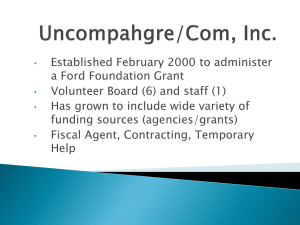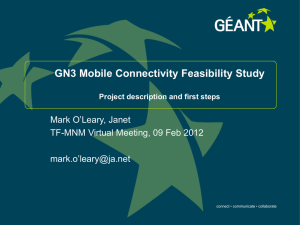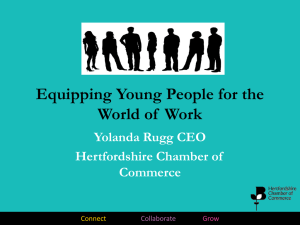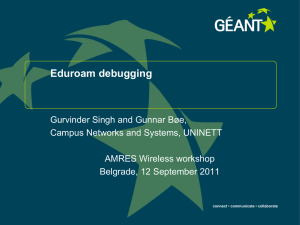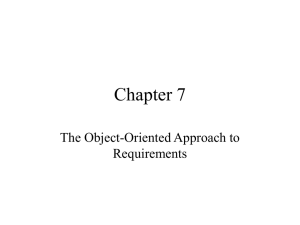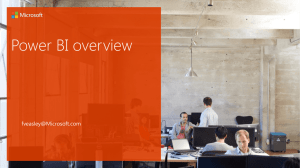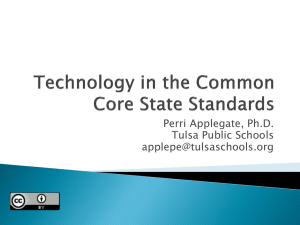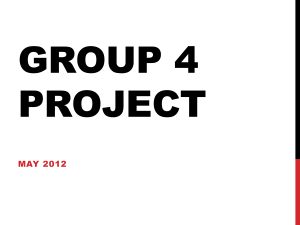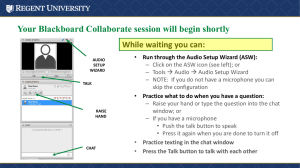Lesson 6: Collaborate With Others
advertisement
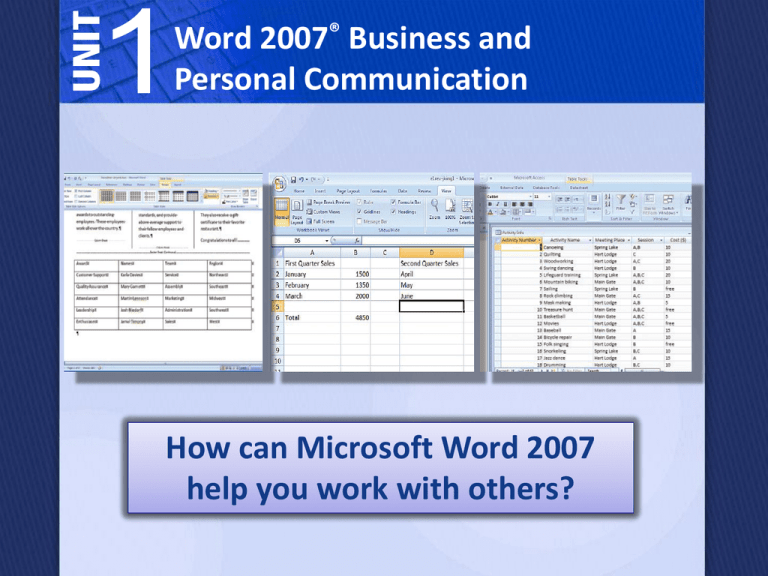
1 Word 2007® Business and Personal Communication How can Microsoft Word 2007 help you work with others? 1 Lesson 6: Collaborate with Others Tools in Microsoft Word 2007 allow you to Track Changes, create a Web page, and perform a mail merge, helping you to work collaboratively. 1 Lesson 6: Collaborate with Others View This Presentation to Answer the Following Questions: • How can I send documents for review? • How can I use Track Changes to review a document? • How can I create a Web page? • Why should I perform a mail merge? • What vocabulary words should I review? 1 Lesson 6: Collaborate with Others In Word 2007, you can send documents for review via e-mail. When you use Send for Review, text appears in the e-mail message asking the person to review the document. The document for review is automatically sent as an attachment to the recipient. 1 Lesson 6: Collaborate with Others To mark changes as you make them, use Track Changes. Track Changes is a reviewing tool that keeps track of the changes you make to a document. 1 Lesson 6: Collaborate with Others Text that you add is displayed in a different color and underlined. Text that you delete is marked with a strikethrough effect when you are in Draft View. 1 Lesson 6: Collaborate with Others To make a note in a document, insert a comment. When you insert a comment, it is labeled with your user initials and the comment’s number. 1 Lesson 6: Collaborate with Others If you rest the insertion point over a comment balloon… In Print Layout View, deletions and comments are shown in balloons on the screen. the name of the reviewer and the date and time the comment was made will be displayed. 1 Lesson 6: Collaborate with Others When two or more people have made changes to two different copies of the same document, you can combine the documents. Compare and Combine a document to create one final document that contains every comment and suggestion. 1 Lesson 6: Collaborate with Others To combine documents into a merged document, click the Compare button on the Review tab. Choose the original and revised documents that you want to combine in the Combine Documents dialog box. 1 Lesson 6: Collaborate with Others After a document is reviewed, you can either accept or reject the suggested changes. You can also delete comments that you have read and no longer need. 1 Lesson 6: Collaborate with Others You can accept, reject and delete changes and comments one at a time. Or, you can accept or reject all of the changes or delete all the comments in a document at one time. 1 Lesson 6: Collaborate with Others Academic Skills Check What are some ways members of a team can speed the process of a review? Answers may include: Members of a team can speed the process of a review by sending documents via e-mail, using Track Changes and comments, and merging documents. 1 Lesson 6: Collaborate with Others Tech Check How do you e-mail a document for review? Answer: Use the Send for Review feature to e-mail a document for review. 1 Lesson 6: Collaborate with Others Tech Check How do you compare and combine documents? Answer: Click Compare on the Review tab. Choose the documents that you want to compare or combine in the Combine Documents dialog box. 1 Lesson 6: Collaborate with Others You can use Word 2007 to create a Web page. Use Word’s Web Layout View to see how your document will look as a Web page. 1 Lesson 6: Collaborate With Others A background is a graphic that appears behind the information on the Web page. Backgrounds add visual interest to a document. When applying a background, be aware of readability—avoid choosing a texture or pattern that will make your page difficult to read. 1 Lesson 6: Collaborate with Others To apply a background color to a Web page, click the Page Color button on the Page Layout tab. Use the Fill Effects dialog box to change the background’s gradient, texture, pattern, or picture. 1 Lesson 6: Collaborate with Others Hypertext Markup Language (HTML) is the code used to create Web pages. To post a Word document to a Web site, you first must save it with the extension .htm or .html so it can be opened with a Web browser. 1 Lesson 6: Collaborate with Others Perform a mail merge to create a large mailing, such as personalized form letters, a special announcement, or a newsletter. Mail merge creates multiple copies of the same letter, envelope, or label and inserts personalized data. 1 Lesson 6: Collaborate with Others The data source, or file that contains the information for the mail merge, can be... a Word table, an Excel spreadsheet, or an Access database. 1 Lesson 6: Collaborate with Others To perform a mail merge, use the Mail Merge Wizard. To select the data source for the mail merge, use the Mail Merge Recipients dialog box. 1 Lesson 6: Collaborate with Others Proofread and edit your document before you complete the mail merge. If you wait until after you have completed the mail merge, you will have to make edits to each letter. 1 Lesson 6: Collaborate with Others Academic Skills Check What should you be aware of when formatting a Web page? Answer: Be aware of readability when formatting a Web page. Avoid textured or patterned backgrounds which make text difficult to read. 1 Lesson 6: Collaborate with Others Academic Skills Check Why is it important to proofread and edit a document before you perform a mail merge? Answer If you wait until after you have completed a mail merge, you will have to make edits to each letter. 1 Lesson 6: Collaborate with Others Tech Check How do you apply a background color to a Web page? Answer: Click the Page Color button on the Page Layout tab to apply a background to a Web page. Use Fill Effects to format background’s gradient, texture, pattern, or picture. 1 Lesson 6: Collaborate with Others Tech Check When should you perform a mail merge? Answer: Perform a mail merge when creating a large mailing, such as personalized form letters. 1 Lesson 6: Collaborate with Others Vocabulary Review Track Changes A feature that keeps track of the changes you make to a document. 1 Lesson 6: Collaborate with Others Vocabulary Review comment A note added to a document or presentation without making any changes to the text itself. 1 Lesson 6: Collaborate with Others Vocabulary Review Web page A document containing text and graphics that can be accessed through a Web browser on the Internet. 1 Lesson 6: Collaborate with Others Vocabulary Review Web Layout View A view that allows you to see how your document will look as a Web page. 1 Lesson 6: Collaborate with Others Vocabulary Review background A graphic that appears behind the information in a Web page; solid colors, patterns, or pictures that fill the page and appear behind the content. 1 Lesson 6: Collaborate with Others Vocabulary Review mail merge The tool in Word that creates multiple copies of the same letter, envelope, or label and inserts personalized data. 1 Lesson 6: Collaborate with Others Vocabulary Review data source A file that contains the information for a mail merge.