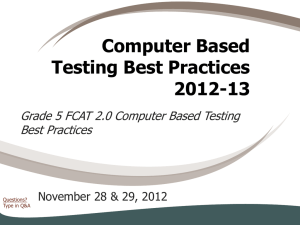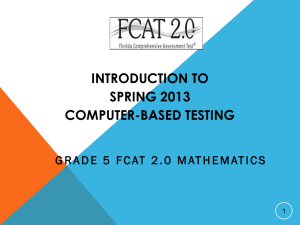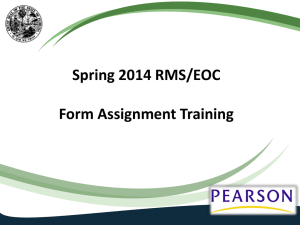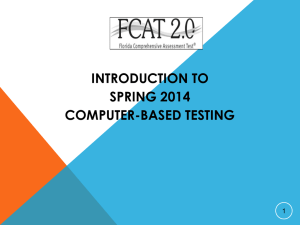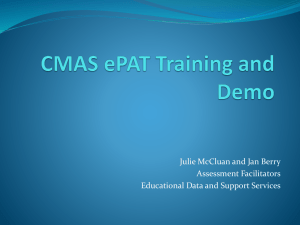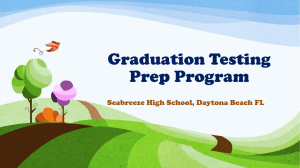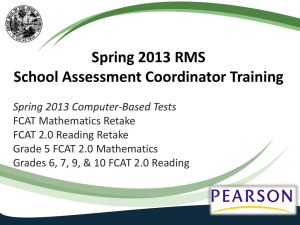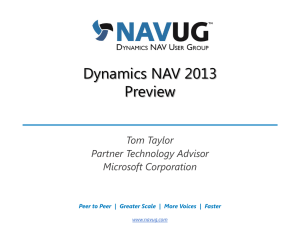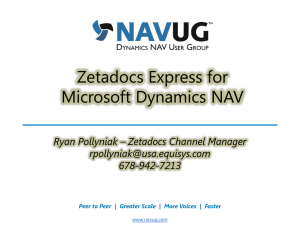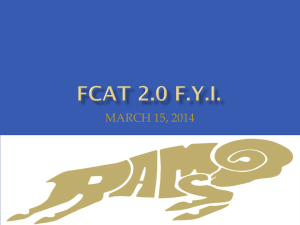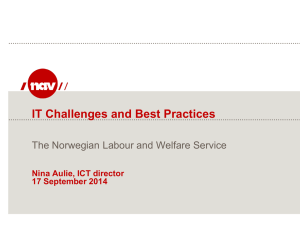TestHear - Osceola County School District
advertisement
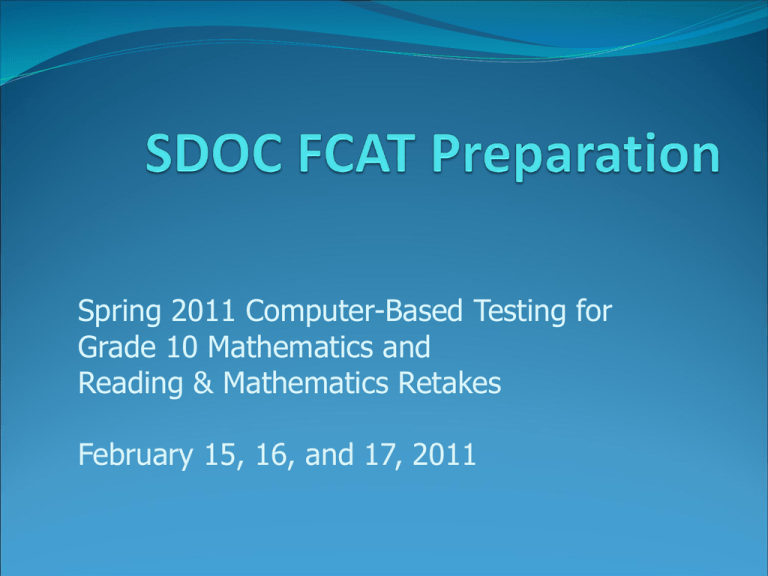
Spring 2011 Computer-Based Testing for Grade 10 Mathematics and Reading & Mathematics Retakes February 15, 16, and 17, 2011 • An FCAT OU was created in Active Directory at each school. • Test Caching software was install on local file server. • Test Nav software was installed locally on each testing machines at each school. • Group Policies were created to set the correct IE proxy settings, auto login as nsa-sdoc-fcat, and made nsa-sdoc-fcat a local admin to the box. • Infrastructure test run was completed in December to test network connectivity. Simplified view of SDOC network for FCAT Local School File Server Test Nav Caching ISP\WAN SDOC Proxy\Firewall Ports 80, 4480 Person Test Content Test Nav installed locally to each machine • Increases installation time. • Identified machines had to have a local installation of Test Nav. • Hot swapping with any machine was impossible. • You had to swap a downed machine with a machine that had Test Nav already installed. • Requires that configuration changes to Test Nav be made on each machine. • If any configurations needs to be changed then Tech has to touch each and every machine. Complete District Readiness Activities Complete Final Phase of Computer-Based Assessments Certification. All schools who will participate in the FCAT or EOC computer-based assessments this spring must complete the survey in the tool. District-level submission is due three weeks prior to the first day of testing. Districts will establish school survey deadlines. Preparation Information Practice Tests/ePATs All students must complete a practice test prior to participating in any computer-based test administration. The Infrastructure Trial Test must be run on each computer to be used for testing. (Not required to be part of district- or school-wide administration, although this is preferred.) Dial *1 to ask a question Practice Test/ePATs Package was created for deployment thru LanDESK. Local school administration identified the computers that ePATs was to be installed. Package was deployed to identified workstations. District Techs verified that the software worked on 20% of the computers of each site. School administration must come up with a schedule to make sure that the students practice with ePATs. Infrastructure trial test part 2 Test Nav & TestHear Testing software TestNav6.9 The computer-based platform that Florida will use for high- stakes assessments beginning in Spring 2011. TestNav6.9 is an application that is installed either on a file server or on each computer that will be used for testing. TestHear The computer-based platform that Florida will use for students requiring computer-based accommodations (including assistive devices) on high-stakes assessments beginning in Spring 2011. Dial *1 to ask a question • Single point of installation and configuration changes • Test Nav is installed on the local file server and not on every machine. • Easier to implement in a large-scale testing environment • Group Policy pushes a short cut to any computer located inside the FCAT OU. So hot swapping computers is much easier. • Centralized location for log files • All student log files are saved to the Test Nav folder on the file server as the primary save location and the root drive (C:\) of the local box as the secondary save location. Simplified view of SDOC network for FCAT Local School File Server Caching Server Test Nav Software ISP\WAN SDOC Proxy\Firewall Ports 80, 4480 Sets Auto login. Sets nsa-sdoc-fcat as local admin. Create Test Nav shortcut on local box Policy Person Test Content ISP\WAN Group Policy creates a shortcut to Test Nav on the desktop. Policy Organizational Unit FCAT OU Wireless Networks Best Practices DO use a local installation of TestNav A local install for wireless testing increases the odds of success. Local installations reduce network traffic on access points to just test content and student responses. DO NOT overload access points with too many clients. The bandwidth curve of online testing is different than normal internet usage. Use common sense wireless networking principles and past wireless performance as a guide. Reducing the client to access point ratio for online testing can avoid the access point bottleneck. Dial *1 to ask a question TestNav Installation Best Practices (contd.) Disable Popup Blocking Software (for PearsonAccess) A pop-up blocker will block the pre-caching screens from opening on administrative workstations. Configure Applications that launch automatically Any applications that may automatically launch on a computer should be configured not to launch during testing sessions. Common applications that may launch automatically include: Anti-virus software performing automatic updates, Power management software on laptops warning of low batteries, Screen savers, and Email with Auto message notification. Dial *1 to ask a question TestNav Installation Best Practices (contd.) Screen resolution All tests are authored to a screen resolution of 1024x768 so make sure that your testing machines are capable of 1024x768 resolution. Screen Resolutions below this setting will cause an error as TestNav tries to load the test. Screen Resolutions above this setting will cause the test to appear smaller than the available screen size. Dial *1 to ask a question TestHear Software Must be installed on all computers to be used by students requiring computer-based accommodations (e.g., screen reader, zoom, color contrast, large print). Instructions will be provided in the Spring 2011 CBT Accommodations Guide (available mid-February) at www.FLAssessments.com/SpringCBTAccommodations Requires the same System Specifications as TestNav/Proctor Caching computers, with the exception of the Additional Specifications listed below. Additional Specifications for TestHear (Accommodated Forms) TestHear will operate on Windows PC workstations and on Macintosh workstations that can run Windows and Mac OS 10.5 or later (e.g., via Boot Camp). TestHear will not work on Mac OS X 10.4. TestHear requires one of the following browsers is installed on the workstation to be used for testing: -Internet Explorer 6 (do not use for accommodated forms with Zoom) -Internet Explorer 7 -Internet Explorer 8 Dial *1 to ask a question Pre-Caching Test Content School assessment coordinators are responsible for setting up test sessions in PearsonAccess, and technology coordinators are responsible for precaching test content prior to testing. Test content will be available to be pre-cached at least one week prior to testing. Demonstration Configure browser settings Pre-cache test in PearsonAccess Dial *1 to ask a question SDOC EOC Think Tank • Key People will be centralized at district for testing emergencies during the FCAT window. • District Techs will be deployed as needed to troubled sites. Questions?