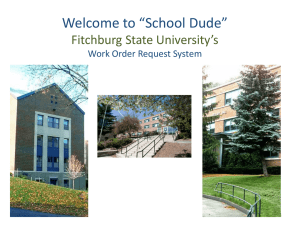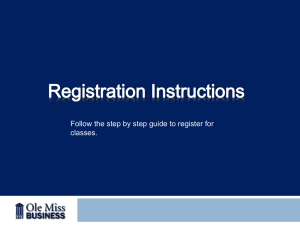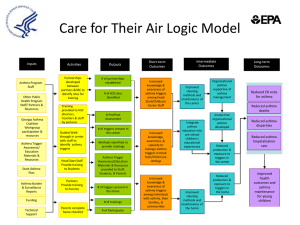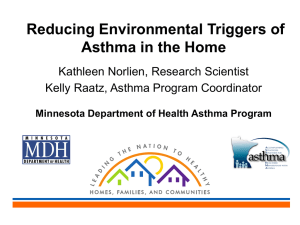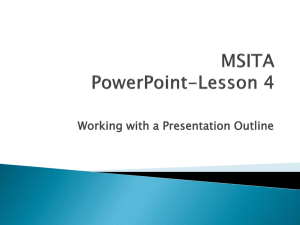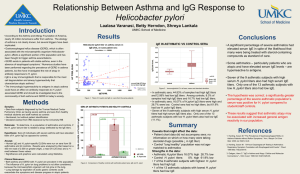Asthma Training Slides
advertisement
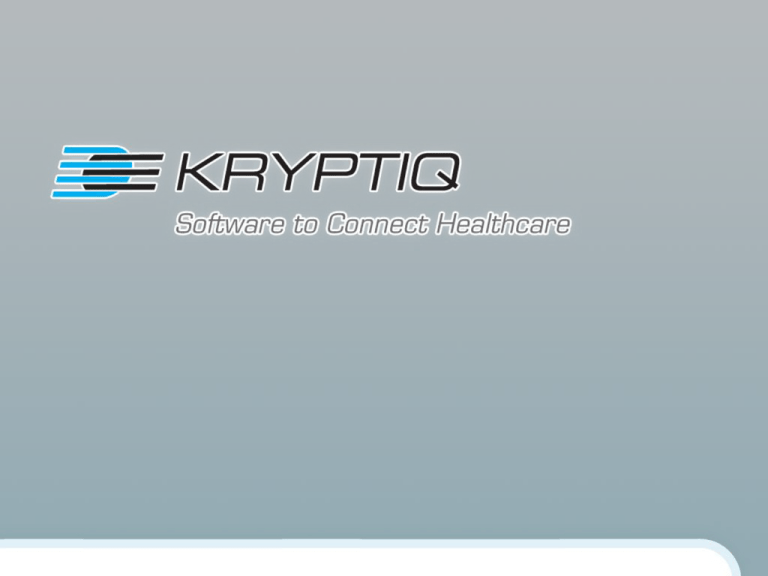
4/13/2015 Slide 1 CareManager User Training version 3.5_113009 Asthma Module Class Agenda Overview of Asthma Module Control Panel & Dashboard in EHR Identification Tab Treatment & Services Due Tab Performance Tab Resources and Help 4/13/2015 Slide 3 CareManager Asthma Module (Registry) Identification and documentation of patients with a diagnosis of asthma and most recent assessment of their asthma control. Status of guideline-recommended use of medications and implementation of asthma Action Plan. Identification of patients for whom a diagnosis of asthma may be considered. Displays tables to highlight patients who are due for treatment and monitoring. Performance feedback reports of a clinician's performance compared to peer benchmarking. Resources for clinicians, staff, and patients. 4/13/2015 Slide 4 Asthma Dashboard (Point of Care) 4/13/2015 Slide 5 CareManager Control Panel – access by starting Chart Update in EHR 4/13/2015 Slide 6 1. Care management summary for the patient, showing key treatment indicators for each module 2. Color Coded for triage 3. Detailed Dashboards available for all modules 4. Screening module dashboards available as well How to Access the Control Panel form within an office note using the HPI Launcher CareManager Control Panel form within your HPI-CCC form. To insert the form, click the check box to the left of the CareManager Control Panel entry. 4/13/2015 Slide 7 How to Access the Control Panel form within an office note using My Folders Users have the ability to add the CareManager Control Panel to their MyFolder. Please follow the MyFolder workflow to add this form to your MyFolder. http://www.emr.msu.edu/TrainingResources/ How to Access the Control Panel form within an office note using Favorites If your clinic does not use the HPI-CCC form, the form can be easily added to the favorites pane. Please follow the instructions provided to users during the 2005 Centricity EMR upgrade http://www.emr.msu.edu/ TrainingResources/2005/ 2005Instructions1.pdf CareManager Control Panel 4/13/2015 Slide 10 What do the colors mean? Green = in compliance with recommended care ( i.e. test is not overdue or the test result is within target) Yellow = test due shortly or test result is slightly above target Red = overdue or a result significantly above target White = guideline or evidence does not apply, or insufficient information available 4/13/2015 Slide 11 Using a Dashboard - Asthma Start at Control Panel then select Dashboard Opens to first of four tabs First tab is summary area used to: Assess Review Record Action 4/13/2015 Slide 12 Navigating the Asthma Dashboard Other Tabs are used on a PRN basis Steps Tab shows managing asthma steps Action Plan used to setup green, yellow & red plans Intervention Tracking for recording interventions 4/13/2015 Slide 13 Asthma Dashboard –First Tab: Assess Section • • 4/13/2015 Slide 14 Use ? for Help Use boxes for entering assessments Asthma Dashboard – First Tab: Review Section • 4/13/2015 Review current information and interventions Slide 15 Asthma Dashboard – First Tab: Record Action Section • • • Update Medications PRN Record Flu or Tobacco Use PRN Add another Allergy PRN OR Go to Steps Tab to Review steps for managing asthma 4/13/2015 Slide 16 Asthma Dashboard – Steps Tab • • • 4/13/2015 Slide 17 Choices: • Review the Steps • Go to Classifications • Print Asthma Handout When ready, select Assessment Tab to return to Main Assessment Page Then select Asthma Dashboard – Action Plan Tab: Green Zone 1. Complete Green Plan 2. Then select Go to Yellow Zone so that you can complete that plan 4/13/2015 Slide 18 Asthma Dashboard – Action Plan Tab: Yellow Zone 1. Complete Yellow Plan 2. Then select Go to Red Zone so that you can complete that plan 4/13/2015 Slide 19 Asthma Dashboard – Action Plan Tab: Red Zone 1. Complete Red Plan 2. Select Print & Record 3. Select Intervention Tab if needed 4/13/2015 Slide 20 Asthma Dashboard – Intervention Tracking Tab 1. Update as needed 2. Close, end update and sign 4/13/2015 Slide 21 CareManager Application (Web) 4/13/2015 Slide 22 CareManager Application (Web) 1. Modules purchased 2. Can view by provider, one or more Locations of Care or entire organization depending on setup Staff users can be associated with specific clinicians if desired 4/13/2015 Slide 23 Accessing Care Manager Web Application http://team-caremanweb/CareManager/MainMenu.aspx PC Logins - Users must log PCs and Tablet PCs using their HealthTeam username and password (e.g. Username: krumsa and password: XXXXX). Users will not be able to access the CareManager Web application if they log into the network using generic log ins and passwords. Accessing CareManager Web Page – The CareManager website address is http://team-caremanweb/CareManager/MainMenu.aspx. This website address can be added to your internet favorites or it can be sent to desktop as shortcut. CareManager MainMenu – By logging into the PC or Tablet PC using your Network and login, the system will direct you to the CareManager Main Page. When using a clinic PC or Tablet PC, and you are not direct to this page, please verify your log in credentials and make sure you logged in under your HealthTeam username and password. Note, when accessing the EMR, you will need to login into your Clinic’s PCs and Tablets using the appropriate generic accounts (such as intemer####) like you are doing at this time. Therefore, you will want to block time when working in the EMR so you will not have to log in and log off the clinic PCs and/or Tablet PCs multiple times. 4/13/2015 Slide 24 CareManager - Identification Tab 4/13/2015 Slide 25 Identification Tab This tab is used to identify patients of any age who do not have a diagnosis of Asthma or COPD but are on: A short-acting β2-agonist (such as albuterol HFA) A long-acting β2-agonist (such as fluticasone/salmeterol DPI) An inhaled corticosteroid (such as fluticasone HFA/MDI) A leukotriene receptor antagonist (such as montelukast) Theophylline or inhaled cromolyn 4/13/2015 Slide 26 To ADD Diagnosis of Asthma or COPD using EHR 1. Start Chart Update – use CareManager Encounter Type. 2. From the CareManager Control Panel, select the DeIdentify tab. 3. Select Patient HAS a diagnosis of Asthma or COPD and add DX. 4. Close, end and sign update. 4/13/2015 Slide 27 If Patient’s status is inactive, deceased or in hospice 4/13/2015 Slide 28 1. Begin a chart update. 2. Open the CareManager Control Panel. 3. Click Gen DeID. 4. Complete the form by selecting the Patient is not mine or Patient in Hospice reason and close and sign update. 5. For inactive or deceased patients, you also must ensure patient is inactivated or deceased or assigned to another clinician in EMR so CareManager will update overnight. ONLY hospice patients are moved to the deidentified table. Treatment & Services Due Tab – CareManager 4/13/2015 Slide 29 Color Review Green = in compliance with recommended care (i.e. test is not overdue or the test result is within target). Yellow = test due shortly or test result is slightly above target. Red = overdue or a result significantly above target. White = guideline or evidence does not apply, or insufficient information available. 4/13/2015 Slide 30 What do the symbols mean? Active Stop = Do not pursue treatment at this time . Expired Stop = Expiration date for stop is over. Pursue. Active Wait = Waiting for patient action, result or treatment. Expired Wait = Expiration date for wait is over. Pursue. Multiple Provider Support = Multiple Providers involved. 4/13/2015 Slide 31 Using the Treatment & Services Due Tab Colored coded except for Severity Column. No label indicates that the patient has no measure of control and there is no controller on the medication list. The label Int (for intermittent) indicates that the patient's last measure of control was "Well," and there is no controller on the medication list. The label Pers (for persistent) indicates that the patient's last measure of control was "Not Well" or "Very Poor," or that there is a controller on the medication list. 4/13/2015 Slide 32 Performance Feedback Tab 4/13/2015 Slide 33 Performance Feedback Tab - CareManager Control level assessment Patients with a current assessment Persistent asthma patients on a controller Patients with Asthma Action Plans Patients treated with a long-acting β2-agonist without an inhaled corticosteroid Asthma patients who are tobacco users 4/13/2015 Slide 34 Using the Performance Tab This tab is used by providers to track performance monthly Updated monthly only 1. Open CareManager 2. From main menu, click and select provider being reviewed 3. Click the Asthma button 4. Ensure you are on Performance Feedback tab 5. Review Information and print if desired 6. Print by using Press CTRL + P. 4/13/2015 Slide 35 Resources and Help - CareManager 4/13/2015 Slide 36 Resources & Help are actually helpful! Problem #1: You are in the Treatment tab and cannot figure out why a patient’s Controller Med is YELLOW Solution: Click on the at the top right of the page and the Table of Contents for HELP will open for you.. 4/13/2015 Slide 37 Resources & Help are actually helpful! 4/13/2015 Slide 38 • Select Treatment & Services Tab from the Contents • Click the word Yellow • You will be taken to a table with details about the Yellow status and discover that your patient’s treatment type is ALTCONTROLLER and there is no LABA and no ICS and no ICSLABA. The label "Alt Only" is displayed. Resources & Help are actually helpful! Problem #2: You are in the Asthma module and want to know what ICD codes are used to place a patient in this module Solution: Click on the at the top right of the page and the Asthma Table of Contents will open for you 4/13/2015 Slide 39 Resources & Help are actually helpful! • Click on ICD & CPT codes • 4/13/2015 Slide 40 You will be taken to a list of all the ICD and CPT codes that are used in the this module Resources & Help are actually helpful! Problem #3: You are in the Asthma module and would like to check the latest guidelines Solution: Select the Resources Tab 1. You will see a list of the latest guidelines 2. Click on the area you would like to review 4/13/2015 Slide 41 CareManager Introduction & Asthma Module Questions? Thanks for attending! Please contact the EMR Department if you have questions using the Point of Care Tool 4/13/2015 Slide 42