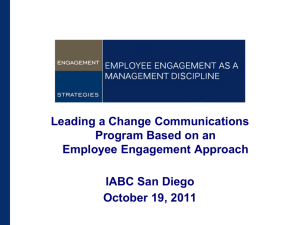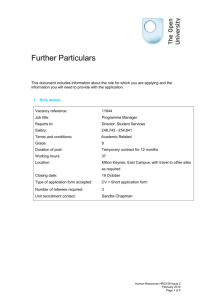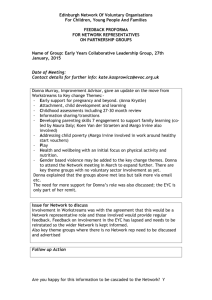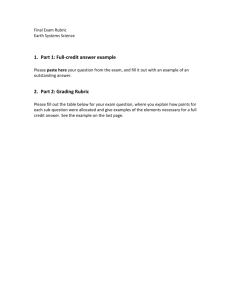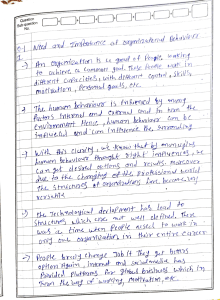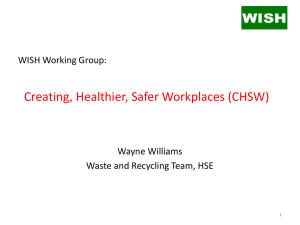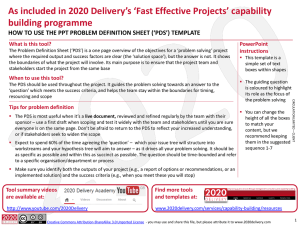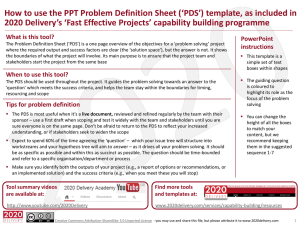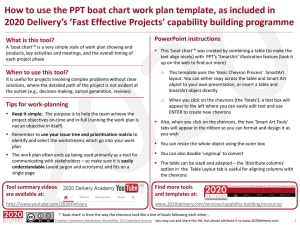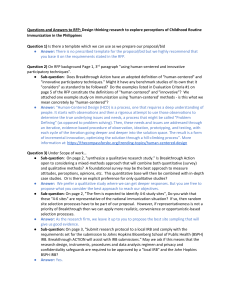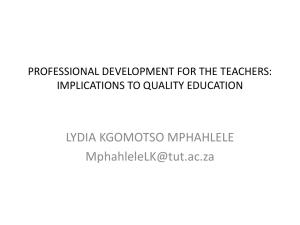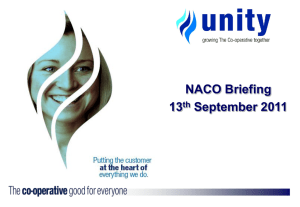2020 Delivery - Fast Effective Projects - Tool
advertisement
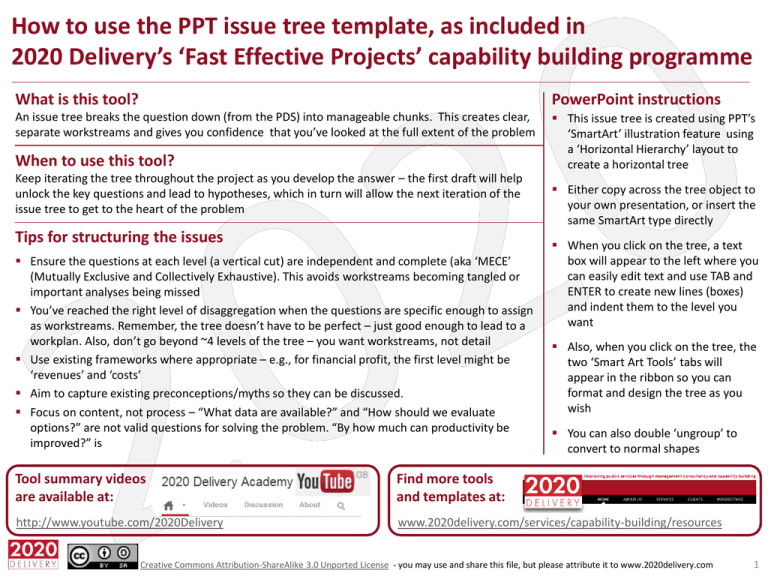
How to use the PPT issue tree template, as included in 2020 Delivery’s ‘Fast Effective Projects’ capability building programme What is this tool? PowerPoint instructions An issue tree breaks the question down (from the PDS) into manageable chunks. This creates clear, separate workstreams and gives you confidence that you’ve looked at the full extent of the problem This issue tree is created using PPT’s ‘SmartArt’ illustration feature using a ‘Horizontal Hierarchy’ layout to create a horizontal tree When to use this tool? Keep iterating the tree throughout the project as you develop the answer – the first draft will help unlock the key questions and lead to hypotheses, which in turn will allow the next iteration of the issue tree to get to the heart of the problem Tips for structuring the issues Ensure the questions at each level (a vertical cut) are independent and complete (aka ‘MECE’ (Mutually Exclusive and Collectively Exhaustive). This avoids workstreams becoming tangled or important analyses being missed You’ve reached the right level of disaggregation when the questions are specific enough to assign as workstreams. Remember, the tree doesn’t have to be perfect – just good enough to lead to a workplan. Also, don’t go beyond ~4 levels of the tree – you want workstreams, not detail Use existing frameworks where appropriate – e.g., for financial profit, the first level might be ‘revenues’ and ‘costs’ Aim to capture existing preconceptions/myths so they can be discussed. Focus on content, not process – “What data are available?” and “How should we evaluate options?” are not valid questions for solving the problem. “By how much can productivity be improved?” is Either copy across the tree object to your own presentation, or insert the same SmartArt type directly When you click on the tree, a text box will appear to the left where you can easily edit text and use TAB and ENTER to create new lines (boxes) and indent them to the level you want Also, when you click on the tree, the two ‘Smart Art Tools’ tabs will appear in the ribbon so you can format and design the tree as you wish You can also double ‘ungroup’ to convert to normal shapes Tool summary videos are available at: Find more tools and templates at: http://www.youtube.com/2020Delivery www.2020delivery.com/services/capability-building/resources Creative Commons Attribution-ShareAlike 3.0 Unported License - you may use and share this file, but please attribute it to www.2020delivery.com 1 <Message> – e.g., “We have selected six independent workstreams to explore the question” <Question (from PDS) > EXAMPLE ISSUE TREE Sub-question (use “tab” to indent to 4th level) …. Sub-question .. … Sub-question …. Creative Commons Attribution-ShareAlike 3.0 Unported License - you may use and share this file, but please attribute it to www.2020delivery.com 2