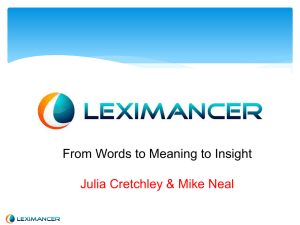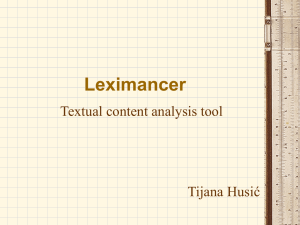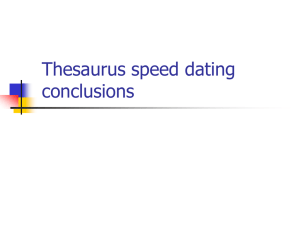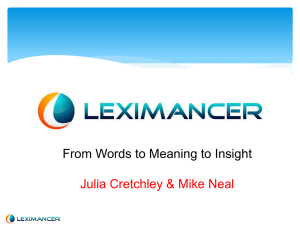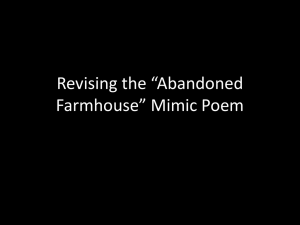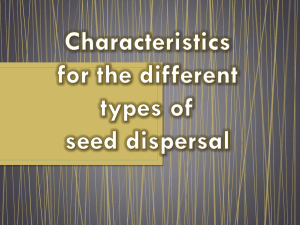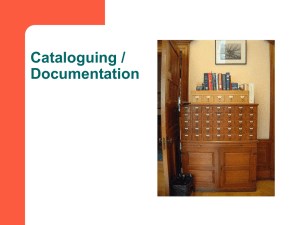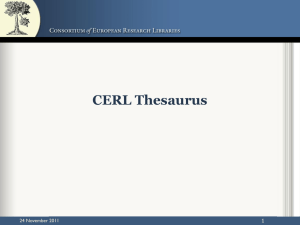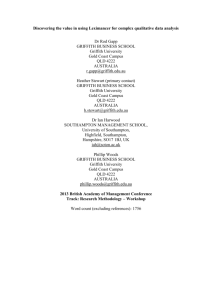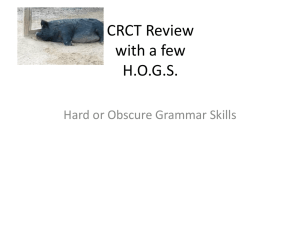In-depth Leximancer
advertisement
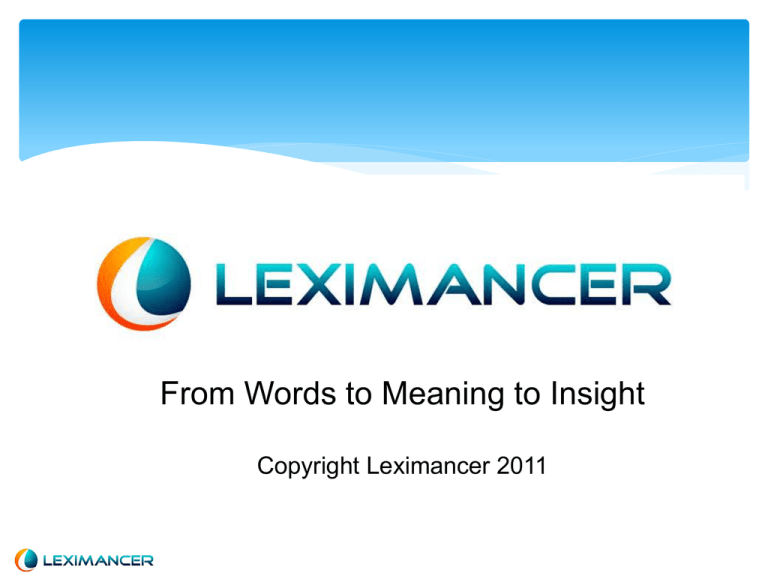
From Words to Meaning to Insight Copyright Leximancer 2011 Control Panel Generate Concept Seeds Generate Concept Seeds Leximancer automatically generates seeds on first pass Determines word frequencies (how often a word occurs), determines Name-like, word-like, and compounds This interface provides a method to control how this step works Text Processing Settings specifies how actual text is processed Concept Seeds Settings controls concept seed generation Generate Concept Seeds Text Processing Check tagging for folder names and/or file names to make tags for later comparison. Prose off (set to 0) for conversations, tweets, all research Performs stemming but should be off for first run Finds tags in the loaded data. Ex: Mike: and Therapist: associates text following a speaker label with that person until next speaker label. Generate Concept Seeds Concept Seeds Normally do not change these options. Control Panel Generate Thesaurus Generate Thesaurus In this phase, Leximancer develops tailored dictionaries for the concept “seeds” (starting words) It then generates a list of weighted terms (a thesaurus) that constitute evidence for the presence of each concept High-relevance evidence words occur commonly in contexts where the concept is discussed in the text, and rarely where it is not (these evidence words are what you see in the thesaurus with their z-scores) Sentences may contain several concepts Generate Thesaurus cont Concept Seeds allows you to edit, remove, and add to the concepts generated from Leximancer. You can also add your own seeds to guide Leximancer towards your particular concepts of interest. Thesaurus Settings gives you the opportunity to control how the thesaurus is created. Generate Thesaurus: Concept Seeds Auto Concepts: Concepts found by Leximancer. You can edit and remove. Auto Tags: Tags found by Leximancer. These came from your tag settings for folder and file names, spreadsheet column headers, dialog labels. User Defined Concepts: Place to add your own concepts. Used if Leximancer did not find these numerically important. User Defined Tags: To locate keywords relative to concepts, but no thesaurus is generated. Example: Insert codeword(s) into your text and Leximancer will identify concepts around that word. Download and Upload: Save and restore. Sentiment Lens The Sentiment Lens looks at positive and negative sentiment in your text Clicking this button loads predefined list of sentiment terms The lens will create _favterms and _unfavterms concepts with relationships and frequencies in the thesaurus. good, like, poor and negative terms tailored to your dataset. Listbad, of positive _favterms common favorable terms _unfavterms negative terms _negation terms under User Defined Tags (don’t want as concepts) Never, no, not, nothing Sentiment Lens Example In thesaurus, click on _unfavterms Lists words found with unfavorable terms score is z-score Generate Thesaurus Thesaurus Settings Normally do not change these options. Control Panel Run Project Run Project Compound Concepts This editor allows for the combination of like concepts, synonyms, and other possibilities into a single concept. For this example, Fukishimi and tsunami are combined. Leximancer will add this new concept as another single concept for the Concept Map, Network Map, and all statistics. The original two concepts will remain. Thus, thesaurus and map for individuals and combination for comparison. Run Project Concept Coding Settings The most common use of this is to tag or kill concepts. Kill removes all data where that concept occurs. Warning: Advanced feature, will remove data. Be careful! Tags on the map. Run Project Project Output Settings Normally do not change these options. Concept Map provides control for the Concept Map buttons defaults. We will cover Insight Dashboard as a separate topic. Data Querying The concept map is linked to a text browser Valuable exploratory tool From the browser you can drill down into the text Learn what the concepts refer to Investigate the nature of concept relationships Query Tab Queries entire data set Syntax WORD: NAME: TERM: implicit coding in results Booleans AND and OR and NOT supported Profiling Researcher creates all seeds for concepts Useful for large text collection where only a few themes are to be explored; zoom into particular issue Process 1. 2. 3. 4. 5. Load data Turn off Automatic Concept Identification Enter your concepts into Edit Emergent Seeds Tell Thesaurus Learning how many related concepts Run Concept Map with related concepts and thesaurus created for your concepts; everything on that map relates to your issues The Dashboard Detailed data; mostly quantitative report Quadrant Diagram (more later) Must have set up Tags (folders, files, spreadsheet: auto-generated) Particularly useful when you want to examine Attributes (independent variables) Certain categories (dependent variables) Dashboard Configuration Button on Control Panel/ Top Right Control Panel Run Project->Edit Project Output Settings->Insight Dashboard Tab Almost always click Generate Insight Dashboard Generate Quadrant Report Include all Content Blocks Auto Scale Categories: Select red text (Tags) of interest and click arrow <=== Attributes: Select concepts. Often All Concepts (word-like) and click arrow <=== Quadrant Report 99% Strength: If attribute is in section of text, probability it comes from that category (tag). What topics are unique to Fox News. Strength Frequency: If text is in category (tag), probability text mentions the attribute. What is talked about most frequently on Fox News. 3% 4% Relative Frequency Legend Tag1 Tag 2 33% Quadrant Report cont 99% Categories here mean: Occur often and unique to tag Categories here mean: Occur seldom and unique to tag Strength Categories here mean: Occur seldom, not unique to tag Categories here mean: Occur often, not unique to tag 3% 4% Relative Frequency Legend Percentages Tag1 Tag 2 33% Data Exports Data exports available in most tabs in Concept Map view Export concepts, counts, scores Useful for comparison, sharing Backups Other graphics programs (even Excel or Numbers) Data Exports Button on Control Panel/ Top Right Most processed data available Download into spreadsheet Your own graphics package SPSS Save data Not sure how often this is done Miscellaneous Researcher Logbook Many methodologies require detailed notes Logs good for traceability Some researchers use notes, bookmarks, task lists Processing Log View Log on bottom right of Control Panel Screen Provides information of what Leximancer is doing Good source for total data counts for research papers Pathways Useful in theory-driven study start_point end-> end_point (indirect mediating and moderating relationships)