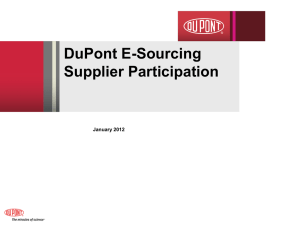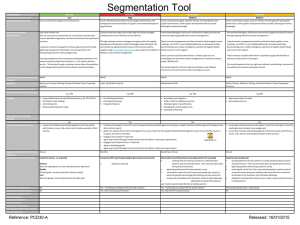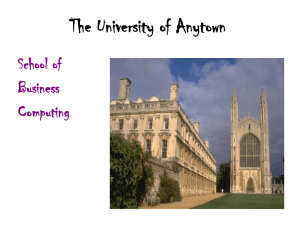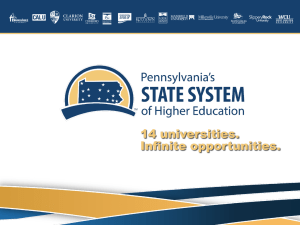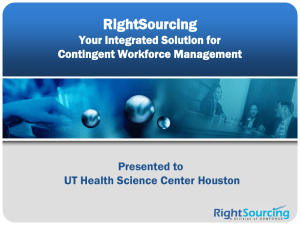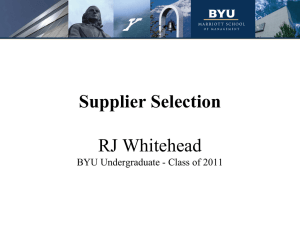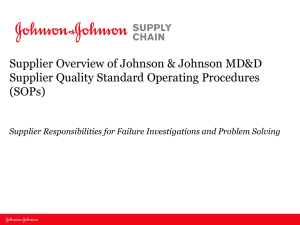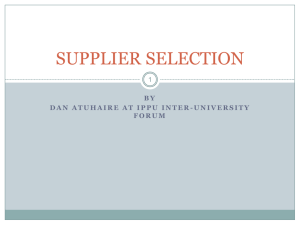DuPont E-Sourcing – Supplier Participation Auctions
advertisement
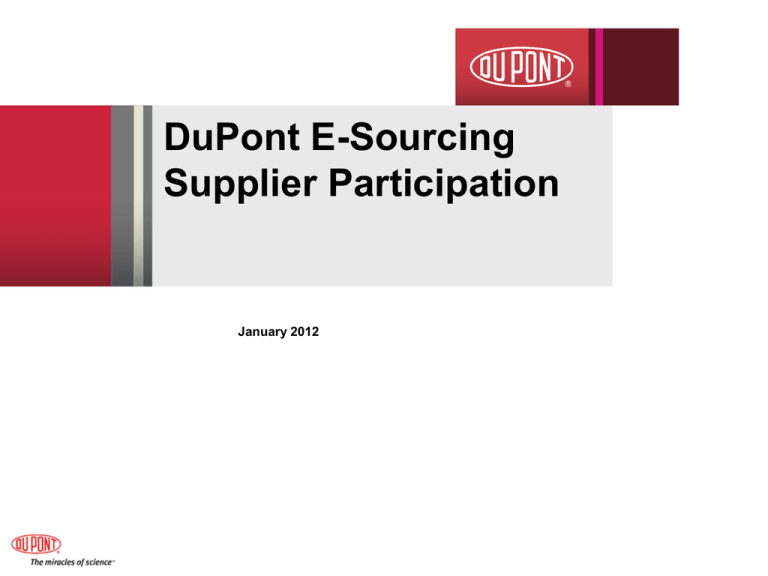
DuPont E-Sourcing Supplier Participation January 2012 Table of Contents Introduction Slide 3 Definitions Slide 4 Supplier Registration Slide 5 Accessing DuPont E-Sourcing Slide 6 Terms and Conditions of System Use Slide 10 Supplier Workbench Slide 12 Auctions Slide 16 Tool Functionality Slide 26 12/14/2011 E-Sourcing Supplier Participation Guide 2 DuPont E-Sourcing – Supplier Participation Introduction E-Sourcing is a web-based application that allows DuPont Buyers and select suppliers to collaborate electronically (on-line) and expedite the sourcing process. There are several different types of events (Markets) that a Buyer can create: a Request for Information (RFI) a Request for Proposal (RFP) a Request for Quote (RFQ) an Auction an eNegotiation The event or document types RFI, RFP and RFQ are also referred to RFX, a Request for X. This document will focus on how suppliers should respond to Auctions. 12/14/2011 E-Sourcing Supplier Participation Guide 3 DuPont E-Sourcing – What is an Auction? What is an Auction? A buyer puts a bid out for goods or service to multiple sellers. Suppliers offer bids on the item, competing to offer the lowest price that meets all of the specifications of the bid. As the auction progresses, the price decreases as sellers compete to offer lower bids than their competitors. (Actually a Reverse Auction.) Bidding performed in real-time via the Internet results in a dynamic, competitive process. The buyer may award the contract to the seller who bid the lowest price. Or, a buyer may award contracts to suppliers who bid higher prices depending upon the buyer's specific needs with regards to quality, lead-time, capacity, or other value-adding capabilities. 12/14/2011 E-Sourcing Supplier Participation Guide 4 DuPont E-Sourcing – Supplier Registration Accessing DuPont E-Sourcing The supplier must first gain access to the DuPont extranet, where E-Sourcing is located. The Buyer must initiate the process by pre-registering the supplier on the DuPont E-Sourcing application. What to Expect for Registration The Buyer will send the supplier contact a form to complete that will request basic information about the company and the specific contact who will participating in the event. Once the supplier contact is granted access, emails will be sent with a hyper-link to the site, his or her username, and a password. Additionally, the supplier contact will receive a separate email invitation with the details of the event. 12/14/2011 E-Sourcing Supplier Participation Guide 5 Accessing DuPont E-Sourcing 12/14/2011 E-Sourcing Supplier Participation Guide 6 DuPont E-Sourcing – Accessing the E-Sourcing System Initial Log-on The supplier contact should immediately confirm that he/she can log onto the system once the link, username and password are received via email. If a log-in issue exists, the supplier can contact DuPont E-Sourcing Global User Support. Contact information can be located on the DuPont Supplier Center. Accessing the Event The simplest way to find an event is to follow the hyperlink included in the email invitation; however the event can also be accessed through https://strategicsrc.dupont.com To access DuPont E-Sourcing, follow the steps on the next slide. 12/14/2011 E-Sourcing Supplier Participation Guide 7 DuPont E-Sourcing – Supplier Access Step Action 1. Connect to E-Sourcing by clicking on the hyperlink within the email invitation or via https://strategicsrc.dupont.com The following screen will appear: 2. Enter Username and Password. 12/14/2011 Click here to return to slide 30. Click here to return to slide 40. E-Sourcing Supplier Participation Guide 8 DuPont E-Sourcing – Supplier Access Step Action 2. The second log-on screen will appear. 3. Enter Username and Password again. 12/14/2011 E-Sourcing Supplier Participation Guide 9 DuPont E-Sourcing – Conditions Acceptance DuPont requires all suppliers to agree to DuPont On-Line Site Terms and Conditions, Confidentiality Information Agreement and a Bidder’s Agreement. The supplier contact must accept all of the terms in order to proceed. The acceptance of the terms is only required upon the initial log-in. If the supplier contact has previously agreed to the Terms & Conditions, Confidentiality Agreement, and Bidder’s Agreement the system will bypass this process and go directly to the users’ Workbench. Click on the document there to view the Terms and Conditions that must be accepted by the supplier. 12/14/2011 E-Sourcing Supplier Participation Guide 10 DuPont E-Sourcing – Conditions Acceptance (example) This screen is for SAP Terms and Conditions. Supplier must click on Accept to continue. 12/14/2011 E-Sourcing Supplier Participation Guide 11 DuPont E-Sourcing – Conditions Acceptance (example) This screen is for DuPont Terms and Conditions. Supplier must click on Accept to continue. 12/14/2011 E-Sourcing Supplier Participation Guide 12 Supplier Workbench 12/14/2011 E-Sourcing Supplier Participation Guide 13 DuPont E-Sourcing – Supplier Workbench Once log-on is successful, and the terms have been accepted, the supplier workbench will appear. Below is an example of the top portion of workbench. Click on the date in the calendar to view the events due for a specific date. Click on the title of the event to access the details. The Supplier Alerts section provides updates on actions taken. 12/14/2011 E-Sourcing Supplier Participation Guide 14 DuPont E-Sourcing – Supplier Workbench Continued Below is an example of the second part of the of the Supplier Workbench. Contact information for supplier Help. The Report section will list the reports available to the supplier. The Active section provides status and links to active events. 4/13/2015 E-Sourcing Supplier Participation Guide 15 DuPont E-Sourcing – Supplier Workbench Continued Below is an example of the last part of the of the Supplier Workbench. The Awarded section provides links to events that the supplier has been awarded. The New Discussions section provides a summary of open Discussions that were initiated during events. The Active Agreements and Current Scorecards sections are not currently being used by DuPont. 4/13/2015 E-Sourcing Supplier Participation Guide 16 DuPont E-Sourcing Auctions 12/14/2011 E-Sourcing Supplier Participation Guide 17 Participating in an Auction What is an Auction? A buyer puts a contract out for bid an multiple sellers offer bids on the item, competing to offer the lowest price that meets all of the specifications of the bid. As the auction progresses, the price decreases as sellers compete to offer lower bids than their competitors. Bidding is performed in real-time via the Internet results in a dynamic, competitive process. The buyer may award the contract to the seller who bid the lowest price. Or, a buyer may award contracts to suppliers who bid higher prices depending upon the buyer's specific needs with regards to quality, lead-time, capacity, or other value-adding capabilities. Accessing the Event The simplest way to find an event is to follow the hyperlink included in the email invitation; however the event can also be accessed through https://strategicsrc.dupont.com Instructions for logging into DuPont E-Sourcing can be found on slide 10. 12/14/2011 E-Sourcing Supplier Participation Guide 18 DuPont E-Sourcing – Locating the Auction Event Step 1. Action On the Supplier Workbench, click on the link to the appropriate auction event. Click on the link to the event. The event will open. The event set up is very similar to that of an RFx with the action and Event tabs across the top. 12/14/2011 E-Sourcing Supplier Participation Guide 19 DuPont E-Sourcing – Viewing the Event Details The Header tab will include general information about the event and status. The Exchange Rate tab will provide conversion rates if applicable to the event. The Schedule tab provides the timing details of the event. The Information tab contains all pertinent information of the scope and specifications of the services or product requirements. The Questions tab consists of all questions requiring supplier responses. The Line Item tab provides product or service items requiring a price proposal. Note: The Line Item tab only appears in RFP’s and RFQ’s. 4/13/2015 E-Sourcing Supplier Participation Guide 20 DuPont E-Sourcing – Event Preparation The most important step is preparing for the event. Time may be limited once the event begins to accept response or bids, so it pays to have a bidding strategy laid out ahead of time. The supplier should prepare during the Preview period, if available, by reviewing the Information and Line Item tabs and depending on the Buyer’s requirements, perform various actions such as: downloading attachments using the online Discussion Board to ask the Buyer detailed questions. develop a bidding price range. studying product/service specifications preparing specifications in response checking for capacity and availability of goods, services, raw materials, etc. 4/13/2015 E-Sourcing Supplier Participation Guide 21 DuPont E-Sourcing – Pre-bid / Bidding in Live Event Step Action 2. As with all events it is critical to review all of the information provided in each of the tabs. Some events will require a pre-bid that MUST be entered in order for the supplier to participate in the live bidding event. To enter a bid, click on the Bidding Tab. 3. The Bidding Tab will appear. Click on the Bid on Selected Items button. 12/14/2011 E-Sourcing Supplier Participation Guide 22 DuPont E-Sourcing – Bidding in the Auction Event Step 4. Action The Bidding box will appear. Enter your pre-bid or bid. Enter bid here. Once the bid(s) have been entered, click on Next>>. 5. 12/14/2011 A confirmation screen will appear, once all bids are confirmed click Place Bid. E-Sourcing Supplier Participation Guide 23 DuPont E-Sourcing – Bidding in the Auction Event Step 6. Action A confirmation box will appear once a bid is successfully placed. Click OK. 7. 12/14/2011 It is important the suppliers monitor the event closely. The system will refresh with the time remaining in each phase. E-Sourcing Supplier Participation Guide 24 DuPont E-Sourcing – Bidding in the Auction Event Step 8. Action A Bidding Summary will appear and you will be able to see where you stand in the event by viewing the Rank column. This supplier is ranked one at the moment. 12/14/2011 E-Sourcing Supplier Participation Guide 25 DuPont E-Sourcing – Bidding in the Auction Event Step Action 9. It is important the suppliers monitor the event closely. The system will refresh when competitors bid. In this case this supplier was outbid on line items 2 and 3 as indicative in the Rank column. This is where a great bidding strategy is a great tool. Suppliers should have a strategy in place and know where they can go in pricing for multiple bids. Click on Bid on Selected Items to enter a new bid. 10. 12/14/2011 Suppliers can bid as many times as necessary to get to the lowest possible price. Once the event time has run out, the phase will close and the notification box will be updated. E-Sourcing Supplier Participation Guide 26 E-Sourcing – Tool Functionality 12/14/2011 E-Sourcing Supplier Participation Guide 27 Tool Functionality – Auctions E-Sourcing has tool functionality that facilitates the Auction process. This section will cover this functionality. The Document button allows the supplier to Refresh the system if an update is needed prior to when the system updates automatically. The Actions Tab allows suppliers to view the Monitor. 12/14/2011 E-Sourcing Supplier Participation Guide 28 Tool Functionality – Auctions Bid Monitor This is an example of the Bid Monitor. The top portion shows a graph of the suppliers own bids. The bottom two sections provide a view of Bidders and a view of the line item detail. If the event is sealed the supplier will only be able to see his/her own information. 12/14/2011 E-Sourcing Supplier Participation Guide 29 Tool Functionality - Reports The Reports Tab provide access to a Full Bid Report. This report is useful in documenting bid history once an event is closed. Here is an example of the report. Schedule Information Bidding Details Line Item Data 12/14/2011 E-Sourcing Supplier Participation Guide 30 Tool Functionality – Attachments for Auctions The Attachment tool function takes the supplier to a link to all attachments that the Buyer has provided for the event. Click the document link to view the attachment(s) Suppliers cannot attach files in Auctions in this area. 12/14/2011 E-Sourcing Supplier Participation Guide 31