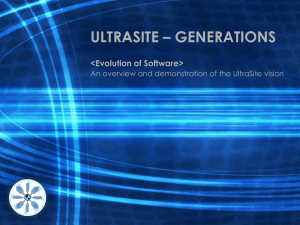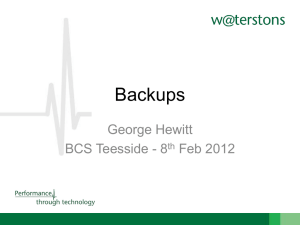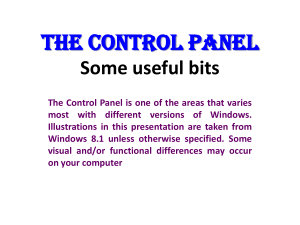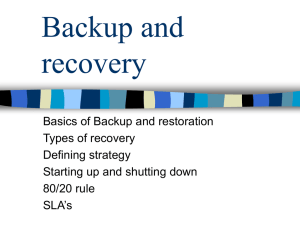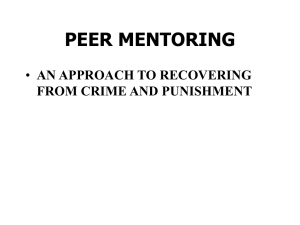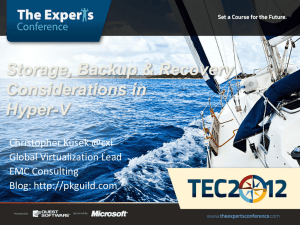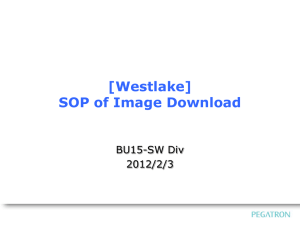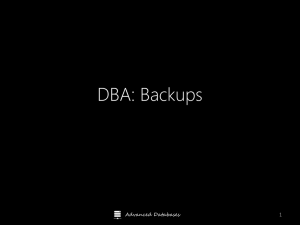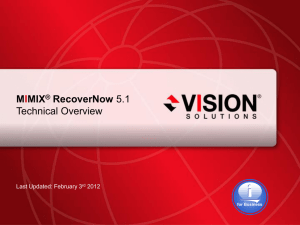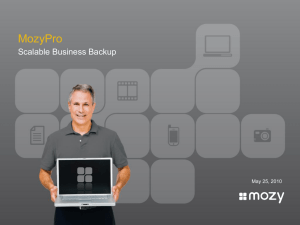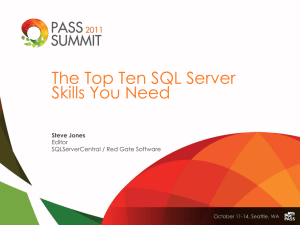Backing up Restoring PTF `s Program temporary fixes
advertisement
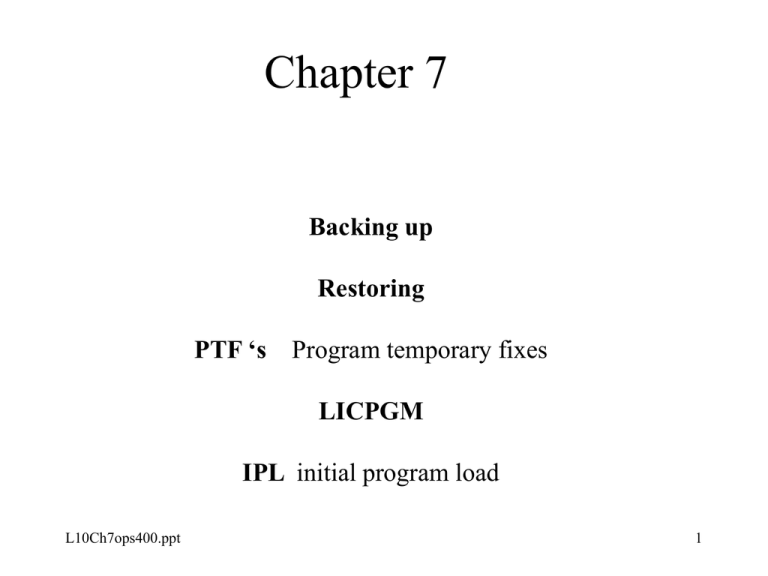
Chapter 7 Backing up Restoring PTF ‘s Program temporary fixes LICPGM IPL initial program load L10Ch7ops400.ppt 1 Assistance Levels • Determines how much information is displayed and how it is formatted. • Basic, Intermediate, Advanced, default on USRPRF • Page 20, 81-91 in text. • Try it out for yourself using the WRKSPLF command and function key F21 2 AS/400 finds Objects Note: Library Descriptions, Device Descriptions and User Profiles are systems objects and thus stored in QSYS. All other Object Types can be stored anywhere else Except for a ?????????. 3 Security on the AS/400 • EDiT OBJect AUThority command • See pages 22-25, 31-36 for more Details • Need authority to the Library and then to the object 4 For some System specific values use DSPSYSVALwith QMODEL QSRLNBR ETC. 5 WHY ? BACKUP 6 Backups and Restores • Data may be lost for a variety of reasons and therefore you should be prepared (if necessary) to: – restore the entire system – restore security data, configuration objects, licensed programs libraries – restore any library or any object – restore any or all members of a file 7 Disaster Planning • A disaster plan should be well thought out and well documented. • A typical BACKUP plan might be to do full backups once per week and only backup changes on a daily basis. • A RESTORE plan for this scenario would involve Step 1: restoring from the full backup Step 2: restoring from each of the changes backup to the time period desired. 8 Disaster Planning cont’d BACKUP – Tape or Savefile – All or Changes Only – Can be done while people are working RESTORE – Restore the most recent ALL backups of all libraries – Restore all of the CHANGES ONLY backups since the last ALL backup REBOOT - IPL 9 When to back up? Break the procedure up into manageable and practical lots and based on realistic and secure implementation. System - when it changes new release PTF’s Configuration - -when it changes devices added network changed Libraries - when updates received IBM licensed products Security data - new users / reassignments user profiles authorizations OBJECTS - SAVCHGOBJ DAILY when changed 10 Create A BACKUP plan For Daily Weekly Monthly Quarterly requirements A dependable backup plan MUST ensure that EVERY object and category of object has been and is saved on a regular basis. 11 BACKUP MEDIA TAPE - DISKETTE - SAVF Before use initialize INZTAP - INZDKT To see the contents DSPTAP - DSPDKT - DSPSAVF or use the menu’s GO TAPE - GO DISKETTE - GO SAVE 12 Saving Data (backups) • Go Save (menu) • Data can be saved to tape, diskette or a savefile. • Commands: savsys, savlib, savsecdta, savobj, savchgobj, inztap, inzdkt – SAVSYS saves QSYS, licensed programs, security data, configuration objects – inztap and inzdkt are like the DOS “format” command 13 Some Save Commands •SAVSTG - saves every object on the system •SAVSYS - saves LIC, OS, and all security data •SAVSECDAT - saves all security data e.g USRPRF AUTL •SAVDLO - saves Document Library Objects •SAVLIB - saves “named” libraries •SAVCFG - save configuration (devices / lines / controllers + •SAVCHGOBJ - saves objects changed since last save function •SAV - can save the entire system - recommended for IFS only •Integrated File System 14 GRAND FATHER - FATHER - SON 3, 1, 2, 3 2 1 Or one for every day of the week m tu w th fr sa su 15 It is best to run backup with *SAVSYS authority For saving *SAVF files to tape you use the SAVSAVFDTA command A *SAVF must first be created using the CRTSAVF command before it can be used You can think of this as setting a part of the DASD (direct access storage device) aside and “initializing it” You can save any object to a save file. E.g. libraries, data files (generic grouping etc 16 Reclaim storage RCLSTG recovers all space in use by “FREE” objects objects with no library reference or not owned by ANY user ! TIME ! Clean up Remove objects that are no longer required Clear libraries - CLRLIB large dormant files - CLRPF leaves structures untouched 17 Preparatory Steps for a backup Initialize the media do cleanup tasks reclaim storage GO ASSIST or GO SETUP BACKUP tasks set up automatic scheduling ! *SAVSYS, Restrict access, notify everybody ‘SNDBRKMSG’ ENDSBS except QCTL run the backup 18 Restoring Data • Restore commands use saved data from backups to replace damaged or deleted objects. • GO RESTORE - GO CMDSAV • Commands: RSTLIB, RSTOBJ, RSTCFG, RSTUSRPRF, RSTAUT 19 Corresponding Save/Restore Commands Save Command Used Restore command to Use SAVSYS RSTOBJ RSTUSRPRF, RSTAUT RSTCFG SAVSECDTA RSTUSRPRF, RSTAUT SAVLIB RSTLIB SAVOBJ RSTOBJ SAVCHGOBJ RSTOBJ 20 Menu functions GO CLEANUP - SCHEDULE, CHANGE , START CLEAN UP TASKS BACKUP - RUN, DISPLAY STATUS, SET UP, INZ??? SETUP - CHANGE REQUIREMENTS, daily, weekly, monthly schedule changes ASSIST - option 11 , 5 21 Security on the AS/400 • • • • EDiT OBJect AUThority command WRKOBJ option 2 edit authority See Chapter 9 for more Details Need authority to the Library and to the object 22 Care & Maintenance of your AS/400 • Reboot! - IPL 23 Care & Maintenance of Your AS/400 • BACKUP – Tape or Savefile – All or Changes Only – Can be done while people are working 24 Care & Maintenance of your AS/400 • RECOVERY – Restore the most recent ALL backups of all libraries – Restore all of the CHANGES ONLY backups since the last ALL backup 25 Why do we IPL on the AS/400? • • • • • Reclaim Space Reorganize object pointers Restore lost or damaged data activate device configurations implement PTF’s System values that influence the type/mode of IPL’s being done QIPLSTS , QIPLTYPE 26 PTF ‘s Program temporary fixes in between major operating system upgrades several temporary fixes or small upgrades can be released and accommodated this way. CUM ‘s PTF ‘s cumulative HIPER PTF ‘s Hi-Impact and pervasive Follow the accompanying documentation to install any PTF Can be made permanent, some must be, but in general not recommended because they can not be reversed when applied permanently VERY HARDWARE MODEL DEPENDEND 27 Operating System Upgrades & PTFs • Operating System Upgrade Every Year – Currently at Version 5 Release 2 • PTFs applied every month – Program Temporary Fixes: patches that are temporary until the next release of the operating system 28 GO PTF PTF Program Temporary Fix System: ODIN Select one of the following: 1. Load a program temporary fix 2. Apply a program temporary fix 3. Copy a program temporary fix 4. Remove a program temporary fix 5. Display a program temporary fix 6. Order a program temporary fix 7. Install a program temporary fix from a list 8. Install program temporary fix package 29 GO LICPGM LICPGM to verify the status and level of PTF ‘s installed Work with Licensed Programs Manual Install 1. Install all Secondary Languages 20. Display installed secondary languages 21. Install secondary languages 22. Delete secondary languages Preparation 5. Prepare for install Redistribution 40. Create a distribution tape Licensed Programs 10. Display installed licensed programs 11. Install licensed programs 12. Delete licensed programs 13. Save licensed programs Completion Status 50. Display log for messages Select one of the following: Related Commands 70. Save and restore commands 71. Program temporary fix commands 72. Licensed commands 30 Please read additional Save/Restore notes from “Handouts and Discussion papers” on my web site OPS400 31 The END 32