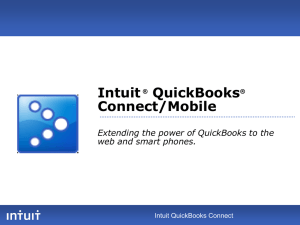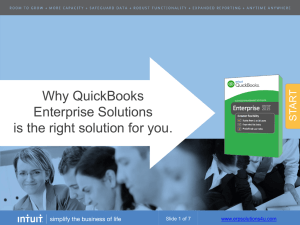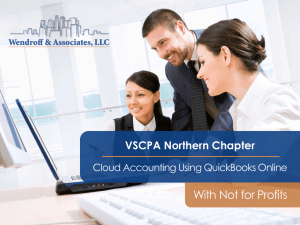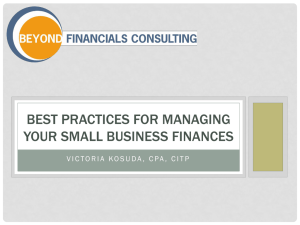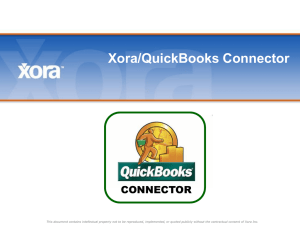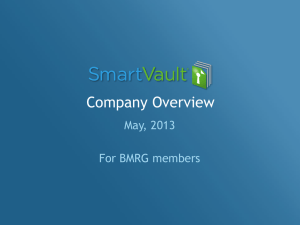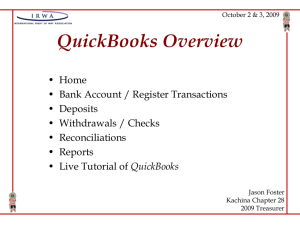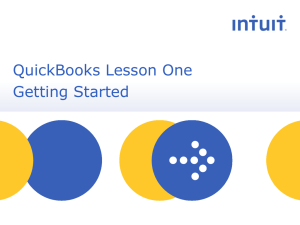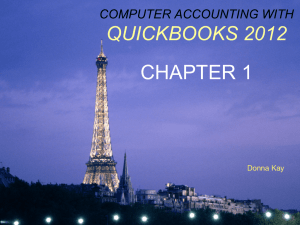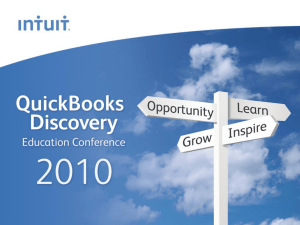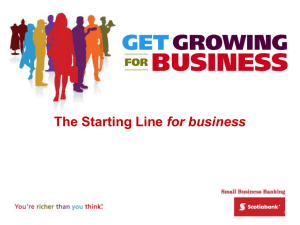QuickBooks Online - flagg management inc
advertisement
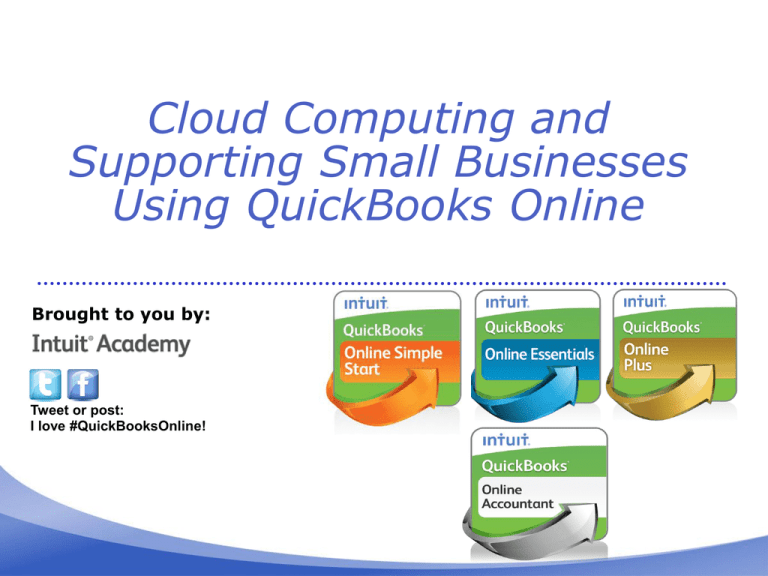
Cloud Computing and Supporting Small Businesses Using QuickBooks Online Brought to you by: Tweet or post: I love #QuickBooksOnline! Presenter: MB Raimondi, CPA.CITP • Certified QuickBooks Advanced ProAdvisor • Certified in QuickBooks Enterprise Solutions • Certified in QuickBooks Point of Sale • Certified in QuickBooks Online • 13+ Years teaching QuickBooks nationally to end users and accountants/consultants • Charter Member, Intuit Trainer/Writer Network (TWN) • CITP (Certified Information-Technology Professional) Trumbull, CT • MS, Taxation • Sleeter Group Certified Consultant www.mbraimondicpa.com • Member/Instructor, National Advisor Network (NAN) • Co-Leader of Greater Fairfield Cy Chapter of NAN • Intuit Premier Reseller What we’ll cover in this course • Basic facts and benefits of using QuickBooks Online • What type of client would be a good fit for QBO, and what subscription options are available • QuickBooks Online key features and how to use them • General Overview of QuickBooks Online Accountant • Client List & Accountant Center • Learn about key QBOA time-saving tools: • Bank reconciliation corrections • Make corrections in batch • Enter and view adjustments Learning Objectives By attending this course, you’ll be able to: • Identify the differences between QuickBooks Online Simple Start, Essentials and Plus subscription plans and the types of clients each supports • List the important QBO features and benefits • Determine how QuickBooks Online Accountant can benefit your practice • Identify the timesaving tools and features available exclusively in QuickBooks Online Accountant • Manage your QuickBooks Online clients using QuickBooks Online Accountant • Troubleshoot and correct your QuickBooks Online client’s reconciliation errors Introduction to QuickBooks Online Why QuickBooks Online? • Web-based • One of the fastest-growing small business accounting solutions • Rapidly gaining in popularity • Great opportunity for bookkeepers and accountants to increase your client base Benefits to the Accounting Professional • Always-on connection to your client data • Easy setup • Accountant’s User login • Supports Internet Explorer, Firefox, Chrome and Safari (for Mac users) • Mobile support for Blackberry, iPhone and Android Benefits to Your Clients • Affordable & convenient • Top notch security • Mobile access allows client to: • Add and edit customers, vendors, and employees • Create and email invoices • View Balance Sheet and Profit & Loss reports • Access vendor, customer, and employee lists • View Bank account and credit card balances • Understand who owes you money and to whom you owe money • QuickBooks Online contact information, which works with your phone to make calls, create emails, and even look up addresses using Google Maps TM Types of Businesses Using QuickBooks Online Contractors • Estimates, labor material and time pass thru job costing, delayed billing • Access from multiple locations – i.e. truck – can have remote bookkeeper Wholesalers • Ease of use and web-based access, now tracks Standard FIFO inventory cost! • Create Purchase Orders Retailers • Merchant Account Service integration, auto credit card billing • Shipping and tracking number, collects sales tax, customer messaging Consultants • Online banking feature makes it easy to add expenses • Able to add customer, create and send invoice from mobile device Non Profits • Class or Location tracking can be used for fund accounting Recommend the Right Version of QuickBooks Online Simple Start, Essentials or Plus Just Getting Started • QuickBooks Online Simple Start Up & Running • QuickBooks Online Essentials Established & Expanding • QuickBooks Online Plus QuickBooks Online Simple Start For those clients who are just getting started or have basic accounting needs, it includes these features: • Import customer data from Excel • Create and manage invoices • Track sales and expenses • 20 business reports • Connect 1 Bank Account • Allows for 1 user • $12.95 (No Payroll add on available) QuickBooks Online Essentials For clients who are up and running and need additional features. QuickBooks Online Essentials includes all the features: • Automated Invoicing • Create Estimates • Full accounts payable • 40 business reports • Unlimited Online banking • Allows for 3 users • $26.95/month ($52.76/month with payroll) QuickBooks Online Plus QuickBooks Online Plus is for clients who are established and expanding their business, with new capabilities for inventory, reporting and a new user experience. QuickBooks Online Plus includes all the features of QuickBooks Online Essentials plus these additional features: • Create and send purchase order • FIFO based Inventory tracking • Class tracking • Prepare and print 1099s • Sales tax tracking • Prepare 1099s • Class & Location Tracking • Budgeting and planning • 65+ business reports • Allows for 5 users • $39.95/month ($63.16/month with payroll) Questions? Features to Help Save Time & Money Income List Not just a list of Sales Receipts or Invoices A tool or “Command Center” to track customer transactions: Estimates, Invoices and take action on those transactions. Income List Deal with transactions in batch – print or email multiple estimates or invoices at one time Downloaded Transactions Replaces old (Painful) Online Banking feature Much cleaner interface and gets rid of “Full Automation” (very messy) Downloaded Transactions User can choose to see transactions from one account at at time or from all of them at once User can choose to match or add, and split the transaction between accounts Location & Class tracking can be assigned as well Inventory Tracking QuickBooks Online can now track quantity, purchase costs, sales revenue and cost of goods sold for inventory items • Basic inventory tracking • No inventory assembly support • FIFO inventory valuation Purchase Orders Purchase Orders are also available in QuickBooks Online • Add PO items to vendor bills • Create and send directly from QuickBooks Online • Use for products and services Location and Class Tracking • QuickBooks Online allows you and your clients to track using Location Tracking as well as Class Tracking. • Both class tracking and location tracking let you track income and expenses for separate parts of your business. • You can use either one or both of together. Class tracking You can specify a different class for each detail line of a transaction. Location tracking You can only assign a location to an entire transaction. Class is always called "class." You can choose the term to describe locations (Business, Division, Department, Location, Property, Store or Territory Payroll Three accurate online payroll options for Accountants and Clients Client runs payroll Accountant + Client Collaborate Intuit does it for client Intuit QuickBooks Online Payroll Intuit Online Payroll For Accountants Intuit Full Service Payroll Pay by check or direct deposit Yes Yes Yes Free expert support Yes Yes Yes Get year-end W2 forms Yes Yes Yes Federal & State payroll tax forms automatically filled in Yes Yes Yes Separate accountant & client log-ins to access the same account Yes Yes Yes Intuit files and pays taxes for you Yes No tax penalties, guaranteed Yes Payroll setup completed for you Yes Demonstration Money & Time Saving Features Questions? QuickBooks Online Accountant What is QuickBooks Online Accountant? • QuickBooks Online Accountant (QBOA) is a web-based accounting solution offered by Intuit • QuickBooks Online Accountant enables accountants and bookkeepers to increase billable time and perform essential tasks faster What Does It Do? Cross Workflow Tools: Client List Accountant Center Signing up for QBOA • If you are a ProAdvisor, sign up from your Software & Discounts page on website • QBO Certification is now live for ProAdvisors too! Signing up for QBOA • Go to accountants.intuit.com and sign up • Get invited by your QBO client QBOA Sign-In QBOA.INTUIT.COM Managing Clients w/QBOA - Client List • Organized Client List • Free to client to add the accountant user • Accountant should use the same user id for QBOA as they use to access their QBO client files • Quick Access to all QBO clients Client List – QBOA “Dashboard” Create New Company Accountant Center Quick Tour Demonstration Client List & Accountant Center Troubleshoot & Correct QBO Client Reconciliation Errors Troubleshoot & Correct QBO Client Reconciliation Errors • Identify when Auto Adjustment has been used • Quickly see when a client has forced a bank rec • Link directly to Auto Adjustment Transactions • Easy view when clicking Bank Reconciliation Screen – column in Bank Rec History More Organized and Save Steps Troubleshoot & Correct QBO Client Reconciliation Errors • Identify months with changes to previously cleared transactions • Quickly see which months have transactions that were edited after being reconciled • Cumulative total of all changes • Quickly see which transactions have been changed • Link directly to a list of changed Transactions • See what was changed • Easy view when clicking Bank Reconciliation Screen – column in Bank Rec History More Organized and Save Steps Troubleshoot & Correct QBO Client Reconciliation Errors • Undo Bank Reconciliations • No transactions are deleted • Undo directly from the Reconcile Screen/Rec History • Ability to undo multiple months at once, rather than one at a time More Organized and Save Steps Demonstration Troubleshoot & Correct QBO Client Reconciliation Errors Key time-saving tools Write Off & Reclassify in Batch • You no longer have to locate and write off invoices on a transaction-by-transaction basis. • Automatically posts to customer credit “Bad Debt” account (name and type detail) and applies to invoice More Organized and Save Steps Write Off & Reclassify in Batch • Quickly correct mis-postings for NON ITEM based transactions • Item Based transactions show up so you can identify issues; these need to be fixed manually • Reclassify to any Income Statement or Balance Sheet account More Organized and Save Steps Voided/Deleted Transaction Report • Built off of the QBO Activity Log, the Voided/Deleted Transactions report shows transactions that have been voided or deleted in the selected period. • Another way to see if transactions have changed after they’ve been cleared • No need to access the bank rec screen – this report is available directly from the Accountant Center More Organized and Save Steps Demonstration Write off & Reclassify in Batch Making Adjustments in QBOA • Adjusting Journal Entries • Only available in QBOA, not QBO New Insights and Save Steps Making Adjustments in QBOA • Adjusted Trial Balance Report • Set Period Dates and open Adjusted Trial Balance directly from Accountant Center • QBOA Only report • Adjustments columns pulls only from JEs marked “Adjusting” Save Steps and Improve Efficiency Demonstration Making Adjustments in QBOA Working with QBO Clients • Grow Your Practice • Evaluate each client’s needs and determine which QuickBooks is best • QBOA provides tools for all types of accounting professionals – day to day bookkeeping, periodic review, annual returns or anything in between • Always on access; no computer time to arrange • Ever evolving: generally new features and tools released every 6-8 weeks Increase offerings and grow client base Questions? The QuickBooks Online EcoSystem QBOA Transaction Method CRM Pro Importer QuickBooks Online Mavenlink Avalara SOS Inventory Learning Objectives Review By attending this course, you’ll be able to: • Identify the differences between QuickBooks Online Simple Start, Essentials and Plus subscription plans and the types of clients each supports • List the important QBO features and benefits • Determine how QuickBooks Online Accountant can benefit your practice • Identify the timesaving tools and features available exclusively in QuickBooks Online Accountant • Manage your QuickBooks Online clients using QuickBooks Online Accountant • Troubleshoot and correct your QuickBooks Online client’s reconciliation errors Appendix QuickBooks Online vs. QuickBooks Desktop QuickBooks Online has several advantages over desktop editions: • Invoice/Sales Receipt Automation • Delayed customer charges/billing • Anywhere, anytime access • No software to backup or upgrade • No need for transferring data via Accountant’s Copy files • Automatic email reporting • Low cost solution for non-traditional offices – no need for pricey hosting services or multiple user licenses • Income List • Unlimited report reader and time tracker users Quick Books Online Vs. Quick Books Desk top Generate Tax Return in ITO • Integration with Intuit Tax Online Connect with www.facebook.com/IntuitAccountants Twitter: twitter.com/IntuitAccts Tweet this: I love #QuickBooksOnline! Linked-In: bitly.com/IntuitAccountantsLI Accountant Blog: blog.accountants.intuit.com