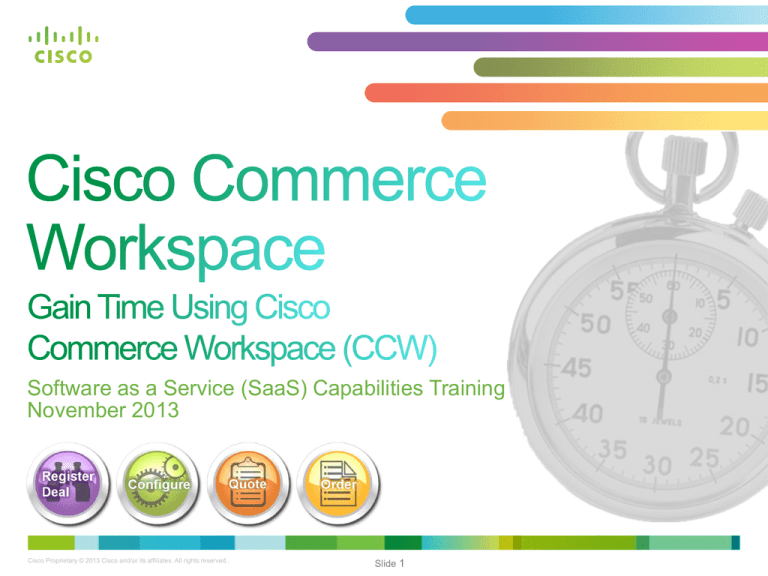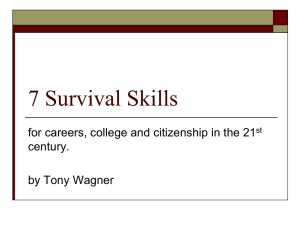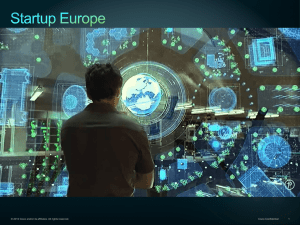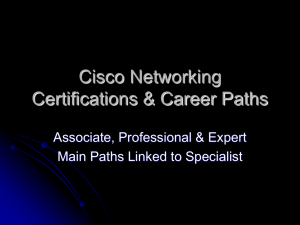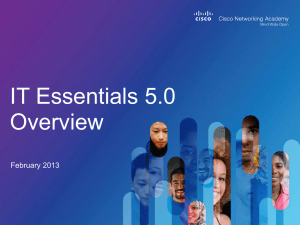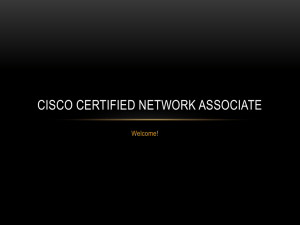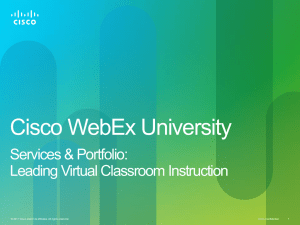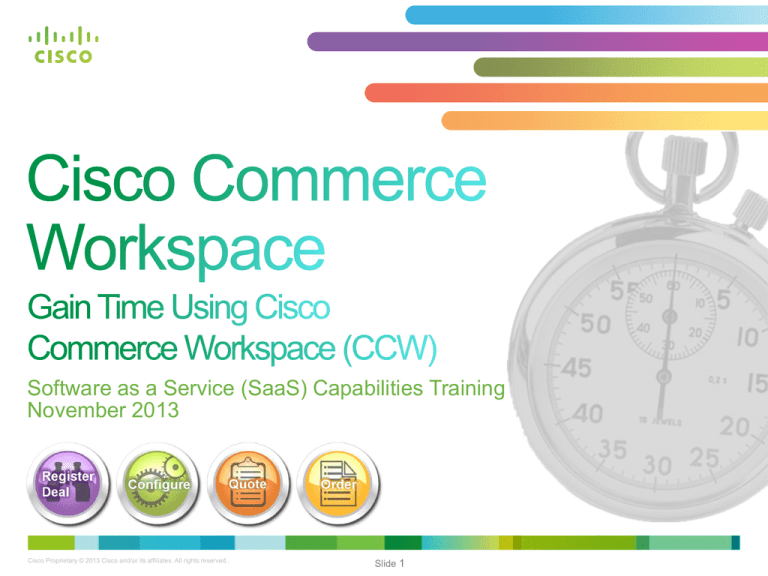
Software as a Service (SaaS) Capabilities Training
November 2013
Cisco Proprietary © 2013 Cisco and/or its affiliates. All rights reserved..
Slide 1
Introduction
WebEx Offers
Quote
Order
Search Subscriptions
Release Update Training
Cisco Proprietary © 2013 Cisco and/or its affiliates. All rights reserved..
November 2013
Slide 2
External Version
Software delivered and
managed as a service by
Cisco (cloud provider) or a
partner(cloud enabler),
wherein the customer does
not acquire the software as a
license to run on its own
systems, but instead,
accesses the software
through the internet (cloud).
Release Update Training
Cisco Proprietary © 2013 Cisco and/or its affiliates. All rights reserved..
November 2013
Slide 3
External Version
All Steps – One Workspace
A single integrated, scalable, intuitive workspace to engage with Cisco
throughout the purchasing process
Register
Deal
• Integrated, flexible
workflow for deal
registration,
configuration, pricing
and quoting
Quote
Configure
• Real time guidance to valid
selections reduces errors
• Intelligent validations
• Increased productivity by
automatically integrating
the quote into the
Ordering process
• Rich interaction and
efficient navigation
Order
• Dramatically improved
usability
• Minimized data entry
• Intelligent defaults from
user profile
All deals, quotes, configurations, and orders in one place
Simplified and more intuitive user experience across all four steps
Foundation for services and solution
selling
Release Update Training
November 2013
External Version
Cisco Proprietary © 2013 Cisco and/or its affiliates. All rights reserved..
Slide 4
Market Shifts Bring
Opportunities
What happens if we do nothing?
“Tremendous opportunity
with the Internet of
Everything (IoE)
$14.4 trillion of market
share on the table.”
John Chambers
Information
Technology
Telecommunications
Release Update Training
Cisco Proprietary © 2013 Cisco and/or its affiliates. All rights reserved..
November 2013
Slide 5
External Version
Cisco has moved from the traditional pick, pack & ship
model to a Flexible Consumption Model (FCM)
Usage-based pricing models for software
will grow 98% in the next two years IDC
Almost every organization in our study
intends to migrate software to SaaS—
95% expect to invest significantly Gartner
The market is continually driving toward
greater flexibility and lower costs
Release Update Training
Cisco Proprietary © 2013 Cisco and/or its affiliates. All rights reserved..
November 2013
Slide 6
External Version
Build the operational capabilities
to sell, transact and support utility
consumption business models that
put in place the foundation to scale
this new business model in a way
that makes it easy to do business
with Cisco.
Release Update Training
Cisco Proprietary © 2013 Cisco and/or its affiliates. All rights reserved..
November 2013
Slide 7
External Version
• Q1 FY14 Release Foundation enables SaaS transactional
capabilities for three U.S. partners:
1.
2.
3.
CDW
Intercall
Nexus
• Limited transactional volumes using SaaS WebEx (WebEx
Meetings) offering as the first use case
• Preparing functional groups for scale over three quarters
with the first real volume impact expected in Q4FY14, May
2014
• SaaS orders initiated from CCW flow directly into
Subscription Billing Platform (SBP) – bypassing Cisco OM /
Order Distribution
Release Update Training
Cisco Proprietary © 2013 Cisco and/or its affiliates. All rights reserved..
November 2013
Slide 8
External Version
SaaS offers are designed for customers who are looking for the benefits of cloudbased collaboration tool with dynamic pricing and configuration. WebEx products
include:
• Cisco WebEx Meetings - Provides industry-leading web conferencing with
audio, web, and high-definition video, along with document, application, and
desktop sharing.
• Cisco WebEx Messenger - Enables a full unified communications experience
including presence, IM, audio, video, desktop sharing, and conferencing.
• Cisco WebEx Enterprise Edition - Delivers a rich collaboration experience
for specific lines of business, including team meetings, events, corporate
training, and customer support.
SaaS WebEx Offer
SKU Name
Named User
A-WX-NAMED-USER
Employee Count
A-WX-EMP-COUNT
Active User
A-WX-ACTIVE-USER
Ports
A-WX-PORTS
Release Update Training
Cisco Proprietary © 2013 Cisco and/or its affiliates. All rights reserved..
November 2013
Slide 9
External Version
© 2012 Cisco and/or its affiliates. All rights reserved.
Cisco Confidential
10
1. From the new CCW landing page, you can create quotes, orders, and manage your
Subscriptions. Clicking the home icon will always bring the Partner back to this page.
1
Release Update Training
Cisco Proprietary © 2013 Cisco and/or its affiliates. All rights reserved..
November 2013
Slide 11
External Version
1.
2.
3.
4.
Add a name for the Quote.
Click on the calendar icon to choose a Closing Date.
Select Deal Category from the drop down menu.
Select the Buy Method.
1
2
4
3
Release Update Training
Cisco Proprietary © 2013 Cisco and/or its affiliates. All rights reserved..
November 2013
Slide 12
External Version
Release Update Training
Cisco Proprietary © 2013 Cisco and/or its affiliates. All rights reserved..
November 2013
Slide 13
External Version
1. Check the box to add Partner Contact Information from User Profile.
2. To Select End Customer, click English.
3. Click View my Recent End Customers and make a choice from the list, or create a
new End Customer.
3
2
1
Release Update Training
Cisco Proprietary © 2013 Cisco and/or its affiliates. All rights reserved..
November 2013
Slide 14
External Version
1. Ensure Install Site Country is correct.
2. Click Create a Quote.
v
1
2
Release Update Training
Cisco Proprietary © 2013 Cisco and/or its affiliates. All rights reserved..
November 2013
Slide 15
External Version
1. On the Quote page, type in the entire WebEx SKU. Remember, these SKUs are hidden so the
typed SKUs must be complete and exact. List of SKUs is included at the end of this training.
2. Click Add. SKU is added to the Quote.
3. Click Select Options; you are “punching out” to NextGen Configuration.
2
1
3
Release Update Training
Cisco Proprietary © 2013 Cisco and/or its affiliates. All rights reserved..
November 2013
Slide 16
External Version
1. Select the Initial and Auto Renewal Terms.
2. Select Prepayment option.
3. Click on the calendar icon. Choose the Start Date.
1
22
3
Release Update Training
Cisco Proprietary © 2013 Cisco and/or its affiliates. All rights reserved..
November 2013
Slide 17
External Version
1.
2.
3.
4.
Click on Conferencing.
Select Meeting Type.
Enter number of users. Press Enter.
Click the + to add to the Configuration.
2
1
4
3
Release Update Training
Cisco Proprietary © 2013 Cisco and/or its affiliates. All rights reserved..
November 2013
Slide 18
External Version
1. Change number of users. Press Enter.
2. Click Update Qty to change the number of users in the Configuration.
1
2
Release Update Training
Cisco Proprietary © 2013 Cisco and/or its affiliates. All rights reserved..
November 2013
Slide 19
External Version
1. 10 GB of Storage is included @ $0.
2. Enter number of additional GB of Storage if needed. Per the Warning message, 50 GB is
the minimum for additional storage.
1
2
Release Update Training
Cisco Proprietary © 2013 Cisco and/or its affiliates. All rights reserved..
November 2013
Slide 20
External Version
1. Choose Additional Audio Type.
2. VoIP in included.
3. Select Billing Type.
2
1
3
Release Update Training
Cisco Proprietary © 2013 Cisco and/or its affiliates. All rights reserved..
November 2013
Slide 21
External Version
1. Select Audio Options.
2. Remove unwanted options by clicking on the trash can.
3. When Configuration is complete, click Done.
2
3
1
Release Update Training
Cisco Proprietary © 2013 Cisco and/or its affiliates. All rights reserved..
November 2013
Slide 22
External Version
1. Read through Terms and Conditions.
2. Click Return to Configuration to modify current Configuration.
3. Click Done to accept Terms and Conditions and finalize the Configuration.
1
2
Release Update Training
Cisco Proprietary © 2013 Cisco and/or its affiliates. All rights reserved..
3
November 2013
Slide 23
External Version
• Audio and Storage are optional
• Ensure your Configuration is complete and valid as no changes
can be made in Order
• Review and reconfigure saved Configurations
Release Update Training
Cisco Proprietary © 2013 Cisco and/or its affiliates. All rights reserved..
November 2013
Slide 24
External Version
1. Configuration is Valid.
2. Click Save and Continue to save and to move to Discounting.
3. Click Save to save and stay on the current page.
1
3
Release Update Training
Cisco Proprietary © 2013 Cisco and/or its affiliates. All rights reserved..
November 2013
Slide 25
2
External Version
1. Review discounting.
2. Click Save and Continue to save and to move to the Review and Submit Tab.
1
2
Release Update Training
Cisco Proprietary © 2013 Cisco and/or its affiliates. All rights reserved..
November 2013
Slide 26
External Version
1. Ensure that all tabs have green checks. Red errors must be rectified before submitting.
2. Scroll down to add CAM. Select CAM.
3. Click Submit Quote for Approval.
1
2
3
Release Update Training
Cisco Proprietary © 2013 Cisco and/or its affiliates. All rights reserved..
November 2013
Slide 27
External Version
Release Update Training
Cisco Proprietary © 2013 Cisco and/or its affiliates. All rights reserved..
November 2013
Slide 28
External Version
• Deal Registration with OIP is available for SaaS
• RNSD is not available
• WebEx SKUs are hidden so the typed SKUs must be complete
and exact
SaaS WebEx Offer
SKU Name
Named User
A-WX-NAMED-USER
Employee Count
A-WX-EMP-COUNT
Active User
A-WX-ACTIVE-USER
Ports
A-WX-PORTS
Release Update Training
Cisco Proprietary © 2013 Cisco and/or its affiliates. All rights reserved..
November 2013
Slide 29
External Version
© 2012 Cisco and/or its affiliates. All rights reserved.
Cisco Confidential
30
Search for approved Quote. Click on Quote.
1. Click Create a new Order from this Quote.
1
Release Update Training
Cisco Proprietary © 2013 Cisco and/or its affiliates. All rights reserved..
November 2013
Slide 31
External Version
1. Review information, and click Select Items to Order.
1
Release Update Training
Cisco Proprietary © 2013 Cisco and/or its affiliates. All rights reserved..
November 2013
Slide 32
External Version
1. Select Items to Order.
2. Click Continue.
1
2
Release Update Training
Cisco Proprietary © 2013 Cisco and/or its affiliates. All rights reserved..
November 2013
Slide 33
External Version
1. Click Save and Continue to save and to move to Discounting.
2. Click Save to save and stay on the current page.
2
Release Update Training
Cisco Proprietary © 2013 Cisco and/or its affiliates. All rights reserved..
November 2013
Slide 34
1
External Version
1. Add Purchase Order Number.
2. Review Discounting.
1
2
Release Update Training
Cisco Proprietary © 2013 Cisco and/or its affiliates. All rights reserved..
November 2013
Slide 35
External Version
1. Click View by. Select Discount Details
2. Review Discounting.
1
2
Release Update Training
Cisco Proprietary © 2013 Cisco and/or its affiliates. All rights reserved..
November 2013
Slide 36
External Version
1. Click Continue when finished reviewing Discounting.
1
Release Update Training
Cisco Proprietary © 2013 Cisco and/or its affiliates. All rights reserved..
November 2013
Slide 37
External Version
1.
2.
3.
4.
Add Taxability. Choose the appropriate category.
Add Partner Primary Contacts. Click on the pencil icon and choose from the pop-up menu.
Add Service to Contacts. Click on the pencil icon and choose from the pop-up menu.
Click Save and Continue to save and to move to Provisioning.
4
1
3
2
Release Update Training
Cisco Proprietary © 2013 Cisco and/or its affiliates. All rights reserved..
November 2013
Slide 38
External Version
1.
2.
3.
4.
Click on Region Information.
Select Country Code.
Select Time Zone.
Click Save.
1
2
3
4
Release Update Training
Cisco Proprietary © 2013 Cisco and/or its affiliates. All rights reserved..
November 2013
Slide 39
External Version
1.
2.
3.
4.
Click on Language Information.
Select Primary Language.
Add additional languages as needed.
Click Save.
1
2
3
4
Release Update Training
Cisco Proprietary © 2013 Cisco and/or its affiliates. All rights reserved..
November 2013
Slide 40
External Version
1. Click on Site Information.
2. Type in the Site URL. See example above entry box.
3. Click Save.
1
2
3
Release Update Training
Cisco Proprietary © 2013 Cisco and/or its affiliates. All rights reserved..
November 2013
Slide 41
External Version
1.
2.
3.
4.
5.
6.
Click on Admin Information.
Type in the Admin Email.
Type in the Admin First Name.
Type in the Admin Last Name.
Type in the Admin Phone Number.
Click Save.
1
2
3
4
5
6
Release Update Training
Cisco Proprietary © 2013 Cisco and/or its affiliates. All rights reserved..
November 2013
Slide 42
External Version
1. Click on Org Information.
2. Type in the Organization Name.
3. Click Save and Continue to move to the Review and Submit Tab.
testco77
2
1
3
Release Update Training
Cisco Proprietary © 2013 Cisco and/or its affiliates. All rights reserved..
November 2013
Slide 43
External Version
1. Ensure that all Icons are clear. Red errors must be rectified before submitting.
2. Complete contact information. This is optional.
3. Click Submit Order.
1
2
3
Release Update Training
Cisco Proprietary © 2013 Cisco and/or its affiliates. All rights reserved..
November 2013
Slide 44
External Version
1. Review Order submission information.
2. Click View Submitted Order to see Order details.
1
2
Release Update Training
Cisco Proprietary © 2013 Cisco and/or its affiliates. All rights reserved..
November 2013
Slide 45
External Version
• “Standalone” ordering for SaaS is not available in CCW.
• Order must have only 1 SaaS Offer. No other products may be added to a SaaS
Order.
• Contact your Cisco AM and PDM:
For multi-element orders
For non-standard products / pricing
• Partner Primary Billing Contacts must be unique.
• The Provisioning, Domain, Site, and Admin email must be in same domain.
• Partner must submit a Site Configuration for each TSP Audio Order.
• English must always be added as either a primary or secondary language.
• Order may be cancelled prior to provisioning.
• Order Billing Contact and Provisioning Email Contact will receive notification when
the site is provisioned. Partner must contact End Customer to enable access for
branding.
Release Update Training
Cisco Proprietary © 2013 Cisco and/or its affiliates. All rights reserved..
November 2013
Slide 46
External Version
© 2012 Cisco and/or its affiliates. All rights reserved.
Cisco Confidential
47
1. Click on Orders.
2. Click on Recent.
3. Review the Orders and Order Status on this page.
Select an Order.
3
1
2
Release Update Training
Cisco Proprietary © 2013 Cisco and/or its affiliates. All rights reserved..
November 2013
Slide 48
External Version
Item Tab shows the status of the Order.
1. Validation in Progress – At this stage an Order can be cancelled in CCW.
2. Accepted – An Order can no longer be cancelled in CCW. See PSM.
3. Fulfilled – Order is complete and software is provisioned.
1
3
2
Release Update Training
Cisco Proprietary © 2013 Cisco and/or its affiliates. All rights reserved..
November 2013
Slide 49
External Version
1. Click on Orders.
2. Click on Recent.
Select an Order.
1
2
Release Update Training
Cisco Proprietary © 2013 Cisco and/or its affiliates. All rights reserved..
November 2013
Slide 50
External Version
1. Ensure Order is in the Validation in Progress Stage.
2. Click on Change Order | Cancel Entire Order.
2
1
Release Update Training
Cisco Proprietary © 2013 Cisco and/or its affiliates. All rights reserved..
November 2013
Slide 51
External Version
1. Click Cancel Entire Order.
2. Select Reason for cancellation.
3. Click on Submit Request.
1
2
3
Release Update Training
Cisco Proprietary © 2013 Cisco and/or its affiliates. All rights reserved..
November 2013
Slide 52
External Version
Release Update Training
Cisco Proprietary © 2013 Cisco and/or its affiliates. All rights reserved..
November 2013
Slide 53
External Version
1
From the new CCW landing page, you can manage your subscriptions covered in Module 2
Training.
1
Release Update Training
Cisco Proprietary © 2013 Cisco and/or its affiliates. All rights reserved..
November 2013
Slide 54
External Version
© 2012 Cisco and/or its affiliates. All rights reserved.
Cisco Confidential
55
1. Click on Orders on the Home Page.
2. Click on Invoices.
3. Click on the Invoice Number.
1
2
3
Release Update Training
Cisco Proprietary © 2013 Cisco and/or its affiliates. All rights reserved..
November 2013
Slide 56
External Version
1. Click on Invoices.
1
Release Update Training
Cisco Proprietary © 2013 Cisco and/or its affiliates. All rights reserved..
November 2013
Slide 57
External Version
1. Click on Export PDF. From this screen you can also print and email the PDF.
1
Release Update Training
Cisco Proprietary © 2013 Cisco and/or its affiliates. All rights reserved..
November 2013
Slide 58
External Version
1.
2.
3.
4.
Click on All Lines to get the full Invoice.
Click Export the PDF.
Click Open with Adobe Reader.
Click OK.
1
2
3
4
Release Update Training
Cisco Proprietary © 2013 Cisco and/or its affiliates. All rights reserved..
November 2013
Slide 59
External Version
Release Update Training
Cisco Proprietary © 2013 Cisco and/or its affiliates. All rights reserved..
November 2013
Slide 60
External Version
Click on the Invoice number in CCW.
1. Click on Add Dispute.
Complete the required* information.
1
Release Update Training
Cisco Proprietary © 2013 Cisco and/or its affiliates. All rights reserved..
November 2013
Slide 61
External Version
**
Invoices
1, 2
1
3, 4
3
Q2
Q3
Delivery
Hardcopy invoice with link for Usage
Details
PDF Invoice with a link to
the SFTP folder containing
the usage files
PDF Invoice with a link to the
SFTP folder containing the
usage files
Mailed
PDF Consolidated File Invoice with
link for Usage Details
PDF invoice is file with
multiple invoices for the
same Partner with a link to
the SFTP folder containing
the usage files.
PDF invoice is file with
multiple invoices for the same
Partner with a link to the SFTP
folder containing the usage
files.
Email
XML Invoice with Usage
Details
SFTP Folder
N/A
N/A
Excel Invoice with Usage
Details
SFTP Folder
XML Invoice with Usage Details
Excel Invoice with Usage Details
SaaS Pilot Partner Readiness Checklist
1
Provide email used to receive invoice notifications
2
Advise if ‘snail’ mail is required
3
Work to set up SFTP sites for invoicing
4
Work to set up XML for invoicing
© 2012 Cisco and/or its affiliates. All rights reserved.
** Invoice includes Credit Memo and / or Invoice.
Cisco Confidential
© 2012 Cisco and/or its affiliates. All rights reserved.
Cisco Confidential
63
35261524
35261524
35261524
NUMBER ONE COMPANY
PO BOX 1111
HAPPYVILLE, MI 44444
ATTN: ACCOUNTS PAYABLE
NUMBER ONE COMPANY
PO BOX 1111
HAPPYVILLE, MI 44444
Release Update Training
Cisco Proprietary © 2013 Cisco and/or its affiliates. All rights reserved..
November 2013
Slide 64
External Version
35261524
Q3 SFTP LINK to Excel file with usage details
Release Update Training
Cisco Proprietary © 2013 Cisco and/or its affiliates. All rights reserved..
November 2013
Slide 65
External Version
© 2012 Cisco and/or its affiliates. All rights reserved.
Cisco Confidential
66
35261524
35261524
35261524
35261
CCW PDF Invoice Q2 only – Q3 Excel file with Usage Details
ATTN: ACCOUNTS PAYABLE
NUMBER ONE COMPANY
PO BOX 1111
HAPPYVILLE, MI 44444
NUMBER ONE COMPANY
PO BOX 1111
HAPPYVILLE, MI 44444
Release Update Training
Cisco Proprietary © 2013 Cisco and/or its affiliates. All rights reserved..
November 2013
Slide 67
External Version
Release Update Training
Cisco Proprietary © 2013 Cisco and/or its affiliates. All rights reserved..
November 2013
Slide 68
External Version
Support Provider
PSM
CDW - Brandon Klein braklein@cisco.com
Intercall -Nancy McMullen nkrause@cisco.com
Nexus - Geoff Stoddart gstoddar@cisco.com
CPE
xaas-gsd@cisco.com
CS
Support
• Partner Subscription and Lifecycle management support (iPortal /
SBP)
• Cancellation of an order post-provisioning
• Modification of non-billable parameters prior to “pending provision”
status
• Changing auto-renewal term to zero (stop auto-renewal)
• Mid-term termination
• CCW Support
• Add an address
• Update an existing address
• Error Messaging in CCW
• Invoice dispute
enterprise4@cisco.com or
408.916.9454
Release Update Training
Cisco Proprietary © 2013 Cisco and/or its affiliates. All rights reserved..
November 2013
Slide 69
External Version
Thank You
• For more program information, visit the SaaS website:
http://www.cisco.com/web/partners/partner_with_cisco/chan
nel_partner_program/resale/atp/saas.html
Release Update Training
Cisco Proprietary © 2013 Cisco and/or its affiliates. All rights reserved..
November 2013
Slide 71
External Version