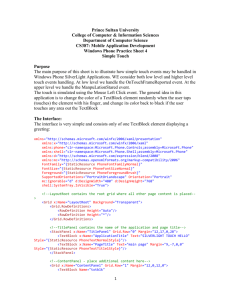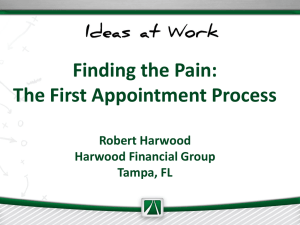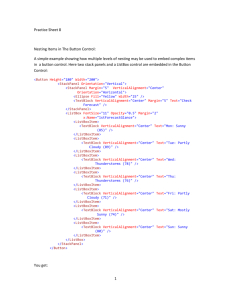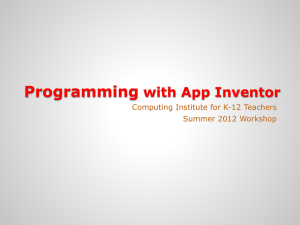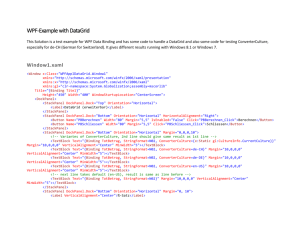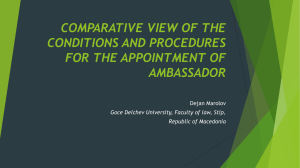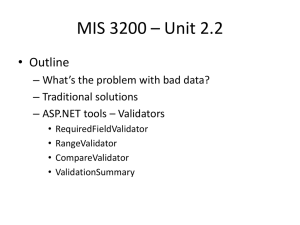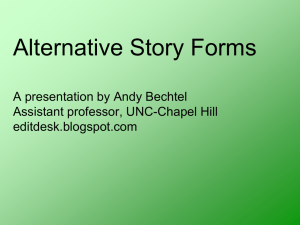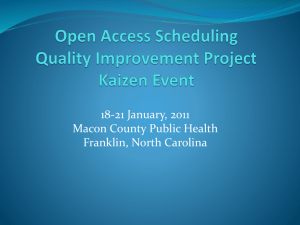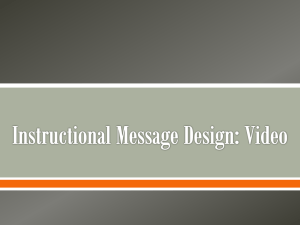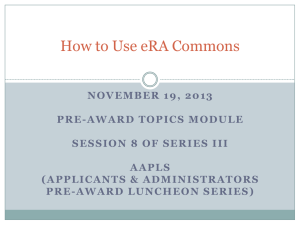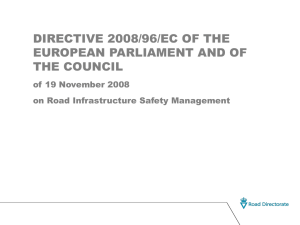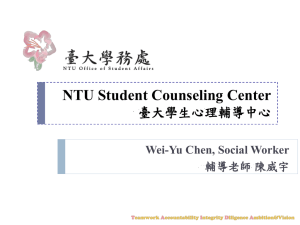Microsoft MVP ComCamp 2014 발표자료 윈도우 8.1 새로운
advertisement
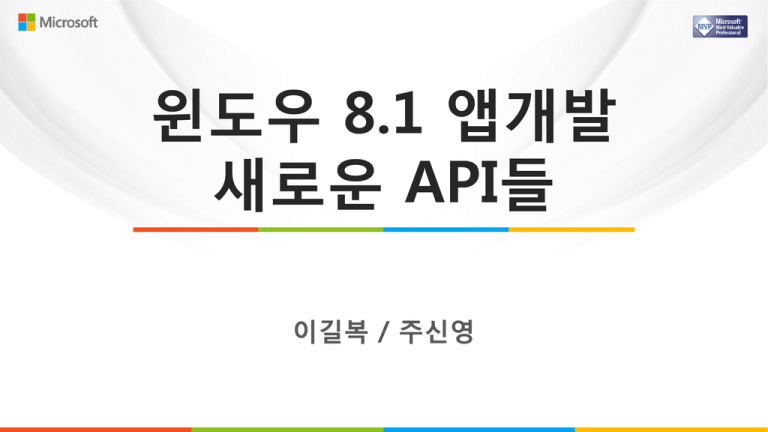
Speakers
이길복 MVP
휴즈플로우 CTO
주신영 MVP
스마트쉐어 CEO
Windows 8.1: Free for all Windows 8
PCs
TextBlock
TextBlock
TextBlock
FontSize="40" FontWeight="Bold" FontStyle="Italic"
FontFamily="Times New Roman"
TextBlock
TextTrimming="WordEllipsis"
TextBlock
Typography.Fraction="Slashed"
TextBlock
Typography.StylisticSet4="True"
TextBlock
Typography.StylisticSet5="True"
TextBlock
Typography.StylisticSet6="True"
TextBlock
Typography.StylisticSet7="True"
RichTextBlock
RichTextBlock OverflowContentTarget="{Binding ElementName=SecondColumnOverflow}"
Paragraph
Paragraph
Paragraph
Hyperlink
Hyperlink
Paragraph
Paragraph
InlineUIContainer
Button
InlineUIContainer
Run
Run
Paragraph
Paragraph
Run
Paragraph
RichTextBlock
RichTextBlockOverflow x:Name="SecondColumnOverflow"
TextBox and PasswordBox
<TextBox Text="Hello world" />
<TextBox Text="Headers can be templated" Header="TextBox Header Text"/>
<TextBox Text="I am going to the store for moar bread."
Header="Spell-checking" IsSpellCheckEnabled="True"/>
<TextBox Header="Placeholder text"
PlaceholderText="please enter your first name"/>
<TextBox Header="Color Font Support" Text="I like tapioca. &#x1F600;"
IsColorFontEnabled="True" FontFamily="Segoe UI Emoji" />
<TextBox Text="For on-screen keyboards only"
Header="Text Prediction" IsTextPredictionEnabled="True"/>
<TextBox Text="pete@contoso.com"
Header="Input scope control" PlaceholderText="For touch keyboard"
InputScope="EmailSmtpAddress"/>
<TextBox Text="Peter piper picked a peck" Header="Selection highlight color control"
SelectionHighlightColor="Orange"/>
<PasswordBox Header="Please enter your password" FontSize="40" Margin="20"
IsPasswordRevealButtonEnabled="True" Password="Password1" />
Input scope
<TextBox InputScope="EmailSmtpAddress"/>
<TextBox InputScope="Formula"/>
<TextBox InputScope="Number"/>
DatePicker and TimePicker
DatePicker
CalendarIdentifier="GregorianCalendar"
DatePicker
DatePicker
CalendarIdentifier="KoreanCalendar"
DatePicker
CalendarIdentifier="JulianCalendar"
DatePicker
DayFormat="{}{dayofweek.solo.full}"
DatePicker
TimePicker
DayFormat="{}{day.integer} {dayofweek.abbreviated}"
TimePicker
ClockIdentifier="12HourClock"
TimePicker
ClockIdentifier="24HourClock"
Flyouts
Button
<Button.Flyout>
<Flyout>
StackPanel
TextBlock
TextBlock
Button
StackPanel
</Flyout>
</Button.Flyout>
Button
Button
<Button.Flyout>
<MenuFlyout>
MenuFlyoutItem
MenuFlyoutItem
MenuFlyoutSeparator
ToggleMenuFlyoutItem
ToggleMenuFlyoutItem
</MenuFlyout>
</Button.Flyout>
Button
AppBar
Image
TextBlock
Image
TextBlock
Image
Image.Source
BitmapImage DecodePixelWidth="600"
Image.Source
Image
DecodePixelWidth/Height
불러올 때 크기를 제공하면 메모리를 절약할 수 있다.
퍼포먼스도 좋아진다. 확대/축소된 결과도 더 품질이 좋다.
Data
Data template
ListView
ListView
GridView
GridView
FlipView
FlipView
FlipView.ItemTemplate
Data Template
DataTemplate
Grid
Image
Border
TextBlock
Border
Grid
DataTemplate
FlipView.ItemTemplate
FlipView
Panning perf overview – UI virtualization
Panning perf overview – UI virtualization
8
8.1
가상화 불가
가상화 가능
ItemsStackPanel과 ItemsWrapGrid
같은 크기에, 같은 템플릿을 사용하는 경우에만 가상화 작동.
VariableSizedWrapGrid는 가상화 불가
가상화 불가
Large list performance
GridViewItemPresenter
+
퍼포먼스 개선
불필요한 엘리먼트의 생성을 줄이기.
GridViewItemPresenter의 사용.
=
Placeholders로 가시적인 퍼포먼스 개선
<GridView ShowsScrollingPlaceholders="true">
Incrementally updating the data template
GridView의 ContainerContentChanging이벤트
Windows 8 view states
Full landscape
Full portrait
Snapped
Filled
Windows in Windows 8.1
Wider than tall
window
Taller than
wide window
Taller than w
ide window
Taller tha
n wide wi
ndow
Windows 8.1 접근
세로로 긴 레이아웃을 지원할 것.
이제 좋은 툴킷을 맘대로 쓰고 개발자 마음대로 하세용
대형화면은 앱을 다섯 개까지! 보통은 두, 세 가지.
App-specific visual states
VisualStateManager.VisualStateGroups
VisualStateGroup
VisualState
PrimaryLayout
Storyboard
Storyboard
VisualState
VisualState
NarrowLayout
Storyboard
Storyboard
VisualState
VisualState
TallLayout
Storyboard
Storyboard
VisualState
VisualState
ExtraLargeLayout
Storyboard
Storyboard
VisualState
VisualStateGroup
VisualStateManager.VisualStateGroups
Visual States
Visual states는 UI와 코드
를 분리해 주죠.
코드에서 수동으로 엘리먼
트 이동하고, 크기변경하고
하는 대신에 간단히 이 변
경사항들을 처리하는
Storyboard를 가진 visual
state로 변경하는 게 깔끔
하죠.
Setting visual states from code
const string
const string
const string
const string
PrimaryLayout
void
object
NarrowLayout
TallLayout
ExtraLargeLayout
if
this
true
const double
const double
else if
this
const double
true
else if
this
true
else
this
Use constants
Sizes and state names will almost certainly change during design iterations
true
방향과 위치
ApplicationView.Orientation (Landscape 또는 Portrait을 반환)
ApplicationView.AdjacentToLeftDisplayEdge
ApplicationView.AdjacentToRightDisplayEdge
ApplicationView.IsFullScreen
Window 크기
Window.Current.Bounds : 초기 크기
페이지가 사라질 때는 핸들러를 끊어주는 센스!
전체화면일 때조차도 픽셀은 논리적 픽셀수.
Handling the SizeChanged event
protected override void
Window.Current.SizeChanged += OnWindowSizeChanged;
protected override void
Window.Current.SizeChanged -= OnWindowSizeChanged;
핸들러 제거하는 것 잊지 마세요!
팁: 모든 닷넷 프로그램에서 메모리 누수가 발생하는 흔한 원인 중 하나가 제대로 이벤트 핸들러를 제
거하지 않는 것이다. 싱글턴 객체나 정적 클래스의 이벤트에 대한 핸들러는 꼭 제거합시다.
Create
Show a secondary view
Default
기본값은 UseHalf와 같은 절반.
var
UseMore
가로 50% 이상을 차지
var
await view.Dispatcher
Setup window content
UseHalf
절반
var
var
new
typeof
Show
await
ViewSizePreference
ViewSizePreference
UseLess
가로 50% 이하를 차지
UseMinimum
Manifest에 정해 놓은 최소값인
320 또는 500 픽셀
UseNone
보여주지 않음
Speech
Synthesis
Speech synthesis
Voice
David(en-US, 남성)
Zira(en-US, 여성)
Hazel(en-UK, 여성)
Heami(ko-KR, 여성)
외 13개국 음성 지원
Speech synthesis
단순 텍스트 음성 출력
synthesizeTextToStreamAsync
PC의 위치 설정에 따라 음성 지원
Code
var synth = new Windows.Media.SpeechSynthesis.SpeechSynthesizer();
SpeechSynthesisStream stream = await
synth.SynthesizeTextToStreamAsync("Welcome!");
media.SetSource(stream, stream.ContentType);
media.Play();
Speech synthesis
SSML(Speech Synthesis Markup Language)
synthesizeSsmlToStreamAsync
음성 특징, 발음, 볼륨, 피치, 비율 / 속도, 강도
Code
string Ssml = @"<speak version='1.0' " +
"xmlns='http://www.w3.org/2001/10/synthesis' xml:lang='en-US'>" +
"<prosody contour='(0%,+80Hz) (10%,+80%) (40%,+80Hz)'>Welcome! Shinyoung"
+ "<break time='500ms' />" + "Have a good time" + "</prosody></speak>";
var synth = new Windows.Media.SpeechSynthesis.SpeechSynthesizer();
SpeechSynthesisStream stream = await synth.SynthesizeSsmlToStreamAsync(Ssml);
media.SetSource(stream, stream.ContentType);
media.Play();
Contact &
Appointment
Contact
People 앱을 통한 연락처 관리
이메일 및 소셜 계정의 연락처 연동됨
모든 연락처의 추가/수정/ 삭제
ContactPickerUI를 통한 연락처들 호출
ContactManager.ShowContactCard()를 통해
바로 원하는 연락처의 ContactCard를 호출
대부분의 사용자는 개인정보 유출에 대한 우려로 앱 자체에서 연락처정보의
관리/보호/저장 하는 것을 원하지 않음.
Contact Picker
Appxmanifest에서 Contact Picker 사용 선언
Contact Picker
Code
ContactPicker picker = new ContactPicker();
picker.SelectionMode = ContactSelectionMode.Contacts;
// Contact contacts = await picker.PickContactAsync();
// 1개
IList<Contact> contacts = await picker.PickContactsAsync(); // 여러개
foreach (Contact contact in contacts)
{
// process each contact returned
Debug.WriteLine(contact.FirstName + " " + contact.LastName);
}
ContactPickerUI 로 UI를 커스텀 가능
Contact card
Contact card workflow
From: Ben Miller
ContactManager
View Profile
ContactManager
Code
Contact contact = new Contact();
contact.FirstName = "주";
contact.LastName = "신영";
ContactEmail email = new ContactEmail();
email.Address = “bit1010@live.com";
contact.Emails.Add(email);
Rect rect = Helper.GetElementRect(sender as FrameworkElement);
ContactManager.ShowContactCard(contact, rect, Windows.UI.Popups.Placement.
Default);
Appointments
Calrendar 앱을 통한 일정 관리
이메일 및 소셜 계정의 일정 연동됨
모든 일정의 추가/수정/ 삭제
AppointmentManager.
ShowAddAppointmentAsync(…) 를 통해 바로 원
하는 일정 ContactCard를 호출
Appointments
AppointmentManager.
ShowAddAppointmentAsync(…)
Appointments
Code
private async void AddAppointment_Click(object sender, RoutedEventArgs e)
{
var appointment = new Appointment();
appointment.Subject = "Prepare for next session";
appointment.StartTime = DateTime.Now.AddMinutes(2);
appointment.Duration = TimeSpan.FromHours(1);
appointment.Location = "Speaker room";
appointment.Uri = new Uri("http://dev.windows.com");
appointment.Sensitivity = AppointmentSensitivity.Public;
appointment.Details = "Nothing like a little procrastination!";
Appointments
Code
Rect rect = Helper.GetElementRect(sender as FrameworkElement);
var id = await AppointmentManager.ShowAddAppointmentAsync(
appointment, rect, Windows.UI.Popups.Placement.Above);
}
}
if (!string.IsNullOrEmpty(id))
ResultDisplay.Text = "Returned appointment id " + id;
else
ResultDisplay.Text = "Appointment not added.";
Bluetooth in Windows 8.1
Windows 8.1 PC running your Windows Store app
Windows.Devices.Bluetooth.Rfcomm
Windows.Devices.Bluetooth.GenericAttributeProfile
RFCOMM
GATT
• General device control
• Custom and low-power devices
• Robots
• Smart watches
• Sphero
• Health monitors
• Netduino
• Fitness monitors
• Gadgeteer
• Home automation
• More…
• More…
Bluetooth Pairing
Bluetooth RFCOMM: Connection
Windows.Devices.Bluetooth.RfcommDeviceService _service;
Windows.Networking.Sockets.StreamSocket _socket;
async void Initialize()
{
// Enumerate devices with the object push service
DeviceInformationCollection _DICollection = await Windows.Devices.Enumeration.DeviceInformation.FindAllAsync(
RfcommDeviceService.GetDeviceSelector(RfcommServiceId.SerialPort));
if (_DICollection.Count > 0)
{
// Typically, check protection level and version compatibility here
// Initialize the target Bluetooth device
_service = await RfcommDeviceService.FromIdAsync(services[0].Id);
// Create a standard networking socket and connect to the target
_socket = new StreamSocket();
await _socket.ConnectAsync(_service.ConnectionHostName,
_service.ConnectionServiceName,
SocketProtectionLevel.BluetoothEncryptionAllowNullAuthentication);
// The socket is connected. Data transfer happens using standard WinRT Sockets API
}
}
Bluetooth RFCOMM: receiving data
Socket..
StreamSocketListener socketListener = new StreamSocketListener();
….
DataReader reader = new DataReader(socket.InputStream);
// Read the message.
uint messageLength = reader.ReadByte();
// Loads data from the input stream.
uint actualMessageLength = await reader.LoadAsync(messageLength);
// Reads a string value from the input stream.
string message = reader.ReadString(actualMessageLength);
…..
Package.appxmanifest 중요!
Industry-leading economics
70%
for new apps
80%
once your app
makes $25,000
Developer registration
Trials Matter
70x
10%
10x
downloads
conversion
revenue
Windows Phone Developer blog, March 2011
Simple time-based trials
Initialize the license
private void
#if
// debug license information
#else
// release license information
#endif
Use the right license provider
WinRT provides the CurrentAppSimulator for testing trial mode, in-app purchases, and more without
your app being listed in the Windows Store. CurrentApp is for submission to the Windows Store. Yo
u cannot submit an app which uses CurrentAppSimulator.
Handle license events
private void
if
if
// Show the features that are available during trial.
else
// Show the features that are available only with a full license.
else
// A license is inactive only when there's an error.
Conditionally enable features
private void
if
if
// trial mode. You decide if you should inform the user that the
// feature is not available, or simply not enable the UI for the feature
else
// enable feature ...
Hide or inform?
You may find that providing a UI with a warning that the feature is only enabled in the full version i
s a better approach than simply hiding the feature. Whenever you prompt, be sure to give the user
the option to purchase right then.