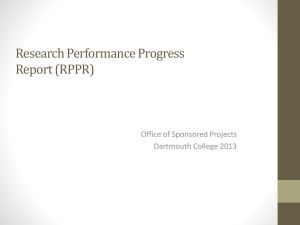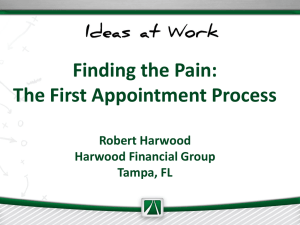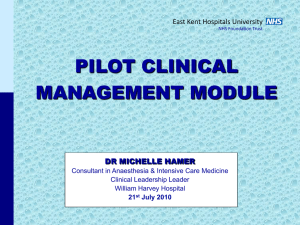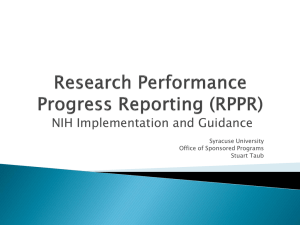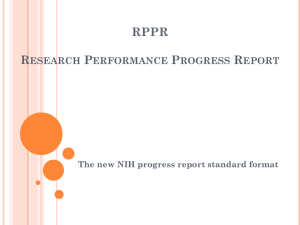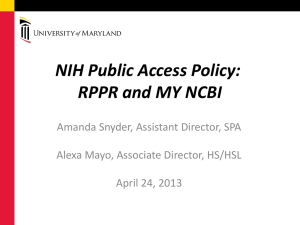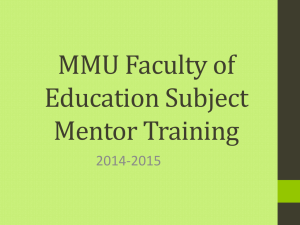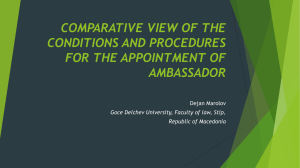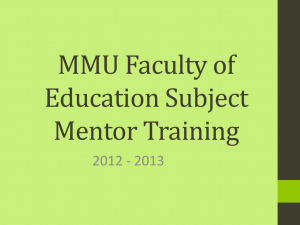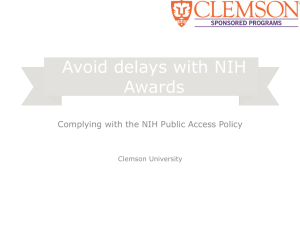How to Use eRA Commons - Office of the Vice Provost
advertisement
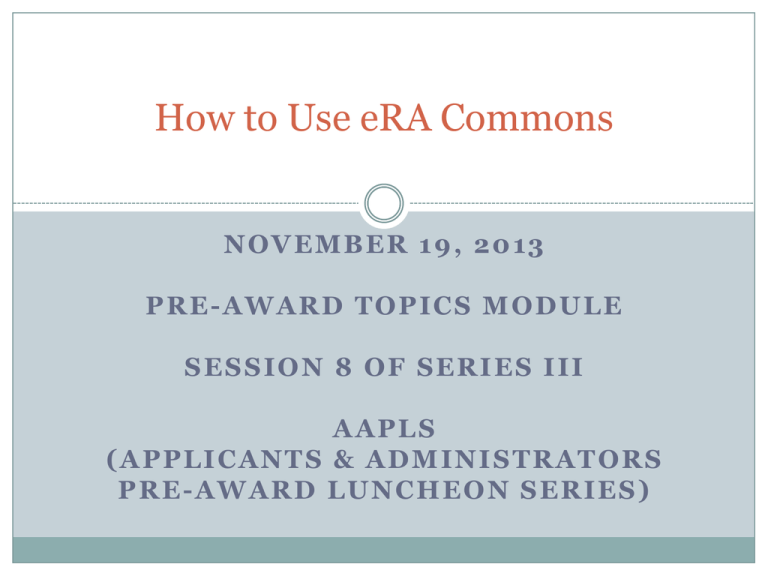
How to Use eRA Commons NOVEMBER 19, 2013 PRE-AWARD TOPICS MODULE SESSION 8 OF SERIES III AAPLS (APPLICANTS & ADMINISTRATORS PRE-AWARD LUNCHEON SERIES) Goals of this Session Basic understanding of eRA Commons and its functions including: Roles and responsibilities RPPR reporting xTrain What is eRA Commons? Acronym for Electronic Research Administration Online interface with NIH Administrative information relating to grants can be accessed by both NIH and the applicant institution Who Needs an eRA Commons Account? Principal Investigator Postdoctoral Scholar Graduate Students Who work on an NIH-sponsored project(s) for one calendar month or more NRSA trainees (pre-doc and post-doc) Administrator with Grant Responsibilities Has limited authority and capabilities Signing Official (pre-award representative) Business Official (post-award representative) New and Early Stage Investigators New Investigator(NI) : applicant who has not yet competed successfully for a substantial NIH grant Early Stage Investigator(ESI): NI who has just completed his/her terminal research degree or medical residency within the past 10 years To encourage early transition to an independent scientific career, NIH encourages ESIs to apply for R01 grants when seeking 1st time NIH funding ESIs will be identified and the career stage of applicant will be considered at time of review and award eRA Commons Registration and Changes The Office of Research Administration (ORA) is the “systems administrator” Initiates account registration process (with the exception of T32 trainees) Unlocks accounts For account setup, email Vicki Laake with new user’s name and role Account stays with user throughout his or her career and can be updated to reflect changes in institution, etc Main Features of eRA Commons https://commons.era.nih.gov/commons/ Use blue ribbon at top of screen to navigate the site Primary functions/modules include: Admin Institution Profile Personal Profile Status search for active awards and pending applications, and view corresponding applications, award notices, and non-competing progress reports RPPR assign account delegations/proxy access prepare and submit non-competing progress report for SNAP awards xTrain appoint and terminate NRSA-sponsored trainees and amend previously-approved appointments Main Features of eRA Commons, cont. Admin Supp submit Administrative Supplement applications eRA Partners Research Project Performance Report (RPPR) Replaced eSNAP effective July 1, 2013 as the means to submit non-competing progress reports for SNAP awards Due the 15th of the month preceding the month in which the current budget period ends If the end date = November 30th, the due date = October 15th To access, select “RPPR” followed by: The applicable “Federal Grant Identifier” “Initiate” “Edit” Main Components of RPPR Cover Page Verify pre-populated information and select Signing Official Accomplishments Products “Publication” sub-section represents the most significant change to the non-competing progress report Resulting publications must be identified in “MyBibliography” and have a PMCID number to be reported to NIH Main Components of RPPR, cont. Participants Identify personnel who worked 1 calendar month or more Identify changes in effort that will occur in the next budget period that represent a reduction of 25% or more from the effort that was previously approved ONLY for the PI and “Super Key” Senior/Key Personnel (those Senior/Key Personnel that are named in the Notice of Award) Identify new Senior/Key Personnel Identify changes in Other Support for Senior/Key Personnel Impact Changes Identify delays in progress towards previously-stated goals Special Reporting Requirements Document training in human subject research Identify whether there will be an unobligated balance that represents 25% or more of the budget awarded for the current budget period (include prior year carry-forward) Submission of RPPR Use the “Check for Errors” feature to verify that all fields have been completed Use the “Route” to send it to the designated Signing Official for review and submission to NIH Prepare and submit: Internal Sponsored Coordination Form Financial Interest Disclosure Form for each Senior/Key Person at Tufts ONLY if there are changes to the information previously disclosed via the html FCOI Form or the html FCOI Form was not completed xTrain Replaced the PHS 2271 Statement of Appointment Form and the PHS 416-7 Termination Notice effective January 1, 2011 Appointment must be submitted to NIH as of the day the training begins and trainee must be terminated within 30 days of the day the training ends To access, select “xTrain” followed by: Applicable “Grant Number” to view summary of appointments for current budget year and corresponding Notice of Award “Trainee Roster” to view summary of appointments by name and budget year, create a new appointment, amend an appointment, or terminate an appointment Creating a New Appointment Can be initiated by the PI or his or her administrator via proxy access Select “Create New Appointment” in the applicable budget period Enter “Trainee User ID” if known or select “Identify Trainee” to look-up user ID or create a user ID by selecting “Create New Trainee Profile” Select “Create New Appointment” Complete all required fields and make sure the appointment period is for 9 months or more To route to trainee, return to main dashboard and select “2271 Form” under “Action” Trainee must also complete his or her personal profile Once approved by trainee, PI must use the main dashboard and select “2271 Form” under “Action” to route to NIH Amending an Appointment vs. Re-Appointment Amendment: a change made to the trainee’s appointment for the current budget period (i.e. additional funds) Re-appointment: the continuing of the trainee’s appointment into a new budget period Use the main dashboard and select “Amend 2271” under “Action” Terminating an Appointment Use the main dashboard and select “Initiate TN” under “Action” Requires a “Progress Report Summary” After approved by the trainee and PI, routed to Business Official (Sponsored Programs Accounting) for verification of funds allocated vs. spent Stipend must be paid in full to the penny