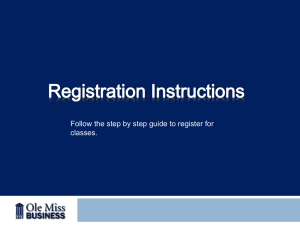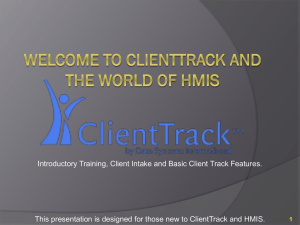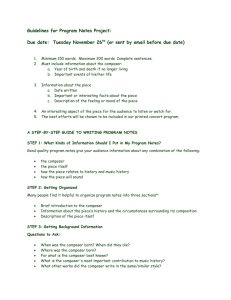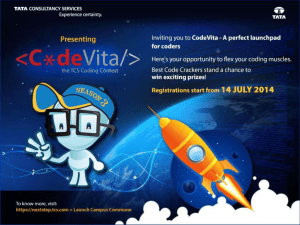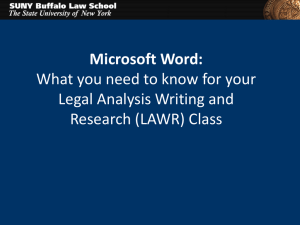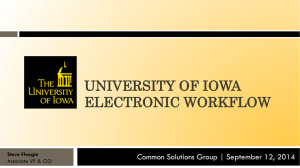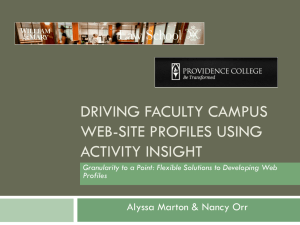Composer-Overview_Layout
advertisement
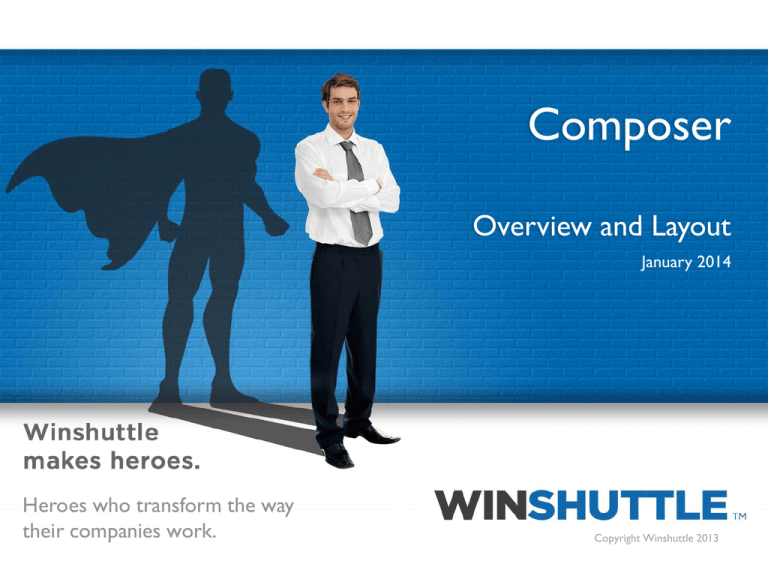
Composer Overview and Layout January 2014 1 Heroes who transform the way their companies work. Copyright Winshuttle 2013 Composer – Overview and Layout • Content – Start Menu – Solutions Tab Content – Workflow Tab Content – Forms Tab Content 2 Composer – Start Menu 3 Composer – Start Menu • New – Solution Wizard • Wizard to step through configuration of: – – – – SharePoint Site and Central Site (if applicable) Swimlanes (auto create Swimlanes based on Participant Type) Data Connections (SQL Server, SP List, Web Service, etc..) Transaction/Query Scripts (auto generate Mappings/Form Elements) – Blank Solution • Open – From Desktop, Workflow Server (SP) or Central Server • Import – Transaction/Query Scripts – Workflows (No Forms) • Old Workflow Definitions (.svp) • Old Solutions (.wssln) – New Composer Solutions (.wsslnc) • Save/Save As Solution – To Desktop, Workflow Server (SP) or Central Server – Save Workflow as Image 4 Composer – Start Menu (continued) • Translations – Run Translations • Auto run Translations using Microsoft Bing Translation Service (requires account) – Export Translations • Exports Form labels for manual translation – Import Translations • Import manually translated Form labels • Deploy – Deploy Forms/Workflow to SharePoint Site • Preferences – Workflow (Grid size, etc..) – Forms (Translation Service ID, etc…) • Help – Solutions/Workflow/Forms Basic Introduction animations – About Composer (Version) 5 Composer – Solutions Tab 6 Composer – Solutions Tab • Header/Ribbon – JS Editor • Add Custom JavaScript – Validate • Validate Solution settings (automatically done prior to Deployment) – Deploy • Deploy Solution to SharePoint Server – Add Name Template • Create Name Template – Add Data Connection • Launch Data Connection Wizard – SQL Server, – SP List – Web Services 7 Composer – Workflow Tab 8 Composer – Workflow Tab • Header/Ribbon – Selection Mode (allows for multi-select) – Node Creation • Select and Draw/DblClick to create applicable Node/Activity – Editing • Easy creation of swimlanes • Cut/Copy/Paste/Delete/Undo/Redo – View functionality • Zoom in/out • Show/Snap to Grid 9 Composer – Workflow Tab • Design Canvas – Swimlanes • • • • • Easy creation from Ribbon Context menu to Move Up/Down Draw Nodes or Double click to auto create Wizard to help generate Loop Blocks Keyboard shortcuts (Delete, Ctrl-C, Ctrl-V, Ctrl-Z, Ctrl-Y) Very similar to existing Designer functionality 10 Composer – Workflow Tab • Property Pane – Easy access to Node/Activity Properties • Node Properties available via Dropdown or Clickable • Available Property values based on Form content • Group Properties or list in alphabetic order Very similar to existing Designer functionality 11 Composer – Forms Tab 12 Composer – Forms Tab • Ribbon – Create new Views and Groups – Text Formatting (Form Labels) • Size, Style and Alignment • Fonts, Color Background Color • Format Painter functionality – Element Editing • Cut/Copy/Paste/Delete/Undo/Redo • Move Elements Up/Down/Top/Bottom – Form Previews • Desktop/Tablet and Mobile previews • Validate Rule execution 13 Composer – Forms Tab • Form Views (Design Canvas) – Layout of View content • Elements organized in “Groups” • Support for Repeating Groups/Tables – Context Menu • Move Groups/Elements Up/Down/Top/Bottom • Delete • Where Used 14 Composer – Forms Tab • Toolset and Properties – Elements Tab • • • • • Basic Elements (Textbox, Dropdowns, etc…) Helper Elements (Pre-defined data types, Address, Images, Maps, etc..) Advanced Elements (Winshuttle Custom Controls) Container Elements (Repeating Groups and Tables) Drag and Drop or Click to create – Properties Tab • “Group” Properties (# of Columns, Collapsible, Read Only, etc…) • “Control/Element” Properties (Name, Label, Tooltips, Defaults, Rules, etc…) • “Input Field” Properties (Binding, Required, Read Only, Rules, etc…) – Layout Tab • Tree View of Form Views/Groups and Elements • Used to assist in creating additional Views (Drag and Drop) – Form Data Tab • • • • • • 15 Tree View of Form Fields (Schema) Fully Customizable Rules Editor (Context Menu) Set Data Type/Default Values/Promote to SharePoint (Context Menu) Auto Generated from Transaction Script imports Drag and Drop Element Creation 16