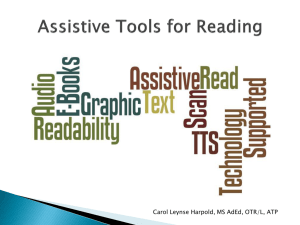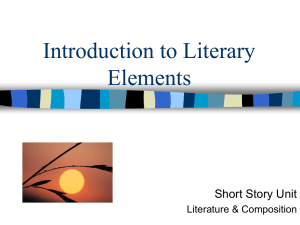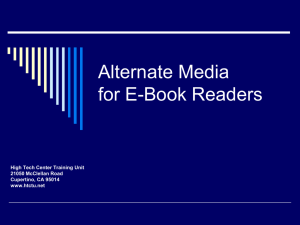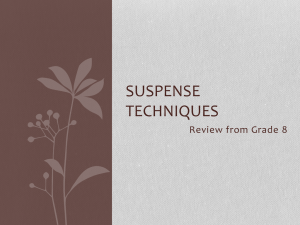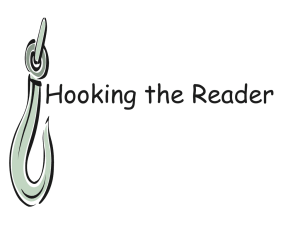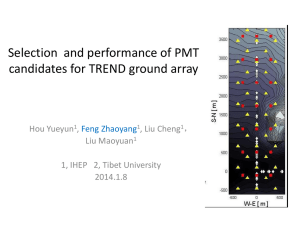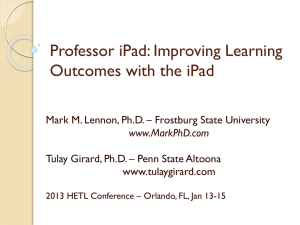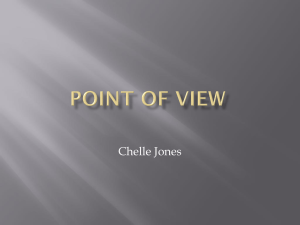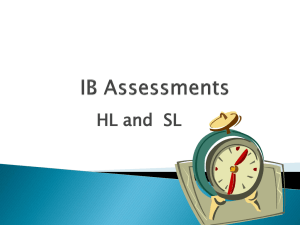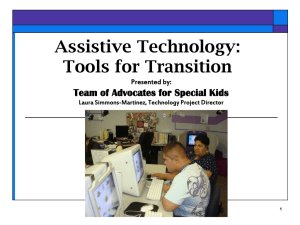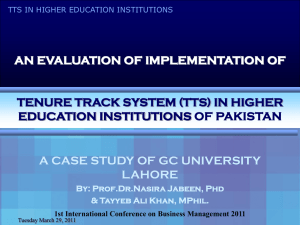Allstar Reading Apps v3 - Accessing Higher Ground
advertisement
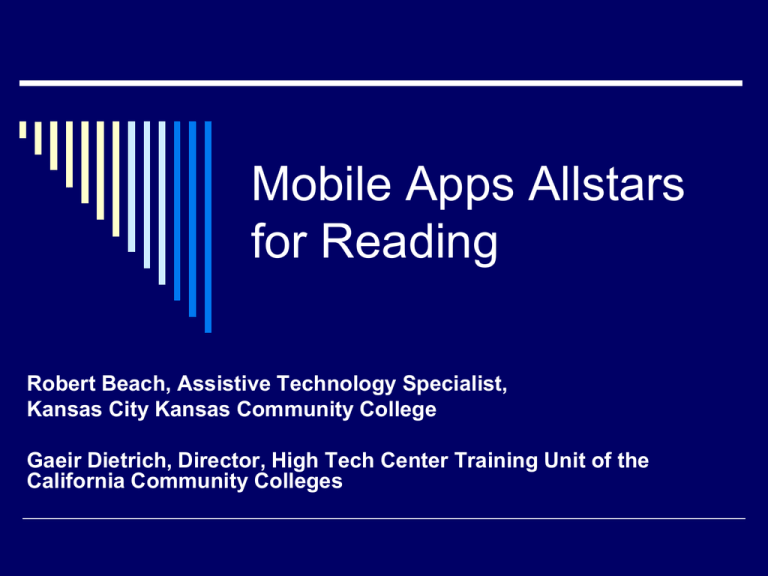
Mobile Apps Allstars for Reading Robert Beach, Assistive Technology Specialist, Kansas City Kansas Community College Gaeir Dietrich, Director, High Tech Center Training Unit of the California Community Colleges Outline for the Presentation E-books and e-book readers Apps for students in higher ed File formats Converting files Institutional concerns & considerations Types of Devices Dedicated e-readers Kindle Readers, Sony, Nook Tablets Kindle Fire (HD and later) Android & iOS devices Smart phones Laptop and desktop computers What’s the Difference? Dedicated readers Reading only; most newer no TTS Reading experience determined by the device Tablets, Laptops, Smart Phones Multiuse Reading experience determined by the “apps” on the device Access in General Tablet-type devices have greater functionality and flexibility Are really just small computers But dedicated readers might work better for some individual’s needs Mobility impairments and low vision in particular, as long as TTS not required Lighting and Accessibility Back-lit reading Light source from behind—computers, iPad, etc. Research indicates may be helpful for individuals who have low-vision Top-lit reading Light source from above—printed books, Kindle e-Readers (e-Ink readers) Research indicates may be better for individuals with learning disabilities Dedicated Readers All dedicated readers also have computer software Software often far more accessible than the hardware All dedicated readers enlarge text, most change contrast Very few have TTS Readers and Computer All the dedicated readers also have apps for the computer A combination may work for some students Reader for portability Computer software for greater access Tablets (iOS/Android) in General Zoom and enlarge Screen reader iOS natively (Voice Over) Android with an app (Talk Back) Content TTS Depends on the app Handle captions on videos, when available Kindle Fire HD* Multimedia reader (books and videos) TTS built in (IVONA) Audio navigation Menus: Voice Guide Touch Screen: Explore by Touch Text access Enlarge font, adjust margins Contrast: text white on black; black on white or sepia Built-in dictionary *Note: original Kindle Fire NOT accessible Summary Dedicated readers may work for some students who primarily read visually However, none of them fully accessible Tablets better choice for anyone needing text verbalized Suggest students test before buying!!!! Apps for Students in Higher Education Educational Uses Educational apps Note taking, reading, studying Organizing Whiteboard Recommended apps all have high ratings Android and iOS apps Always check for accessibility Reading–iOS ezPDF Reader PDF reader, annotate, TTS Voice Dream PDF, ePub, Word, TXT, TTS Dropbox & Google drive compatible vBookz TTS book reader ePub, doc Dropbox & Google drive compatible PDF Reader available for Mac iOS Apps from AT Vendors TextHelp iReadWrite Claro Claro Speak Claro PDF Kurzweil FireFly iReadWrite App for iPad From TextHelp (makers of R&W Gold) Reads RTF and TXT Text-to-speech with highlighting Control fonts, colors, and background Word prediction Phonetic spell checker; homophone and confusables checker, dictionary Importing and Sharing documents Claro Readers for iOS Two versions Claro Speak Claro PDF Claro Speak TTS for text pasted or typed into the app interface Visual highlighting, color and font settings Word prediction for slight additional charge Claro PDF Claro PDF—Accessible Pro For viewing or reading PDFs TTS with synchronized highlighting, control background color Annotate, mark up, or draw on PDF Works with VoiceOver Kurzweil App firefly K3000 Free mobile extension of K3000 Must have K3000 license to use TTS with synchronized highlighting Alt Media specialist can load files onto student’s “bookshelf” Must have Internet access to connect Reading–Android ezPDF Reader -PDF reader, annotate, TTS FBReader -ePub, doc, RTF, txt, Mobi -PDF with plug-in -Requires TTS plug-in Moon+ Reader Pro -Supports TXT, HTML, EPUB, -Control color, line spacing, font size, orientation, TTS Reading–Kindle Fire HD/HDX ezPDF Reader PDF reader, annotate, TTS Whispersync Purchase audio book from audible.com and e-book from Amazon Cool Reader TTS with highlighting Remember Laptop Computers! Free screen reader NVDA Free reading tools Balabolka (Windows) Natural Reader (Mac & Windows) Low-cost reading tools Text Aloud (Windows)—$30 Ghostreader (Mac) —$40 Demo Voice Dream Claro PDF iReadWrite File Formats Kindle Dedicated Reader File formats supported AZW (Amazon format) MOBI, TXT PDF (later models) Can convert HTML, DOC, DOCX, JPEG, GIF, PNG, and BMP Please Note To create a document that can use TTS on an older Kindle Reader, you must convert it to an AZW file. Use Calibre Use the Amazon conversion service Kindle Files E-mail conversion HTML, DOC, DOCX, JPEG, GIF, PNG, and BMP converted to AZW Audible and MP3 Convert with Calibre Transfer By USB By Wi-Fi (when available) By e-mail Box (for Kindle Fire) Transfer to iPad iTunes Save files to iTunes and sync DropBox Easy to get onto iPad E-mail FTP Apps (e.g., iFlashDrive) let you use your iPad as a pseudo-thumbdrive Transfer to Android USB On your Android phone, pull down the notification window (aka “window shade”) and tap USB connected. Mount your phone; it will enter USB storage mode. Drag-and-drop the desired file(s) to the drive. In your phone’s notification window, tap Turn off USB storage. Android Transfer Apps Fast File Transfer DropBox FTP E-mail Converting Files A Magical Conversion Tool Calibre Converts to and from many formats Fairly intuitive Free! http://calibre-ebook.com/ Another Conversion Tool TechAdapt http://www.techadapt.com/ TechAdapt Accessible Media Center (TAMC) For converting NIMAS and DAISY DAISY to… RTF HTML Institutional Concerns & Considerations Equipment Loan Develop a check-in process Specify a procedure that resets the device back to original factory settings removing personal information Choose whether to support students if they override device settings Place devices in protective sleeves before issuing to students Accounts iPads require an e-mail address Some campuses assigning a generic e-mail account Each iPad will need its own e-mail address (e.g., Account1@institution.edu, Account2@institution.edu, etc.) Can use gift cards (or volume vouchers) to set up accounts Or start by choosing a free app to skip credit card Managing Accounts Volume Purchase Program Assign program manager Educational discounts available Apple Configurator Mass configure devices For quick install Set up iCloud and sync with it iPads in Labs Remember…it’s just a cute computer Know what you want to do with the device Need educational apps Check for bulk purchases of apps May need additional Wi-Fi infrastructure Helpful Resources App Reviews Apple Vis BVI bloggers review apps http://www.applevis.com/ Blind Geek http://www.blind-geek-zone.net Sources of Audio Books Learning Ally (formerly RFB&D) www.learningally.org Audible.com www.audible.com Commercial books on tape www.amazon.com LibriVox http://librivox.org/ Public library: Overdrive Sources of Digital Text Bookshare www.bookshare.org Project Gutenberg www.gutenberg.org Archive.org www.archive.org World Public Library http://worldlibrary.net Other Resources Publisher files www.accesstext.org Accessible Textbook Finder http://www.accesstext.org/atf.php