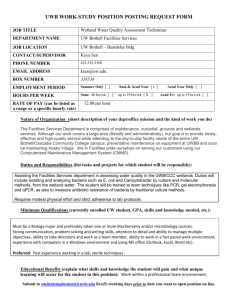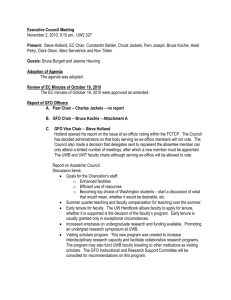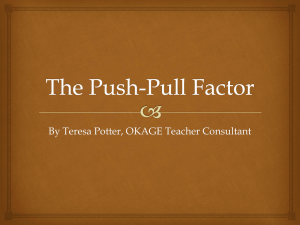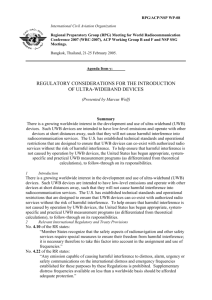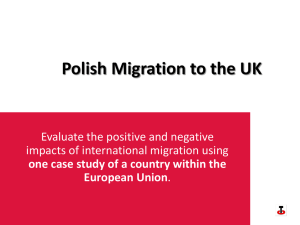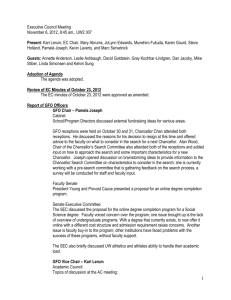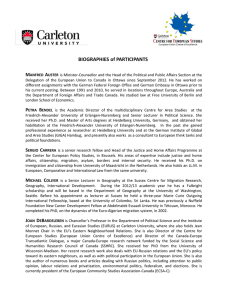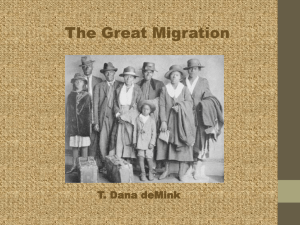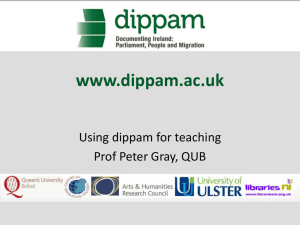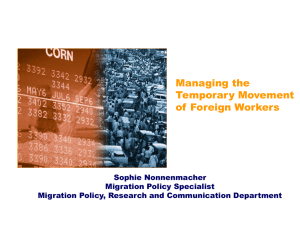Office 365 Email Migration
advertisement
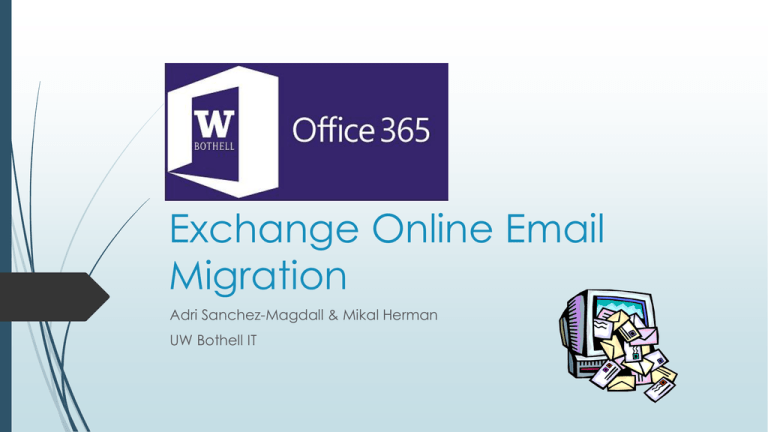
Office 365 Exchange Online Email Migration Adri Sanchez-Magdall & Mikal Herman UW Bothell IT What's Happening? Your UW Bothell email is moving to UW Exchange Online (Part of Office 365) What's Happening? You will begin using your UW email instead of your UWB email yourNetid@uw.edu uwb.edu email will forward to uw.edu for the next couple years Faculty have the option to forward indefinitely Timeline The Campus wide migration schedule: Week of March 16th - ASUWB, Advancement & External Relations, Student Affairs Week of March 23rd - Academic Affairs, Administration & Planning, Facility Services, Office of Research, Office of the Chancellor, Security and Campus Safety Week of April 6th – CUSP, General Faculty Organization, School of STEM, School of Nursing & Health Studies, School of Educational Studies Week of April 20th - School of Business, School of Interdisciplinary Arts & Sciences What's going to be different? Your Email address – yourNetid@uw.edu Global Address Book Access - UW directory The UWB only Outlook Directory will be going away The way you access email through the web https://outlook.com/uw.edu Public Folders will no longer be used. Instead, there will be a "Rooms" feature built into your meeting requests that allows you to add rooms like you can add people. What's going to be different? Student employees will use their UW email address as their work email address This only affect students who work on campus All new employees will be given UWB login credentials but will only have a @uw.edu email address All new employees will need to create a new profile BEFORE being able to use the Outlook desk client It will take a few days for new employees' Exchange Online email to be set up A good tip is to request the account a few days before the employee starts Features that move with you when your email migrates? Email from your UWB Folder Rules inbox Local Items: Folders Email signatures Contacts Quick parts templates Calendar items Archived emails (although they will need Calendar Permissions to be manually Calendar color coding reattached) Tasks What cannot migrate automatically but can easily be added again? Delegate access RSS feeds Resource mailboxes Shared calendars Notes Email from other inboxes such as UW Deskmail and Gmail Drafts Contact Groups (not including distribution lists) Content in your Outbox Homework to Prepare you for the Migration Make a note of the following resources you’d like to reconnect to after the migration: Resource mailboxes Shared calendars Delegates Notes and Drafts RSS Feeds Remove “/” from any folder names Be sure to save this information somewhere you can easily find again! Homework to Prepare you for the Migration Update your UW directory listing in ESS Makes you easier to find in the expansive UW directory UWB IT has provided you instructions on our project site Changing your NetID is possible AFTER your email migrates If you would like to change your NetID, please contact the UWB IT Helpdesk first Homework to Prepare you for the Migration We recommend waiting to do any major "house cleaning" in your inbox (mass deletions of email, etc.) until after you migrate. If you would like to do so before hand, please do so at least a week ahead of your migration date (if not farther ahead of time). This is to ensure that all deleted email does not reappear in your inbox after the migration due to the final email sync. On Migration Day You will begin using your new email at 8am on the day of your migration. Any previous email forwarding setting will be automatically changed for you at 8am. Continue to login to your computer with your UWB credentials. Running off to a meeting? Sick at home? You will be able to check your email online starting at 8am via https://outlook.com/uw.edu On Migration Day Stop sending email from your UWB email account after 8am Visit: www.uwb.edu/office365 and click the golden button for migration day instructions. That morning, Outlook may tell you something is wrong. You could see this message on a PC : This is normal. Just click “ok” and Outlook will automatically close. If you do not see this dialog box, close Outlook anyway. On Migration Day After closing Outlook, create a new Outlook profile for your UW email account on each PC computer you use (desktops, laptops) before reopening Outlook For PCs, creating a new profile is different than adding an account. Be sure to create a new profile and not add an account. When using a Mac, you will be "adding an account", as profiles do not exist for Mac. Add an account on each Mac you use. On Migration Day After you’ve created your new profile (or account for Macs), you can open Outlook. It will prompt you to login again. Use your FULL @uw.edu email address and password You will see all your email from your UWB inbox and all new, incoming mail Please note it may take a few minutes for your inbox to completely populate. On Migration Day Reconfigure Outlook with shared calendars resource mailboxes to add a newly migrated resource mailbox, you must know the shared NetID password delegates RSS feeds Notes and Drafts Updating your email address in your email signatures (if applicable) On Migration Day Configure UW email accounts on mobile devices (Phones, Tablets) and delete your UWB accounts from mobile devices. View public folders through mail.uwb.edu and login with your UWB account information (standard procedure until the entire campus has migrated) Questions? To find additional information, such as step-by-step instructions or a copy of this presentation, visit: http://www.uwb.edu/office365 Click the golden button!