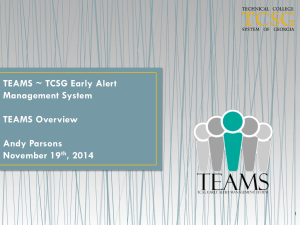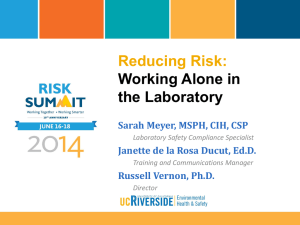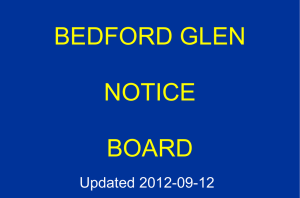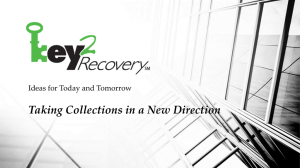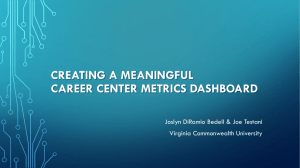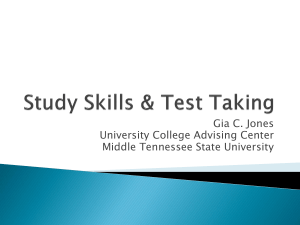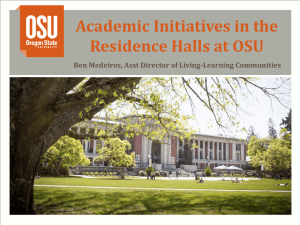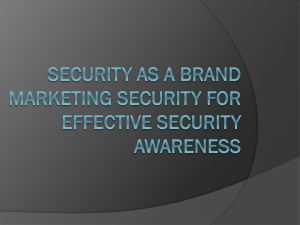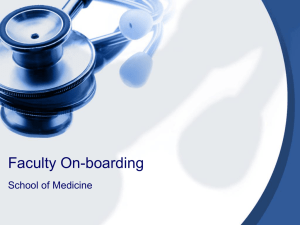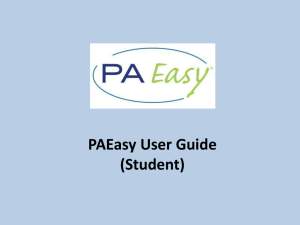Training Presentation - TCSG Early Alert Management System
advertisement
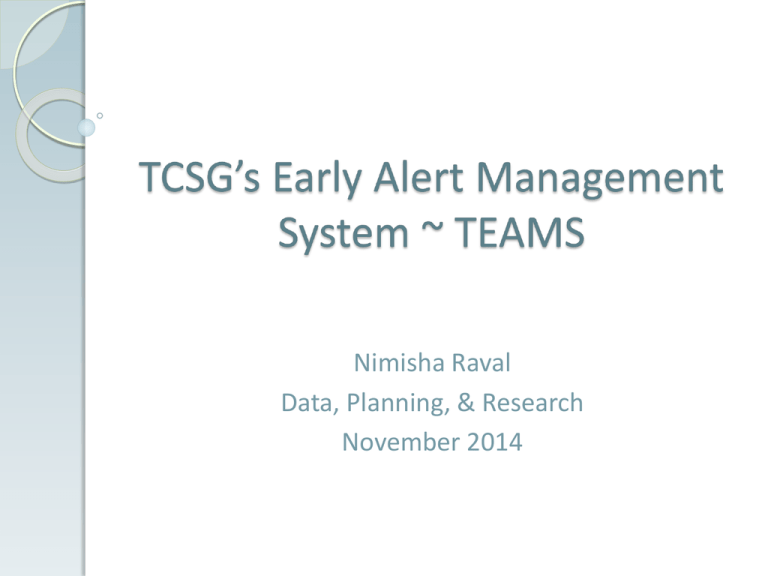
Nimisha Raval Data, Planning, & Research November 2014 TEAMS Training Agenda Overview Configuration Nuts & Bolts Questions TEAMS Technical College System of Georgia’s Early Alert Management System also known as TEAMS A collaborative web-based early intervention referral process designed to identify and sustain students who may be at-risk of attrition TEAMS Objectives Systematic approach to avail faculty and staff to collectively communicate and provide tools to generate successful and measurable outcomes in student achievement Systemic process to benefit colleges in creating and modifying their operational methodology to retain and divert the at-risk student towards successful completion TEAMS Goal Enhance academic performance, retention, and on-time degree completion Identify students who may be at-risk for course completion possibly early in the semester Provide avenues of internal and external support to the student TEAMS - Phase I Incorporate manual alerts submitted by full-time Learning Support faculty with respect to: Academic Concerns Attendance Issues Personal Hardships Withdrawal from all courses (especially at the beginning of the term) General alert for selective areas Which Students are At-risk? Students who… Are not attending the enrolled class regularly Are present for less than 50% of class time Are struggling academically Are encountering personal hardships that are beyond their realm of control Are in need of academic and non-academic supportive resources to succeed Are overall less likely to do well in the registered course Alert Process Submitted alert gets automatically routed to the appropriate team Designated personnel in the team will be able to: Connect student to available resources for academic advancement Communicate with student, faculty, and other areas of the college Administer appropriate interventions Generate effective educational pathways Alert submitter can track alert progress, communication, intervention, and resolution TEAMS Technicalities Available at URL: https://teams.tcsg.edu/ while training site URL is: https://kmstrn.tcsg.edu/TEAMS Web-based application resides in existing Knowledge Management System (KMS) environment so users have a single sign-on Users categorized as Super User, Personnel User, or View-Only User User management, alert routing, and intervention inclusion controlled and customized by individual colleges Reports availability to assess application usage User Management Super User Has full control of all the alerts and responsible for managing the TEAMS application, interventions, and functional teams Personnel User View Only User Has the capability to update only the alerts assigned to them or to their team Has the ability to merely view but not update any of the submitted alerts TEAMS Modules Dashboard College Admin Submit Alert TEAMS TCSG Admin Reports College Admin College Admin module allows colleges in personnel assignment to one or more functional teams, alert delegation to particular functional team, decision of one or more email address utilization for communication, and overall management of interventions Student Navigator is responsible for managing the College Admin module College Admin Continued Four sub-modules comprised to achieve the aforementioned tasks are: Manage Personnel Route Alerts Miscellaneous Intervention Management College Admin – Manage Personnel Lists user Banner identification, full name, email address, phone number, primary PAS grouping, and functional team information Enables allocation and modification of user PAS grouping and functional team College Admin – Manage Personnel Continued College Admin – Manage Personnel Continued College Admin – Route Alerts Enables alert priority status setup of high, medium, or low Enables functional team routing Enables disability routing override College Admin – Route Alerts Continued College Admin – Miscellaneous Enables student communication set-up to college provided email address or all available email addresses in Banner Requires specification of student email domain for communication to student college email address ONLY College Admin – Miscellaneous Continued College Admin – Intervention Management Interventions are action-oriented methodologies that can be recommended to the student for successful academic progression Enables intervention selection set-up pertinent to college e.g. ABC college writes "Referred student to contact the academic tutors in Academic Achievement Center for content reinforcement" while XYZ college writes "Referred student to contact the academic tutors in Tutoring Labs for content reinforcement". College Admin – Intervention Management Continued College Admin – Intervention Management Continued Submit Alert Alerts can be submitted by any TEAMS user to help students in addressing the challenges that can affect their enrollment and continuation at the college Alert submitter will ideally choose one of the available descriptive alert types Alert submitter should include any steps that have already been taken to help the student Submit Alert – Scenario I Submit Alert – Scenario II Dashboard Upon TEAMS logon, user is diverted to the Dashboard interface and everything with respect to any alert is available in this module Four Dashboard components are: Alert Listing Alert Details Communications Interventions Dashboard - Alert Listing Default component of Dashboard to display all open alerts assigned to the user and unassigned to the user’s team Enables additional alert search functionality by multiple fields, unread messages, and alerts submitted by the user Dashboard - Alert Listing Continued Dashboard - Alert Details User can find details of an alert by clicking on “Details” button on Dashboard or clicking on the sub-module Alert Details after student selection Displays relevant student specifics such as: * Id, full name, email address, phone number, and program of study information * Alert history * Academic history * Placement test history Dashboard - Alert Details Continued Dashboard - Communications Email interface utilized to generate communication with the student with the ability to note comments Capability to mark a checked email as Private for sensitive information Recommendation for users to be cognizant of Family Educational Rights and Privacy Act and Open Records Act stipulations Dashboard – Communications Continued Dashboard - Interventions Interventions are proactive processes to be administered for each alert Alert can be closed in this sub-module Documents student contact attempts and modes of contacts Registers successful or unsuccessful student contact Notes mandatory comments for alert closure Dashboard – Interventions Continued Reports Enables the college to get an idea about the total number of alerts explicit to various alert categories, intervention types, college divisions, and functional teams Provides ability to design and develop strategies to better student learning experience as well as manage the alerts and interventions optimally Act upon evident gaps with respect to referrals and interventions directed for these referrals by quantifiable outcomes data TEAMS Necessitations Best practices recommendations for successful conclusion: Faculty should be strongly urged to submit a referral as soon as the situation occurs Staff should provide students with options to address and resolve the issue, better the outcomes, and in turn positively affect the retention and completion rates at the college Student Navigators should periodically assess the operative processes and modify as warranted Executive teams should emphasize TEAMS’ role in completion agenda TEAMS Necessitations Continued Prior to implementation, colleges will have to: Decide TEAMS users, access levels, and team placement Define routing for all alerts Distinguish routing for alerts involving special needs students Describe various interventions for all alerts Determine and train Learning Support faculty Delineate overall operational implementation TEAMS Questions Contact: Datacenter@tcsg.edu