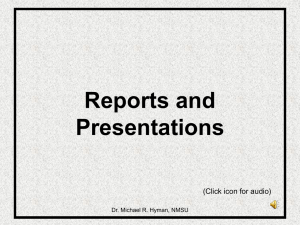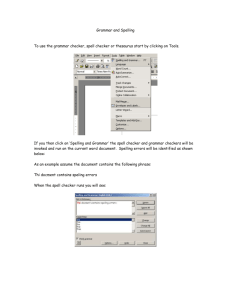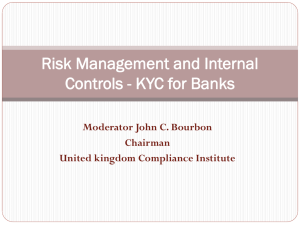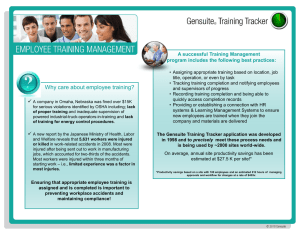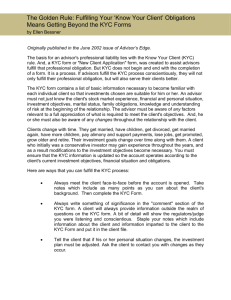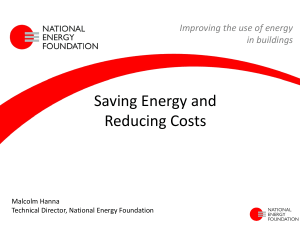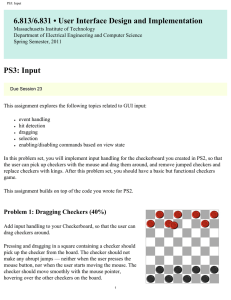KYC TRACKER - ACCOUNT OPENING PUNCHING
advertisement
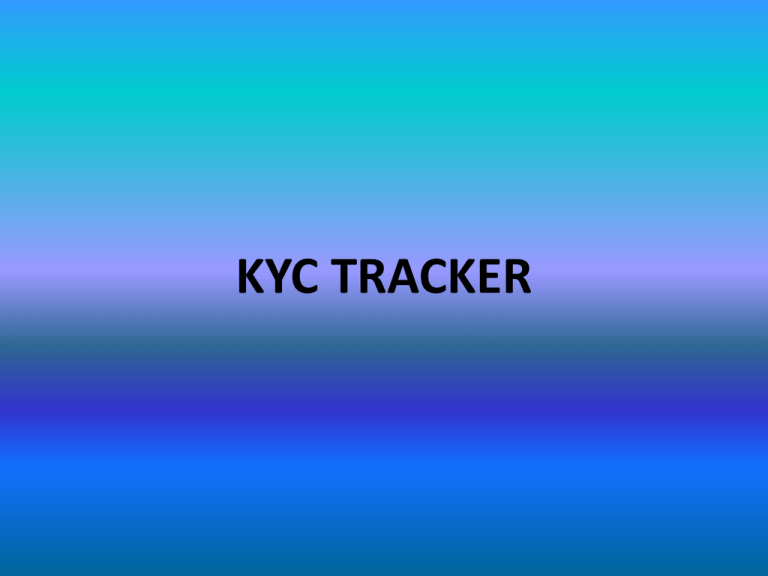
KYC TRACKER RULES TO BE FOLLOWED Please follow the link for opening KYC TRACKER http://kyctracker.nirmalbang.com/login.aspx Compulsory updation of each and every form details in the KYC TRACKER after punching, no forms will be accepted without entry of the same in KYC TRACKER Kindly place equity checker name for equity forms and commodity checker name for commodity forms For Franked forms kindly place vijay.sharma as Checker // and instead of “NO OBJECTION” select “FRANKED KIT” In case of any query relating to the same please feel free to mark a mail to shekhar.pujari@nirmalbang.com 1. Enter branch code following “nbsbranch / nbsfrn” e.g. “nbsbranch000” 2. Enter valid Password i.e. Password which is given system login 3. Click on log In As soon as you login, This page is displayed on the screen 1. Click on FORM RECEIVED 2. Fill the form details, starting Form No. 3. Select segment details 4. Select No Objection, and then click on Add 5. Finally click on Save, to save the details After saving details system shows msg. as “Record Submit Successfully”, then click on OK 1. Click on ASSIGNER 4. Click on Assign 2. Tick the form you have processed and need to assign to MAKER i.e. Branch ID 3. Select the Name of the MAKER i.e. Branch ID 1. Click on MAKER 4. Click on Assign 2. Tick the form you have processed and need to assign to CHECKER i.e. Branch ID 3. Select the Name of the CHECKER i.e. Branch ID 1. Click on SEARCH to check the form status 2. Click on the following field and view form status FORM NUMBER Enter Form number view status of the form CLIENT CODE Enter Form number view status of the form BRANCH CODE Enter Branch Code view status of the form entered by the Branch CLIENT NAME Enter Client Name view status of the form DATE WISE Enter Start Date and End Date and view the status of the forms between those dates Click on LogOut after your work is completed THE END