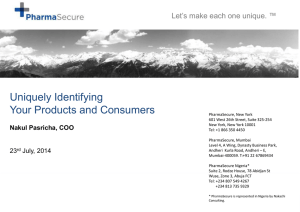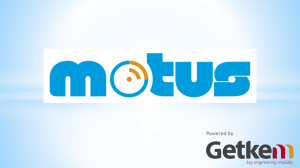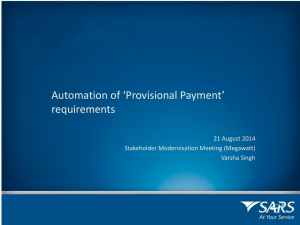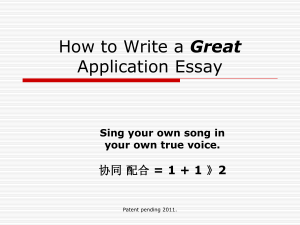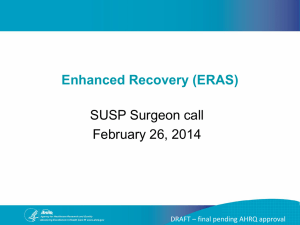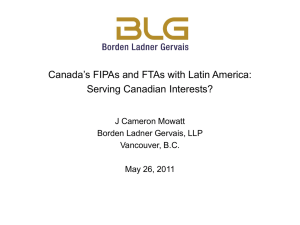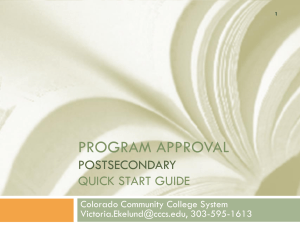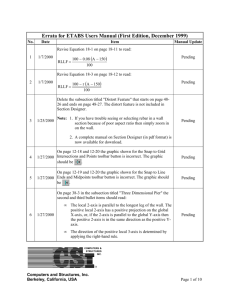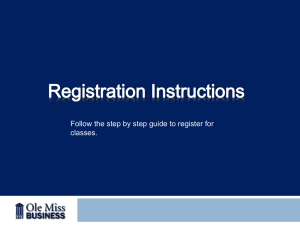Enhanced Data Load History
advertisement
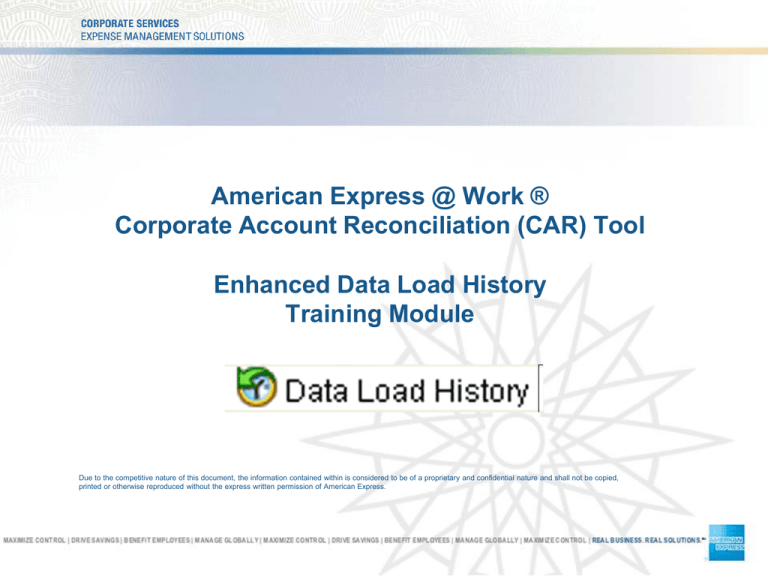
American Express @ Work ® Corporate Account Reconciliation (CAR) Tool Enhanced Data Load History Training Module Due to the competitive nature of this document, the information contained within is considered to be of a proprietary and confidential nature and shall not be copied, printed or otherwise reproduced without the express written permission of American Express. 2 Agenda Enhanced Data Load History Module Objective Pre Training Quiz Background Lesson 1: Viewing Cardmember Listing Files 1205s Lesson 2: Pending Status Lesson 3: Filter Files by Date Post Training Quiz Additional Information 3 Enhanced Data Load History Objective: By the end of this lesson, using the Data Load History Tab in the System Administration application, you will know where to view your Cardmember listing (1205) files, how to explain a pending status, and how to filter by date. 4 Pre Training Quiz – You will be able to answer these questions after the training! What does the status pending in Data Load History mean? a) Files have not been received b) Files have been received, however they have not been loaded into CAR c) Files have been loaded into CAR, but they are pending to view What dates can you filter on in Data Load History? a) Last 3 days b) Last 30 days c) Last 60 days d) All of the above 5 Background The Data Load History Tab within the System Administration application displays the history of transaction files. We have made three enhancements which affect this tab. Previously: 1. You could not see the status of Cardmember listing files (1205s) Now we have added the capability to view your Cardmember listing files which will give you added visibility and help troubleshoot any problems. 2. We didn’t have a pending status In the past we could not tell if files were received and still processing or missing altogether, the new pending status, will let us know that any files pending are not missing. 3. You couldn’t search for a specific date. No option existed to filter by date, and now you can. This presentation will show you how to use these three new capabilities. 6 Lesson 1: Viewing Cardmember Listing Files (1205s) Now you can view the status of your Cardmember listing files on the Data Load History tab. Step Task 1 Click on the Data Load History Tab from System Administration. 2 Expand folders to see 1205s (123 123456) Setup = The date CAR was implemented (will not change) Process = The date the file was processed by American Express File = The date the file was created Load = The date the file was loaded into CAR Status = Complete or Pending (in the process of loading) 7 Lesson 2: Pending Status Pending is a new status which can appear for any file type. The Pending status indicates that the file has been received and is in the process of loading into CAR. The pending status is indicated by an icon with two yellow arrows. Step Task 1 Click on the Data Load History Tab from the System Administration Application. 2 Expand folders to see all files (123 123456 Pending status indicates that the files have been received and are in the process of loading into CAR. 8 Lesson 3: Filter by Date Now you can filter by date for any file type in the Data Load History tab. Step Task 1 Click on the Data Load History Tab from the System Administration Application. 2 Click on Filters 3 Select Category: Date Range. Check off any date range listed or all dates. Click Okay. 9 Post Training Quiz What does the status pending in Data Load History mean? a) Files have not been received b) Files have been received, however they have not been loaded into CAR c) Files have been loaded into CAR, but they are pending to view What dates can you filter on in Data Load History? a) Last 3 days b) Last 30 days c) Last 60 days d) All of the above 10 Post Training Quiz – Answers! What does the status pending in Data Load History mean? a) Files have not been received b) Files have been received, however they have not been loaded into CAR c) Files have been loaded into CAR, but they are pending to view What dates can you filter on in Data Load History? a) Last 3 days b) Last 30 days c) Last 60 days d) All of the above 11 Congratulations On Your Completion of this Training! For Additional Information Log into American Express @ Work Click Resources & Help \ Resource Center At the very bottom right side of the page, click Billing & Reconciliation Resources Go to the bottom of that page and click American Express @ Work ® Corporate Account Reconciliation (CAR). This page is dedicated for System Administrators of the CAR tool providing updated User Guides, our new Case Study, Training and ongoing Enhancements with links to Training Presentations.