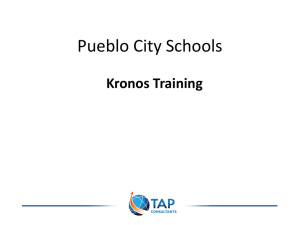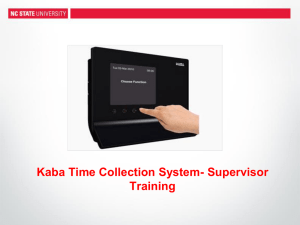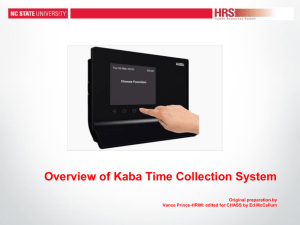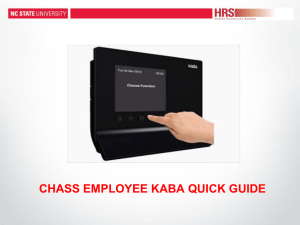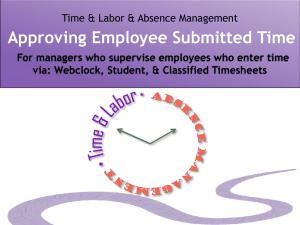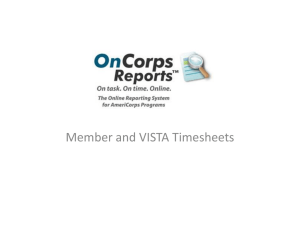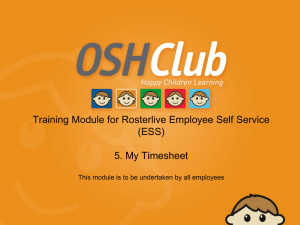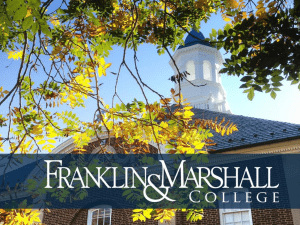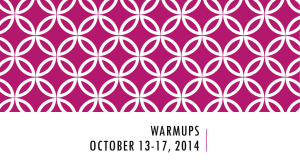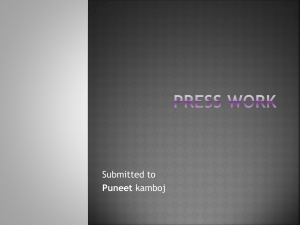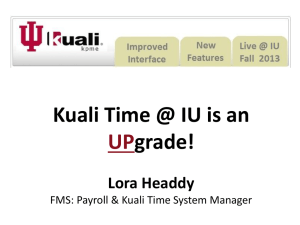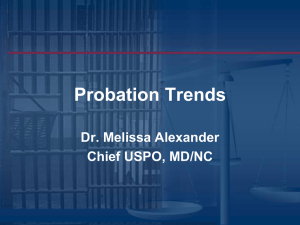CHASS Supervisors` KABA Quick Guide
advertisement
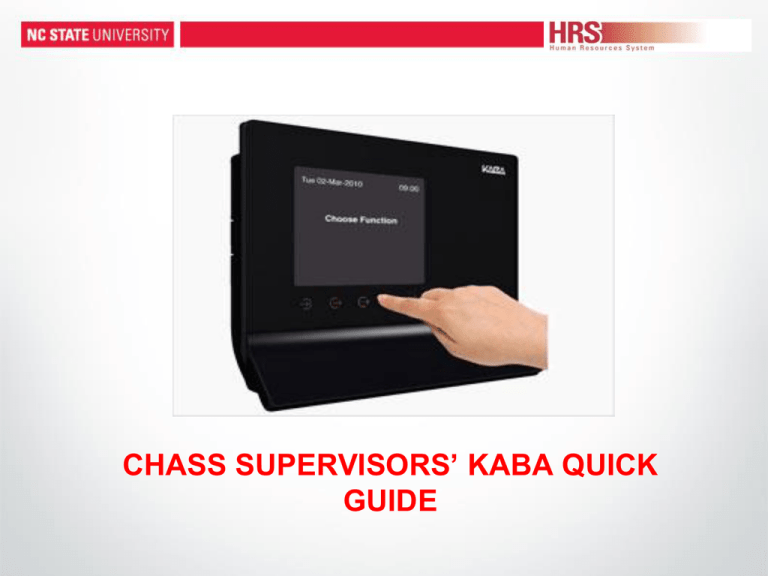
CHASS SUPERVISORS’ KABA QUICK GUIDE Agenda Topics to cover today: • • • • What is KABA? Why? What are the Supervisors’ responsibilities? How to: – Review time at end of a pay period – View and Manage Time during a pay period – Make Corrections • Note: Supervisor Access will automatically begin this weekend…right now, there is nothing to see! WHAT IS KABA? Beginning with any work performed on Saturday, March 29th, bi-weekly employees who have been submitting a biweekly timesheet will now have to enter their time in the KABA timekeeping system. CHASS will only use the web-clock. This on-line timesheet is accessed through MYPACK Portal . They can log in with their NCSU ID to punch in and punch out. Supervisors will no longer receive paper times sheets and will have to manage their employees’ time in MYPACK portal. Supervisor Responsibilities • • • • • Supervisors are responsible for making sure their employees are properly hired before they are allowed to begin work Supervisors are responsible for showing the employee how to record their time KABA, giving them the proper time keeping location for their job, and instructing them on holiday and overtime policy. Supervisors are responsible for making sure the timesheet summary is accurate and valid for the pay period. PLEASE NOTE: The time will be paid exactly as it is entered (esp. holiday and overtime hours will be paid at time and a half). It is VERY IMPORTANT that the Supervisor review the time and have the corrections entered before payroll lockout! Supervisors must work directly with the timekeepers to resolve any time punch issues for their direct employees – – Daily is recommended At a minimum within 48 hours of receiving the timesheet summary notification. HOW TO VIEW TIME AT THE END OF THE PAY PERIOD Each bi-weekly pay period begins on a Saturday and ends two weeks later on a Friday. On the Saturday following the end of the pay period, supervisors will receive an email with a link that will open a screen with all of the timesheets for the employees they supervise. You have until 5:00pm on the following Tuesday to work with your employees to correct errors. Sample Email with Link Notification that a Timesheet Has Been Posted for an Employee(s ) That You Supervise This is to serve as a notification that a temporary staff or student worker that report to you have submitted hours worked for the pay period that ended at midnight this past Friday and to provide you with an opportunity to review these timesheets before they are paid. The timesheets can be accessed from the link provided below. Link to timesheet here You are encouraged to take this opportunity to review these timesheets before they are paid. Please resolve any issues that you identify by 5pm 03/04/2014. Failure to do so may lead to the employee being paid incorrectly. As you review your employee’s timesheet(s), please keep the following in mind: • All Exception Alarms must be resolved by 5pm 03/04/2014. An employee will not be paid for any entry for which an exception alarm is noted on the timesheet. • Ensure that the days recorded are days that the employee actually worked. • Verify that the project id(s) listed is correct. Please correct or refer to your departmental timekeeper any project ids that must be added or modified. • Report any issues that you note to your departmental timekeeper as soon as possible but no later than 5pm 03/04/2014 For additional information, please consult the Supervisor’s Guide to the Kaba Time Collection System. Timesheet Summary Timesheet Summary View and Manage Time during the Pay Period in MyPack: Main Menu—Human Resources—Manager Self Service—Time Management (Short Cut is being developed!!!) Approve Time and Exceptions, provides a quick view of employee exceptions. Report Time, managers can verify and manage employee time worked. View Time, provides options to retrieve data and print payable time sheet information. Manager Search Options, allows managers to change the default search options. Manager Self Service, Time Management Select Exceptions: Approve Time and Exceptions, provides a quick view of employee exceptions. This section should be monitored daily to prevent any delays in employee payable time. Report Time, managers can verify and manage employee time worked. View Time, provides options to retrieve data and print payable time sheet information. Manager Search Options, allows managers to change the default search options. Manager Self Service, Approve Time and Exceptions Identify specific search criteria and click “Get Employees” or just click “Get Employees” to see all exception alarms for all employees assigned to a specific timekeeper. Manager Self Service, Approve Time and Exceptions Manager Self Service, Time Management Approve Time and Exceptions, provides a quick view of employee exceptions. This section should be monitored daily to prevent any delays in employee payable time. Report Time, managers can verify and manage employee time worked. View Time, provides options to retrieve data and print payable time sheet information. Manager Search Options, allows managers to change the default search options. Manager Self Service, Approve Time and Exceptions Before correcting time, need documentation: Each Department is creating their own process; It should look something like this… Manager Self Service, Approve Time and Exceptions Manager Self Service, Approve Time and Exceptions Default Project ID unless otherwise specified Timesheet modification and adjustment comments Employee Name Mngr. Name Comment Bubble Employee Identification Exception Alarm Trouble Shooting Guide Exception ID Desc. Sev. TLX10064 Invalid Punch Order IN/IN High TLX10064 Invalid Punch Order OUT/OUT Multiple Job Punch Overlap High TLX00450 More than 24 hours reported High TLX00031 Invalid HR Status High TLX00032 Invalid HR Status High NC000003 Excessive Hours (>14/day) Invalid Project ID Low The employees accumulated work time for one day is more than 14 hours total. High The Project ID or account information the employee should be paid from is not valid High The employee failed to clock out within a 24 hour timeframe. NC000002 NC000004 NC000005 In Punch Without Out Punch for 24 Hours High Reason Resolution Back to back IN punch, potentially a time punch Verify employee/schedule if required. Enter the reset of the employees punch in status after 18 appropriate missing punch time before payroll hours of not punching OUT. lockout. Back to back OUT punch, rarely happens but Verify employee/schedule if required. Enter the potentially the employee failed to verify the appropriate missing punch time before payroll information on the screen & punched incorrectly. lockout. The employee has multiple jobs and potentially Verify employee/schedule if required. Adjust clocked IN on one job before clocking OUT of the the punch time to the appropriate In or Out time other job. for each job before payroll lockout. The sum of accumulated hours exceed 24 hours. Verify employee/schedule if required. Keep in mind the other exceptions listed could be Potentially there could be a missed punch. If so a contributing factor for this alarm. correct missed punch before payroll lockout. The biweekly employees payable status is invalid Verify employee work status. Update the which means the job data status is Inactive in the employee job data and/or verify the employee HR System. Clock punch data was entered and timesheet if required to match their current job submitted prior to the inactive date. data status before payroll lockout. The monthly employees payable status is invalid Verify employee work status. Update the which means the job data status is Inactive in the employee job data and/or adjust the employee HR System. Clock punch data was entered and timesheet if required to match their current job submitted prior to the inactive date. data status before payroll lockout. Verify employee/schedule if required. Allow the exception if manager approves excessive hours. Verify employee distribution and account information if required. Select a valid Project ID and resubmit payable time. Review the timesheet and follow-up with the employee to find out why they missed a punch. Update the timesheet appropriately. All unresolved High Severity alarms will not be paid to the employee until they are resolved in the HR System! Timesheet Summary Manager Self Service, Time Management Approve Time and Exceptions, provides a quick view of employee exceptions. This section should be monitored daily to prevent any delays in employee payable time. Report Time, managers can verify and manage employee time worked. View Time, provides options to retrieve data and print payable time sheet information. Manager Search Options, allows managers to change the default search options. Manager Self Service, Printable Time Sheet *Employee Type •Monthly •Temp EmplID •Individual time sheet lookup *Check Date 12 months of payable check dates, select the specific pay date *Time Keeping Location Drop down list of all the TKL’s the manager is responsible for monitoring Printable Time Sheet *Supervisor ID *Check Date 12 months of payable check dates, select the specific pay date Printable Time Sheet *Dept. Ledger 5 EmplID •Individual time sheet lookup *Check Date 12 months of payable check dates, select the specific pay date *Time Reporter Group Drop down list of all the TKL’s the manager is responsible for monitoring Bi-weekly Employee Timesheet Example