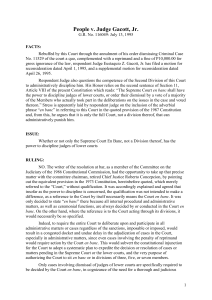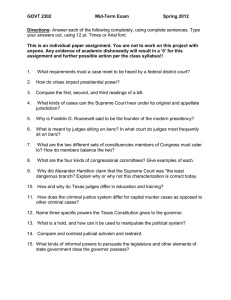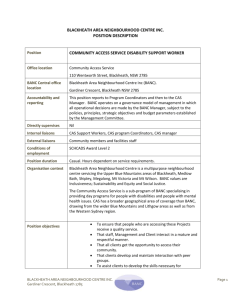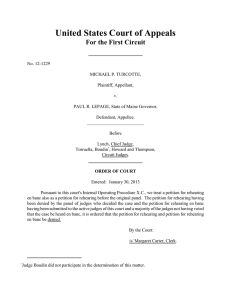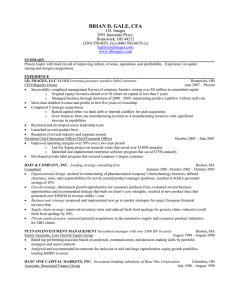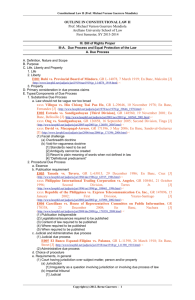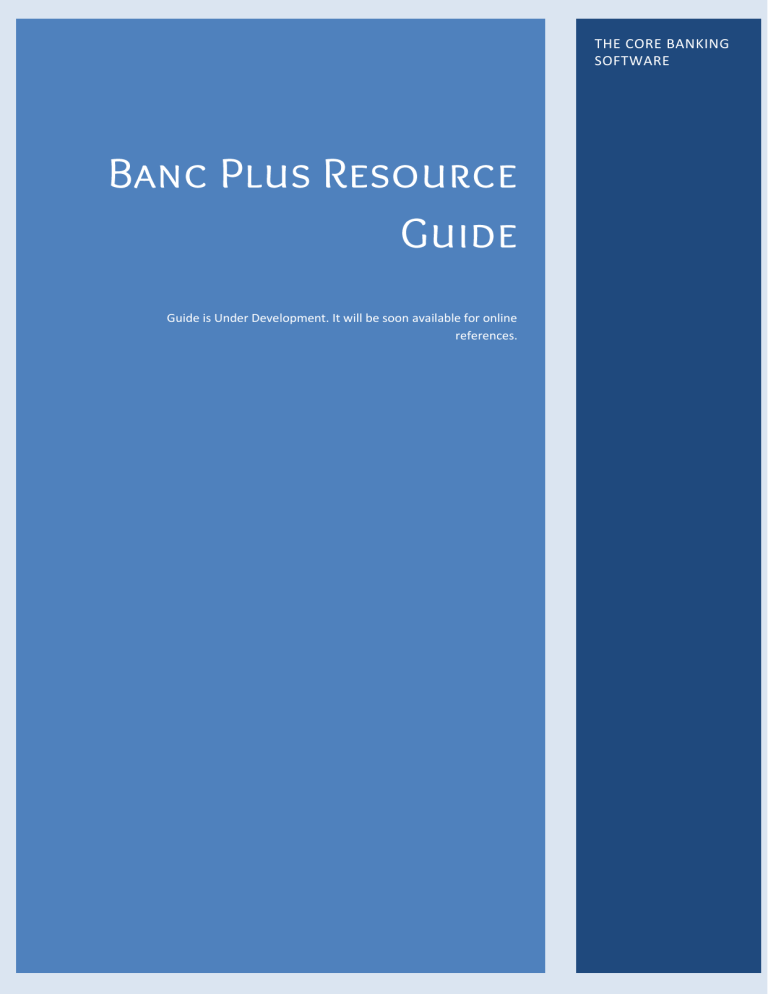
THE CORE BANKING SOFTWARE jj Guide is Under Development. It will be soon available for online references. INTRODUCTION Banc Plus | Resource Guide Page 1 of 53 BASICS OF BANC PLUS Saving Procedure in Banc Plus Status Information 1. : 2. 3. 4. 5. Banc Plus | Resource Guide Page 2 of 53 Selecting Branch 1 . 2. 7. Banc Plus | Resource Guide Page 3 of 53 TABLE OF CONTENTS ................................................................................................................................................................. 2 ................................................................................................................................................. 2 ............................................................................................................................................. 6 ............................................................................................................................................ 6 ........................................................................................................................................... 6 ............................................................................................................................................ 6 .................................................................................................................................................... 2 ................................................................................................................................................ 6 ............................................................................................... 6 ......................................................................................... 6 ...................................................................................... 6 ................................................................................................ 6 ..................................................................................... 6 ..................................................................................... 6 ............................................................................... 6 ....................................................................................................................................................... 2 ................................................................................................................................................. 2 ............................................................................................................................... 2 ........................................................................................................................................... 2 Banc Plus | Resource Guide Page 4 of 53 MASTERS CUSTOMER INFO - CUSTOMER SCREEN OPTION NOTE CUSTOMER DETAILS o o Banc Plus | Resource Guide Page 5 of 53 NOTE Banc Plus | Resource Guide Page 6 of 53 CONTACT DETAILS NOTE NOTE o o o o Banc Plus | Resource Guide . (,) Page 7 of 53 PERSONAL DETAILS NOTE Banc Plus | Resource Guide Page 8 of 53 NOMINEE DETAILS FINANCE DETAILS NOTE Banc Plus | Resource Guide Page 9 of 53 Personal Bank Account Details : : . . : . : Other Details NOTE Banc Plus | Resource Guide Page 10 of 53 ACCOUNT INFO SCREEN OPTION ACCOUNT DETAILS NOTE Banc Plus | Resource Guide Page 11 of 53 NOMINEE INFORMATION STATUS INFORMATION NOTE o o o o Banc Plus | Resource Guide Page 12 of 53 OTHER INFORMATION NOTE CUSTOMER DETAILS Banc Plus | Resource Guide Page 13 of 53 TERM DEPOSIT CALCULATION NOTE Banc Plus | Resource Guide Page 14 of 53 CASE DETAILS NOTE NOTE NOTE Banc Plus | Resource Guide Page 15 of 53 NOTE SECURITY TYPE PROPERTY DETAILS Banc Plus | Resource Guide Page 16 of 53 VEHICLE DETAILS FIXED DEPOSITS NOTE Banc Plus | Resource Guide Page 17 of 53 INSURANCE DETAILS EMPLOYEE INFO SCREEN OPTION Banc Plus | Resource Guide Page 18 of 53 PERSONAL DETAILS NOTE h Banc Plus | Resource Guide Page 19 of 53 LOAN APPLICATION Banc Plus | Resource Guide Page 20 of 53 SCREEN OPTION LOAN DETAILS CASE DETAILS TRANSACTIONS RECEIPTS TRANSACTION DETAIL Account Number: Enter the Account Number of the customer. VOUCHER DETAILS Voucher Date: Enter the date on which the receipt is been made. Amount Type: Select the amount type for which the receipt is given. Customer ID: Shows the customer ID Automatically. Banc Plus | Resource Guide Page 21 of 53 ACCOUNT HOLDER DETAILS LEDGER DETAILS PAYMENTS Banc Plus | Resource Guide Page 22 of 53 NOTE CONTRA NOTE Banc Plus | Resource Guide Page 23 of 53 JOURNAL A "journal" refers to a financial record kept in the accounting software that contains all the recorded financial transaction information about a business. NOTE INTER BRANCH CASH Banc Plus | Resource Guide Page 24 of 53 HO TRANSACTION DETAILS o o o CASH SCROLL JOURNAL SCROLL INTER BRANCH SCROLL AGENT SCROLL LOAN Banc Plus | Resource Guide Page 25 of 53 ACCOUNT LEDGER ACCOUNT LEDGER ACCOUNT HOLDER DETAILS ACCOUNT DETAILS Banc Plus | Resource Guide Page 26 of 53 UTILITIES AGENT TREE Banc Plus | Resource Guide Page 27 of 53 ACCOUNT TREE VIEW FD PRINT DATE PRINT MARGINS SHARE PRINT NOTE Banc Plus | Resource Guide Page 28 of 53 PASSBOOK PRINT PASS BOOK OPTION प्रिंट ऱाइन इनपट ु बॉक्स के अिंदर अगऱी पिंक्क्ि सिंख्या रदर्शिि करे गा जो कक ऱाइन सिंख्या पहऱे छप थ पिंक्क्ि सिंख्या ननर्दि ष्ट करें जो आप प्रिंट करना चाहिे हैं. Banc Plus | Resource Guide Page 29 of 53 TD RENEWAL SCREEN OPTION FD RENEWAL ACCOUNT HOLDER DETAILS Banc Plus | Resource Guide Page 30 of 53 TERM DEPOSIT DETAILS RENEWAL DETAILS VOUCHER DETAILS Banc Plus | Resource Guide Page 31 of 53 TD CLOSURE SCREEN OPTION ACCOUNT CLOSURE ACCOUNT HOLDER DETAILS ACCOUNT DETAILS Banc Plus | Resource Guide Page 32 of 53 CLOSURE DETAILS CUSTOMER MAPPINGS CUSTOMER MAPPING Banc Plus | Resource Guide Page 33 of 53 MERGE CUSTOMER ID MEMBERSHIP MAPPING SEARCH DETAILS MEMBER SHIP DETAILS UPLOAD SIGNATURE SCREEN OPTION Permission OPTIONS Banc Plus | Resource Guide Page 34 of 53 Customer ID Customer Name File Upload DETAILS CHANGE DEMAND DATE DETAILS Agent Account As On Date Collection Group Demand Date CHANGE COLLECTION GROUP SEARCH EXPORT Banc Plus | Resource Guide Page 35 of 53 FILTER SEARCH Filter Options o Fields Option Values Option Values Selected Conditions Column Selection CHANGE SCHEME GET CSV DATA Banc Plus | Resource Guide Page 36 of 53 EXCHANGE DENOMS SI ENTRY MEMBERSHIP MAINTENANCE SCREEN OPTION Permissions CUSTOMER DETAILS Customer ID Banc Plus | Resource Guide Page 37 of 53 Membership Number: Name Father Name Address Date of Birth State Contact Number District E-Mail Village Create Date Branch Customer Status Status Reason MEMBER TYPE DETAIL Membership Share(s) Membership Fees MEMBERSHIP FEES DETAILS POSTING FILES Banc Plus | Resource Guide Page 38 of 53 ACCOUNT DETAILS Account Number: Scheme: Date: DETAILS POSTING DETAILS Under Over Total Dairy POSTING SUMMARY RISK FACTOR RECEIPT MARGIN SET SERVER CONSOLE PL TRANSFER TO HO This is the only option which work on the single day of the year and that is the end day of the financial year. Opening it at any other day will throw you at My Home Page. In PL transfer to HO the total profit and Loss amount for the financial section is transfer to the head office account at the end USER LOGIN STATUS Banc Plus | Resource Guide Page 39 of 53 User Login Status allows you to view the Status of all the users who are logged in. It also gives you information like Role, User Name, Employee Name & their Branch. Apart from Viewing the Status the Admin can force log out the users who are logged in. This is done by pressing “F8” function key on the keyboard. DAY OPEN/CLOSE In Day open/close the Admin can open or close the branch day of working. When branch day is closed the user can’t work further on that day until the admin has opened the day again for work. The procedure for day/open close is the simplest of all option. The form will open with date showing the user current system date. The user have to press “alt + s” for closing or opening date. The system will log off automatically after the procedure is complete. User have to login again and user will see the open day page if the day was close last time. Users have to open the day to the branch and start the work again. BRANCH PANEL SCREEN OPTION Permission Banc Plus | Resource Guide Page 40 of 53 FIELDS Branch Name: Enter the Branch Name. Branch Address: Enter the Branch Address Financial Year: Enter the default financial Year o From: Enter the start date of the Financial Year o To: Enter the end date of the financial Year TDS Collection Account: Enter the TDS Collection Account Number. Penalty Collection Account: Enter the Penalty Collection Account Number. Admission Fees Collection Account: Enter the Admission Fees Collection Account Number. Cash Account: Inter Branch Account Transaction Account: Saving Scheme: Nominal Fees Membership Account: FD Name: Branch panel is the form in which the admin can add a new branch to the society and edit the existing branch. To create the branch admin have to fill the options available on the page. The user have to fill the Branch name, branch address, financial year, and various a/c Numbers, FD Name, sharing server name, State code etc… The two important option included here is “Ignore Creating Saving A/C” and “Ignore Account Verification”. CHANGE CURRENT DATE The Change Current Date panel gives administrator of the system the power to open the back date if the entry or work has to be done in the previous date. Note: the admin has to open the date again to the current date before logout otherwise entry will be continued in the back date. The date should be only before the current date. Banc Plus | Resource Guide Page 41 of 53 USER PERMISSION The admin can set the Permission for using functions for Various Users. The panel has two options to select First Roles and second is Branch. When the All roles are selected and on all branch selection F3 is pressed, the list of the entire user on particular branch is been shown i.e. if the admin is selected as the role the entire admin list will be shown. Particular branch user can also be seen by selecting a particular branch and press f3. After the admin sees all the users, and if administrator wants to add the new user press “alt+a” to add the new user. In the same panel the administrator can give the user a particular permission. User has to click on f3 after selecting the role. The entire list of panel opens and users have to select which permission has to be given. After the users have finished with giving permission admin have to save the permission with alt +s. CLIENT SYSTEM AUTHORIZATION System Activation Key: Enter the system activation key When the system opens first time the system has to be register by administrator for authorization. The system will generate the Unique Key which has to be register. Client system authorization panel use to register this Banc Plus | Resource Guide Page 42 of 53 unique key. The Admin will enter this unique in system activation key text box which will in turn automatically fills the system details. To system has to be made active and saved by alt +s. USER CONFIGURATION When the administrator wants to add the new user for the branch, User configuration is used. It’s a simple form to be filled up and Banc Plus | Resource Guide Page 43 of 53 PRE-MATURITY INTEREST SLAB SCREEN OPTION SLAB CONFIGURATION Banc Plus | Resource Guide Page 44 of 53 INTEREST OPTION SERVICE CHARGE OPTION TERM DEPOSIT - SLAB SCREEN OPTION INTEREST DETAILS Banc Plus | Resource Guide Page 45 of 53 REPORTS Banc Plus | Resource Guide Page 46 of 53 Reports option is a business intelligence controls used to design and generate reports from a wide range of database. The reports have various Options in it namely ALERTS, DAILY REPORTS, AGENTS REPORTS, BRANCH MIS, OTHER REPORTS which further gives several other options in each of it. Banc Plus | Resource Guide Page 47 of 53 ALERT Option Have Further More Option for Reporting. DEPOSIT OVERDUE Banc Plus | Resource Guide Page 48 of 53 Deposit Overdue report Show the Details of all the customers who haven’t deposited their daily Amount on a particular date selected in the column. These detail Comes according to the scheme. The detail can come in more filter way when agent account no. is entered. The report can be generated in the excel sheet. LOAN OVERDUE Loan Overdue report Show the Details of the all the customer who have not deposited their Loan Amount on a particular date selected in the column. These detail Comes according to the scheme under particular agent. DEPOSIT DEMAND SHEET Banc Plus | Resource Guide Page 49 of 53 The deposit Demand sheet report gives you the list of the customer from whom the amount has to be received. The details are been filtered through dates, scheme code, agent account no. TD MATURITY TD maturity report shows the list of the customer whose account is going to be mature. WHAT IS A JOINT ACCO UNT? Banc Plus | Resource Guide Page 50 of 53 Joint account is an account which is opened in the names of more than one person. WHAT IS THE BENEFIT OF A JOINT ACCOUNT? More than one person can sign cheque, for example when one of the joint account holders is away from home on business. In this case you would need to instruct your bank to accept the signature of any one account holder alone. Will ensure that funds are only paid from the account provided both or all account holders have signed the instructions to the bank. In this case you would need to tell your bank that it could only accept instructions to pay money if all the account holders have signed. Some find it easier to budget by making regular transfers from their own personal account(s) to a separate joint account which can then be used to pay household bills. FAQ In Agent Scroll Agent Customer is not showing under agent account. Joint accounts Joint accounts can be very useful where the finances of two (or more) people are closely linked, but it is essential that the account holders know exactly what their rights and responsibilities are. Here we deal with some of the most frequently asked questions. <br /> - Agent will be automatically <b>Promoted</b>. <br /><b> - SMS</b> feature will included on demands. <br /> - Make Diffrence in Work of Society With <b>Zone Reports</b>.</p> Banc Plus | Resource Guide Page 51 of 53 c r i s p 3 6 0 . c o m | © A x z o P r e s s , L L C 2 0 1 2 , A l l R i g h t s R e s e r v e d 2 T e n T h i n g s Y o u Should Know About Microsoft Certifications T e n T h i n g s Y o u S h o u l d K n o w A b o u t M i c r o s o f t C e r t i f i c ationsMicrosoftcertificationisakeystoneinthecareersofmanyITprof ession alsworldwide.However,theMicrosoftcertificationfieldiscomplexandoftenc onfusing;evenMicrosoft-certifiedprofessionalsrarelyunderstandallofitsa spects.Thiswhitepaperguidesyouthrough10thingsthatyoushouldknowtoma ketherightMicrosoftcertificationchoicesforyourITcareer. Banc Plus | Resource Guide Page 52 of 53