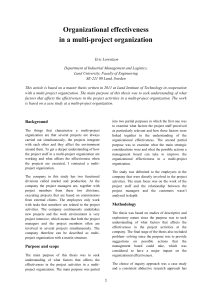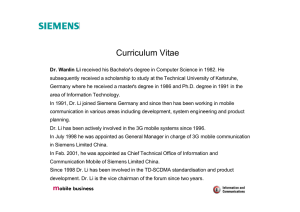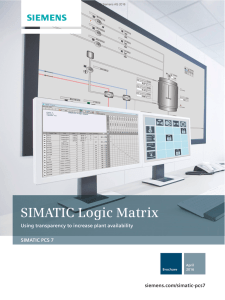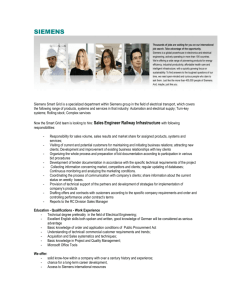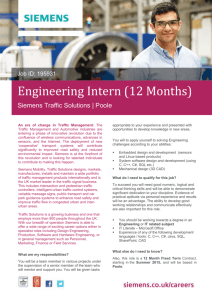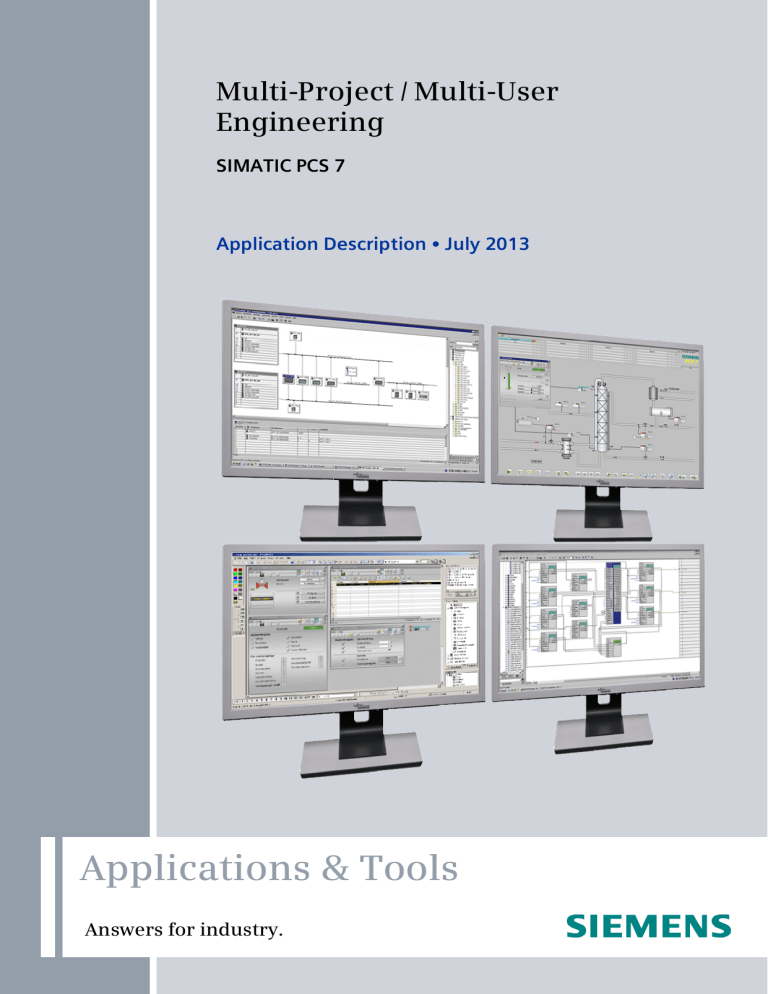
Cover Multi-Project / Multi-User Engineering SIMATIC PCS 7 Application Description July 2013 Applications & Tools Answers for industry. Siemens Industry Online Support This document is taken from Siemens Industry Online Support. The following link takes you directly to the download page of this document: http://support.automation.siemens.com/WW/view/en/22258951 Caution: The functions and solutions described in this entry are mainly limited to the realization of the automation task. In addition, please note that suitable security measures in compliance with the applicable Industrial Security standards must be taken, if your system is interconnected with other parts of the plant, the company’s network or the Internet. More information can be found under entry ID 50203404. Copyright Siemens AG 2013 All rights reserved http://support.automation.siemens.com/WW/view/en/50203404 2 Multi-Project/Multi-User Engineering V 4.0, Entry ID: 22258951 s SIMATIC PCS 7 Multi-Project Engineering 1 Multi-User Engineering 2 Higher-Level Issues 3 References 4 History 5 Application Example Copyright Siemens AG 2013 All rights reserved Multi-Project / Multi-User Engineering Multi-Project/Multi-User Engineering V 4.0, Entry ID: 22258951 3 Warranty and Liability Warranty and Liability Note The Application Examples are not binding and do not claim to be complete regarding the circuits shown, equipping and any eventuality. The application examples do not represent customer-specific solutions. You are responsible for ensuring that the described products are used correctly. These Application Examples do not relieve you of your responsibility to use safe practices in application, installation, operation and maintenance. When using these Application Examples, you recognize that we cannot be made liable for any damage/claims beyond the liability clause described. We reserve the right to make changes to these Application Examples at any time and without prior notice. If there are any deviations between the recommendations provided in this application example and other Siemens publications – e.g. catalogs – the contents of the other documents have priority. We do not accept any liability for the information contained in this document. Copyright Siemens AG 2013 All rights reserved Any claims against us – based on whatever legal reason – resulting from the use of the examples, information, programs, engineering and performance data etc., described in this application example will be excluded. Such an exclusion will not apply in the case of mandatory liability, e.g. under the German Product Liability Act (“Produkthaftungsgesetz”), in case of intent, gross negligence, or injury of life, body or health, guarantee for the quality of a product, fraudulent concealment of a deficiency or breach of a condition which goes to the root of the contract (“wesentliche Vertragspflichten”). The damages for a breach of a substantial contractual obligation are, however, limited to the foreseeable damage, typical for the type of contract, except in the event of intent or gross negligence or injury to life, body or health. The above provisions do not imply a change of the burden of proof to your detriment. Any form of duplication or distribution of these Application Examples or excerpts hereof is prohibited without the expressed consent of Siemens Industry Sector. 4 Multi-Project/Multi-User Engineering V 4.0, Entry ID: 22258951 Preface Preface This document provides an overview of the different variants and positioning of multi-project and multi-user engineering. Multi-project engineering makes it possible to flexibly configure plants at several locations. For this purpose, the automation solution is technologically divided into several projects. The projects are created on one central engineering station within a multiproject. Apart from the projects, the master data library which contains all jointly used objects, is also managed here. Individual AS projects of the multiproject can temporarily be distributed to other engineering stations for decentralized processing. Copyright Siemens AG 2013 All rights reserved Figure 0-1: Multi-project engineering In addition, the multi-user engineering provides the option to work at the same user program (CFC/SFC of an AS project) at the same time. This saves valuable time. The affected project can stay at its storage location. It is simultaneously opened and processed by several engineering stations via the network. Figure 0-2: Multi-user engineering Both concepts are always independent; however, they supplement each other to provide efficient and flexible engineering. Multi-Project/Multi-User Engineering V 4.0, Entry ID: 22258951 5 Table of Contents Table of Contents Warranty and Liability .............................................................................................. 4 Preface ...................................................................................................................... 5 Table of Contents ..................................................................................................... 6 Siemens AG 2013 All rights reserved 1 Copyright 2 3 6 Multi-Project Engineering .............................................................................. 8 1.1 General information ........................................................................... 8 1.2 System requirements ....................................................................... 10 1.3 1.3.1 1.3.2 1.3.3 Project structures............................................................................. 12 Boundary conditions ........................................................................ 13 Station-specific setup....................................................................... 14 Project-specific setup....................................................................... 16 1.4 1.4.1 1.4.2 1.4.3 Decentralized project storage .......................................................... 18 Division within the network ............................................................... 19 Division without network .................................................................. 20 Dividing the multiproject without network interconnection ................. 21 1.5 1.5.1 1.5.2 1.5.3 1.5.4 1.5.5 Decentralized editing ....................................................................... 22 Project planning ............................................................................... 23 Preparatory project works ................................................................ 24 Distributing the projects ................................................................... 29 Decentralized project works ............................................................. 34 Final project works ........................................................................... 35 Multi-User Engineering ................................................................................ 38 2.1 Functional mechanisms ................................................................... 38 2.2 Overview of project engineering steps.............................................. 41 2.3 2.3.1 2.3.2 2.3.3 2.3.4 2.3.5 2.3.6 2.3.7 2.3.8 2.3.9 2.3.10 Working in parallel ........................................................................... 43 Charts CFC/SFC) ............................................................................ 45 Process object view ......................................................................... 48 NetPro ............................................................................................. 49 HW Config ....................................................................................... 50 Symbol table.................................................................................... 51 Process Device Manager (SIMATIC PDM) ....................................... 52 Other ES components ..................................................................... 54 OS project ....................................................................................... 55 Parallel AS and OS engineering....................................................... 56 Compiling and loading objects ......................................................... 57 Higher-Level Issues...................................................................................... 59 3.1 Central operator station for several PCS 7 plants ............................. 59 3.2 Licensing ......................................................................................... 60 3.3 Archiving ......................................................................................... 61 3.4 Remote access to engineering server .............................................. 62 Multi-Project/Multi-User Engineering V 4.0, Entry ID: 22258951 Table of Contents 4 4.1 Internet links .................................................................................... 63 4.2 Bibliography..................................................................................... 63 History .......................................................................................................... 64 Copyright Siemens AG 2013 All rights reserved 5 References .................................................................................................... 63 Multi-Project/Multi-User Engineering V 4.0, Entry ID: 22258951 7 1 Multi-Project Engineering 1.1 General 1 Multi-Project Engineering 1.1 General information The multi-project functionality of SIMATIC PCS 7 provides the option of a flexible and performance-oriented configuration of plants. The main emphasis is placed on parallel and time saving processing of projects which can be managed, divided and merged with system support. Principle of multiproject Multiproject is a higher-level structure in the SIMATIC Manager of the central engineering server. It comprises all projects of an automation solution with its subordinate objects (automation systems (AS), operator stations (OS), programs, charts, etc.) as well as the master data library. Siemens AG 2011 All rights reserved To process the included projects they are distributed between decentralized Engineering Stations (ES). By using additional memory resources and computer performance, the engineering process is optimized. The projects can stay in the multiproject or they can be separated for the duration of processing. The engineering server on which the multiproject is stored is a fully adequate engineering station in itself, on which a project or the master data library can be processed. Copyright Figure 1-1 Despite of the decentralized storage, the projects can have cross-project relations such as S7 connections. 8 Multi-Project/Multi-User Engineering V 4.0, Entry ID: 22258951 1 Multi-Project Engineering 1.1 General Advantages of the multiproject If projects are part of a multiproject, they can be generated at a smaller scale and with a better overview. Cross-project mechanisms ensure that a multiproject can be used as one project. Examples of such cross-project mechanisms are: Master data library for central data management of block types, measuring location types and example solutions for all projects Updating the plant hierarchy across all projects or for selected projects Considering all related AS and OS components in the entire multiproject for the functions “Create/ Update block symbols“ and “Create/ Update diagnostics screen“ (for PH structures with the same name) Merging subnets and connections with text references of all contained projects OS compiling with configuration data of several projects Archiving (zip archive of the multiproject with all projects) Note In the PCS7 environment it is always recommended to set up a multiproject with master data library even if only one project is included. Copyright Siemens AG 2011 All rights reserved Save as (copy of the multiproject with all projects) Multi-Project/Multi-User Engineering V 4.0, Entry ID: 22258951 9 1 Multi-Project Engineering 1.1 General 1.2 System requirements Engineering server On the engineering server a user has to be logged on. This is a requirement for a performantive work over the network. Also due to performance reasons, we recommend using a supported operating system of the Windows server type on the engineering server. Write permissions have to be created for the project engineers of the decentralized engineering stations on the engineering server and especially for the project folder. Administrator rights are not required for engineering activities. They are only required for installing the software and for setting up and adjusting the operating system. The precise user rights for a PCS 7 system are described in the “PCS 7 PC Configuration and Authorizations” manual Siemens AG 2011 All rights reserved Decentralized engineering stations The same PCS 7 version with the same options as on the engineering server has to be installed on all engineering stations. Regarding HW Config and PDM the same field device descriptions have to be integrated on all ES. Copyright The licenses are installed locally or non-assigned licenses are used which are accessed via network. (“Floating” license type). The floating licenses can be stored on the engineering server or on an additional license server. To test the OS functions, the thus required RT licenses have to be installed locally. For the simultaneous use of an editor on several ES the respective license is required several times. Network For loading the AS or for testing OS functions, the engineering stations which can be used for this must be connected directly with the plant bus. (Routing through the engineering server is not possible.) A stable network connection must exist between the involved engineering stations. All stations have to see each other in the network environment or also in SIMATIC Shell. Particularly for working in parallel with multi-user engineering, it is recommended that the network between the engineering stations is designed as gigabit Ethernet. The project path under "Storage location for projects/multiprojects" is set to "SIEMENS\STEP7\S7Proj" by default and all necessary access rights are set to this project path. If you are using a different project path, the necessary access rights have to be set with the "SimaticRights.exe" tool. Start the "SimaticRights.exe" program on the SIMATIC PCS 7 DVD 2/2 in the "Additional_Products\SimaticRights" folder via "RUN as Administrator". Enter 10 Multi-Project/Multi-User Engineering V 4.0, Entry ID: 22258951 1 Multi-Project Engineering 1.1 General the new project path in the dialog or select one. The new project path has to exist when starting the tool. Copyright Siemens AG 2011 All rights reserved Figure 1-2: Properties of the project release after using SIMATIC Rights Multi-Project/Multi-User Engineering V 4.0, Entry ID: 22258951 11 1 Multi-Project Engineering 1.1 General 1.3 Project structures For the structure of a multiproject, it is mainly distinguished between the projectspecific and the station-specific setup. In practice a combination of both variants is often a suitable choice, as shown in the following example screen: Copyright Siemens AG 2011 All rights reserved Figure 1-3 Note 12 Further information on the creation of a multiproject is available in the document "PCS 7 Compendium Part A - Configuration Guidelines". /4/ http://support.automation.siemens.com/WW/view/en/35016996 Multi-Project/Multi-User Engineering V 4.0, Entry ID: 22258951 1 Multi-Project Engineering 1.1 General 1.3.1 Boundary conditions To be able to perform the project work as efficiently as possible later, some preliminary considerations are required. When considering how to suitably separate the overall task into subprojects, individual project conditions as well as the conditions of the available engineering environment must be taken into account. Here some examples: Number of project engineers: How many automation systems have to be configured in what time? Where can ratio effects be used in the configuration? Number of the available engineering stations: Each project engineer who is responsible for one or several automation systems has one ES available. Networking the engineering stations: Normally all ES should be firmly connected with each other via the terminal bus. Copyright Siemens AG 2011 All rights reserved Complexity of the project: How many subsections are to be automated in the multiproject? How many buildings will have an ES or OS server later on? What automation systems are assigned to which OS server Duration/configuration effort: The duration can be controlled by the number of planned project engineers. Please observe the following rules: Only those project components (AS, OS) required for the respective decentralized processing, should be temporarily moved to a decentralized ES. Only whole projects can be moved to a decentralized ES. If you would like to edit and test individual areas from the plant hierarchy separately from the project, you can use the “branch and merge” concept (see PCS 7 Engineering System manual). For each operator station an ES is defined, from which OS compilation and OS project download is to be performed. Based on these considerations and the background information from the above comparison, the structure of the multiproject can be determined. Multi-Project/Multi-User Engineering V 4.0, Entry ID: 22258951 13 1 Multi-Project Engineering 1.1 General 1.3.2 Station-specific setup Siemens AG 2011 All rights reserved Figure 1-4 Copyright For the station-specific setup, an OS and the associated AS are stored in separate projects. The division of automation systems depends on the number of project engineers or the number of subsections. For OS clients, for example, in a central control room, an individual project is recommended; the same is the case for all engineering stations. Figure 1-5 14 Multi-Project/Multi-User Engineering V 4.0, Entry ID: 22258951 1 Multi-Project Engineering 1.1 General Hence, there are no OS objects (pictures, reports, ...) in the AS project and no AS objects (CFC, SFC, ...) in the OS project. Advantages The largest possible division ensures highest flexibility during the allocation of the individual projects to the project engineers, and additionally offers the best performance for the processing speed. Copyright Siemens AG 2011 All rights reserved Figure 1-6 Engineering stations can be added or removed during the commissioning process in order to be able to react flexibly to varying staff availability. Note Tests of AS and OS during the configuration process are performed on separate computers (provided that the decentralization took place). Changes in the Plant Hierarchies (PH) of projects have to be updated again in the multiproject after the processing. It is not possible to copy entire subsystems including the update of the OS objects. Multi-Project/Multi-User Engineering V 4.0, Entry ID: 22258951 15 1 Multi-Project Engineering 1.1 General 1.3.3 Project-specific setup Siemens AG 2011 All rights reserved Figure 1-7 - Copyright For the project-specific setup, a project includes all operator stations for one area as well as the associated AS. The area is independent. OS clients can be included in the same project or in a separate project for a central control room. Figure 1-8 16 Multi-Project/Multi-User Engineering V 4.0, Entry ID: 22258951 1 Multi-Project Engineering 1.1 General From a technical point of view, the project contains AS objects (CFC, SFC, ...) as well as OS objects (pictures, reports, ...), as illustrated in the figure below. Figure 1-9 Copyright Siemens AG 2011 All rights reserved Advantages Testing and configuring is possible entirely within the project with AS and OS. The work procedure during the project engineering and commissioning is the same. It is possible to copy entire subsystems including the update of the OS objects. There is a uniform view in the plant hierarchy which includes AS and OS in a project. Note All AS charts only can be assigned to the available OS in the same project via the plant hierarchy. A division (removing single AS or OS from a project) at a later time requires detailed knowledge of the involved work steps. For that reason, the project should be distributed as far as possible right from the start. Multi-Project/Multi-User Engineering V 4.0, Entry ID: 22258951 17 1 Multi-Project Engineering 1.1 General 1.4 Decentralized project storage The decentralized storage of projects is a suitable choice for larger project engineering work. The efficiency is higher when each project engineer has local access to the project parts which are relevant for him on his computer. This is how he can perform the jobs assigned to him, irrespective of the overall project. Copyright Siemens AG 2011 All rights reserved Figure 1-10 For the time during which the projects are relocated, particularly for cross-project activities, such as, for example, the setting up of an AS-AS communication or OS compilation the availability of the communication partners must be explicitly paid attention. Decentralized project engineering with and without network interconnection is considered in the following. Note The actual work steps for moving the projects are refer to in the PCS 7 Configuration Engineering System manual. \4\ http://support.automation.siemens.com/WW/view/en/36050990 18 Multi-Project/Multi-User Engineering V 4.0, Entry ID: 22258951 1 Multi-Project Engineering 1.1 General 1.4.1 Division within the network If the network is permanently available, project parts can be moved to distributed engineering stations for processing while still remaining in the multiproject. The project engineers can access all components of the multiproject at all times. Apart from the necessary network connection, all of the PCs managing such components must be switched on and be approved accordingly. A project is moved via the "Save as" system function with the option that the project which is integrated in the multiproject is replaced by the created copy. Advantages Copyright Siemens AG 2011 All rights reserved Figure 1-11 An OS server can be compiled with data from AS stations of other projects at any time. All program parts used are stored in the master data library which can be accessed via the network. The entire project and all distributed projects can simply be archived on the engineering server. A project structure which is largely station-specific and its decentralized division present the most flexible configuration option if the network is permanently available. Note If a project is, despite expectations, not available in the network, this will lead to a corresponding wait time. When performing cross-project functions, it must be ensured with the project engineers that none of the relevant projects is being worked at during this time. Otherwise inconsistencies could result. Multi-Project/Multi-User Engineering V 4.0, Entry ID: 22258951 19 1 Multi-Project Engineering 1.1 General 1.4.2 Division without network The multiproject functions of SIMATIC PCS 7 are based on the permanent availability of all contained projects. If an ES is separated from the network and thus from the ES server, remove the projects for decentralized processing from the multiproject in advance. Possible reasons for this are, for example, that not all computers are permanently connected to the network or the projects are deliberately externally processed (e.g. outsourcing to an engineering firm/system integrator). Copyright Siemens AG 2011 All rights reserved Figure 1-12 The projects are removed via the "Remove from multiproject" system function. Projects are integrated with the "Insert into multiproject" function. Advantages There are no unexpected delays and wait times due to missing projects. During the distributed processing, the project cannot be accidentally accessed (e.g. due to executing cross-project functions). Note When working with NetPro, connections which have already been configured can create warning messages due to the missing communication partners. New connections can only be created as unspecified connections via references for the period of project division. In order to compile an OS server, all relevant projects (AS projects and corresponding OS project) must be recombined centrally. The master data library is not contained in the project. The only blocks which are available are those blocks which have already been used and which are filed in the block folder. To use the functions of the master data library on the decentralized ES, it must be managed as local backup. The projects must be archived locally. 20 Multi-Project/Multi-User Engineering V 4.0, Entry ID: 22258951 1 Multi-Project Engineering 1.1 General 1.4.3 Dividing the multiproject without network interconnection With this variant you divide the multiproject including master data library and the project which is to be engineered. Figure 1-13 After retrieving on the decentralized ES, remove the no longer required projects from the multiproject and delete them. When you have processed the project on the decentralized ES, it is removed from the multiproject, archived and reintegrated into the original multiproject on the engineering server. Advantages Copyright Siemens AG 2011 All rights reserved To distribute the multiproject, archive it and move the created ZIP archive to the decentralized ES with Windows tools. The project engineer can access the master data library. The import/export wizard functions are available. During the distributed processing, the project is protected against undesired accesses on the engineering server (for example, by executing cross-project functions). Note Changes in the master data library may only be made at the engineering server. Subsequently, the changes must be made to all decentralized ES. If all projects which are not required were deleted according to the recommendation, connections which have already been configured can create warning messages due to missing communication partners when you work with NetPro. New connections can only be created as unspecified connections via references for the period of project division. In order to compile an OS server, all relevant projects (AS projects and corresponding OS projects) must be recombined centrally. Multi-Project/Multi-User Engineering V 4.0, Entry ID: 22258951 21 1 Multi-Project Engineering 1.1 General 1.5 Decentralized editing General information on cross-project activities The actual processing of the projects is performed decentralized. However, crossproject data updates and functions are always made in the SIMATIC Manager of the central engineering server where the multiproject is managed. These tasks may be executed before or after dividing the project, as well as during the division, if the projects have not been removed from the multiproject and are not currently being worked at. Whether the decentralized projects remain in the multiproject or are removed depends on to what extent a stable network can be guaranteed between the PCs. Overview of project engineering steps Siemens AG 2011 All rights reserved This is meant to provide an overview of the work processes required within the framework of multiproject engineering. We recommend the following procedure; however, it may vary according to individual conditions and experience. These steps are further described in the following chapters. Table 1-1 Activity 1. Location Project planning: Determining the number of project engineers Determining the available ES Copyright Networking of the ES Determining the project complexity 2. Engineering server Preparatory project works: Creating the multiproject Configuring the SIMATIC stations and the PC stations Creating and updating the plant hierarchy (PH) Generating cross-project networks Generating cross-project connections Mass data engineering 3. Dividing the projects: Shifting projects in the network interconnection Engineering server Removing projects from the multiproject Distributing the project including the multiproject 4. Decentralized project works Editing and completing the charts 5. Merging the projects: Moving projects back into the multiproject Decentralized ES Engineering server Reintegrating projects into the multiproject 22 Multi-Project/Multi-User Engineering V 4.0, Entry ID: 22258951 1 Multi-Project Engineering 1.1 General Activity 6. Final project works: Updating the plant hierarchy (PH) Location Engineering server Merging referenced connections Checking the cross-project consistency Compiling and loading Note The individual steps are described in detail in the "PCS 7 Engineering System" /3/ manual. http://support.automation.siemens.com/WW/view/en/36050990 Copyright Siemens AG 2011 All rights reserved 1.5.1 Project planning You have specified the following variables based on the framework conditions of chapter 1.3 Number of automation systems Number of operator stations or OS servers Number of project engineers Number of available engineering stations Networking the engineering stations Duration of project engineering You have thus selected a station-specific or project-specific setup of the multiproject. Multi-Project/Multi-User Engineering V 4.0, Entry ID: 22258951 23 1 Multi-Project Engineering 1.1 General 1.5.2 Preparatory project works Creating new multi project The PCS 7 wizard creates a multiproject and a subproject whose objects (AS, OS, programs, charts, etc.) are integrated on demand via user queries. Additionally, a master data library with the following content is created: An S7 program with folders for sources, blocks and charts (component view) One folder each for process tag types and sample solutions (plant hierarchy) Start the PCS 7 wizard ("File > 'New project' wizard…"). The wizard will prompt you to create the multiproject in 4 steps. Copyright Siemens AG 2011 All rights reserved Figure 1-14 1. Introduction and project preview 2. Configuring automation system Here, you can already preselect an existing AS of your plant. 3. Plant hierarchy and operator station In this step you determine the number of hierarchy levels and you can also define whether an OS will be created. If you want to create your multiproject as a station-specific multiproject, do not select a PCS 7 OS here. 4. Project name and storage location Name your project in this step and select the directory for saving the multiproject. Create further projects in the multiproject using the planned structure. For this purpose, select the "File > Multiproject > Create in Multiproject..." menu option. Alternatively you can copy and customize the project which has been created by the wizard. 24 Multi-Project/Multi-User Engineering V 4.0, Entry ID: 22258951 1 Multi-Project Engineering 1.1 General Figure 1-15 Configuring SIMATIC and PC stations Configure the individual stations and their network connections according to your project planning and the hardware conditions. Siemens AG 2011 All rights reserved Create the required stations with the "Insert > Station > ..." menu option or use the PCS 7 wizard "Insert > Preconfigured station...". Copyright Figure 1-16 Note You can also use the PCS 7 wizard to create preconfigured stations for manually created projects. For existing projects start the wizard with the "Insert > Preconfigured station..." menu option. Multi-Project/Multi-User Engineering V 4.0, Entry ID: 22258951 25 1 Multi-Project Engineering 1.1 General Configuring the plant hierarchy Handling of the PH in a multiproject will be simplified from version 6.1 of PCS 7. If the PH folders are, at least partly, to be created identically in all projects or in individual projects of the multiproject, this work step is only necessary once in a project. The other projects take on the PH when performing the update. In the individual projects, hierarchy folders not named identically are created anew and provided with the properties of the template folder. Hierarchy folders of identical name are recognized and will not be created anew, but also receive the properties of the template folder. 1. Configure the complete plant hierarchy in a project. 2. Mark the multiproject and select the "Options > Plant Hierarchy > Update in Multiproject" menu option. Copyright Siemens AG 2011 All rights reserved Table 1-2 There are two options for updating the plant hierarchy: "Merge the PH of all projects in the multiproject" The PH will be updated in the entire multiproject. "Export the PH of one project in other projects" The PH of a selected project will be updated with the PH of the target projects. 26 Multi-Project/Multi-User Engineering V 4.0, Entry ID: 22258951 1 Multi-Project Engineering 1.1 General The updated projects have referenced (linked) folders now which are shown in the tree structure with a small arrow. These folders cannot be renamed or deleted. However, depending on the project, charts and/or pictures can be added. Copyright Siemens AG 2011 All rights reserved Figure 1-17 If the plant hierarchy of referenced projects shall be changed, the link must be removed prior to that. This is done with the "Options > Plant Hierarchy > Remove link" function. You can remove the PH link in the whole multiproject by selecting the multiproject or you can remove it across the project by selecting the respective project. Generating cross-project networks To ensure that the stations of the individual projects in PCS 7 can communicate with each other, their subnets have to be merged. For this purpose, cross-project networks are created in the multiproject. The dialog for merging subnets is reached via the "File > Multiproject > Adjust Projects..." menu option or from NetPro via "Edit > Merge / Unmerge Subnetworks > ...". 1. Select the "Industrial Ethernet" network type. Click the "Execute" button. 2. Select those subnets which are to be merged in a global network. With the arrow button "->" (to the right) they are added to the global network. Multi-Project/Multi-User Engineering V 4.0, Entry ID: 22258951 27 1 Multi-Project Engineering 1.1 General 3. Click "OK" or "Apply" to confirm your settings. Copyright Siemens AG 2011 All rights reserved Figure 18 Generating cross-project connections Cross-project connections between AS - AS, OS - AS or also ES - AS (in order to test the OS functions on the ES using the OS simulation) can now be generated as usual. If the later decentralized project planning occurs in the multiproject, the connections can also be made after the projects have been divided. 28 Multi-Project/Multi-User Engineering V 4.0, Entry ID: 22258951 1 Multi-Project Engineering 1.1 General If projects which have been removed from the multiproject are to be edited, it is advisable to already generate the known connections in advance. Unspecified connections can also be added using text references later. The connections can then be closed after accepting the projects on the central engineering server. Copyright Siemens AG 2011 All rights reserved Figure 1-19 1.5.3 Distributing the projects Depending on whether the decentralized editing of the projects is to occur in the multiproject with network interconnection, in the multiproject without network interconnection or without multiproject and without network interconnection, three ways of distributing the projects are described below. However, we recommend using the variant in which you copy and distribute the multiproject. Multi-Project/Multi-User Engineering V 4.0, Entry ID: 22258951 29 1 Multi-Project Engineering 1.1 General Distributing a project including multiproject This option describes how you distribute the multiproject to the decentralized ES. This has the advantage that the project engineer has unrestricted access to the master data library and that he can use the import/export wizard for the configuration work. With this variant a copy of the multiproject is distributed. Projects which are not required will then be removed from the multiproject on the decentralized ES. Proceed as follows: 1. Archive the multiproject ("File > Archiving..."). 2. Copy or move the archived multiproject to an external data carrier. Unzip the multiproject on the decentralized ES ("File > Retrieve..."). 3. Remove all projects from the multiproject which the project engineer does not need ("File > Multiproject > Remove from Multiproject"). Copyright Siemens AG 2011 All rights reserved 4. On the engineering server add the removed projects to the multiproject again ("File > Multiproject > Insert into Multiproject..."). Note The master data library must not be changed on the decentralized ES as it must not be returned into the multiproject of the engineering server anymore. The master data library should be changed on the engineering server by an authorized person only. After changing, it must be distributed to the decentralized ES once again. Moving a project in the network interconnection Below, a project is moved within a multiproject from the central engineering server via the network to a remote ES. To do this, a copy of the project is generated on the remote PC and integrated into the multiproject. The original is then removed from the multiproject and can physically remain on the hard disk of the central engineering server as a backup. 1. Select the project which is to be moved to a decentralized ES, in the SIMATIC Manager. 2. Select the "File > Save as..." menu command. 3. Make the following settings in the "Save as" dialog: 30 – Set the "Add to multiproject" option – Select "Current multiproject" – Option "Replace current project" – Select storage location Multi-Project/Multi-User Engineering V 4.0, Entry ID: 22258951 1 Multi-Project Engineering 1.1 General 4. Save the project with "OK". Copyright Siemens AG 2011 All rights reserved Figure 1-20 The existing original project was removed from the multiproject and stored on the central engineering server. There it can remain as a backup or be deleted. The backup copy can be removed via the "File > Delete..." menu option of the SIMATIC Manager. Figure 1-21 A precise overview of where the projects of the multiprojects are saved and in which ES, can be found via the component view. The UNC path column gives information. Multi-Project/Multi-User Engineering V 4.0, Entry ID: 22258951 31 1 Multi-Project Engineering 1.1 General Note The UNC path has to be correctly filled in for each project with the following spelling \\Computer name\share name\... so that moving the projects in the network works. Also note the system requirements for networking in chapter 2.2 Removing a project from the multiproject A project is completely removed from the multiproject. The removed project can then be moved to an external data storage medium for transport purposes. 1. Select the project to be removed from the multiproject. 2. Select the "File > Multiproject > Remove from Multiproject" menu command. Even if the project was removed from the multiproject, it is still stored as a project in the folder which was created during generation. In order to transfer the project to an external medium, it must be archived. Siemens AG 2011 All rights reserved 3. Execute the "File > Archive..." menu option. 4. Select the project in the "User projects" tab. 5. Start archiving with "OK". After these steps the removed project is located on the drive it was generated on, as a zip file as well as in original form. Both can remain here as backup or be deleted. The original project can be removed via the "File > Delete..." option menu option. The zip archive can be deleted, moved or backed up with Windows means. Copyright To allow the project engineer access to the master data library on the decentralized ES, you also have to copy it to the decentralized ES. However, changes in the master data library should only be made in the engineering server. After that the library has to be redistributed to the decentralized ES. The master data library can be distributed as follows: 1. Execute the "File > Archive..." menu option. 2. Select the master data library of the multiproject in the "Libraries" tab. Master data libraries are marked with a blue book icon. 32 Multi-Project/Multi-User Engineering V 4.0, Entry ID: 22258951 1 Multi-Project Engineering 1.1 General 3. Start archiving with "OK". Siemens AG 2011 All rights reserved Figure 1-22 Copyright The zip archive of the master data library can be copied to all decentralized engineering stations via an external data carrier in the usual way. After retrieving the master data library into the engineering stations you can use it just like a normal library. Note The SIMATIC Manager provides further functionality for temporary network connections between the engineering stations. A selected project can be moved to the remote ES via "File > Multiproject > Remove for editing..." and at the same time be removed from the multiproject. The project is marked in the multiproject as "Project removed for editing" and displayed in gray. On the one hand this saves the deleting process and on the other hand it simplifies the re-integration after the editing process as the original work path is memorized (reducing the administrative work). Multi-Project/Multi-User Engineering V 4.0, Entry ID: 22258951 33 1 Multi-Project Engineering 1.1 General 1.5.4 Decentralized project works Editing projects without network interconnection The following functions are available for the editing of projects on the decentralized ES: Non cross-project functions Connections to an unknown project A text reference is specified for these connections in NetPro. A connection with the same text reference has to be stored at the connection partner. After integrating the connection into the multiproject it can be established with the "Merge connection" function. Pure editing processes Compiling and loading an AS via a PG/PC interface with fixed parameterized (e.g. CP1613[ISO]) Siemens AG 2011 All rights reserved If you want to download the AS via the "PC internal (local)" interface module from the decentralized ES, you have to perform the following work beforehand: 1. Add a local PC station with a matching CP to the project. 2. Configure the S7 connection between AS and OS. Copyright If you want to test an OS on the decentralized ES in process operation (OS simulation), you have to adapt the computer name in the WinCC Explorer. Note Before you copy or move the project on the engineering server again, you have to undo these changes. Editing projects in the network interconnection Decentralized editing of projects of a multiproject corresponds largely to processing several projects on the same engineering station, provided there is a permanent and quick network connection. All Backing up the multiproject on the engineering server also includes the distributed projects. During archiving, the project must not be edited on the decentralized engineering stations. From PCS 7 V6.1 SP1 the option package Version Trail is available in addition. Here, project data, i.e. complete multiprojects, individual projects or libraries can be archived, and the data can be provided with version identification as well as a comment. Furthermore, already versioned project data can be retrieved and reused. Version Trail also takes on the complete management of the version history. This means that, for example, you cannot change a version once completed. 34 Multi-Project/Multi-User Engineering V 4.0, Entry ID: 22258951 1 Multi-Project Engineering 1.1 General 1.5.5 Final project works After merging the decentrally edited projects, the overall project planning can be completed by first-time or repeated execution of cross-project functions. Updating the plant hierarchy (PH) If the PH of all projects it to be kept identical, but it was changed during the decentralized processing in a project (e.g. by inserting a new hierarchy folder), you can update the other projects again with the PH. Mark the multiproject and select the "Options > Plant Hierarchy > Update in Multiproject" menu option. Merging cross-project connections Connections which were created with a text reference on the decentralized engineering stations can be closed after integrating the projects into the multiproject on the engineering server: Copyright Siemens AG 2011 All rights reserved There are two procedures for merging cross-project connections. To merge the cross-project connections of all projects in the entire multiproject, proceed as follows: 1. In the SIMATIC Manager select the "File > Multiproject > Update projects..." menu command. 2. Select the "Merge connections" entry in the tree view. 3. Click the "Execute" button. In "Result" all cross-project connections are displayed which can be merged. 4. Click the "Apply" button. Thus, all displayed connections are merged. Multi-Project/Multi-User Engineering V 4.0, Entry ID: 22258951 35 1 Multi-Project Engineering 1.1 General Siemens AG 2011 All rights reserved Figure 1-23 To merge the cross-project connections of individual projects, proceed as follows: Copyright 1. In the SIMATIC Manager select the project whose connections you want to merge. 2. Start "NetPro". 3. Select the menu "Edit > Merge connections..." command. 36 Multi-Project/Multi-User Engineering V 4.0, Entry ID: 22258951 1 Multi-Project Engineering 1.1 General 4. Select the connections which you want to merge and click the "Merge" button. Copyright Siemens AG 2011 All rights reserved Figure 1-24 Compiling and loading Perform the following activities in accordance with the system documentation: 1. Compile AS program You can skip this step if the program has already been compiled on the decentralized ES. 2. Compiling the OS server with access to the respective AS components 3. Loading the OS server data to the OS clients (Must be performed manually once. Later changes of the server configuration are automatically updated on the clients) 4. Loading all target systems Multi-Project/Multi-User Engineering V 4.0, Entry ID: 22258951 37 1 Multi-Project Engineering 1.1 General 2 Multi-User Engineering 2.1 Functional mechanisms In multi-user engineering several project engineers work on the same project regardless of the selected project structure and distribution. The respective project is located on an engineering server which is accessed by the individual engineering stations via the network. It is not important here whether it is part of a multiproject or has been removed for editing. Copyright Siemens AG 2011 All rights reserved Figure 2-1 Real multi-user engineering is presently available only for editing CFC/SFC. These objects can be changed by several project engineers in parallel where changes are written directly into the system database. If changes were made by another user while an object was displayed, these changes will only be visible when the display is updated (F5). There will usually be no conflict when different objects are edited in the same project. However, you have to be careful if actions such as AS compiling shall be executed throughout the project. If a user tries to change a CFC chart while the AS program is being compiled, a conflict with the respective message window will occur. 38 Multi-Project/Multi-User Engineering V 4.0, Entry ID: 22258951 1 Multi-Project Engineering 1.1 General For all other objects in the PCS 7 project the following applies: If several users access the same object, e.g. the symbol table, it will be editable only by one user. The other users may open only a write-protected version of the symbol table. It is irrelevant how the object is opened. The symbol table can be opened, for instance, from the component view, the process object view or the menu option of an editor (e.g. SCL Editor). The table will always be displayed in the Symbol Editor and is edited there. Copyright Siemens AG 2011 All rights reserved Figure 2-2 All objects can generally be opened as write-protected versions by all users; however, they may only be write-edited by one user. The privilege of saving the changes rests with the user who made a change first. All other users receive the message that the object is already being edited and that they can save their changes only with the "Save as..." function. Only after the change was saved by the project engineer, the respective object can be edited by another user again. With an OS project the respective editor (WinCC Explorer) will prevent multiple opening of the object. Multi-user engineering is not available for these objects. Multi-Project/Multi-User Engineering V 4.0, Entry ID: 22258951 39 1 Multi-Project Engineering 1.1 General Project On each station either the multiproject or the individual project is opened via network. Here, it is important that the network release has already been enabled before creating the multiproject. In order to increase the performance, projects with AS stations can be stored on a separate ES for the time of configuration via the "save as" function without being removed from the multiproject, This increases the performance. The performance can also be increased via remote access to the ES server, if "Save as" is not suitable due to the project situation (see also chapter 3.4 Remote access to engineering server). Working via network increases the potential hazards for a smooth workflow. If the network connection fails during a writing process, long wait times and inconsistencies in data management may occur. In this case, close all opened projects in the SIMATIC Manager before you continue working. Copyright Siemens AG 2011 All rights reserved Note 40 Multi-Project/Multi-User Engineering V 4.0, Entry ID: 22258951 1 Multi-Project Engineering 1.1 General 2.2 Overview of project engineering steps Generally, the first project engineering steps, such as creating the multiproject, must be carried out on the engineering server. The following procedure is recommended, however, it may vary according to individual conditions and experience. Copyright Siemens AG 2011 All rights reserved Figure 2-3 Multi-Project/Multi-User Engineering V 4.0, Entry ID: 22258951 41 1 Multi-Project Engineering 1.1 General Define a lead engineer in your team who is responsible for cross-project functions and who looks after the ES server. By working via the network the risks of data inconsistencies may increase. This is why a stable network connection between the engineering stations is mandatory for multiuser engineering. Generally we recommend performing cross-project functions on the engineering server where the project or the multiproject is managed. Creating and updating the plant hierarchy (PH) Managing the master data library Merging subnets and connections Creating and updating the block icons Compiling and loading all contained components (AS, OS, ...) When cross-project functions are to be executed, the project engineers must be informed because they must not work on the projects during that time. The individual steps are described in detail in the PCS 7 "Engineering System" configuration manual \4\. Copyright Siemens AG 2011 All rights reserved Note 42 Multi-Project/Multi-User Engineering V 4.0, Entry ID: 22258951 2 Multi-User Engineering 2.3 Working in parallel 2.3 Working in parallel For several project engineers to be able to work in parallel, the multiproject or individual projects of the multiproject are opened via network access on several engineering stations. The engineering server on which the project is stored may also be used as a workstation. Access scenarios / peculiarities The following cases are distinguished for editing objects in the same project: Different objects in several engineering stations Different objects of an AS in several engineering stations The same object in different stations If several project engineers work on the same object though, mutual interferences may occur. For instance, if two project engineers access one and the same input mask in a CFC chart at the same time, the action of the project engineer will be carried out who presses "Apply" or finishes the dialog with "OK" last. Note Copyright Siemens AG 2013 All rights reserved When working on different objects in several stations, no interference is to be expected for AS engineering. When several editors are working on the same object, refresh the view via F5 before carrying out further steps. This ensures that the actual current state is displayed. Try to avoid this working method by making arrangements. Simultaneous access to the same resources should be restricted to short actions, for instance, the parameterization of the same I/Os of a certain block type. The project engineers should talk and coordinate long reading or writing actions. Tools For editing charts of the same station or in the same project, PCS 7 offers various tools, which can considerably reduce possible conflicts when using them: “Version”: Enable the versioning of the charts in order to see on the version number and the change date, whether anything has changed in the meantime. “Author”: Enter yourself as chart author if you are responsible for hem or if you are currently working on them. Multi-Project/Multi-User Engineering V 4.0, Entry ID: 22258951 43 2 Multi-User Engineering 2.3 Working in parallel “Write protection”: Enable the write protection for an individual chart or for all charts as soon as certain areas are completed. “Change log”: Enable the ES change log when using SIMATIC Logon (details see PCS 7 Engineering System manual). Access control: Define who is to open what project via SIMATIC Logon role management (details see PCS 7 Engineering System manual). Conflict handling A typical conflict situation is, for instance, a parallel change on the same object. It is always the user who made the change first, who has the privilege to save the change. All other users will usually get a message that the object is write-protected or that it is being used by another process. Copyright Siemens AG 2013 All rights reserved Figure 2-4 Parallel opening (reading) of objects or of its properties will normally not result in any conflict and can be executed by all users. 44 Multi-Project/Multi-User Engineering V 4.0, Entry ID: 22258951 2 Multi-User Engineering 2.3 Working in parallel 2.3.1 Charts CFC/SFC) Summary Table 2-1 Editing of different charts of an AS in different stations Ok Editing of the same chart of an AS at different stations Restricted (F5 button) Prioritizing the actions The individual transactions are assigned different priorities: Copyright Siemens AG 2013 All rights reserved Table 2-2 Action type Short reading Prio 3 Examples Opening charts Opening run sequence Opening dialog boxes Short writing 2 Instancing, parameterizing Establishing connections Defining steps / transitions Closing dialog boxes with OK Long read (with resource assignment) 1 Long write (with resource assignment) 1 AS-OS data transfer (OS compilation) Creating chart reference data Optimizing the run sequence Compiling and loading (AS and OS) Updating or cleaning up type import and block types Updating the global declarations Creating module drivers Reading back Creating block icons Creating diagnostic screens Updating PH in the multiproject Import / export functions of the import export wizard and of the process object view Import/export functions of ES objects of the VCM Multi-Project/Multi-User Engineering V 4.0, Entry ID: 22258951 45 2 Multi-User Engineering 2.3 Working in parallel Signaling conflicts The same chart (CFC or SFC) can theoretically be edited by several project engineers at the same time. However, only one user at a time may access the database for writing actions. If an action cannot be executed, for example, the following message will be displayed: Siemens AG 2013 All rights reserved Figure 2-5 Such conflicts are very rare due to the shortness of the time which is required for writing into the database. Copyright Note Warnings will appear only in the case of conflict (no notification when opening an already opened CFC / SFC chart). The project engineers should generally coordinate their actions when editing the same CFC / SFC charts. At the latest, at the time of conflict should the project engineers come to an arrangement as to what change should be saved. It is better to perform long read and long write processes only on the ES server or where the respective project is saved. This automatically avoids conflicts. NOTICE Note 46 When loading automation systems, make sure that all jobs on the AS program have been completed. This guarantees that a consistently checked S7 program is loaded into the AS during compilation. The operation will be denied in the case of access conflicts outside the CFC/SFC (no multi-user conform message). Simultaneous work in the SIMATIC Manager is not supported outside PCS 7 ES. Multi-Project/Multi-User Engineering V 4.0, Entry ID: 22258951 2 Multi-User Engineering 2.3 Working in parallel Conflict handling according to the priority of the action As a matter of principle, the higher-priority action will always be executed in the case of access conflict. The lower-priority action is aborted in this case. Prio 3 (short read action) If further short read actions are carried out in parallel, no conflicts are to be expected. If a short or long writing action is carried out in parallel, access conflicts may occur, i.e. the short reading action will be aborted. Prio 2 (short write action) If a short or long write action is carried out in parallel, access conflicts may occur for the action which has been started later. Prio 1 (long read or write actions) If there is no access conflict when triggering a long read or write action, for example, because a read or write action is already performed in parallel, this action will be performed without access conflicts. (for exceptions, please refer to the reference below) Note For further information about how the system responds to conflicts refer to the PCS 7 Function Manual "CFC for SIMATIC S7", chapter 6 "Multi-User Engineering" under the heading "Notes relating to system behavior". You will find information on: Conflicts due to access to the same resources outside the CFC Conflicts when using the test mode Copyright Siemens AG 2013 All rights reserved If parallel actions have the same priority, the action which has been started first will be carried out. Locking mechanisms Every transaction has an ID and is protected via it (allocated), i.e., further writing actions made to the same location in the database will be blocked. Note The actions on the individual program units are allocated row by row in the process object view (table layout). Multi-Project/Multi-User Engineering V 4.0, Entry ID: 22258951 47 2 Multi-User Engineering 2.3 Working in parallel 2.3.2 Process object view Summary Table 2-3 Editing of different objects of a project in different stations Ok Editing of different objects of an AS in different stations Ok The same object of an AS is edited in different stations Restricted (F5 button) Description It has to be noted that the values are not automatically updated when working on the same charts. User 1 can change a value and user 2 can change the value again straight away. The changes of the other user only become visible if the view is updated with “F5“. Restrictions Case 1: Conflicts only occur when both ES access the same chart. For example, ES1 changes the value in chart A and ES2 also changes the value in chart A. When accidentally accessing the same field the message "The data is read-only" will appear. Copyright Siemens AG 2013 All rights reserved Two users can simultaneously carry out changes on different objects without obstructing each other. The input field in the process object view is a simple field, only when exiting the field (return, tab, arrow buttons, etc.) is the change saved. Case 2: Both ES add a block of some new comments into chart A. ES1 starts first, ES2 straight afterwards. ES2 receives the message: "The data is currently being processed by another application" Application: SIMATIC Manager, Computer: ES1, User name: Administrator The ES1 data is saved, the ES2 data is discarded 48 Multi-Project/Multi-User Engineering V 4.0, Entry ID: 22258951 2 Multi-User Engineering 2.3 Working in parallel Figure 2-6 Case 3: The editing of different AS is possible without conflicts. Copyright Siemens AG 2013 All rights reserved Note 2.3.3 If the same chart is processed in the process object view and in the CFC chart, updating problems occur with the data. Before each change "F5" has to be pressed to update, so that the currently valid data is displayed. Otherwise the data can be overwritten by the other users. Here, the following also applies: simultaneous working on the same chart is to be avoided. NetPro Summary Table 2-4 Processing NetPro configurations of different projects on different stations OK Processing the same NetPro configuration of a project on different stations Restricted (F5 button) Use cases Cross-project configuration in NetPro on ES server Changes can only be made on one station Recommendation Processing NetPro is best performed from the central engineering station, after creating the multiproject. This avoids possible inconsistencies and restrictions when compiling NetPro Multi-Project/Multi-User Engineering V 4.0, Entry ID: 22258951 49 2 Multi-User Engineering 2.3 Working in parallel 2.3.4 HW Config Summary Table 2-5 Processing different HW Config of a project in different stations Ok Processing the same HW Config on different stations Restricted (F5 button) Description On principle, it is possible to have the hardware components configured and processed by several users. If a hardware object is opened and changed in HW config, this object is blocked for changes by other users. These users can open the object only as a write-protected version. Siemens AG 2013 All rights reserved Changes with the ES2 are only possible after ES1 has saved the HW Config. Before making the changes the "F5" button should be pressed in order to update the view. Copyright As long as the changes of HW Config have not yet been saved on the ES1 the message "Unable to save the changes. Save your changes on a different application." will appear on the ES2 and the actions on the ES2 are locked. Figure 2-7 Alternatively a message "The station was changed by another application and is now refreshed" appears when accessing the HW Config and an automatic update is performed. Note 50 We recommend to change the hardware configuration of an AS always only on one ES. Other ES can be used in parallel for read accesses, offline as well as online. If you would like to load a configuration, no other ES must have an online connection established to the AS. Multi-Project/Multi-User Engineering V 4.0, Entry ID: 22258951 2 Multi-User Engineering 2.3 Working in parallel 2.3.5 Symbol table Summary Table 2-6 Editing of different project symbol tables on several stations Ok Editing the same symbol table on several stations Restricted (F5 button) Description Users of ES1 and ES2 can edit the symbol table of AS1 at the same time ES1 opens the AS1 symbol table and performs a change. Copyright Siemens AG 2013 All rights reserved ES2 also opens the AS1 symbol table and gets the message "The Symbol table is being used by a different process" Multi-Project/Multi-User Engineering V 4.0, Entry ID: 22258951 51 2 Multi-User Engineering 2.3 Working in parallel 2.3.6 Process Device Manager (SIMATIC PDM) Summary Table 2-7 Processing of different field devices of a project on several stations Ok Processing of different field devices of a AS on several stations Ok Processes the same field device of an AS on several stations Restricted from PCS 7 V8 (PDM V8) Use cases Different field devices from different AS can be processed by several ES. Siemens AG 2013 All rights reserved Different field devices of an AS can be processed by several ES, irrespective from each other. Working on the same field device of several ES: under PCS 7 V7.1 (PDM V6) this is stopped by SIMATIC PDM. A device can only be opened on one station. Under PCS 7 V8 (PDM V8) you can open a field device several times and execute the online read functions on the field device. Write processes in the field device or into the project are stopped via message box. This is only possible if only one ES opens the field device with PDM. Copyright Restrictions apply when inserting or deleting devices, see chapter "HW Config". It is recommended to open existing devices via PDM device view or PDM network view in order to avoid dependencies with HW Config Requirements In order to configure a field device with PDM, the required configuration file has to be installed on each ES in the same way. If the project is loaded on an ES with configured PDM device without an installed device configuration file, a note appears informing you about the missing software when HW Config is opened. HW Config can then only be opened for read access. Changes in HW Config cannot be saved. 52 Multi-Project/Multi-User Engineering V 4.0, Entry ID: 22258951 2 Multi-User Engineering 2.3 Working in parallel Configuration A certain field device which was configured with the process device manager can only be opened by one user at a time for editing. Other users can then open the device configuration only for read access. Copyright Siemens AG 2013 All rights reserved Figure 2-8: PDM V8.0 Recommendation If you are opening the field device via a SIMATIC Manager PDM view instead of HW Config, you will avoid restrictions in the HW Config on another ES. Multi-Project/Multi-User Engineering V 4.0, Entry ID: 22258951 53 2 Multi-User Engineering 2.3 Working in parallel 2.3.7 Other ES components Generally, the user who made a change to objects in the PCS 7 project first can save the change. This applies to the objects specified below. As long as the change has not been saved, all other users have only read access to the object. This is indicated by a respective message. Connections Sources (STL, SCL, LAD, FBD) Blocks Symbol table Copyright Siemens AG 2013 All rights reserved Figure 2-9 54 Multi-Project/Multi-User Engineering V 4.0, Entry ID: 22258951 2 Multi-User Engineering 2.3 Working in parallel 2.3.8 OS project WinCC Explorer prevents that the OS project is opened in parallel. The project can always only be opened once at a time. WinCC Explorer cannot be used in the multi-user operation. This is why you open the OS project only on the ES server. When you attempt to open the OS project once again, the following message appears: Siemens AG 2013 All rights reserved Figure 2-10 The OS images are an exception. They can be opened out of the Graphics Designer from another project. However, only one user has the right to edit the picture. Other users have only write-protected access to the picture. Copyright Figure 2-11 Note Perform the OS engineering for an OS project always on the same engineering station. During the configuration phase this should be the ES server. Multi-Project/Multi-User Engineering V 4.0, Entry ID: 22258951 55 2 Multi-User Engineering 2.3 Working in parallel 2.3.9 Parallel AS and OS engineering Application One or several project engineers are occupied with AS engineering, whilst another project engineer updates or completes the process images in the appropriate OS in the Graphics Designer. In the process the OS project engineer can access blocks already configured in AS, even if they have not yet been explicitly and completely been created via OS compilation. For this purpose he uses the tag selection of the Graphics Designers the so called “ES variables”. Copyright Siemens AG 2013 All rights reserved Figure 2-12 This means there are no delays in the configuration by a pending OS compilation. This can be done later after completing the AS configuration. 56 Multi-Project/Multi-User Engineering V 4.0, Entry ID: 22258951 2 Multi-User Engineering 2.3 Working in parallel Note The implicit compilation via selecting ES variables is only available for stationspecific setup and not for project-specific setup. I.e. AS and OS have to be included in different projects. Name changes in the PH are not automatically adjusted when using ES variables. 2.3.10 Compiling and loading objects Options In PCS 7 you can start the functions for compiling and loading from different editors. There are differences in the function scope. The following table provides an overview of the options for compilation and loading of PCS 7 components: Table 2-8 Copyright Siemens AG 2013 All rights reserved Editor Function HW Config Compiling and loading the hardware configuration NetPro Compiling and loading the network and connection configuration and hardware configurations Charts (CFC/SFC) Compiling and loading the AS program SIMATIC Manager Compiling and loading individual or all objects of a multiproject via selection window After the first total compilation and loading, a change compilation is usually sufficient. Compiling and loading stations individually AS compilation and loading on different ES is generally possible. For performance reasons it is recommended to perform the AS compiling and loading on ES that saved the respective project locally – normally the ES server. For more performance a remote access on the ES server offers itself as described in chap. 3.4. The OS change compilation should always be carried out from the same station, for this purpose select the ES server during the configuration phase. Set the jobs to a different ES before every AS compilation on the respective AS, to avoid conflicts. Multi-Project/Multi-User Engineering V 4.0, Entry ID: 22258951 57 2 Multi-User Engineering 2.3 Working in parallel "Compiling and loading" objects selection window You can compile and load all connections and programs within the project in the context menu of a project/multiproject or if required, even across all multiprojects with the “Compile and load objects” selection window. At the same time the status/operating state of the target stations can also be checked. Especially for an OS change loading that has to be performed, you can compile and load the changes of all changed charts and the respective OS project in one process. Note We recommend compiling and loading all objects always from the engineering server. Also always coordinate your work with the other project engineers. The multiproject or the integrated projects must not be opened on all ES as otherwise a conflict will occur and the overall compilation will be aborted. Note Perform the OS compilation and loading for an OS project always on the same engineering station. Copyright Siemens AG 2013 All rights reserved For large multiprojects it is recommended to select the “Compile and load objects” dialog box only for the respective project and not for the entire multiproject, due to reasons of performance. 58 Multi-Project/Multi-User Engineering V 4.0, Entry ID: 22258951 3 Higher-Level Issues 3.1 Central operator station for several PCS 7 plants 3 Higher-Level Issues 3.1 Central operator station for several PCS 7 plants If the question arises how to operate several PCS 7 plants from one joint central station, there are two different approaches for SIMATIC PCS 7, depending on the PCS 7 versions installed. Here it is assumed that for each plant a separate multiproject exists. OS clients cross-multiproject If the PCS 7 versions are identical in the plants, the central control center, for example, can be equipped with cross-multiproject OS clients. For the configuration of this special OS client, the following entry is available: “How do you configure the cross-multiproject access to the OS servers (multiclient mode) for an OS client in PCS 7?” http://support.automation.siemens.com/WW/view/en/67261722 Copyright Siemens AG 2013 All rights reserved Web Server / Web Client If different PCS 7 versions are used in the plants, the central station can be set up via a web server/web client solution. In the process, a web server in the suitable PCS 7 version is added to each plant. The higher-level web client can connect to all web servers if it is compatible to the most current web server. A web client on the basis of PCS 7 V8.0 SP1 can, for example, connect with the following stations: Web Server V8.x Without the use of SFC functions – Web Server V7.x – Web Server V6.1.x Setting up PCS 7 web server and web client is described in the "SIMATIC Process Control System PCS 7 Web Option for OS (V8.0 SP1)" manual. http://support.automation.siemens.com/DE/view/en/68154057 Multi-Project/Multi-User Engineering V 4.0, Entry ID: 22258951 59 3 Higher-Level Issues 3.2 Licensing 3.2 Licensing The PCS 7 engineering licenses are the "floating" type, i.e. they can be used by several ES via network. They are furthermore capable of cumulation, visible in the Automation License Manager in the "Number" column. All licenses for an operating station are of the "Single" type, i.e. they have to be available on the respective target station. Copyright Siemens AG 2013 All rights reserved Figure 3-1: "Connect Computer…" function in PCS 7 V8.0 environment Application cases For larger plants it is advisable to set up the ES server as central license station in order to manage all licenses from there. Add the other ES via the "Connect computer…" function in the Automation License Manager of the ES server. This is how the necessary licenses of the "single" type can subsequently be transferred to the operator stations. Add the ES server as another computer in the Automation License Manager of each ES so that floating licenses for the engineering on the other ES can be used via the network. However, for the simultaneous engineering of several project engineers a full set of licenses has to be available on the ES server for each ES. 60 Multi-Project/Multi-User Engineering V 4.0, Entry ID: 22258951 3 Higher-Level Issues 3.3 Archiving 3.3 Archiving Regularly archive your project statuses in a defined storage location. Adjust the settings in the SIMATIC Manager regarding the archiving according to your needs. Due to the division into projects, it is sufficient to save the respective project if there are any changes within the project, instead of archiving the entire multiproject. This is only necessary if cross-project functions have been carried out. Applications for the ES server Archiving of the multiproject at definable periods when all jobs have been stopped and all projects are available (Recommendation: all projects are saved locally.) For example, daily archiving of a project when all jobs have been stopped or after each AS change loading Archiving of a project, saved in the decentralized ES This usually only applies for projects with AS. General notes When you receive a message during the archiving of projects indicating that some objects are still locked, stop the SIMATIC PDM ASSET Service with the "SIMATIC PDM ASSET Service Manager" tool before archiving the project. For performance reasons it is recommended not to archive ES server projects/multiprojects via network. In this case, you can open a VNC connection to the ES server instead and start arching on the ES server this way (see also chapter 3.4 Remote access to ES server). Copyright Siemens AG 2013 All rights reserved Applications for a decentralized ES Particularly OS projects have to be closed correctly and the WINCC Explorer has to be exited so that the appropriate OS database files are separated from the SQL server. Tools With the PCS 7 Version Trail option you can create versions of multiprojects, projects and libraries. Other functions of the version trail are automatic archiving and automatic read back. Reference "PCS 7 Engineering system" configuration manual /3/ "Why is it sometimes not possible to archive a PCS 7 project with the SIMATIC Manager or SIMATIC Trail?" entry http://support.automation.siemens.com/DE/view/en/67598869 Multi-Project/Multi-User Engineering V 4.0, Entry ID: 22258951 61 3 Higher-Level Issues 3.4 Remote access to engineering server 3.4 Remote access to engineering server In certain situations – e.g. you do not yourself work on the ES server - it is an advantage to start certain actions on the ES server, whilst you yourself are already working on a different ES. This saves time and network load. In order to connect with the ES server, for example, RealVNC in PCS 7 V8.0 can be used. Possible functions The following actions can, for example, be started remotely on the ES server, when the notes mentioned in chapter 2.4 "Working in parallel" are observed. AS compilation and loading OS compilation Archiving the project Reference "How can you access WinCC and PCS 7 plants with "RealVNC"? http://support.automation.siemens.com/DE/view/en/55422236 Copyright Siemens AG 2013 All rights reserved For all cross-project functions, such as, for example archiving multiproject it is generally recommended to avoid working in parallel and to close all dialog boxes. 62 Multi-Project/Multi-User Engineering V 4.0, Entry ID: 22258951 4 References 4.1 Internet links 4 References 4.1 Internet links The following list is by no means complete and only presents a selection of related sources. Table 4-1: Topic Copyright Siemens AG 2013 All rights reserved 4.2 Title \1\ Reference to this entry http://support.automation.siemens.com/WW/view/ en/22258951 \2\ Siemens I IA/DT Customer Support http://support.automation.siemens.com Bibliography This list is by no means complete and only presents a selection of related references. Table 4-2: Topic /1/ Installation Title "PCS 7 PC Configuration and Authorization" manual http://support.automation.siemens.com/DE/view/en/10806846/13 3300 /2/ CFC "CFC for SIMATIC PCS 7" Chapter 6 "Multi-user Engineering" http://support.automation.siemens.com/WW/view/en/68154775 /3/ PCS 7 ES PCS 7 Engineering System (V7.1) manual http://support.automation.siemens.com/WW/view/en/36050990 PCS 7 Engineering System (V8.0 SP1) manual http://support.automation.siemens.com/WW/view/en/68157345 /4/ Compendium PCS 7 Compendium Part A – Configuration Guidelines http://support.automation.siemens.com/WW/view/en/63187279 /5/ SIMATIC BATCH Multi-Project/Multi-User Engineering V 4.0, Entry ID: 22258951 Multiproject Engineering with SIMATIC BATCH http://support.automation.siemens.com/DE/view/en/23785345 63 5 History 5 History Table 5-1: Version Date Modifications 12.09.2007 First edition on the DVD PCS 7 V7.0 SP1 V2.0 05.11.2009 Layout adaptation to Applications & Tools Design V3.0 15.11.2011 Multi-user-Engineering for CFC/SFC extended by additional ES / OS components V3.1 03.07.2012 Basic PCS 7 V7.1 SP3: added or expanded chapter V4.0 02.05.2013 Basic PCS 7 V8.0 SP1: revision Copyright Siemens AG 2013 All rights reserved V1.0 64 Multi-Project/Multi-User Engineering V 4.0, Entry ID: 22258951