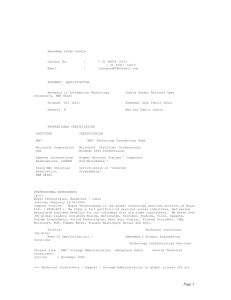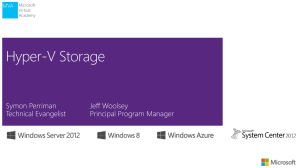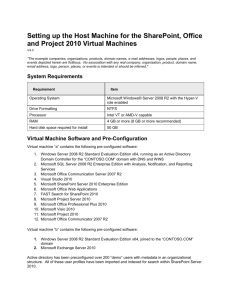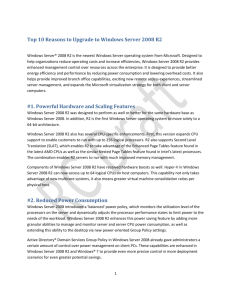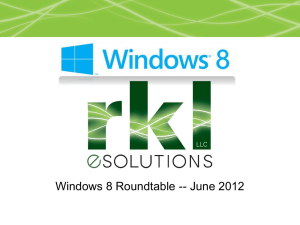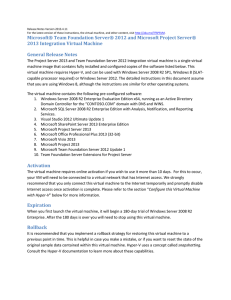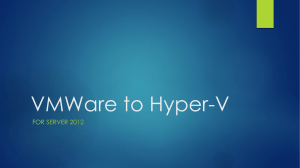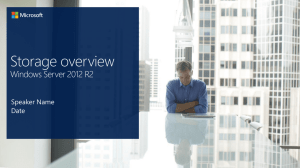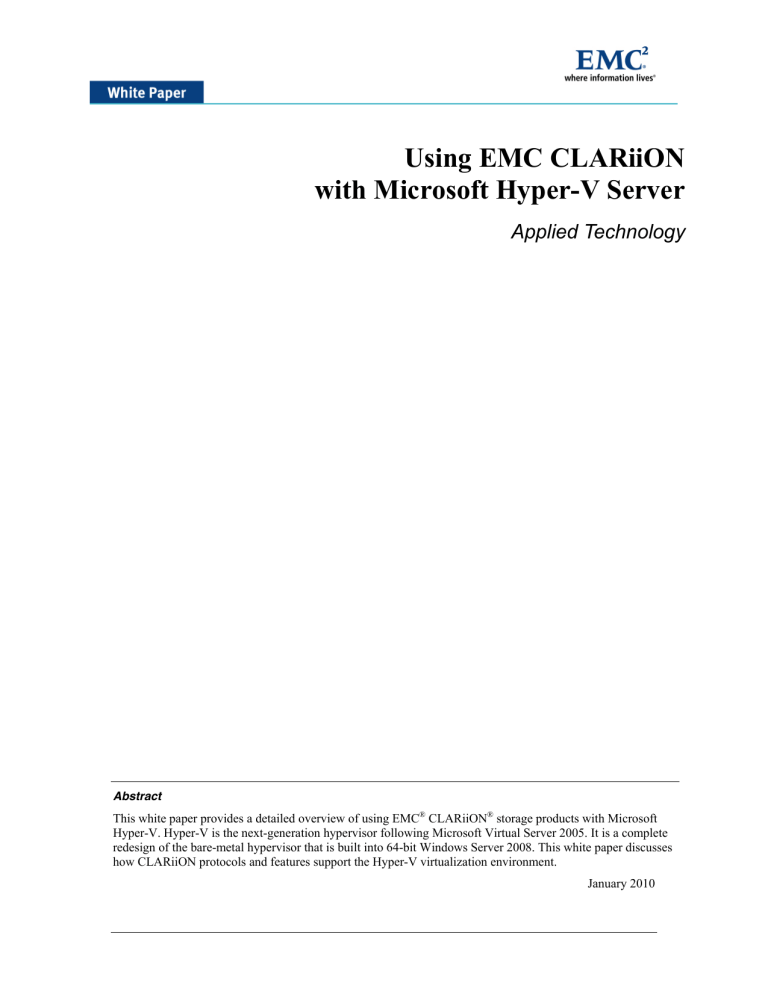
Using EMC CLARiiON with Microsoft Hyper-V Server Applied Technology Abstract This white paper provides a detailed overview of using EMC® CLARiiON® storage products with Microsoft Hyper-V. Hyper-V is the next-generation hypervisor following Microsoft Virtual Server 2005. It is a complete redesign of the bare-metal hypervisor that is built into 64-bit Windows Server 2008. This white paper discusses how CLARiiON protocols and features support the Hyper-V virtualization environment. January 2010 Copyright © 2009, 2010 EMC Corporation. All rights reserved. EMC believes the information in this publication is accurate as of its publication date. The information is subject to change without notice. THE INFORMATION IN THIS PUBLICATION IS PROVIDED “AS IS.” EMC CORPORATION MAKES NO REPRESENTATIONS OR WARRANTIES OF ANY KIND WITH RESPECT TO THE INFORMATION IN THIS PUBLICATION, AND SPECIFICALLY DISCLAIMS IMPLIED WARRANTIES OF MERCHANTABILITY OR FITNESS FOR A PARTICULAR PURPOSE. Use, copying, and distribution of any EMC software described in this publication requires an applicable software license. For the most up-to-date listing of EMC product names, see EMC Corporation Trademarks on EMC.com. All other trademarks used herein are the property of their respective owners. Part number h6182.1 Using EMC CLARiiON with Microsoft Hyper-V Server Applied Technology 2 Table of Contents Executive summary ............................................................................................ 4 Introduction ......................................................................................................... 4 Audience ...................................................................................................................................... 4 CLARiiON terminology................................................................................................................. 4 Hyper-V terminology .................................................................................................................... 4 Microsoft Hyper-V ............................................................................................... 6 Features ....................................................................................................................................... 7 Live migration ........................................................................................................................... 7 Quick migration......................................................................................................................... 8 Intelligent placement and Performance and Resource Optimization (PRO)............................ 8 Hyper-V clustering.................................................................................................................... 8 EMC CLARiiON.................................................................................................... 8 Why use CLARiiON with Microsoft Hyper-V?................................................. 10 CLARiiON integration with Microsoft Hyper-V ............................................... 10 Basic connectivity ...................................................................................................................... 10 Booting from a CLARiiON storage system ................................................................................ 11 Booting Microsoft Hyper-V Server from CLARiiON LUNs...................................................... 11 Booting guest operating systems on CLARiiON LUNs .......................................................... 12 Navisphere management........................................................................................................... 12 Path management software for Hyper-V Server........................................................................ 13 LUN partitioning ......................................................................................................................... 13 Virtual hard disk...................................................................................................................... 14 Pass-through disk................................................................................................................... 15 Direct iSCSI disk .................................................................................................................... 15 LUN layout recommendations.................................................................................................... 15 CLARiiON provisioning tool for Hyper-V.................................................................................... 16 Using CLARiiON metaLUNs, LUN migration, and Virtual Provisioning technology with Microsoft Hyper-V Server........................................................................................................... 18 Expanding and migrating LUNs used as pass-through devices ............................................ 19 Expanding and migrating LUNs used as NTFS containing VHD files.................................... 19 CLARiiON Virtual Provisioning with NTFS containing VHD devices and pass-through devices ............................................................................................................. 20 Using CLARiiON replication software with Microsoft Hyper-V Server ....................................... 21 CLARiiON replication software considerations when using NTFS containing VHD devices . 21 CLARiiON replication software considerations for pass-through devices.............................. 21 CLARiiON and live migration ........................................................................... 22 CLARiiON and quick migration........................................................................ 23 CLARiiON and SCVMM’s intelligent placement and PRO ............................. 25 EMC MirrorView/CE with Hyper-V clustering.................................................. 26 MirrorView/CE and host clustering ............................................................................................ 26 Failover and failback scenarios .............................................................................................. 28 MirrorView/CE and guest clustering .......................................................................................... 28 Failover and failback scenarios .............................................................................................. 29 Conclusion ........................................................................................................ 29 References ........................................................................................................ 29 Using EMC CLARiiON with Microsoft Hyper-V Server Applied Technology 3 Executive summary Virtualization has been a familiar technical term for many years. We have grown accustomed to almost all things virtual from virtual memory to virtual networks to virtual storage. In 2008, Microsoft released Hyper-V, its first bare-metal hypervisor-based technology, built into Windows Server 2008. The goal of Hyper-V is to provide a framework for companies to better partition and utilize their hardware resources, achieving better density and reducing infrastructure total cost of ownership (TCO). With the Hyper-V architecture, x64-based systems can run independent virtual environments, with different operating systems and resource requirements, within the same physical server. EMC is aggressively expanding product sets from high-end to midtier markets by extending support for virtualized environments to include Microsoft Hyper-V with EMC® CLARiiON®. CLARiiON offers Fibre Channel and iSCSI LUNs as storage options for creating virtual machines and virtual disks on Microsoft Hyper-V Server. CLARiiON also provides advanced scalability and reliability by combining the benefits of Fibre Channel with the flexibility and ease of use of iSCSI storage. Introduction This white paper opens by introducing Microsoft Hyper-V and CLARiiON storage systems. It then discusses how CLARiiON hardware and software technologies work with Microsoft Hyper-V. Topics include booting from SAN, CLARiiON array-based software implementation, and multipathing and failover software using Hyper-V. Sections on live and quick migration, intelligent placement, and EMC MirrorView™/CE with Hyper-V are also provided. Audience This white paper is intended for customers, partners, and EMC field personnel requiring information about the features, parameters, and configuration of Microsoft Hyper-V Server. It includes information about how these features integrate with the CLARiiON storage system. It is assumed that the audience is familiar with CLARiiON hardware and software products, and has a general idea of how Microsoft Hyper-V works. CLARiiON terminology CLARiiON LUN — Logical subdivisions of RAID groups in a CLARiiON storage system. MirrorView — Software designed for disaster recovery solutions by mirroring local production data to a remote disaster recovery site. It offers two complementary remote mirroring products: MirrorView/Synchronous and MirrorView/Asynchronous. RAID groups — One or more disks grouped together under a unique identifier in a CLARiiON storage system. Storage pool — A general term used to describe RAID groups and thin pools. In the Navisphere® Manager GUI, the storage pool node contains RAID groups and thin pool nodes. SAN Copy™ — Data mobility software that runs on CLARiiON. SnapView™ — Software used to create replicas of the source LUN. These point-in-time replicas can be pointer-based snapshots or full binary copies called clones or BCVs. Thin LUN — A logical unit of storage where physical space allocated on the storage system may be less than the user capacity seen by the host server. Hyper-V terminology Child partition — A partition that has been made by the hypervisor in response to a request from the parent partition. There are a couple of key differences between a child partition and a parent or root partition. Child partitions are unable to create new partitions. Child partitions do not have direct access to Using EMC CLARiiON with Microsoft Hyper-V Server Applied Technology 4 devices (any attempt to interact with hardware directly is routed to the parent partition), or memory (when a child partition tries to access memory, the hypervisor/virtualization stack re-map the request to different memory locations). Cluster Shared Volume (CSV)— An object created using Failover Cluster Manager residing on NTFS volumes. The CSV allows multiple virtual machines running on different Hyper-V Servers to simultaneously access their virtual hard disks (VHD) stored on a shared LUN. Differencing disk — A type of VHD file that is a child associated in a parent-child relationship with another disk that you want to leave intact. You can make changes to the data or operating system of the child disk without affecting the parent disk, so that changes can be easily reverted. Dynamically expanding disk — A type of VHD file that grows as data is stored to the disk, up to the size specified. The file does not shrink automatically when data is deleted. Fixed disk — A type of VHD file that uses the amount of space you specify for the disk size, regardless of how much data is saved to the virtual hard disk Guest operating system — An operating system that runs within a virtual machine or child partition. Hyper-V currently supports Windows and Linux guest OSs. Hyper-V — The next-generation hypervisor-based server virtualization technology in Windows Server 2008. Its current guest OS support includes Windows and Linux. Hyper-V Manager — A Microsoft Management Console (MMC)-based management interface that allows administrators to perform basic operations such as provisioning or managing virtual machines. It is installed when a Hyper-V Server role is selected on Windows Server 2008 full installation. The Windows Server Core version does not come with the GUI interface. Hypervisor — A virtualization platform that allows multiple virtual machines to run on a physical host at the same time. Also known as a virtual machine monitor. ISO image — A CD image that can be downloaded onto a CD-ROM or mounted as a loopback device. Parent partition — A partition that is capable of calling the hypervisor and requesting that new partitions be created. In the first release of Hyper-V the parent and root partitions are one and the same – and there can only be one parent partition. Partition — A basic entity that is managed by the hypervisor. It is an abstract container that consists of an isolated processor and memory resources – with policies on device access. Pass-through disk — Physical disks/LUNs that are directly attached to a virtual machine. A pass-through disk “bypasses” the file system layout at the parent partition. It provides disk performance on par with physical disk, but it does not support some of the functionality of virtual hard disks, such as virtual machine snapshots. System Center Virtual Machine Manager (SCVMM) — Part of the System Center suite of server management products. It provides unified management for physical and virtual machines, and consolidates underutilized physical servers. By utilizing Windows server technology, it is able to quickly provision new virtual machines. SCVMM 2008 supports Hyper-V and provides compatibility with VMware VI3 through vCenter integration. Templates — Virtual machines may be imported and stored as templates that can be used to create new virtual machines. Virtual hard disk (VHD) — VHD format is the common virtualization file format that captures the entire virtual machine operating system and the application stack in a single file stored on a file system in the parent partition. Virtual local area network (VLAN) – A group of devices that reside on different network segments, but communicate as if they were on the same network segment. VLANs are configured by management software based on logical (instead of physical) connections to increase administrative flexibility. Using EMC CLARiiON with Microsoft Hyper-V Server Applied Technology 5 Virtual machine — A virtualized x86 PC environment on which a guest operating system and associated application software can run. Multiple virtual machines can operate on the same physical machine concurrently. Virtual machine configuration file — An XML file containing a virtual machine configuration that is created by the New Virtual Machine wizard. It contains an ID that uniquely identifies each VM. Virtual network device — A combination of multiple physical devices defined by a single MAC address. Virtual switch — A switch that allows virtual network interface cards (NICs) to communicate with one another. Additionally, you can connect one or more physical network adapters to a virtual switch, so that virtual machines can communicate with the outside world. Microsoft Hyper-V Microsoft Hyper-V is virtualization software that allows you to consolidate your servers by allowing several instances of similar and dissimilar operating systems to run (as virtual machines) on one physical machine. This cost-effective, highly scalable, virtual machine platform offers advanced resource management capabilities. Hyper-V minimizes TCO for your environment by: • Increasing resource utilization • Decreasing the number of servers and all associated costs • Maximizing server manageability There are two requirements on the hardware platform. First, the server must support and enable hardwareassisted virtualization technology such as Intel VT or AMD-V. Second, the hardware must support and enable Data Execution Protection (DEP). This means enabling the XD (execute disable) bit on the Intel platform, or the NX (no execute) bit on AMD. The Hyper-V feature can be enabled (as a server role) in the x64 version of Windows Server 2008 Standard, Enterprise, or Datacenter editions. When Hyper-V is enabled, the Windows 2008 environment becomes the parent partition. The guest operating systems are created, device drivers are installed or updated, and the management interface is accessed in this parent partition. Guest operating systems are created in a child partition, which interacts with the parent partition using the hypercall API via the VMBus. The VMBus is the communication channel between the virtual service provider (VSP) in the parent and the virtual service client (VSC) in the child. Before loading the parent and child partitions, the Hyper-V hypervisor is loaded directly on top of the hardware, allowing virtual machines to run above the virtualization layer provided by the hypervisor. Figure 1 shows the relationship between each component in an architectural diagram. Using EMC CLARiiON with Microsoft Hyper-V Server Applied Technology 6 Figure 1. Architecture of Microsoft Hyper-V The parent partition runs in one of the two variations of Windows 2008: the full installation Hyper-V Server or the Server Core, which is a stripped-down Windows version that only includes a command line (CLI) interface. Hyper-V Servers are managed using the GUI Hyper-V Manager that comes with Windows Server 2008. In the case of Server Core, there is no GUI support locally, so Hyper-V Manager has to be started remotely on another management server. In addition to the Hyper-V Manager that performs basic management tasks, advanced features such as quick migration and VM cloning can be performed using an optional Microsoft management product, System Center Virtual Machine Management (SCVMM). This allows an administrator to centrally manage a number of Hyper-V Servers, as well as a library of virtualization objects. SCVMM needs to be purchased and licensed separately. Features Microsoft Hyper-V Server has several features that work with the CLARiiON storage system. The four features discussed in this paper are: • Live migration (new in Windows Server 2008 R2) • Quick migration • Intelligent placement • Hyper-V clustering Live migration With the introduction of live migration in Windows Server 2008 R2, the transition of the virtual machine migration is seamless; users who connect to the virtual machine do not experience noticeable service interruptions. Live migration enables users running virtual machines to migrate from one server to another server, and also allows them to migrate storage. Using EMC CLARiiON with Microsoft Hyper-V Server Applied Technology 7 Quick migration With quick migration, you can rapidly migrate a running virtual machine from one physical host system to another with minimal downtime, taking advantage of the familiar high-availability capabilities of Windows Server and Microsoft System Center management tools. Using Windows Hyper-V Server and the quick migration capability, you can consolidate physical servers while maintaining the availability and flexibility of business-critical services during scheduled maintenance, or quickly restore services after unplanned downtime. Intelligent placement and Performance and Resource Optimization (PRO) The intelligent placement feature improves resource allocation across all hosts by collecting resource (such as CPU, memory, and disk) usage information for all hosts and virtual machines in the cluster and generating recommendations for virtual machine placement. These recommendations are applied manually. Performance and Resource Optimization (PRO) is a new feature in Virtual Machine Manager 2008. This feature supports workload- and application-aware resource optimization within a virtualized environment. PRO can automatically or manually implement PRO tips, which are recommendations for minimizing downtime and accelerating time to resolution. Hyper-V clustering Microsoft Hyper-V Server supports two types of clustering: host clustering and guest clustering. With host clustering, the cluster software is installed on the Windows 2008 servers and virtual machines are treated as applications. With guest clustering, virtual machines on a Microsoft Hyper-V Server can be clustered within a single Microsoft Hyper-V Server or between two or more Microsoft Hyper-V Servers (referred to as an outsidethe-box-cluster). The cluster setup within a box is useful for providing high availability when software or administrative errors are the likely causes of failure. Clustering outside the box provides a higher level of protection against hardware and software/logical errors. For details on how Hyper-V clustering work with MirrorView/Cluster Enabler (CE), please see the “EMC MirrorView/CE with Hyper-V clustering” section on page 26. EMC CLARiiON The EMC CLARiiON family of networked storage systems brings best-in-class performance to the midtier with a wide range of storage solutions—all based on the powerful, proven, eight generations of CLARiiON architecture. CLARiiON provides multiple tiers of storage (Enterprise Flash Drives, Fibre Channel, and SATA) in a single storage system, which significantly reduces acquisition costs and management costs by allowing multiple tiers to be managed with a single management interface. The next-generation CLARiiON systems, called the CX4 series with UltraFlex™ technology, deliver storage systems that you can easily customize by populating your I/O slots with either Fibre Channel or iSCSI I/O modules. Products with multiple back ends such as the CX4-240, CX4-480, and CX4-960 can support disks operating at both 2 Gb/s and 4 Gb/s simultaneously on specific buses running those speeds. CLARiiON storage systems address a wide range of storage requirements by providing flexible levels of capacity, functionality, and performance. The AX4-5 is an entry-level system that consists of singlecontroller and dual-controller models. It supports both Serial Attached SCSI (SAS) and SATA drives and connectivity for up to 64 high availability (HA) connected hosts. The CX4-120 supports up to 120 drives and connectivity for up to 128 HA hosts. The CX4-240 storage system expands the family, supporting up to 256 HA hosts and up to 240 drives. The CX4-480 further expands the CX4 family by supporting 256 HA hosts and 480 drives. The high-end CX4-960 adds even more capability, supporting up to 512 HA hosts and up to 960 drives. Table 1 and Table 2 summarize the basic features for the CLARiiON CX4 and AX4 storage systems. Using EMC CLARiiON with Microsoft Hyper-V Server Applied Technology 8 Table 1. CLARiiON CX4 storage systems features Feature CX4-120 CX4-240 CX4-480 CX4-960 Maximum disks 120 240 480 960 Storage processors (SP) 2 2 2 2 Physical memory per SP 3 GB 4 GB 8 GB 16 GB Max write cache 600 MB 1.264 GB 4.5 GB 10.764 GB Max initiators per system 256 512 1024 4096 High-availability hosts 128 256 512 2048 Minimum form factor size 6U 6U 6U 9U Maximum standard LUNs 1024 1024 4096 4096 SnapView snapshots Yes Yes Yes Yes SnapView clones Yes Yes Yes Yes SAN Copy Yes Yes Yes Yes MirrorView/S Yes Yes Yes Yes MirrorView/A Yes Yes Yes Yes Table 2. CLARiiON AX4-5 storage systems features Feature AX4-5 AX4-5i Maximum disks 12/60* 12/60* Storage processors (SP) 1 or 2 1 or 2 Front-end FC ports/SP 2 @ 4 Gb/s N/A Front-end iSCSI ports/SP N/A 2 @ 1 Gb/s Back-end FC ports/SP 1 @ 4 Gb/s 1 @ 4 Gb/s Cache 2 GB 2 GB High-availability hosts 10/64** 10/64** Minimum physical size 2U 2U Maximum standard LUNs 512 512 SnapView snapshots Yes Yes SnapView clones Yes Yes SAN Copy Yes N/A MirrorView/S Yes N/A MirrorView/A Yes N/A * Need expansion pack to get to 60 drives ** Support for 10 hosts with the base pack and 64 hosts with the expansion enabler Using EMC CLARiiON with Microsoft Hyper-V Server Applied Technology 9 Why use CLARiiON with Microsoft Hyper-V? CLARiiON and Hyper-V work well together. Some of the reasons CLARiiON is an ideal fit for Hyper-V in the midrange storage market include: • CLARiiON storage systems provide several flexible levels of models with Fibre Channel and iSCSI interfaces. This allows the user to make the optimal choice of a storage system based on capacity, performance, and cost. • CLARiiON storage systems can scale quickly to manage anticipated data growth, especially as the storage need for virtual machines increases on Microsoft Hyper-V Server. • CLARiiON Virtual Provisioning™ (“thin provisioning”) improves storage capacity utilization and simplifies storage management by presenting a virtual machine with sufficient capacity for an extended period of time. • CLARiiON storage can be shared across multiple Microsoft Hyper-V Servers, allowing storage consolidation to provide efficient use of storage resources, which is valuable for clustering and quick migration. • With EMC Replication Manager support for Hyper-V, users have a single, easy-to-use interface for provisioning and managing application-consistent replicas running inside a virtual machine that is attached to the CLARiiON storage system. • Virtual machine applications and data on CLARiiON storage systems enhance performance and therefore maximize functionality, reliability, and efficiency of Microsoft Hyper-V Server as opposed to internal server storage. • The Navisphere Manager suite provides web-based centralized control of global disk space, availability, security, quality of service, and replication for virtual machines provisioned by the CLARiiON storage system. • The redundant architecture of the CLARiiON storage system provides no single point of failure, thereby reducing application downtime and minimizing business impact for storage upgrades. • The CLARiiON storage system’s modular architecture allows a mixture of Enterprise Flash Drives (EFDs), FC drives, and SATA drives. EFDs and FC drives are used for I/O-intensive applications, while SATA drives are used for backup and offloading old data. CLARiiON integration with Microsoft Hyper-V This section discusses how CLARiiON hardware and software technologies work with Microsoft Hyper-V. Some of the topics include booting from SAN, CLARiiON array-based software implementation, and multipathing and failover software using Microsoft Hyper-V. Basic connectivity To connect a Microsoft Hyper-V Server to the CLARiiON storage system, you must enable LUN masking (Access Logix™) in the SP Properties dialog box on the CLARiiON storage system. Access Logix is a free application and comes with the CLARiiON. Access Logix ensures that hosts only have access to “their” LUNs on the CLARiiON. CLARiiON assigns storage (Fibre Channel or iSCSI) to a Hyper-V Server. LUNs are then presented to the virtual machines and are called virtual disks; the underlying CLARiiON LUNs are transparent to the guest operating system. Virtual disks that are assigned to a Hyper-V Server are not automatically assigned to the virtual machines; SCVMM or Hyper-V Manager assigns virtual disks to the individual virtual machines. With Windows Server 2008 R2, Hyper-V supports hot plug-in and removal of virtual hard drives (VHD) and pass-through disks while a VM is running, as shown in Figure 2. You can use direct or FC-SW connections to connect a Hyper-V Server to CLARiiON (CX3, CX4, or AX4) Fibre Channel storage systems. The software and hardware initiators are both supported when a Using EMC CLARiiON with Microsoft Hyper-V Server Applied Technology 10 Hyper-V Server is connected to CLARiiON iSCSI storage. For more details, please consult E-Lab™ Navigator on Powerlink®. Microsoft Hyper-V supports Fibre Channel and iSCSI storage. However, Microsoft and EMC do not support presenting Fibre Channel and iSCSI devices simultaneously to a Hyper-V Server that is connected to different CLARiiON storage systems. The 2 Gb/s, 4 Gb/s, and 8 Gb/s Fibre Channel connections and 1 Gb/s and 10 Gb/s iSCSI connections are supported on the Microsoft Hyper-V Server when it is connected to CLARiiON CX4 series storage systems. Figure 2. Using SCVMM to add a CLARiiON LUN to a virtual machine (guest operating system) while a virtual machine is powered on Booting from a CLARiiON storage system This section discusses the procedure for booting the Microsoft Hyper-V Server and guest operating systems—Windows and Linux —from CLARiiON LUNs. Booting Microsoft Hyper-V Server from CLARiiON LUNs The Windows 2008 server or Hyper-V Server can boot from a CLARiiON LUN through Fibre Channel HBAs. The SAN storage can be connected to the Hyper-V Server directly or through a switch. Using EMC CLARiiON with Microsoft Hyper-V Server Applied Technology 11 Microsoft Hyper-V Server can also boot from a CLARiiON through an iSCSI HBA. If the Hyper-V Server machine has more than one HBA, the HBAs must all be the same model. The HBAs can be single- or dualported. The procedure for connecting the Windows 2008 server to the EMC CLARiiON storage system is described in the EMC Host Connectivity Guide for Windows. Booting guest operating systems on CLARiiON LUNs Virtual machines can run on CLARiiON LUNs, as well as on internal disks. Guest operating systems can be booted using Fibre Channel or iSCSI CLARiiON interfaces. For a list of supported guest operating systems in a Hyper-V environment, please check the Microsoft Virtualization with Hyper-V page on the link provided below: http://www.microsoft.com/windowsserver2008/en/us/hyperv-supported-guest-os.aspx When booting virtual machines from a CLARiiON storage system, the boot LUN is first presented to the Windows 2008 (Hyper-V) server. LUNs presented to virtual machines are virtual disks; to the virtual machine it appears that it is accessing a physical disk. These disks are created when the virtual machine is created (using SCVMM or the Hyper-V Manager). The operating system can be installed on these virtual disks using a CD or ISO image. When the virtual machine is created, a configuration file is generated. This file contains the location of virtual disks, memory size, and some basic hardware setup information (CDROM drive, floppy drive, network connections) for the virtual machine. This configuration file is stored in the same location as the boot image of the virtual machine by default. Once the virtual machine is up and running, we highly recommend that you install virtual guest integrated services on each virtual machine as shown in Figure 3. Integrated services optimize the use of the Hyper-V Server resources. They provide time synchronization and a heartbeat mechanism for the virtual machine to communicate with the Hyper-V Server. In addition, a virtual machine can install an iSCSI software initiator and connect directly to an iSCSI port on the CLARiiON storage system. Thus, a Hyper-V Server can be connected (via Fibre Channel or iSCSI) to a CLARiiON, and a VM on the Hyper-V Server can also be connected (via iSCSI) to the same CLARiiON. Figure 3. Installing virtual guest services on a virtual machine using SCVMM Navisphere management Navisphere Agent (for CX3 and CX4 series only) or the server utility must be installed on the Hyper-V Server to register the Hyper-V Servers with the CLARiiON storage system. Using EMC CLARiiON with Microsoft Hyper-V Server Applied Technology 12 Navisphere CLI and array initialization software for the CX and AX4 series storage systems can run on the Hyper-V Server or on individual virtual machines. Navisphere CLI and Navisphere Host Agent come bundled as an .exe package. After Navisphere Agent is installed, scan the Hyper-V Server SCSI bus for updates and then restart the agent so that it communicates with the storage system and sends updated information. Device mappings information from the virtual machines to the CLARiiON LUN is not provided by Navisphere CLI and Agent since the agent is installed on the Hyper-V Server. When Navisphere CLI is installed on virtual machines, some commands (like lunmapinfo) that require Navisphere Agent must be directed to the Hyper-V Server and not to the virtual machines. Navisphere Agent and the server utility are supported on a Windows virtual machine running the software iSCSI initiator. The agent/server utility installation and functionality are similar to when they get installed on any Windows server. Navisphere server utility software can determine the Hyper-V Server configuration and check to see if the Windows 2008 configuration is a high-availability environment. The Navisphere server utility is installed on a Microsoft Hyper-V Server. Run the utility and view the report generated by the server utility for a particular Microsoft Hyper-V. A user can get configuration information about the connectivity from a CLARiiON to a Windows virtual machine by executing the Server Utility HA verification report on a Windows virtual machine running the software iSCSI initiator. For detailed information on Navisphere server utilities with Windows, see the CLARiiON Server Support Products for Windows Installation Guide available on Powerlink, EMC’s password-protected extranet for customers and partners. Path management software for Hyper-V Server The CLARiiON storage system supports Windows Server 2008’s built-in failover mechanism; this mechanism provides failover, but not active I/O load balancing. The procedure for configuring Windows Server 2008 with MPIO is found in the EMC Host Connectivity Guide for Windows available on Powerlink. Alternatively, EMC PowerPath® can be installed on Windows Server 2008 and provide multipathing and I/O load balancing. Use failovermode = 4 (ALUA) for both PowerPath and MPIO. The procedure for installing and configuring Windows Server 2008 with PowerPath is found in the PowerPath for Windows Installation and Administration Guide available on Powerlink. The CLARiiON storage system also supports the Nondisruptive upgrade (NDU) operation while Windows Server 2008 is online for both PowerPath and MPIO failover software with iSCSI and FC connections. The CLARiiON Asymmetric Active/Active feature is supported for Windows 2008 systems with both PowerPath and MPIO software. For more details on the CLARiiON ALUA feature, please refer to the EMC CLARiiON Asymmetric Active/Active Feature white paper available on Powerlink. In addition, PowerPath can also be installed on a Hyper-V Windows virtual machine, where the virtual machine is acting as an iSCSI initiator and communicating directly with the CLARiiON storage system. For configuration details, please consult the PowerPath PDF document available in E-Lab Navigator on Powerlink. LUN partitioning LUNs presented to the Microsoft Hyper-V Server are ultimately presented to the virtual machines. Any storage device presented to any virtual machine is represented as a virtual disk. To the virtual machine, the Using EMC CLARiiON with Microsoft Hyper-V Server Applied Technology 13 virtual disk appears to be a physical disk. A CLARiiON LUN presented to the Microsoft Hyper-V Server can be partitioned using one of the three methods: • Virtual hard disk • Pass-through disk • Direct iSCSI disk These options are outlined next. Figure 4. Partitioning a CLARiiON LUN using FC or iSCSI protocols Virtual hard disk Virtual hard disk (VHD) is a file format implemented by Microsoft. A VHD is a file that stores virtual operating systems and the programs operating on those systems. With VHDs, multiple operating systems can reside on a single host file system. For example, several operating systems can reside (as VHDs) on NTFS on the Windows 2008 server. These different operating systems can in turn support different storage types such as iSCSI or CIFS, or theoretically, any other file systems recognized and accessible by Windows Server 2008. Using EMC CLARiiON with Microsoft Hyper-V Server Applied Technology 14 To use VHDs on CLARiiON LUNs, you must first create a host file system (such as NTFS) on the LUN. You can create multiple VHDs on NTFS, and give the VHDs to one or more virtual machines that reside on the same Microsoft Windows 2008 server or Hyper-V Server. The other option is to create a Cluster Shared Volume (CSV) using Failover Cluster Manager, and then create multiple VHDs on the CSVs. Note that the CSVs can be accessed by multiple Microsoft Windows Server 2008 R2 servers. This is shown in Figure 4. There are three types of VHDs that can be created with Hyper-V: • Dynamically expanding: This is thin provisioning, where the VHD file grows as data is stored to the disk; the file can grow up to the size that you specify. The VHD file does not shrink automatically when data is deleted. • Fixed size: The VHD file is pre-allocated to the amount of space you specify for the disk size, regardless of how much data is saved to the virtual hard disk. • Differencing: A type of VHD file that is a child associated in a parent-child relationship with another disk that you want to leave intact. You can make changes to the data or operating system of the child disk without affecting the parent disk, so that changes can be easily reverted. It should be noted that VHD files are limited to 2040 GB in size, which is 8 GB short of 2 TB. This fact should be taken into consideration when provisioning a single large disk for VM. Consider using a passthrough disk that does not have the imposed limitation. Pass-through disk A pass-through disk is an alternative to VHD whereby VMs have direct access to the physical disk. Passthrough is only applicable to block devices such as iSCSI or FC. Please note that a pass-through disk creation on a Cluster Shared Volume (CSV) is not supported by Microsoft. Direct iSCSI disk Direct iSCSI disk format is configured when a virtual machine leverages the iSCSI software initiator within the guest OS to connect directly to a CLARiiON storage system using the iSCSI protocol. In this topology, the disk is not seen by the parent Windows 2008 server but is directly represented to the virtual machine. For more information on configuring VHD and pass-through, please refer to the Microsoft Hyper-V documentation available on the Microsoft website. LUN layout recommendations This section discusses some of the best practices for optimal capacity when designing and implementing the LUN layout for Microsoft Hyper-V Servers connected to CLARiiON storage systems. Operating systems, applications, and application data images of virtual machines can reside on CLARiiON LUNs. The number of virtual machines images installed on a LUN, and the workload on those virtual machines that are accessing the LUN and the number of Microsoft Hyper-V Servers accessing the shared LUN (CSV) will dictate the number of spindles that need to be assigned to the LUN. When booting a number of OS images and applications on a given LUN with multiple VHD files, EMC recommends that you use striped metaLUNs to distribute the load across many different RAID groups, especially since most users typically assign larger LUNs to their Hyper-V Servers. When installing a guest operating system on a CLARiiON LUN, configure the LUN to use RAID 1/0 or RAID 5. Choose RAID 1/0 instead of RAID 5 to reduce LUN rebuild times in the event of a disk failure. For I/O-intensive applications, it is best to separate OS images from application data. In this case, EMC recommends that you use either pass-through devices or place a single fixed size virtual hard disk configured on a NTFS (CSV) volume. Since they are dedicated to only one virtual machine (that is, the entire LUN is presented to the virtual machine), replication and backup of applications are similar to those of a physical server. Note that the management complexity might increase if multiple pass-through devices are created on the Hyper-V Servers. A mix of VHD and pass-through devices are allowed on a Hyper-V Server. Using EMC CLARiiON with Microsoft Hyper-V Server Applied Technology 15 EMC also recommends that you use separate disks for test and development applications, virtual machine templates (because of sequential I/O-intensity), and production LUNs. Application data disks residing on virtual machines should be aligned with the CLARiiON disk stripe, just as they are on physical servers. When aligning pass-through devices, align them at the virtual machine level. For Windows virtual machines (except Windows 2008, which automatically aligns its disks), use diskpar to perform the alignment. Microsoft automatically aligns the NTFS volume to 1 MB during creation. However, for Intel-based systems the VHDs from the NTFS volume need to be aligned at the virtual machine level. OS disks are difficult to align. However they can be aligned by presenting the virtual hard disk or pass-through to an existing virtual machine, performing alignment using diskpar, and then installing the operating system on the aligned disk of a new virtual machine. Best practice: In an I/O-intensive environment such as an OLTP/DSS database workload, we strongly recommended that you utilize fixed size VHDs or pass-through disk to achieve best performance. Do not use dynamically expanding disks for a production workload, as a performance penalty is imposed as a result of data blocks being allocated on demand. For more details on configuring CLARiiON storage, please refer to the EMC CLARiiON Best Practices for Fibre Channel Storage white paper available on Powerlink. CLARiiON provisioning tool for Hyper-V A provisioning tool for Hyper-V, scripted in PowerShell, is available with Windows 2008 R2 and later versions. This tool allows you to enable storage pools (RAID groups or thin pools), create LUNs, and assign the LUNs to a Hyper-V Server attached to a CLARiiON storage system. Once a LUN is assigned to a Hyper-V Server, you can also initialize, create, and format the volume for use. Prerequisites for this tool include: • The CLARiiON storage system must be a CX4 system running FLARE release 28 or later. • Navisphere CLI must be installed on the management host on which you run the Hyper-V provisioning tool. • The management host that connects to the Windows 2008 R2 server and the CX4 system must have the following Windows Firewall inbound rules enabled: Remote Service Management Remote Volume Management – Virtual Disk Service Remote Volume Management – Virtual Disk Service Loader • The Windows 2008 R2 server’s HBA or iSCSI initiators must be logged in and registered on the storage system, and the servers should be added to the CLARiiON storage group for LUN access. • Access Logix must be enabled on the storage system. EMC PowerPath or Microsoft MPIO must be enabled/installed and configured properly on the Windows 2008 R2 server. • If the Windows 2008 R2 server and management workstation are not the same server, they must be joined to the same Active Directory Domain. • One or more LUNs must be assigned to the Windows 2008 R2 server. Using EMC CLARiiON with Microsoft Hyper-V Server Applied Technology 16 Figure 5 shows some storage system commands such as connecting to the CLARiiON system and enabling a storage pool for use with Hyper-V. Figure 5. Using the CLARiiON Hyper-V provisioning tool Using EMC CLARiiON with Microsoft Hyper-V Server Applied Technology 17 Figure 6 shows some host commands like initializing a LUN and create/formatting a storage volume. Figure 6. Using the CLARiiON Hyper-V provisioning tool Using CLARiiON metaLUNs, LUN migration, and Virtual Provisioning technology with Microsoft Hyper-V Server CLARiiON virtual LUN technology provides an additional layer of abstraction between the host and backend disks. This technology consists of two features: CLARiiON metaLUNs and the CLARiiON LUN migration that is available on the CLARiiON storage system. This section explains how CLARiiON metaLUNs and CLARiiON LUN migration work with Microsoft Hyper-V Server. CLARiiON metaLUNs are a collection of individual LUNs. They are presented to a host or application as a single storage entity. MetaLUNs allow users to expand existing volumes on the fly using the stripe or concatenation method. CLARiiON LUN migration allows users to change performance and other characteristics of existing LUNs without disrupting host applications. It moves data—with the change characteristics that the user selects— from a source LUN to a destination LUN of the same or larger size. LUN migration can also be used on a metaLUN. Virtual Provisioning, generally known in the industry as thin provisioning, increases capacity utilization for certain applications and workloads. It allows more storage to be presented to an application than is initially required. More importantly, Virtual Provisioning allocates physical storage only when the storage is actually written to. This allows more flexibility and can reduce the inherent waste in overallocation of space and administrative management of storage allocations. For more details on CLARiiON Virtual Provisioning, please see the EMC CLARiiON Virtual Provisioning white paper available on EMC.com and Powerlink. CLARiiON metaLUNs, LUN migration, and Virtual Provisioning are supported with both NTFS (containing VHD files) and pass-through devices. Using EMC CLARiiON with Microsoft Hyper-V Server Applied Technology 18 Expanding and migrating LUNs used as pass-through devices A LUN presented to a Hyper-V Server can be expanded with metaLUNs using the striping or concatenation method. After CLARiiON completes the expansion, rescan the HBAs using the Windows Disk Management utility. Since the LUN is presented to the virtual machine, expansion must take place at the virtual machine level. Use the native tools available on the virtual machine to perform the file system expansion at the virtual machine level. If the destination LUN size is the same as the source LUN size, CLARiiON LUN migration conducted on a pass-through device is transparent to the guest OS. If the destination LUN is larger than the source LUN after the migration process completes, use the procedure previously outlined to rescan the HBAs, and then expand the disk at the virtual machine level. Expanding and migrating LUNs used as NTFS containing VHD files The recommended way to increase the size of the NTFS volume containing VHD files is to use CLARiiON metaLUNs to grow an existing LUN and then extend the NTFS volume using Windows Disk Management. The CSV accessing the NTFS will automatically appear with the updated disk capacity. After expanding the NTFS (or CSV) volume, the individual VHD file given to the virtual machine can be expanded using the Expand option shown in Figure 7. You do this by choosing the Edit option for the VHD file after the VM is powered down within Hyper-V Manager. Once the additional space is seen within the virtual machine, use the native tools available on the virtual machine to perform the file system expansion at the virtual machine level. As a best practice, always have a backup copy in place before performing any of these procedures. Figure 7. Expanding a VHD device CLARiiON LUN migration on a NTFS (or CSV) volume containing VHD files is transparent to the guest OS if the destination LUN size is the same as the source LUN size. When CLARiiON LUN migration is used to migrate to a larger LUN, after the migration completes, and a rescan is performed on the Microsoft Hyper-V Server, additional space for the LUN is visible. Use the procedure for expanding the NTFS (or CSV) volume for CLARiiON metaLUNs discussed previously. Using EMC CLARiiON with Microsoft Hyper-V Server Applied Technology 19 CLARiiON Virtual Provisioning with NTFS containing VHD devices and passthrough devices A CLARiiON thin pool can contain multiple thin LUNs that can be assigned to multiple hosts. The space assigned to these thin LUNs is the space that the Hyper-V sees. This does not mean that the space is fully allocated to the thin LUN from the thin pool. As the host writes to the thin LUN, space is allocated on the fly from the thin pool. A thin LUN created on a thin pool can be used to create a NTFS (or CSV) containing VHD files, or assigned exclusively to a virtual machine as a pass-through. When using pass-through, the file system or device created on the guest OS will dictate whether the pass-through device will be thin friendly. Best practice: Select the dynamically expanding disk option for the virtual hard disk on the NTFS (or CSV) file system within the thin provisioned CLARiiON LUN, in order to preserve disk resources. As shown in Figure 8, a NTFS file system on the Hyper-V Server displays the required blocks consumed (137 MB) when a virtual machine is using the expanding disk option. If the fixed disk option is used, the NFTS file system on the Hyper-V Server will show the virtual hard disk size of the fixed disk that is allocated to the virtual machine. Figure 8. Properties dialog box for an NTFS volume on the Hyper-V Server that has a single dynamically expanded disk configured on it In addition, when the dynamically expanding option is selected for virtual hard disks on NTFS volumes, the guest operating file system (or writing pattern of the guest OS device) has an impact on how the space is allocated; if the guest operating file system initializes all blocks, the virtual hard disk will need all the space to be allocated up front. Using EMC CLARiiON with Microsoft Hyper-V Server Applied Technology 20 Using CLARiiON replication software with Microsoft Hyper-V Server CLARiiON replication software products (including SnapView, MirrorView, and SAN Copy) are supported with Microsoft Hyper-V Server using both VHD and pass-through devices. The OS image and the application/data can be replicated using CLARiiON replication software. The following considerations apply to iSCSI and FC storage systems. Please note that remote replication software (MirrorView and SAN Copy) is supported on CLARiiON CX4 iSCSI storage systems. In addition, EMC Replication Manager is also supported with Microsoft Hyper-V Server. CLARiiON replication software considerations when using NTFS containing VHD devices Please note that: • When replicating an entire NTFS (or CSV) volume that contains a number of VHD devices on a single CLARiiON LUN, the granularity of replication is the entire LUN (NTFS file system) with all its virtual hard disks • When making copies of NTFS (or CSV) volumes containing VHD devices that span multiple CLARiiON LUNs, use array-based consistency technology. • Admsnap and admhost can be installed on the virtual machines. When issued on VHD devices, most admsnap and admhost commands fail since VHD devices do not support SCSI pass-through commands to communicate with the CLARiiON storage system. Use Navisphere Manager or Navisphere CLI instead. (You can use the admsnap flush and admhost flush command.) • When using NTFS (or a CSV) containing multiple VHD devices, if you wish to present two copies of the same NTFS volume to the same Hyper-V Server, you must use EMC Replication Manager to prevent data corruption. • NTFS volumes containing VHD devices are not supported when replicating application data images from a physical (native) server to a Hyper-V Server. Since VHD devices may contain VM configuration files, swap files, and NVRAM files, these files can be replicated using CLARiiON replication software. CLARiiON replication software considerations for pass-through devices Please note that: • admsnap and admhost can be installed on the virtual machines, and all of their commands will work on the pass-through devices. • Microsoft Hyper-V Servers do not write a signature on pass-through devices. Hence, replicas can be presented back to the same Microsoft Hyper-V Server for use. The copies cannot be used on the source virtual machines unless the guest OS supports this feature. However, they can be assigned as passthrough devices to another virtual machine. • Pass-through devices are supported on the Hyper-V Server when replicating application data images from a physical (native) server to a Hyper-V Server. When replicating OS disks while the virtual machine is powered on, the replica or copy will be in a crashconsistent state since there is no mechanism available to quiesce a boot image. For application data disks, native tools available with the application can be deployed to quiesce the application to get a consistent replica. The array-based consistency technology can be used when applications span multiple LUNs or for write-order dependent applications such as databases. For automation, scripts may need to be developed to integrate CLARiiON replication software with the different applications running on the virtual machines. Using EMC CLARiiON with Microsoft Hyper-V Server Applied Technology 21 CLARiiON and live migration LIVE migration is a feature available with the Windows 2008 R2 release. It allows you to migrate a virtual machine from one cluster node to another with no downtime. To use this tool, Microsoft clustering services must be installed and configured properly on each server that is running Hyper-V. Live migration works with virtual hard disks (VHDs) or pass-through devices that are configured on virtual machines. In addition, live migration can work with or without a CSV. When a CSV is used, it is accessed by each cluster node through a common namespace that typically looks like C:\ClusterStorage\VolumeX,where X is a numeric value that represents a CSV volume number as shown in Figure 9. CSV comes with a feature known as dynamic I/O redirection. If a node loses storage connectivity to a CSV, I/Os are rerouted to another cluster node through the network interconnect. Figure 9. Cluster Shared Volume that can be accessed by multiple hosts simultaneously On the other hand, if a traditional or non-CSV shared volume is used in a failover cluster, one node has exclusive ownership and access to the shared LUN. If multiple cluster-enabled virtual machines have their VHDs stored on the shared LUN, they all have to fail over together along with the disk resources. The number of concurrent live migration operations is limited among cluster nodes within a failover cluster. On a server running Hyper-V, only one live migration (to or from the server) can be in progress at any given time. Live migration of a running virtual machine can be performed using Microsoft Failover Cluster Manager or SCVMM. However, within SCVMM users also have the option to migrate the storage of a given virtual machine as shown in Figure 10. This option allows you to move the files for a virtual machine to a different storage location on the same host. For more details regarding the different migration options available with SCVVM, please see the following: http://technet.microsoft.com/en-us/library/cc974212.aspx Using EMC CLARiiON with Microsoft Hyper-V Server Applied Technology 22 Figure 10. Migrating storage of virtual machines using live migration CLARiiON and quick migration With quick migration, you can rapidly migrate a running virtual machine from one physical host system to another with minimal downtime, by taking advantage of the familiar high-availability capabilities of Windows Server and Microsoft System Center management tools. Note that quick migration is integrated with Windows 2008 cluster services; hence Microsoft cluster services must be installed on the Windows 2008 server for quick migration to work. Based on the KB 951308 article, as a best practice Microsoft recommends that GUIDs be used instead of drive letters when installing and configuring cluster services within the Hyper-V Server. With Microsoft cluster services, users can quickly migrate a virtual machine as shown in Figure 11; note that with quick migration there is some downtime involved compared to no downtime with live migration. The virtual machines are selected as applications within the MSCS wizard and can reside on a SAN LUN configured only on VHD devices as shown in Figure 12. If pass-through devices are attached to the virtual machine, an error message will be received within SCVMM. The virtual hard disks of the virtual machines are made available to the other Hyper-V nodes within the cluster, so each server providing client services now runs as a highly available virtual machine. For more details on configuring quick migration, please refer to the following document: http://download.microsoft.com/download/3/B/5/3B51A025-7522-4686-AA168AE2E536034D/Quick%20Migration%20with%20Hyper-V.doc Using EMC CLARiiON with Microsoft Hyper-V Server Applied Technology 23 Figure 11. Migrating Hyper-V virtual machines using quick migration Using EMC CLARiiON with Microsoft Hyper-V Server Applied Technology 24 Figure 12. Virtual machine configuration used for quick migration CLARiiON and SCVMM’s intelligent placement and PRO Intelligent placement interprets data from the available Hyper-V hosts to identify the most suitable host for a particular virtual machine; it then uses live or quick migration to move the virtual machine to the suitable host. Intelligent placement is part of SCVMM that tracks performance (CPU, memory, disk I/O, and network utilization) of the hosts over a period of time; based on this data it recommends the best placement of the new virtual machine on a host as shown in Figure 13. SCVMM can only recommend the best placement for a VM on a physical server when a VM is first provisioned. Currently, it cannot dynamically move the VM (based on customer-defined resource requirements) within a cluster of hosts; the process to migrate a VM to a suitable host must be initiated by the user. However, with PRO enabled for individual host groups or clusters, the PRO tips generated recommend virtual machine configuration changes and also implement automatic migration. These tips are based on performance data gathered from virtual machines and hosts. For example, if a host is experiencing resource shortages or performance issues, PRO might identify the most suitable hosts in the current host group or host cluster and migrate one or more virtual machines to balance the load. From a storage performance point of view, when using intelligent placement, PRO, or live/ quick migration, the LUN on the target host has to be designed to handle the aggregate I/O load for all VMs that might reside on it before migration on a source host. If you are using pass-through disks the LUNs need to be able to handle the I/O load for the VM; you only need to be sure that the target host has sufficient I/O and IOPS capacity. Using EMC CLARiiON with Microsoft Hyper-V Server Applied Technology 25 Figure 13. Global Intelligent placement settings for Hyper-V hosts added to SCVMM The virtual machine can reside on a SAN LUN formatted as an NTFS volume and configured as a VHD device or the VHD device can be configured on a CSV formatted as an NTFS volume. The virtual machine will support both Fibre Channel and iSCSI CLARiiON LUNs. For more details on configuring intelligent placement and PRO, please refer to the SystemCenter Virtual Machine Manager Help page. EMC MirrorView/CE with Hyper-V clustering There are two options for configuring Microsoft failover clusters with Hyper-V: host clustering and guest clustering. EMC recommends the more commonly used option of host clustering, where the cluster software is installed and configured on the physical machines. The user then can configure virtual machines as a service or application that is highly available. If a physical host or Hyper-V Server becomes unavailable, the virtual machine configured as an application or service will fail over. Guest clustering enables high availability for services and applications running in the virtual layer. This is done by installing failover clustering on several virtual machines, then clustering them as if they were physical nodes. When configuring CLARiiON storage systems with Microsoft failover clusters, we recommend that you create a separate storage group for each Hyper-V, and configure that LUNs be shared across the clustered Hyper-V Servers. EMC MirrorView/CE currently does not support Windows 2008 R2 servers with Hyper-V. MirrorView/CE and host clustering MirrorView/CE supports host clustering. In host clustering, failover clustering software is installed on Windows 2008 servers, and virtual machines are treated as applications. You can select the virtual machines that are to be treated as applications in the Microsoft Failover cluster wizard. Using EMC CLARiiON with Microsoft Hyper-V Server Applied Technology 26 To select the virtual machines that are to be treated as applications, virtual machines are first selected in the Failover cluster wizard provided by Microsoft using the “Configure Service Application” as shown in Figure 14. Figure 14. Virtual machine selected as an application in the Microsoft Failover cluster wizard Within Cluster Enabler (CE) Manager, the virtual machine is recognized as an application and is associated with a group as shown in Figure 15. Figure 15. Virtual machine selected as an application and associated with a cluster group within EMC Cluster Enabler Manager Using EMC CLARiiON with Microsoft Hyper-V Server Applied Technology 27 Failover and failback scenarios When virtual machines are configured as applications within Microsoft Failover Cluster and MirrorView/CE, the virtual machines move to the secondary CLARiiON array during a failover and failback operation after a promote operation (LUN is online). During this operation, the configuration file of the virtual machine must be saved on a SAN LUN. After this file is saved, the virtual machine service application group will move to the secondary CLARiiON array. Once the LUN is available to the host for read and write access after a promote operation, the virtual machine on the LUN reads the saved configuration file and resumes from that saved state. If a single VM failover in a cluster is desired, assign a single LUN to a given VM, instead of placing multiple VMs on a given LUN. For federated databases, if multiple LUNs are presented to a single VM, we recommend that the LUNs containing OS/application and application data be placed in a MirrorView consistency group. Since the Windows 2008 server is assigned the cluster resources, and also has cluster services installed, the failover/failback operation is similar to a regular Windows server failover/failback process. For more details on MirrorView/CE failover and failback operations, please refer to the white paper EMC MirrorView/Cluster Enabler (MirrorView/CE) — A Detailed Review available on Powerlink. MirrorView/CE and guest clustering MirrorView/CE also supports guest clustering. In guest clustering, the failover cluster software and MirrorView/CE software are installed on the virtual machines. Note that MirrorView/CE only supports direct iSCSI disks in this particular configuration. In other words, the Microsoft software initiator must be running on the individual guest operating systems, and must be connected directly to the CLARiiON storage system via iSCSI. You configure virtual machines as cluster nodes in the Failover cluster wizard provided by Microsoft. Within Cluster Enabler (CE) Manager, the virtual machines are recognized as cluster nodes as shown in Figure 16. Figure 16. Virtual machines acting as cluster nodes as seen in EMC Cluster Enabler Manager Using EMC CLARiiON with Microsoft Hyper-V Server Applied Technology 28 Failover and failback scenarios The virtual machines on the Microsoft Hyper-V Server act as cluster nodes, thus the failover or failback operation is similar to a regular Windows server failover/failback process. For more details on MirrorView/CE failover and failback operations with Windows servers, please refer to the white paper EMC MirrorView/Cluster Enabler (MirrorView/CE) — A Detailed Review available on Powerlink. Conclusion EMC CLARiiON and Hyper-V technologies provide the complete Information Lifecycle Management solutions that customers need to consolidate their storage and servers at a low cost. CLARiiON seamlessly serves Hyper-V Servers in the same fashion as traditional physical servers. Tools like live or quick migration, when used with CLARiiON storage, provide a way to easily migrate server application workloads. PRO and intelligent placement along with CLARiiON high availability and performance provide reliable and cost-effective solutions. Microsoft host clustering coupled with MirrorView/CE provides Hyper-V virtual machines protection against software and hardware errors between two or more geographical sites. Hyper-V Server provides virtualization at the server level while CLARiiON provides protection, performance, and backup at the disk level. Both technologies complement each other with the high level of functionality and features they provide, and are the perfect solution to satisfy customers’ needs. References The following documents and resources can be found on Powerlink, EMC’s password-protected extranet for partners and customers: • EMC Navisphere Manager Help • EMC Host Connectivity Guide for Windows • EMC Virtual Architecture for Microsoft SharePoint Server 2007 enabled by EMC CLARiiON CX3-40, Microsoft Window 2008, and Hyper-V – Reference Architecture • EMC Virtual Architecture for Microsoft SharePoint Server 2007 enabled by EMC CLARiiON CX3-40, Microsoft Window 2008, and Hyper-V – Integration Guide • E-Lab Navigator The following documents and resources can be found on Microsoft.com: • Microsoft Hyper-V resource documents http://www.microsoft.com/windowsserver2008/en/us/hyperv.aspx • System Center Virtual Machine Manager resource documents http://www.microsoft.com/systemcenter/virtualmachinemanager/en/us/default.aspx Using EMC CLARiiON with Microsoft Hyper-V Server Applied Technology 29