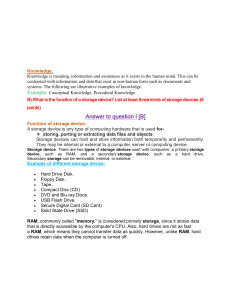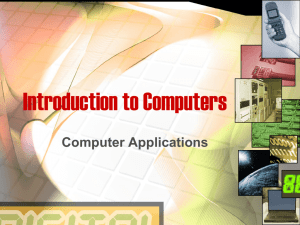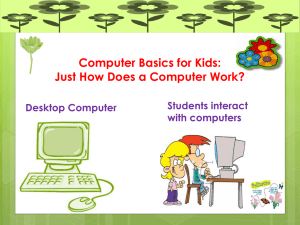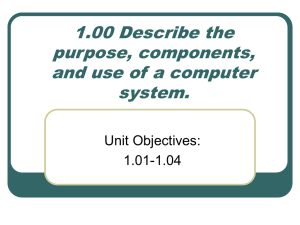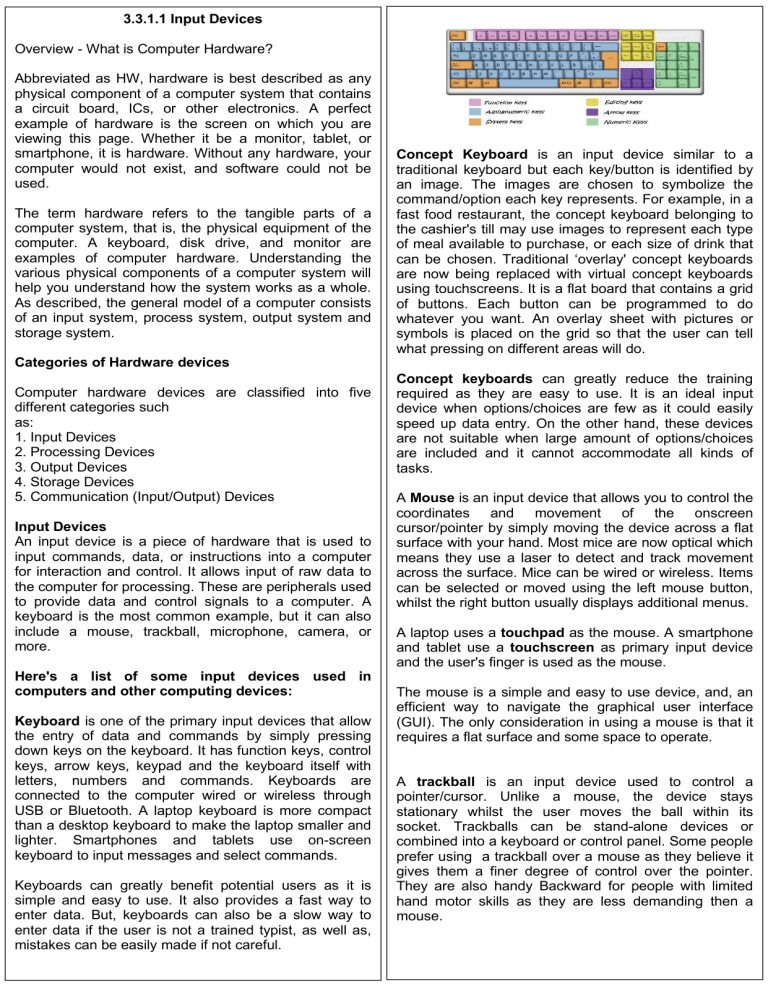
3.3.1.1 Input Devices Overview - What is Computer Hardware? Abbreviated as HW, hardware is best described as any physical component of a computer system that contains a circuit board, ICs, or other electronics. A perfect example of hardware is the screen on which you are viewing this page. Whether it be a monitor, tablet, or smartphone, it is hardware. Without any hardware, your computer would not exist, and software could not be used. The term hardware refers to the tangible parts of a computer system, that is, the physical equipment of the computer. A keyboard, disk drive, and monitor are examples of computer hardware. Understanding the various physical components of a computer system will help you understand how the system works as a whole. As described, the general model of a computer consists of an input system, process system, output system and storage system. Categories of Hardware devices Computer hardware devices are classified into five different categories such as: 1. Input Devices 2. Processing Devices 3. Output Devices 4. Storage Devices 5. Communication (Input/Output) Devices Input Devices An input device is a piece of hardware that is used to input commands, data, or instructions into a computer for interaction and control. It allows input of raw data to the computer for processing. These are peripherals used to provide data and control signals to a computer. A keyboard is the most common example, but it can also include a mouse, trackball, microphone, camera, or more. Here's a list of some input devices used in computers and other computing devices: Keyboard is one of the primary input devices that allow the entry of data and commands by simply pressing down keys on the keyboard. It has function keys, control keys, arrow keys, keypad and the keyboard itself with letters, numbers and commands. Keyboards are connected to the computer wired or wireless through USB or Bluetooth. A laptop keyboard is more compact than a desktop keyboard to make the laptop smaller and lighter. Smartphones and tablets use on-screen keyboard to input messages and select commands. Keyboards can greatly benefit potential users as it is simple and easy to use. It also provides a fast way to enter data. But, keyboards can also be a slow way to enter data if the user is not a trained typist, as well as, mistakes can be easily made if not careful. Concept Keyboard is an input device similar to a traditional keyboard but each key/button is identified by an image. The images are chosen to symbolize the command/option each key represents. For example, in a fast food restaurant, the concept keyboard belonging to the cashier's till may use images to represent each type of meal available to purchase, or each size of drink that can be chosen. Traditional ‘overlay' concept keyboards are now being replaced with virtual concept keyboards using touchscreens. It is a flat board that contains a grid of buttons. Each button can be programmed to do whatever you want. An overlay sheet with pictures or symbols is placed on the grid so that the user can tell what pressing on different areas will do. Concept keyboards can greatly reduce the training required as they are easy to use. It is an ideal input device when options/choices are few as it could easily speed up data entry. On the other hand, these devices are not suitable when large amount of options/choices are included and it cannot accommodate all kinds of tasks. A Mouse is an input device that allows you to control the coordinates and movement of the onscreen cursor/pointer by simply moving the device across a flat surface with your hand. Most mice are now optical which means they use a laser to detect and track movement across the surface. Mice can be wired or wireless. Items can be selected or moved using the left mouse button, whilst the right button usually displays additional menus. A laptop uses a touchpad as the mouse. A smartphone and tablet use a touchscreen as primary input device and the user's finger is used as the mouse. The mouse is a simple and easy to use device, and, an efficient way to navigate the graphical user interface (GUI). The only consideration in using a mouse is that it requires a flat surface and some space to operate. A trackball is an input device used to control a pointer/cursor. Unlike a mouse, the device stays stationary whilst the user moves the ball within its socket. Trackballs can be stand-alone devices or combined into a keyboard or control panel. Some people prefer using a trackball over a mouse as they believe it gives them a finer degree of control over the pointer. They are also handy Backward for people with limited hand motor skills as they are less demanding then a mouse. A trackball requires little desk space. It can provide fine control over the pointer and can be integrated (combined in usage) with a keyboard. In terms of usage it may take some time in getting used with its functionality. Digital cameras have become popular over film cameras because of the following features: LCD screen - allows users to view the photos and videos immediately Storage - can store thousands of pictures Picture development - allows users to choose and pick which pictures to develop Size - takes up less space and can be easily carried Images taken with digital cameras can be reviewed immediately via the screen, copied or edited easily on a computer and automatically added to sharing sites. Digital camera still require a large capacity memory cards if shooting lots of photos with high quality. Microphones are input devices that take analog sound waves and converts them into electrical signals which in turn are converted into digital signals and suitable for a computer to understand. Microphones play an important role in speech recognition, a technology that is gaining in popularity and usage. Webcam is an input device connected to the computer and the internet that captures still picture or motion video. It is a digital video device commonly built into a computer but can also be a separate peripheral device. Its main function is to transmit pictures over the Internet. It is popularly used with instant messaging services and for recording images. Microphones allows disabled users to give instructions to a computer using their voice and enabling the use speech recognition software. It also allows voice calls and the audio in video calls (VoIP). Eventually, speech recognition accuracy as a technology can sometimes be a hit and a miss. Digital Camera are input devices that capture images (and sometimes video) digitally. Digital cameras use an image sensor chip to capture the image, rather than the film used by a traditional camera. The images recorded on a digital camera are stored on memory cards, although some may have a limited amount of external memory of its own. Digital cameras feature an LCD screen which allows you to preview and review images, plus change menu settings. 2D scanners perform the task of turning a 2D document or image into a digital file. The functionality of 2D scanners is enhanced when combined with OMR and OCR software. A scanner is connected through USB. There are different types of scanners: • Flatbed scanner - uses a flat surface to scan documents • Sheet fed scanner - like a laser printer where paper is fed into the scanner • Handheld scanner - the scanner is dragged over the page to be scanned • Others 2D scanners can produce high quality digital copies of a document and can be sent electronically, stored securely, or edited on the computer. But, scanned documents use a lot of computer storage space. A 3D scanner is an input device that creates a 3D model of the object scanned. 3D scanning is the process of analyzing a real-world object or environment to collect data on its shape and possibly its appearance. The collected data can then be used to construct digital 3D models. Collected 3D data is useful for a wide variety of applications. These devices are used extensively by the entertainment industry in the production of movies and video games, including virtual reality. Other common applications of this technology include augmented reality, motion capture, gesture recognition, robotic mapping, industrial design, orthotics and prosthetics, reverse engineering and prototyping. Scanning can be achieved either by using lasers, light, radio waves or X-rays. Typical applications for 3D scanners include security screenings to check for weapons or restricted objects, creating a computer model ready for 3D printing, biometric devices and turning real people into gaming characters. Touchscreen is an input device that allows users to interact with a computer using their fingers. It is used widely in laptop monitors, smartphones, tablets, cash registers and information kiosks. Most common functions of touchscreens are as follows: Тар, Double-tap,Touch and hold, Drag, Swipe, Pinch Stylus is a pen-shaped input device used to write or draw on the screen of a graphic tablet or device. Initially it was just used for graphic tablets and PDAs, but now, it has become popular on mobile devices as a replacement for the user's fingers. It's used for more accurate navigation and to keep oils from user's fingers off the device screen. Biometric device is an input device used to input biometric data into a computer. Here are the types of biometric devices: Face scanner Hand scanner Finger scanner Voice scanner Other Barcode Reader also known as barcode scanner or point of sale (POS) scanner, is an input device capable of reading barcodes. A barcode, on the other hand, is a visual representation of machine-readable information about the product they are attached to, which is a small box printed on the packaging of a product and has a small collection of black parallel lines of varying widths. Principles of bar code reading 1. A bar code consists of white and black bars. Data retrieval is achieved when bar code scanners shine a light at a bar code, capture the reflected light and replace the black and white bars with binary digital signals. 2. Reflections are strong in white areas and weak in black areas. A sensor receives reflections to obtain analog waveforms. 3. The analog signal is converted into a digital signal via an A/D converter. (Binarization) 4. Data retrieval is achieved when a code system is determined from the digital signal obtained. (Decoding process) Tvpes of bar code scanners CCD method uses a semiconductor device called CCD (Charge Coupled Device), which converts light signals into electric signals. The CCD method bar code scanner has a built-in light. A scanner shines this light at a bar code and its reflection is captured via CCD for reading. A bar code is captured once, allowing fast reading. There are no movable parts and impact resistance is excellent. Laser method is where laser light is shone on the label surface and its reflection is captured by a sensor (laser photo detector) to read a bar code. A laser beam is reflected off a mirror and swept left and right to read a bar code Using laser allows reading of distant and wide bar code labels. Pen method uses a LED light source and a sensor to capture its reflection. Since a person moves a scanner to read a bar code, practice is required for operation. The mechanism is simple, making this method inexpensive. QR Code Reader are devices similar to barcode readers only that they are built to read QR Codes. On the other hand, a Quick Response Code, often abbreviated as QR code, is similar to a barcode. In fact, it is a kind of barcode. Like barcode, it also contains machine-readable information about the object it is attached to. Unlike a normal barcode, however, a QR code is two-dimensional, which means, it contains information in both the vertical and horizontal directions. QR codes contain a lot of information. From large companies to the grocery store next door, everyone can create their own QR code and attach it to their products. QR codes have grown in popularity over the QR Code Readers last decade due to the rise of smartphones. There are certain QR code scanner apps that can be downloaded for free on smartphones. 3.3.1.2 Processing Devices What are Processing Devices? Computer processing devices play an important role in processing operations. They are all used to process the data, using Unu instructions from the program. They manage the functions and do various calculations, and even monitor the hardware tools. How do the processing devices function? Computers are provided with data, they process coded data, and generate the results. Data is entered via input devices, like a keyboard or mouse, on a computer. These data are processed into information and then issued on components such as monitors or speaker sets. Some of the devices used processing in computer are: for information Motherboard also known as the Circuit Board. The CPU, memory, buses, and all other components are located within the motherboard. It allocates power and facilitates connectivity to and from the CPU, RAM, and all other hardware components of the computer. The Central Processing Unit (CPU) is the computer system's principal and the most critical computing device is the central processing unit. It is also called the computer's brain because it carries out a computer program's instructions, as well as all computer functions. A computer can't perform any of the operations without a CPU. The Graphics Processing Unit (GPU) is a specialized processor dedicated to graphics processing tasks, as the name obviously suggests. Since it is a specialized chip designed and optimized specifically for these types of tasks, it is much more efficient at it than a CPU and it handles most of the workload when it comes to in-game graphics. An integrated GPUs or integrated graphics, refers to a GPU that is integrated with a CPU, thus, the processor has both CPU and GPU cores on the same die. These integrated GPUs don't take up any space on the motherboard and are more power-efficient, but they also don't have their own memory and have to utilize on the system RAM instead. A Graphics Card, also known as the video card, isn't comprised of just the GPU but it also includes a number of other parts such as the video memory, the PCB, the connectors, and the cooler. That said, the graphics card is the piece of hardware dedicated to graphics processing and video output as a whole. A graphics card is also sometimes referred to as a discrete or dedicated graphics card. This indicates that the graphics card is a separate piece of hardware that most commonly interfaces with the rest of the computer via a PCle slot on the motherboard. So, "GPU” refers specifically to the graphics chips manufactured by Nvidia and AMD, while “graphics card” refers to the final product that you're buying off the shelf, usually made by partner companies such as Asus, MSI, Gigabyte, EVGA, and others. Clock is used to synchronize all computer calculations. It ensures all the circuits within the computer operate simultaneously. It is usually powered with a small battery, as this is used to ensure that the clock is current even if the power to the computer is removed. The Chipset is the name of a group of integrated circuits that work together to manage and operate the entire computer system. The chipset manages the flow of data throughout the system. Address bus and Data bus are gold lines on the motherboard which are actually a collection of wires used by the CPU to communicate. An Address Bus is a set of conducting wires that hold addresses only. The address bus is unidirectional. The data flows from microprocessor to memory, or from the microprocessor to devices for input/output. The address bus carries memory, I / O (or peripherals), and other addressable devices around the processor addressing signals from the processor. Control signals move but not in from the processor. A Data Bus transfer data in a computer between components. The Data bus is two-way pathway. Data flows from microprocessors to computers used for memory and input/output. And then data flows into the microprocessor from memory and input/output devices as well. Random Access Memory - the RAM is a temporary unit that stores data in the computer system. It retains the data for a brief period of time, and only temporarily when the data is processed. . Expansion Slots is a motherboard based socket. It is used to insert an expansion card, also called a circuit board that provides additional features like a video, sound, or memory, etc. to a computer. You must open the system unit to plug a card into the slot. A card has a socket at its end which sticks out of the device unit so that a cable can be plugged into it. Popular card types consist of graphics, sound, and network cards. A Sound Card also referred to as an audio output device, sound board, or audio card. A sound card is an expansion card or IC for producing sound on a computer that can be heard through speakers or headphones. Although the computer doesn't need a sound card, it's included on every machine as either in an expansion slot or built into the motherboard. Network Card is sometimes improperly referred to as a broadband card or Internet card. The network card is what allows your computer to connect to the Internet (a network) using a PCI Network Interface Card cable. That cable is connected to a router that allows your computer to use a broadband connection. It is short for Network Interface Card (NIC) is also referred to as an Ethernet card and network adapter. A NIC is a computer expansion card for connecting to a network (e.g., home network or Internet) using an Ethernet cable with an RJ45 connector. 3.3.1.3 Output Devices What are Output Devices? Computer output devices receive information from the computer, and carry data that has been processed by the computer to the user. Output devices provide data in different forms, some of which include audio, visual, and hard copy media. The devices are usually used for display, projection, or for physical Output Devices of Computer reproduction. Monitors and printers are two of the most commonly known output devices used with a computer. Computer output devices are all peripheral hardware, and are connected to a computer by cables, or by wireless networking. Reasons for Having an Output Device A computer can still function without an output device. However, without an output device, there's no way to determine what the computer is doing. There is no indicator of errors, nor of the need for additional input. For example, if you detach your monitor from your computer, the computer will still function, but it's not going to be very helpful. Monitor is the most common computer output device. It creates a visual display by the use of which users can view processed data. Monitors come in various sizes and resolutions. All monitors depend on a video card, which is positioned either on the computer motherboard or in a special expansion slot. The video card sorts out the computer data into image details that the monitors can then show. Common Types of Monitors Cathode Ray Tube - this uses phosphorescent dots to generate the pixels that constitute displayed images. Flat Panel Display - this makes use of liquid crystals or plasma to produce output. Light is passed through the liquid crystals in order to generate pixels. Projector is a display device that projects a computercreated image onto another surface: usually some sort of whiteboard or wall. The computer transmits the image data to its video card, which then sends the video image to the projector. It is most often used for presentations, or for viewing videos. Printer is a device that generates a hard copy version of processed data, like documents and photographs. The computer transmits the image data to the printer, which then physically recreates the image, typically on paper. Types of Printers Ink Jet - this kind of printer sprays tiny dots of ink onto a surface to form an image. Laser - this type utilizes toner drums that roll through magnetized pigment, and then transfers the pigment onto a surface. Dot Matrix - dot matrix printers utilize a print head to set images on a surface, using an ink ribbon. Thermal Printer - use tiny heating elements to activate or transfer pigments. They are used most commonly to create barcodes, shipping labels, and other heavily used items. Plotter - this generates a hard copy of a digitally depicted design. The design is sent to the plotter through a graphics card, and the design is formed by using a pen. It is generally used with engineering applications, and essentially draws a given image using a series of straight lines. Speakers are attached to computers to facilitate the output of sound; sound cards are required in the computer for speakers to function. The different kinds of speakers range from simple, two-speaker output devices right the way up to surround-sound multi-channel units. Headphones are a pair of small loudspeaker drivers worn on or around the head over a user's ears. Headphones let a single user listen to an audio source privately, in contrast to a loudspeaker, which emits sound into the open air for anyone nearby to hear. Headphones are also known as earspeakers, earphones or, colloquially, cans. Another type, known as earbuds or earpieces consist of individual units that plug into the user's ear canal. A third type are bone conduction headphones, which typically wrap around the back of the head and rest in front of the ear canal, leaving the ear canal open. 3.3.1.4 Input / Output Devices (Communication Devices) What are Input/Output Devices? Input devices provide input to a computer, while output devices provide a way for a computer to output data for communication with users or other computers. Alternatively referred to as an I/O device, an I/O device is a device with both functionalities. It is any hardware used by a human operator or other systems to communicate with a computer. As the name suggests, these devices are capable of sending data (output) to a computer and receiving data from a computer (input). Because I/O device data is bi-directional, such devices are usually categorized under storage or communications. Examples of I/O storage devices are CD/DVD-ROM drives, USB flash drives and hard disk drives. Examples of I/O communication devices are network adapters and Bluetooth adapters/dongles. In order to simplify the point of discussion for this course, I/O devices considered are those devices capable of doing input and output but its storage capability will not be included in the discussion. Therefore, I/O storage devices will be simply classified as storage devices and will be discussed on the next sub-module. Touch Screen is a display device that allows the user to interact with a computer using their finger or stylus. Its a useful alternative to a mouse or keyboard for navigating a GUI (graphical user interface). Touch screens are used on a variety of devices, such as a computer and laptop displays, smartphones, tablets, cash registers, and information kiosks. Touch screen technologies Not all touch screens are the same. Different technologies can be utilized to allow a user to interact with a screen. Capacitive touch screen is coated with a special material that stores an electrical charge monitored by circuits at each corner of the screen. When you touch a capacitive touch screen, a small amount of the electrical charge is drawn from the point of person contact to indicate where you touched the screen. To use a capacitive screen, you must use your bare finger or a specially designed capacitive stylus. Resistive touch screen is coated with a metallic electrically conductive and resistive layer that detects the pressure of your finger or another object. This technology is often a more affordable solution compared to capacitive, but can be damaged by sharp objects touching the screen. Surface acoustic wave (SAW) or surface wave touch screen sends ultrasonic waves and detects when the screen is touched by registering changes in the waves. This technology is more advanced than the other two, but does not work with hard materials, and can be affected by outside elements. Infrared- Infrared touch screens utilize a matrix of infrared beams that are transmitted by LEDs with a phototransistor receiving end. When a finger or other object is near the display, the infrared beam is blocked. That interruption gives the device input to where your finger or another object is positioned. Digital Camera is a hardware device that takes photographs and stores the image as data on a memory card. Unlike an analog camera, which exposes film chemicals to light, a digital camera uses digital optical components to register the intensity and color of light, and converts it into pixel data. As an input device, many digital cameras are capable of recording video in addition to taking photos. As an output device, its rearmounted LCD screen allows users to see their photos and videos immediately after they are taken. The Headset is a combination of speakers and microphone. It is mostly used by gamers, and is also a great tool for communicating with family and friends over the internet using some VOIP program or other. 3.3.1.5 Storage Device What are Storage Devices? A storage device is a piece of computer hardware used for saving, carrying and pulling out data. It can keep and retain information short-term or long-term. It can be a device inside or outside a computer or server. Other terms for storage device is storage medium or storage media. A storage device is one of the basic elements of any computer device. It almost saves all data and applications in a computer except for hardware firmware. It comes in different shapes and sizes depending on the needs and functionalities. Storage in computer systems Every desktop computer, laptop, tablet, and smartphone will have some kind of storage device within it. There are also standalone, external storage drives that can you can use across devices. Storage is not only necessary for saving files, but also for running tasks and applications. Any file you create or save on your computer saves to your computer's storage device. This storage device also stores any applications and your computer operating system. A storage device is also known as a storage medium or storage media. Digital storage is measured in megabytes (MB), gigabytes (GB), and, these days, terabytes (TB). Some computer storage devices are able to hold information permanently while others can only hold information temporarily. Every computer has both primary and secondary storage, with primary storage acting as a computer's short-term memory, and secondary as a computer's long-term memory. Primary Storage: Random Access Memory (RAM) is the primary storage of a computer. When you're working on a file on your computer, it will temporarily store data in your RAM. RAM allows you to perform everyday tasks like opening applications, loading webpages, editing a document or playing games. It also allows you to jump from one task to another without losing your progress. In essence, the larger the RAM of your computer, the smoother and quicker it is for you to multitask. Types of RAM; SRAM, DRAM, SDRAM, RDRAM, DDR SDRAM, EDO RAM RAM is a volatile memory, meaning it cannot hold onto information once the system turns off. For example, if you copy a block of text, restart your computer, and then attempt to paste that block of text into a document, you'll find that your computer has forgotten the copied text. This is because it only stored the data temporarily in the RAM. RAM makes it possible for a computer to access data in a random order, and thus reads and writes much faster than a computer's secondary storage. Secondary Storage: Hard Disk Drives (HDD) & SolidState Drives (SSD) In addition to RAM, every computer also has another storage drive that's used for storing information on a long-term basis. This is secondary storage. Any file you create or download saves to the computer's secondary storage. There are two types of storage device used as secondary storage in computers: HDD and SSD. While HDDs are the more traditional of the two, SSDs are fast overtaking HDD as the preferred tech for secondary storage. Secondary storage devices are often removable, so you can replace or upgrade your computer's storage, or move your storage drive to a different computer. There are notable exceptions, like MacBooks, which don't offer removable storage. Hard Disk Drives (HDD) is the original hard drive. A hard disk drive is comprised of a stack of spinning metal disks known as platters. Each spinning disk has trillions of tiny fragments that can be magnetized in order to represent bits (1s and Os in binary code). An actuator arm with a read/write head scans the spinning platters and magnetizes fragments in order to write digital information onto the HDD, or detects magnetic charges to read information from it. HDDs are used for TV recorders, servers, and laptop and PC storage. Solid-State Drives (SSD) emerged far more recently, in the '90s. SSDs don't rely on magnets and disks, instead they use a type of flash memory called NAND. In an SSD, semiconductors store information by changing the electrical current of circuits contained within the drive. This means that unlike HDDs, SSDs don't require moving parts to operate. Because of this, SSDs not only work faster and smoother than HDDs they also generally last longer than HDDs. Outside of newer PCs and highend laptops, you can find SSDs in smartphones, tablets, and sometimes video cameras. One of the most recognizable type of flash memory device is the USB flash drive. Also known as a thumb drive or a memory stick, these small, portable storage devices have long been a popular choice for extra computer storage. Before it was quick and easy to share files online, USBflash drives were essential for easily moving files from one device to another. However, they can only be used on devices with a USB port. These days, a USB flash drive can hold up to 2 TB of storage. They're more expensive per gigabyte than an external hard drive, but they have prevailed as a simple, convenient solution for storing and transferring smaller files. Aside from USB drives, flash memory devices also include SD and memory cards, which you'll recognize as the storage medium used in digital cameras. Optical Storage Devices (CDs, DVDs, and Blu-Ray discs) are used for a lot more than playing music and videos—they also act as storage devices. Collectively they're known as optical storage devices or optical media. Binary code is stored on these disks in the form of minuscule bumps along a track that spirals outwards from the center of the disk. When the disk is in operation it spins at a constant speed, while a laser contained within the disk drive scans the bumps on the disk. The way the laser reflects or bounces off a bump determines whether it represents a 0 or 1 in binary. A DVD has a tighter spiral track than a CD, allowing it to store more data despite being the same size, and a finer red laser is used in DVD drives than CD drives. DVDs also allow dual layering to increase their capacity further. Blu-Ray took things to another level, storing data on multiple layers with even smaller bumps that require an even finer blue laser to read them. External storage devices are digital storage devices that are external from computers. These are commonly used to expand storage capacity on a computer that runs low on space, allow more portability, or provide easy file transfers from one device to another. External HDDs and SSDs are available as external drives. These generally offer the largest storage capacity among external options, with external HDDs offering up to 20 TB of storage and external SSDs offering up to 8 TB of storage. External HDDs and SSDs work in the exact same way that their internal counterparts do. Most external drives can connect to any computer; they're not tied to one device, so they're a decent solution for transferring files across devices. Flash memory devices contains trillions of interconnected flash memory cells that store data. These cells hold millions of transistors that when switched on or off represent 1s and Os in binary code, allowing a computer to read and write information. CD-ROM, DVD-ROM, and BD-ROM refer to read-only optical storage disks. The data written on them is permanent and cannot be removed or overwritten. This is why they can't be used as a personal storage. Instead, they are typically used for software installation programs. CD-R, DVD-R, and BD-R format disks are recordable, but cannot be overwritten. Whatever data you save on a blank recordable disk will then be permanently stored on that disk. So, they can store data, but they're not quite as flexible as other storage devices. CD-RW, DVD-RW, and BD-RE are re-writable. This allows you can to write new data on them and erase unwanted data from them as much as you want. They've been overtaken by newer technology like flash memory, but CDRWs were once the top choice for external storage. Most desktop computers and many laptops have a CD or DVD drive. CD can store up to 700 MB of data, DVD-DL can store up to 8.5 GB, and Blu-Ray can store between 25 and 128 GB of data. Floppy Disks aka diskette, may be obsolete at this point, but are very important storage devices that is worth mentioning. Floppy disks were the first widelyavailable portable, removable storage devices. This is why most "Save" icons look the way they do, they're modeled after the floppy disk. They work in the same way as hard disk drives, although at a much smaller scale. The storage capacity of floppy disks never exceeded 200 MB before CD-RW and flash drives became the favored storage media. The iMac was the first personal computer released without a floppy disk drive in 1998. From here, the over 30-year reign of the floppy disk very quickly declined. 8-inch Magnetic Disk Cartridge (1971): When introduced by IBM, the first 8" floppies held a mere 80 KB of data and weren't designed to be written by the user. But they set the template copied by later floppy disk formats. 8-inch IBM Diskette (1973): The first read-write floppy diskette system from IBM launched with the IBM 3740 Data Entry System. Initial disks could hold about 250 KB. Later 8" diskette formats could hold up to 1.2 megabytes per disk. 5.25-inch (1976): Invented by Shugart Associates, the initial 5.25" floppies could only hold about 88 KB. By 1982, a high-density 5.25" floppy could hold 1.2 MB. 3-inch (1982): As a joint project between Maxell, Hitachi, and Matsushita, the 3-inch "Compact Floppy" shipped in a hard shell and initially held about 125 KB (single-sided format), but later expanded to 720 KB. It mostly found use in word processors and Amstrad computers, but never became widespread in the U.S. 5.25" Apple FileWare (1983): This special 5.25" floppy format with two read-head windows used only in the Apple Lisa computer could hold about 871 KB of data. Apple soon discontinued its use in favor of 3.5" Sony drives in future models. 3.5-inch (1983): Several companies shipped the first 3.5" floppy disks based on a Sony design that could hold 360 KB in its single-sided configuration, or 720 KB double-sided. Later versions could store up to 1.44 MB or 2 MB of data. 2-inch (1989): In 1989, both Sony and Panasonic debuted 2" floppy drive formats that found use in Japanese word processors, still video cameras, and most notably, the Zenith Minisport laptop. Sony's format could hold 812K of data, and Panasonic's, 720K. 3.5" Floptical (1991): Developed by Insite Peripherals, this obscure format used special disks similar to 3.5" floppies that could hold 21 MB each thanks to optical head-tracking technology that increased track density dramatically. Zip Disk (1995): Iomega's 100 MB Zip Disk became an alternative floppy disk standard in the late 1990s and early 2000s. Later models held up to 750 MB of data. 3.5" Imation SuperDisk (1996): The 3.5" floppy format's last stand-as far as new densities were concerned-came in the form of this 120 MB magnetic disk that achieved its high-data densities thanks to laser-tracking techniques. In 2001, Imation released a 240 MB version of the disk. As a bonus, Super Disk drives could read regular 3.5" floppies as well. Cloud storage is not exactly a device per se. It is the newest and most versatile type of storage for computers. “The cloud" is not one place or object, but rather a huge collection of servers housed in data centers around the world. When you save a document to the cloud, you're storing it on these servers. Because cloud storage stores everything online, it doesn't use any of your computer's secondary storage, allowing you to save space. Cloud storage offers significantly higher storage capacities than USB flash drives and other physical options. This saves you from having to sift through Google Drive each device to find the right file. While external HDDs and SSDs were once favored for their portability, they, too, fall short compared to cloud storage. There aren't many pocket-friendly external hard drives. While they're smaller and lighter than a computer's internal storage drive, they are still tangible devices. The cloud, on the other hand, can go with you anywhere without taking up any physical space, and without the physical vulnerabilities of an external drive. External storage devices were also popular as a quick solution for transferring files, but they're only useful if you can access each physical device. Cloud computing is thriving as many businesses now operate remotely. It's likely that you wouldn't mail a USB drive overseas to send a large file to a colleague. Cloud storage acts as a bridge between remote workers, making collaboration from afar a breeze. If you forget to bring a hard drive containing important documents to a meeting, there's not much you can do other than go back and grab it. If you break or lose a hard drive altogether, it's unlikely you'll ever get that data back. These risks don't exist for cloud storage-your data is backed up and accessible whenever and wherever you are so long as you have access to the internet.