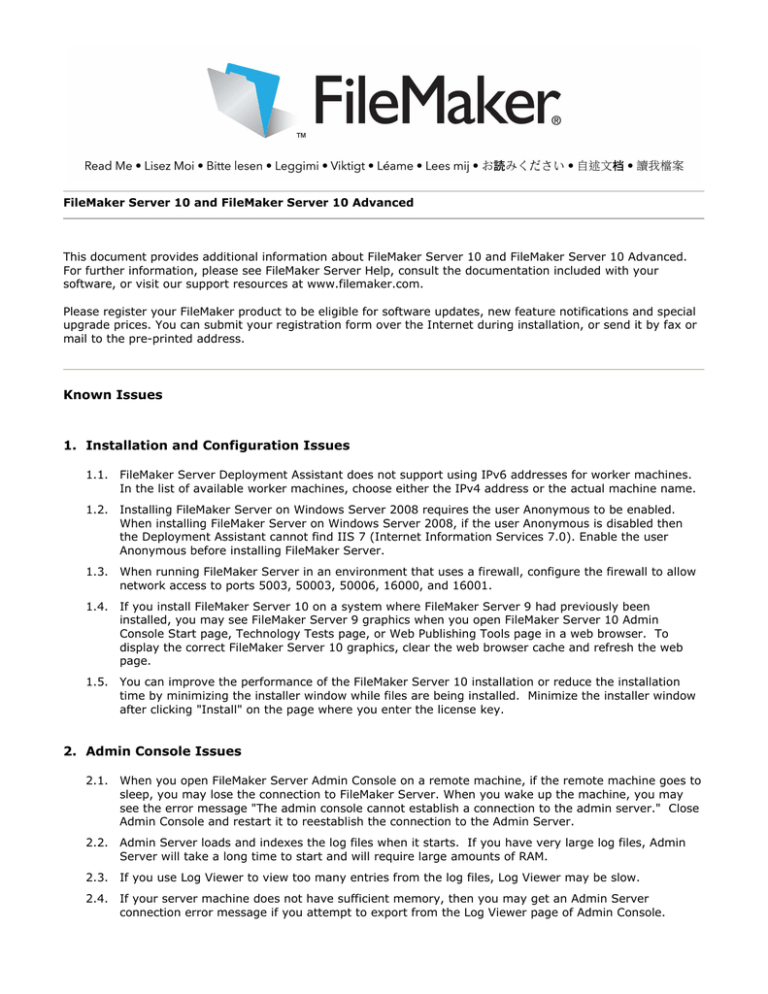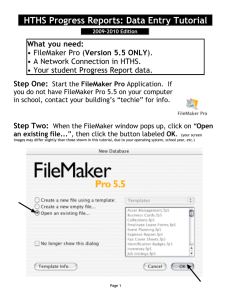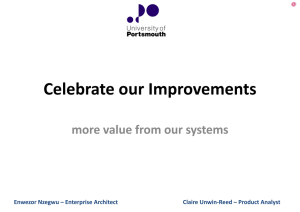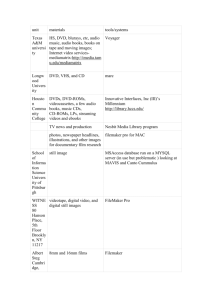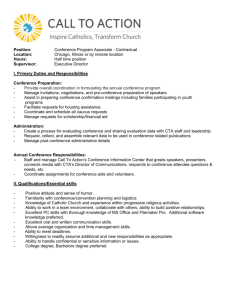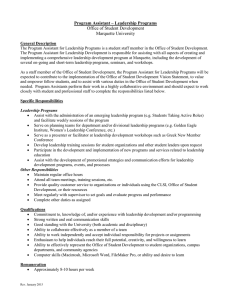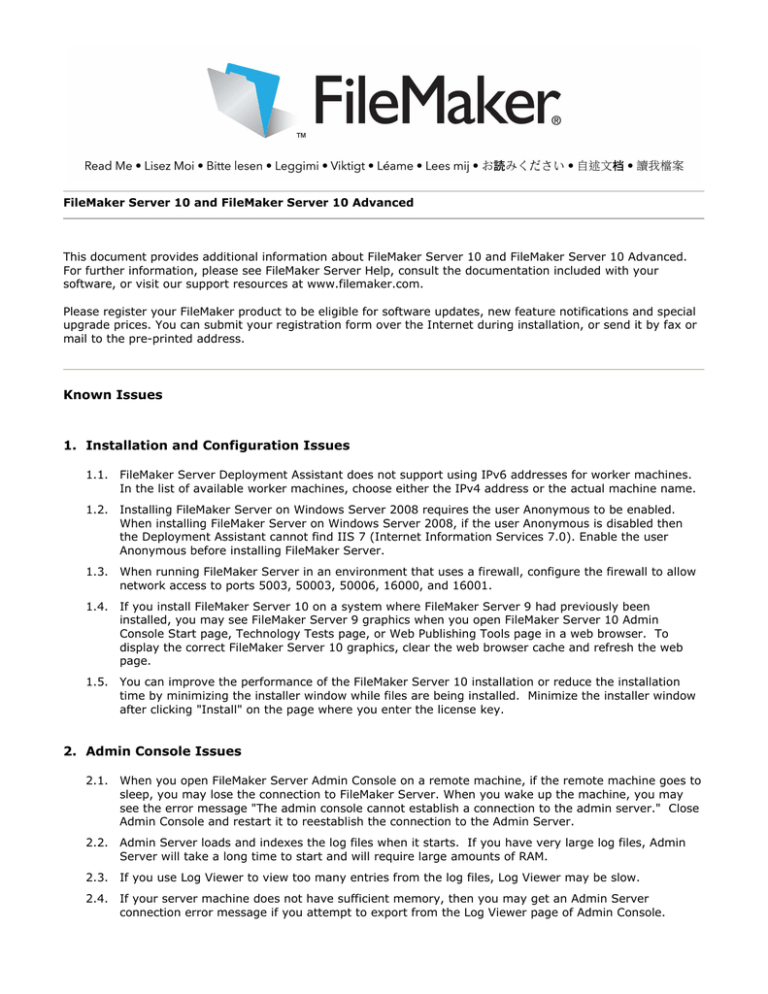
FileMaker Server 10 and FileMaker Server 10 Advanced
This document provides additional information about FileMaker Server 10 and FileMaker Server 10 Advanced.
For further information, please see FileMaker Server Help, consult the documentation included with your
software, or visit our support resources at www.filemaker.com.
Please register your FileMaker product to be eligible for software updates, new feature notifications and special
upgrade prices. You can submit your registration form over the Internet during installation, or send it by fax or
mail to the pre-printed address.
Known Issues
1. Installation and Configuration Issues
1.1.
FileMaker Server Deployment Assistant does not support using IPv6 addresses for worker machines.
In the list of available worker machines, choose either the IPv4 address or the actual machine name.
1.2.
Installing FileMaker Server on Windows Server 2008 requires the user Anonymous to be enabled.
When installing FileMaker Server on Windows Server 2008, if the user Anonymous is disabled then
the Deployment Assistant cannot find IIS 7 (Internet Information Services 7.0). Enable the user
Anonymous before installing FileMaker Server.
1.3.
When running FileMaker Server in an environment that uses a firewall, configure the firewall to allow
network access to ports 5003, 50003, 50006, 16000, and 16001.
1.4.
If you install FileMaker Server 10 on a system where FileMaker Server 9 had previously been
installed, you may see FileMaker Server 9 graphics when you open FileMaker Server 10 Admin
Console Start page, Technology Tests page, or Web Publishing Tools page in a web browser. To
display the correct FileMaker Server 10 graphics, clear the web browser cache and refresh the web
page.
1.5.
You can improve the performance of the FileMaker Server 10 installation or reduce the installation
time by minimizing the installer window while files are being installed. Minimize the installer window
after clicking "Install" on the page where you enter the license key.
2. Admin Console Issues
2.1.
When you open FileMaker Server Admin Console on a remote machine, if the remote machine goes to
sleep, you may lose the connection to FileMaker Server. When you wake up the machine, you may
see the error message "The admin console cannot establish a connection to the admin server." Close
Admin Console and restart it to reestablish the connection to the Admin Server.
2.2.
Admin Server loads and indexes the log files when it starts. If you have very large log files, Admin
Server will take a long time to start and will require large amounts of RAM.
2.3.
If you use Log Viewer to view too many entries from the log files, Log Viewer may be slow.
2.4.
If your server machine does not have sufficient memory, then you may get an Admin Server
connection error message if you attempt to export from the Log Viewer page of Admin Console.
2.5.
FileMaker Server does not support sending email notifications using an SMTP server that requires an
SSL connection.
2.6.
When you open the FileMaker Server Admin Console from the Start page on Windows Vista with
Internet Explorer 7 in Protected Mode, Java may continue to respawn the same browser process.
Close all spawned browser process and relaunch Admin Console.
3. Backup Folder Issue
3.1.
On Windows, if the oldest folder in a backup set is locked, FileMaker Server may be unable to delete
the oldest backup. As a result, FileMaker Server may create more database backups than the
maximum number that you have specified. Make sure that the oldest backup folder is not locked by
an application that locks a folder, such as the command line interface on Windows.
4. Send Mail Script Step Running on FileMaker Server
4.1.
If you use the Send Mail script step with SMTP to email file attachments from a server-side script, the
file attachments should be placed in the same folder that FileMaker Server is allowed to export to.
5. PHP Site Assistant Issues
5.1.
When using PHP Site Assistant, experiment with live preview, previewing layouts using various
themes. Some themes may be more appropriate depending on the number of columns in a database
table and the content of the table.
5.2.
If User Access Control is enabled when you run PHP Site Assistant on Windows Server 2008, the live
preview may not be able to display page views. Right click on the PHPSA shortcut and select "Run as
administrator."
5.3.
When you run PHP Site Assistant on Windows, the live preview may not update the image in the
"Home" page when you switch themes. To see the updated image, save the project, then close PHP
Site Assistant. Right click on the PHPSA shortcut and select "Run as administrator."
5.4.
In a multiple-machine configuration, if you run PHP Site Assistant from a worker machine rather than
the master machine, PHP Site Assistant is not able to open PHP Site Assistant Help pages. Use PHP
Site Assistant from the master machine in order to view the PHP Site Assistant Help.
5.5.
When you run the PHP Site Assistant on Mac OS, the live preview’s Delete button does nothing. To
see how the Delete button works, select “View Site” to view the site in a browser rather than using
the live preview.
6. Custom Web Publishing with PHP Issue
6.1.
If you have configured your web server to allow communication via the SSL port and are using a selfsigned certificate, your solution may not be able to communicate with the Web Publishing Engine. If
this issue occurs, open the PHP API located on the server in this folder:
/FileMaker Server/Web Publishing/publishing-engine/php/lib/php/FileMaker/conf
and uncomment this line of code:
$__FM_CONFIG['curlOptions'] = array(CURLOPT_SSL_VERIFYPEER => false);
7. External ODBC Data Source Issue
7.1.
To support authentication with an external ODBC data source in Instant Web Publishing and Custom
Web Publishing, the user name and password for the published solution must match the user name
and password for the external data source, and you must store the user name and password for the
external data source in the FileMaker database.
8. ODBC Performance Issue
8.1.
In a solution where a FileMaker database is shared using ODBC, if you attempt to close the FileMaker
database while an ODBC or JDBC client is accessing it, the ddfmsoc process may issue a crash report,
but the ddfmsoc process continues working. However, the ODBC or JDBC client may see an error
message.
9. Instant Web Publishing/Custom Web Publishing Performance Issue
9.1.
On Windows, to improve performance of an Instant Web Publishing or Custom Web Publishing
solution, avoid using localhost in the URL by replacing it with the IP address, either 127.0.0.1 or the
actual host IP. For example, change http://localhost/fmi/iwp to use http://127.0.0.1/fmi/iwp instead.
10.Documentation Issues
10.1. FileMaker Server Help incorrectly includes FileMaker Pro 7 in the list of supported clients for FileMaker
Server 10. The correct list of supported clients is FileMaker Pro 8, 8.5, 9, and 10.
10.2. Error code 737 was added to the product after the books "Custom Web Publishing with PHP" and
"Custom Web Publishing with XML and XSLT" were completed. The error code information is this:
737 - Bento collection or library is missing.
To learn about the custom actions executed by the FileMaker Server installer, visit the FileMaker Knowledge
Base (www.filemaker.com/kb) and enter 6936 in the search field.
To learn about unsigned files used by FileMaker Server, visit the FileMaker Knowledge Base
(www.filemaker.com/kb) and enter 6937 in the search field.
To learn about .exe files installed by FileMaker Server that do not have product information, visit the FileMaker
Knowledge Base (www.filemaker.com/kb) and enter 6972 in the search field.
©2009 FileMaker, Inc. All rights reserved. FileMaker and Bento are trademarks of FileMaker, Inc. registered in
the U.S. and other countries. The file folder logo and the Bento logo are trademarks of FileMaker, Inc. All other
trademarks are the property of their respective owners.