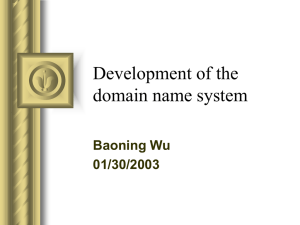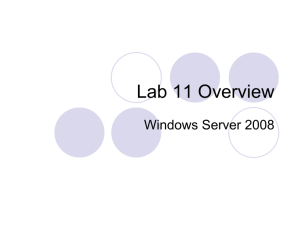HOWTO Configure Split DNS
advertisement
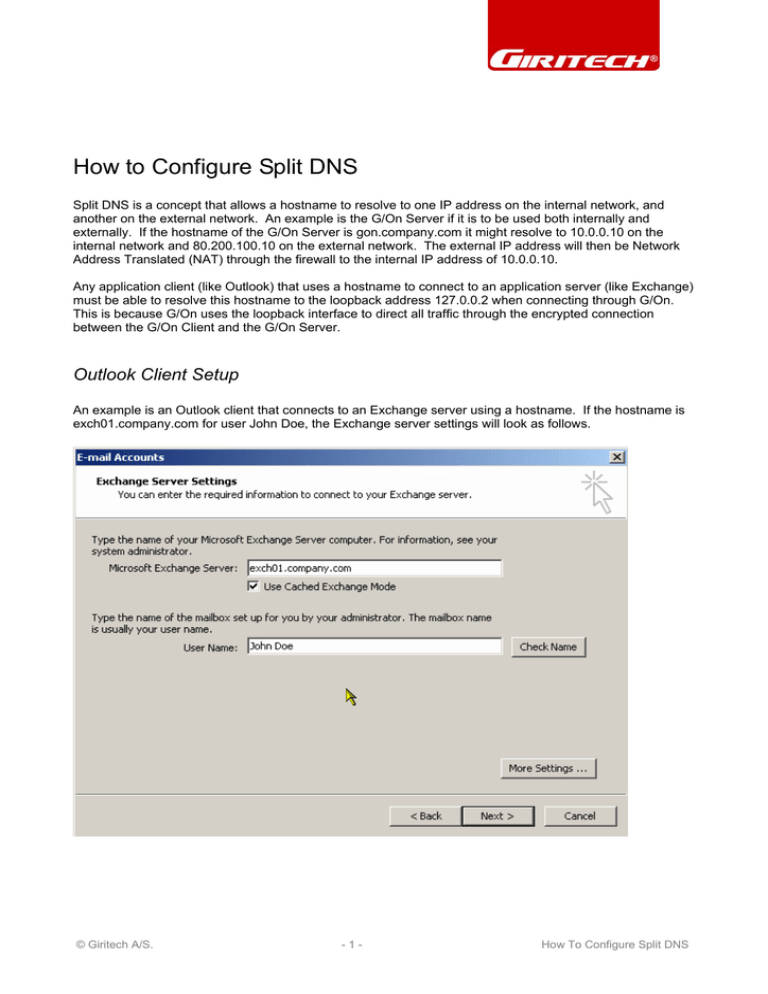
How to Configure Split DNS
Split DNS is a concept that allows a hostname to resolve to one IP address on the internal network, and
another on the external network. An example is the G/On Server if it is to be used both internally and
externally. If the hostname of the G/On Server is gon.company.com it might resolve to 10.0.0.10 on the
internal network and 80.200.100.10 on the external network. The external IP address will then be Network
Address Translated (NAT) through the firewall to the internal IP address of 10.0.0.10.
Any application client (like Outlook) that uses a hostname to connect to an application server (like Exchange)
must be able to resolve this hostname to the loopback address 127.0.0.2 when connecting through G/On.
This is because G/On uses the loopback interface to direct all traffic through the encrypted connection
between the G/On Client and the G/On Server.
Outlook Client Setup
An example is an Outlook client that connects to an Exchange server using a hostname. If the hostname is
exch01.company.com for user John Doe, the Exchange server settings will look as follows.
© Giritech A/S.
-1-
How To Configure Split DNS
Internal DNS
The resolution of the hostname exch01.company.com to the IP address 10.0.0.101 and the subsequent
connection between the Outlook client and the Exchange server will be accomplished as follows.
Since both the Outlook client and the Exchange server are on the same network, the Outlook client can
easily resolve the hostname exch01.company.com to the correct IP address of 10.0.0.101. This results in
the traffic flow below.
© Giritech A/S.
-2-
How To Configure Split DNS
External DNS
When the Outlook client needs to connect through G/On, the connection can no longer be established
directly to the Exchange server’s internal IP address. Instead, the hostname exch01.company.com should
now resolve to the loopback address the G/On Client is listening on. This requires that the external Domain
Name Server resolves exch01.company.com to 127.0.0.2.
Since the Outlook client and Exchange server no longer are on the same network, the connection is now
established through the connection between the G/On Client and the G/On Server. This results in the traffic
flow below.
© Giritech A/S.
-3-
How To Configure Split DNS
Web Server Access
Another scenario where Split DNS sometimes is needed is Web Server access. If each website is on a
separate web server, then Split DNS is not needed because the URL can be configured to go through the
G/On Client by specifying http://127.0.0.2/
If several websites exists on one web server, it may be necessary to use Split DNS depending on how the
web server is configured. If you have the following setup for www.company.com:
Then there are two different ways of accessing these websites either as http://www.company.com/news or
http://news.company.com
In the first scenario, G/On can be configured to connect to http://127.0.0.2/news and Split DNS is not
needed.
© Giritech A/S.
-4-
How To Configure Split DNS
In the second scenario G/On must be configured to connect to http://news.company.com which would
require an external DNS to resolve news.company.com to 127.0.0.2.
© Giritech A/S.
-5-
How To Configure Split DNS
DNS Configuration
In the above examples, the external DNS would be configured as follows:
@
;
gon
exch01
www
news
sales
support
IN SOA
IN NS
company.com. support.isp.com. (
2007042401 ;serial
3600
;refresh
300
;retry
3600000
;expire
86400
;minimum
)
ns1.isp.com.
IN
IN
IN
IN
IN
IN
80.200.100.10
127.0.0.2
127.0.0.2
127.0.0.2
127.0.0.2
127.0.0.2
A
A
A
A
A
A
And the internal DNS would look as follows:
@
;
gon
exch01
www
news
sales
support
IN SOA
IN NS
company.com. root.company.com. (
2007042401 ;serial
3600
;refresh
300
;retry
3600000
;expire
86400
;minimum
)
ns1.company.com.
IN
IN
IN
IN
IN
IN
10.0.0.10
10.0.0.101
10.0.0.102
www
www
www
© Giritech A/S.
A
A
A
CNAME
CNAME
CNAME
-6-
How To Configure Split DNS
Security Concerns
The DNS server should be configured not to divulge the contents of the domain to anyone except the
secondary DNS for the domain. This prevents a potential attacker from dumping the contents of the domain.
named.conf Example
#
# named.conf file for company.com master server
#
acl dns-slaves {
80.200.100.6;
80.100.100.3
};
options {
directory "/etc";
allow-transfer { dns-slaves; localhost; };
};
zone "company.com" in {
type master;
file "company.data";
};
zone "100.200.80.in-addr.arpa" in {
type master;
file "company.rev";
};
zone "0.0.127.in-addr.arpa" in {
type master;
file "company.local";
};
Loopback Hacking
Should an attacker manage to find out that the company.com domain contains a host called exch01 and the
attacker decides to scan this server, what really happens is that the attacker will scan his/her own PC
because the returned IP address corresponds to the attacker’s own loopback interface.
© Giritech A/S.
-7-
How To Configure Split DNS