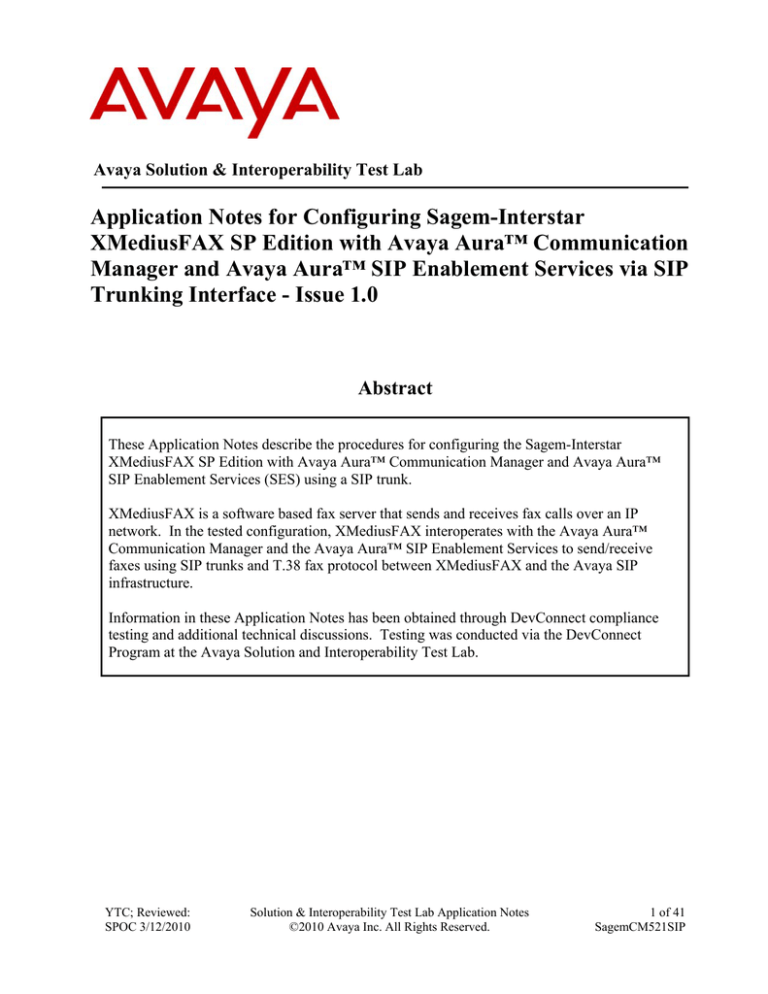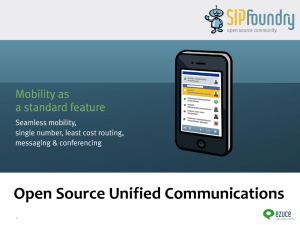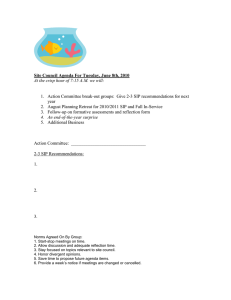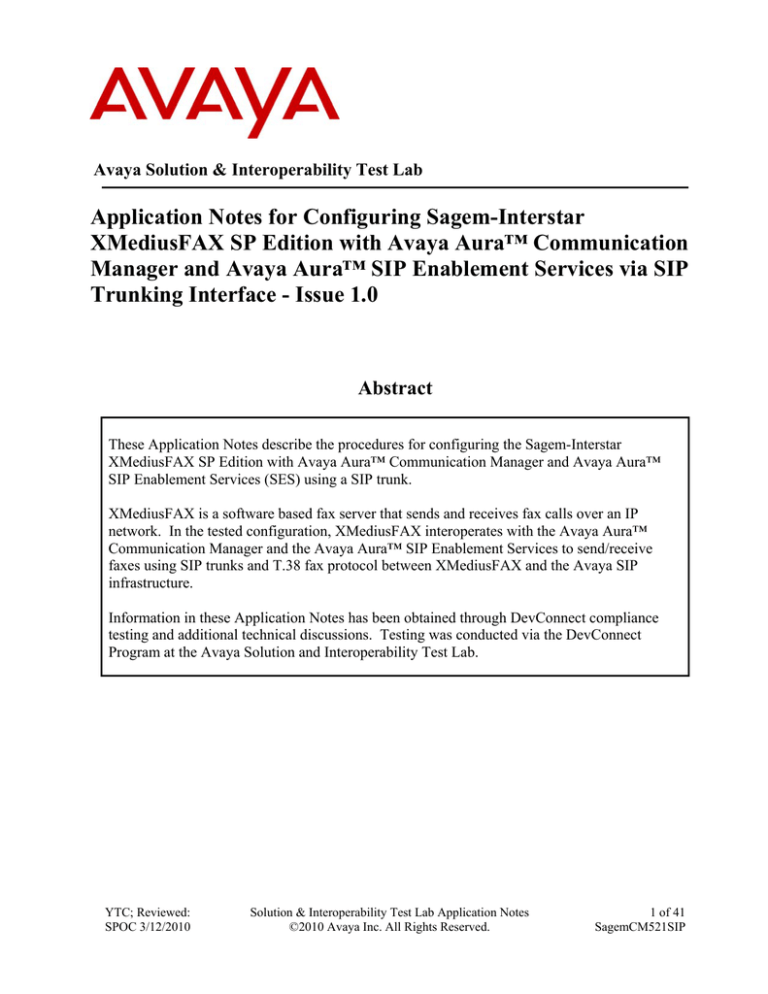
Avaya Solution & Interoperability Test Lab
Application Notes for Configuring Sagem-Interstar
XMediusFAX SP Edition with Avaya Aura™ Communication
Manager and Avaya Aura™ SIP Enablement Services via SIP
Trunking Interface - Issue 1.0
Abstract
These Application Notes describe the procedures for configuring the Sagem-Interstar
XMediusFAX SP Edition with Avaya Aura™ Communication Manager and Avaya Aura™
SIP Enablement Services (SES) using a SIP trunk.
XMediusFAX is a software based fax server that sends and receives fax calls over an IP
network. In the tested configuration, XMediusFAX interoperates with the Avaya Aura™
Communication Manager and the Avaya Aura™ SIP Enablement Services to send/receive
faxes using SIP trunks and T.38 fax protocol between XMediusFAX and the Avaya SIP
infrastructure.
Information in these Application Notes has been obtained through DevConnect compliance
testing and additional technical discussions. Testing was conducted via the DevConnect
Program at the Avaya Solution and Interoperability Test Lab.
YTC; Reviewed:
SPOC 3/12/2010
Solution & Interoperability Test Lab Application Notes
©2010 Avaya Inc. All Rights Reserved.
1 of 41
SagemCM521SIP
1. Introduction
These Application Notes describe the procedures for configuring the Sagem-Interstar XMediusFAX
Service Provider (SP) Edition with Avaya Aura™ Communication Manager and Avaya Aura™ SIP
Enablement Services (SES) using SIP trunks.
XMediusFAX is a software based fax server that sends and receives fax calls over an IP network. In
the tested configuration, XMediusFAX interoperates with the Communication Manager and the SIP
Enablement Services to send/receive faxes using SIP trunks and T.38 protocol between
XMediusFAX and the Avaya SIP infrastructure.
1.1. Interoperability Compliance Testing
The compliance test tested interoperability between XMediusFAX and the Communication Manager
and the SIP Enablement Services by making intra-site and inter-site fax calls to and from
XMediusFAX. The XMediusFAX server connects (at each of the two sites in the test configuration)
to the Communication Manager and the SIP Enablement Services via SIP trunks (see Section 2 for
detailed configuration). Specifically, the following fax operations were tested in the setup for the
compliance test:
− Fax from/to XMediusFAX to/from fax machine at local site
− Fax from/to XMediusFAX to/from fax machine at remote site
− Fax from/to XMediusFAX to/from XMediusFAX server at remote site
In the compliance test, Site A and Site B were connected by both ISDN-PRI trunks and SIP trunks.
The inter-site calls were tested by using either of these 2 types of trunks between sites.
Faxes were sent with various page lengths, resolutions and at various fax data speeds. For capacity,
a large number of 2-page faxes were continuously sent between the two XMediusFAX servers across
sites. Serviceability testing included verifying proper operation/recovery from failed cables,
unavailable resources, restarts of the Communication Manager and the SIP Enablement Services as
well as XMediusFAX reboots. Fax calls were also tested with different Avaya Media Gateway
media resources to process the fax data. This included the TN2302AP IP Media Processor (MedPro)
circuit pack and the TN2602AP IP Media Processor circuit pack in the Avaya G650 Media Gateway,
as well as the integrated Voice over Internet Protocol (VoIP) engine of the Avaya G350 Media
Gateway.
1.2. Support
For technical support on XMediusFAX, contact Sagem-Interstar at:
Phone: (888) 766-1668
Email: support@sagem-interstar.com
YTC; Reviewed:
SPOC 3/12/2010
Solution & Interoperability Test Lab Application Notes
©2010 Avaya Inc. All Rights Reserved.
2 of 41
SagemCM521SIP
2. Configuration
Figure 1 illustrates the configuration used in these Application Notes. In the sample configuration,
two sites are connected via direct SIP trunks and ISDN-PRI trunks. Faxes can be sent between the
two sites using either of these two trunk groups.
ISDN-PRI T1 Trunks
SIP Trunks
SIP Trunks
Analog
Analog
Avaya G650
Media Gateway
(Port Network 1)
Analog
Fax Machine
(20000)
19
Avaya 9630
IP Telephone
(23xxx)
5
2.4
.10
8.1
Analog
Fax Machine
(50000)
01
Avaya AuraTM
Communication Manager on
S8300 Server with
G350 Media Gateway
Avaya AuraTM
SIP Enablement
Services
1.6
1
2
Avaya SIP
Enablement Services
10.64.21.
51
64.
10.
192.45.108.51
Avaya AuraTM
Communication Manager on
Avaya S8500 Server
Layer 2 Switch
19
2
192.45.
108.61
Avaya G650
Media Gateway
(Port Network 2)
.4
Router
5.
1
08
.7
Avaya AuraTM
SIP Enablement
Services
SIP Trunks
10
1
Sagem-Interstar
XMediusFAX
Service Provider Edition
(70000)
SIP
Trunks
Layer 2 Switch
.64
.21
. 10
1
Avaya 9630
IP Telephone
(53xxx)
10
.6
4 .2
1 .7
1
Sagem-Interstar
XMediusFAX
Service Provider Edition
(60000)
SIP Trunks
Site B - Main Site
Site A - Remote Site/Simulated PSTN
Figure 1: XMediusFAX interoperating with Communication Manager
and SIP Enablement Services
Located at Site B is a SIP Enablement Services server and an Avaya S8500 Server running
Communication Manager with two Avaya G650 Media Gateways. Each media gateway is
configured as a separate port network in separate IP network regions. XMediusFAX at this site is
running on a Windows 2003 Server and communicates to the Avaya SIP infrastructure
(Communication Manager and SIP Enablement Services) via SIP trunks whose signaling is
terminated on a CLAN circuit pack in port network 2. The media resources required by the trunk are
provided by the IP Media Processor (MedPro) circuit pack. Two versions of the IP MedPro circuit
pack were tested in this configuration: TN2302AP and TN2602AP. Endpoints at this site include
Avaya 9600 Series IP Telephones (with SIP and H.323 firmware) and an analog fax machine.
Located at Site A is an SIP Enablement Services server and an Avaya S8300 Server running
Communication Manager in an Avaya G350 Media Gateway. XMediusFAX at this site is also
running on a Windows 2003 Server and communicates to the Avaya SIP infrastructure
(Communication Manager and SIP Enablement Services) via SIP trunks. On the Avaya G350 Media
Gateway, the signaling and media resources needed to support SIP trunks are integrated directly on
the media gateway processor. Endpoints at this site include an Avaya 1600 Series IP Telephone
YTC; Reviewed:
SPOC 3/12/2010
Solution & Interoperability Test Lab Application Notes
©2010 Avaya Inc. All Rights Reserved.
3 of 41
SagemCM521SIP
(with H.323 firmware), Avaya 9600 Series IP Telephones (with H.323 firmware and SIP firmware),
and an analog fax machine.
Although the IP telephones are not involved in the faxing operations, they are present in the
configuration to verify that VoIP telephone calls are not affected by the FoIP faxing operations and
vice versa.
Outbound fax calls originating from XMediusFAX are sent to the SIP Enablement Services server
first, then from the SIP Enablement Services to the Communication Manager, via the configured SIP
trunks. Based on the dialed digits, the Communication Manager will direct the calls to the local fax
machine, or the inter-site trunks (ISDN-PRI or SIP) to reach the remote site. Inbound fax calls
terminating to XMediusFAX from the local fax machine or from the remote site are first received by
the Communication Manager. The Communication Manager then directs the calls to XMediusFAX
via the configured SIP trunks.
YTC; Reviewed:
SPOC 3/12/2010
Solution & Interoperability Test Lab Application Notes
©2010 Avaya Inc. All Rights Reserved.
4 of 41
SagemCM521SIP
3. Equipment and Software Validated
The following equipment and software/firmware were used for the sample configuration provided:
Equipment
Avaya S8500 Server running Avaya
Aura™ Communication Manager (Site B)
Avaya G650 Media Gateway (Site B)
- 2 CLANs
- 2 IP MedPros – TN2302AP
- 2 IP MedPros – TN2602AP
Software/Firmware
R5.2.1 SP1 (R015x.02.1.016.4-17959)
TN799DP - HW01 FW24
TN2302AP - HW20 FW120
TN2602AP - HW02 FW051
Avaya Aura™ SIP Enablement Services
(Site B)
5.2.1.016.4
Avaya S8300 Server running Avaya
Aura™ Communication Manager (Site A)
Avaya G350 Media Gateway (Site A)
R5.2.1 SP1 (R015x.02.1.016.4-17959)
Avaya Aura™ SIP Enablement Services
(Site A)
5.2.1.016.4
30.10.4
Avaya 1608 IP Telephone (H.323)
1.100
Avaya 9620 IP Telephone (SIP)
Avaya 9630 IP Telephone (SIP)
Avaya 9630 IP Telephone (H.323)
2.2
2.2 & 2.0
3.0
Analog Fax Machines
Sagem-Interstar XMediusFAX SP Edition
Fax Server running on Windows 2003
Server
YTC; Reviewed:
SPOC 3/12/2010
6.5 with patch XMFSP_6.5.0.127
Solution & Interoperability Test Lab Application Notes
©2010 Avaya Inc. All Rights Reserved.
5 of 41
SagemCM521SIP
4. Configure Avaya Aura™ Communication Manager
This section describes the Communication Manager configuration necessary to interoperate with
XMediusFAX. It focuses on the configuration of the SIP trunks connecting XMediusFAX to the
Avaya SIP infrastructure with the following assumptions:
− Procedures necessary to support SIP and connectivity to Avaya SES have been performed as
described in [3], including all SIP phones at each site.
− All other components are assumed to be in place and previously configured, including the
SIP and ISDN-PRI trunk groups that connect both sites.
The procedures for configuring Communication Manager include the following areas:
•
•
•
•
•
•
•
•
•
•
Verify Communication Manager license (Step 1)
Identify IP Interfaces (Step 2)
Administer IP network regions (Steps 3 – 6)
Administer IP codec set (Steps 7 – 8)
Administer SIP signaling group (Step 9)
Administer SIP trunk group (Steps 10 – 11)
Administer public unknown numbering (Step 12)
Administer route pattern (Step 13)
Administer AAR analysis (Steps 14 – 15)
Turn on Media Shuffling on cross-site SIP trunks (Step 16)
The configuration of the Communication Manager was performed using the System Access
Terminal (SAT). After the completion of the configuration, perform a save translation command to
make the changes permanent.
The examples shown in this section refer to Site B. Unless specified otherwise, these same steps
also apply to Site A using values appropriate for Site A from Figure 1.
YTC; Reviewed:
SPOC 3/12/2010
Solution & Interoperability Test Lab Application Notes
©2010 Avaya Inc. All Rights Reserved.
6 of 41
SagemCM521SIP
Step
1.
Description
Communication Manager License
Use the display system-parameters customer-options command to verify that the
Communication Manager license has proper permissions for features illustrated in these
Application Notes. Navigate to Page 2, and verify that there is sufficient remaining
capacity for SIP trunks by comparing the Maximum Administered SIP Trunks field
value with the corresponding value in the USED column.
The license file installed on the system controls the maximum permitted. If there is
insufficient capacity, contact an authorized Avaya sales representative to make the
appropriate changes.
change system-parameters customer-options
OPTIONAL FEATURES
Page
IP PORT CAPACITIES
Maximum Administered H.323 Trunks:
Maximum Concurrently Registered IP Stations:
Maximum Administered Remote Office Trunks:
Maximum Concurrently Registered Remote Office Stations:
Maximum Concurrently Registered IP eCons:
Max Concur Registered Unauthenticated H.323 Stations:
Maximum Video Capable H.323 Stations:
Maximum Video Capable IP Softphones:
Maximum Administered SIP Trunks:
Maximum Administered Ad-hoc Video Conferencing Ports:
Maximum Number of DS1 Boards with Echo Cancellation:
Maximum TN2501 VAL Boards:
Maximum Media Gateway VAL Sources:
Maximum TN2602 Boards with 80 VoIP Channels:
Maximum TN2602 Boards with 320 VoIP Channels:
Maximum Number of Expanded Meet-me Conference Ports:
YTC; Reviewed:
SPOC 3/12/2010
800
18000
0
0
0
0
0
0
800
0
0
10
0
128
128
0
Solution & Interoperability Test Lab Application Notes
©2010 Avaya Inc. All Rights Reserved.
2 of
11
USED
100
1
0
0
0
0
0
0
232
0
0
1
0
0
2
0
7 of 41
SagemCM521SIP
Step
2.
Description
IP Interfaces
Use the list ip-interface all command to identify which IP interfaces are located in
which network region. The example below shows the IP interfaces used in the
compliance test. All interfaces in cabinet 01 (port network 1) as indicated in the Slot
field are in IP network region 1 as indicated in the Net Rgn field. These interfaces
are highlighted below. Testing with the TN2302AP and TN2602AP circuit packs
were done separately. When testing with the TN2302AP, the TN2602AP was
disabled (turned off) and vice versa as indicated in the ON field. Node Names are
defined using the change node-names ip command.
list ip-interface all
Page
1
IP INTERFACES
ON Type
Slot
Code/Sfx
-- ------ ----- -------y MEDPRO 01A02 TN2302
y C-LAN
01A03 TN799
D
y MEDPRO 02A02 TN2302
y C-LAN
02A03 TN799
n MEDPRO 01A04 TN2602
n MEDPRO 02A04 TN2602
D
Node Name/
IP-Address
--------------MEDPRO1A
192.45.108.54
CLAN1A
192.45.108.55
MEDPRO2A
192.45.108.56
CLAN2A
192.45.108.57
MEDPRO1A-2
192.45.108.58
MEDPRO2A-2
192.45.108.59
Mask
Gateway Node
Net
Rgn
VLAN
---/24
--------------Gateway001
--1
---n
/24
Gateway001
1
n
/24
Gateway001
2
n
/24
Gateway001
2
n
/24
Gateway001
1
n
/24
Gateway001
2
n
Node Names in the above screen are defined using the change node-names ip
command.
change node-names ip
Page
1 of
2
IP NODE NAMES
Name
CLAN1A
CLAN2A
CM-A
MEDPRO1A
MEDPRO1A-2
MEDPRO2A
MEDPRO2A-2
SES-B
YTC; Reviewed:
SPOC 3/12/2010
IP Address
192.45.108.55
192.45.108.57
10.64.21.41
192.45.108.54
192.45.108.58
192.45.108.56
192.45.108.59
192.45.108.61
Solution & Interoperability Test Lab Application Notes
©2010 Avaya Inc. All Rights Reserved.
8 of 41
SagemCM521SIP
Step
3.
Description
IP Network Region – Region 1
The configuration of the IP network regions (Steps 3 – 6) is assumed to be already in
place and is included here for clarity. At Site B, the Avaya S8500 Server, the Avaya
G650 Media Gateway comprising port network 1, and all IP endpoints were located in IP
network region 1 using the parameters described below. Use the display ip-networkregion command to view these settings. The example below shows the values used for
the compliance test.
The Authoritative Domain field was configured to match the domain name
configured on Avaya SES. In this configuration, the domain name is business.com.
This name appears in the “From” header of SIP messages originating from this IP
region.
A descriptive name was entered for the Name field.
IP-IP Direct Audio (Media Shuffling) was enabled to allow audio traffic to be sent
directly between IP endpoints without using media resources in the Avaya Media
Gateway. This was done for both intra-region and inter-region IP-IP Direct Audio.
This is the default setting. Media Shuffling can be further restricted at the trunk level
on the Signaling Group form.
The Codec Set field was set to the IP codec set to be used for calls within this IP
network region. In this case, IP codec set 1 was selected.
The default values were used for all other fields.
At Site A, all IP components were located in IP network region 1 and the IP network
region was configured in the same manner as shown below.
display ip-network-region 1
Page
1 of
IP NETWORK REGION
Region: 1
Location:
Authoritative Domain: business.com
Name: PN1
MEDIA PARAMETERS
Intra-region IP-IP Direct Audio: yes
Codec Set: 1
Inter-region IP-IP Direct Audio: yes
UDP Port Min: 2048
IP Audio Hairpinning? n
UDP Port Max: 3329
DIFFSERV/TOS PARAMETERS
RTCP Reporting Enabled? y
Call Control PHB Value: 46
RTCP MONITOR SERVER PARAMETERS
Audio PHB Value: 46
Use Default Server Parameters? y
Video PHB Value: 26
802.1P/Q PARAMETERS
Call Control 802.1p Priority: 6
Audio 802.1p Priority: 6
Video 802.1p Priority: 5
AUDIO RESOURCE RESERVATION PARAMETERS
H.323 IP ENDPOINTS
RSVP Enabled? n
H.323 Link Bounce Recovery? y
Idle Traffic Interval (sec): 20
Keep-Alive Interval (sec): 5
Keep-Alive Count: 5
YTC; Reviewed:
SPOC 3/12/2010
Solution & Interoperability Test Lab Application Notes
©2010 Avaya Inc. All Rights Reserved.
9 of 41
SagemCM521SIP
Step
4.
Description
IP Network Region 1 – Continued
On Page 3, codec sets are defined for inter-region calls. In the case of the compliance test
at Site B, calls from IP network region 1, Source Region 1, to IP network region 2, dst
rgn 2, used codec set 1. The default values were used for all other fields. At Site A, only
one IP network region exists so no inter-region settings were required.
display ip-network-region 1
Source Region: 1
Page
Inter Network Region Connection Management
dst codec direct
WAN-BW-limits
Video
Intervening
rgn set
WAN Units
Total Norm Prio Shr Regions
1
1
2
1
y
NoLimit
5.
Dyn
CAC
3 of
I
G
A
R
A
G
L
all
19
M
e
a
s
n
IP Network Region – Region 2
At Site B, IP network region 2 was created for port network 2 in a similar manner as IP
network region 1 shown in Step 3 but with a different name.
display ip-network-region 2
Page
1 of
19
IP NETWORK REGION
Region: 2
Location:
Authoritative Domain: business.com
Name: PN2
MEDIA PARAMETERS
Intra-region IP-IP Direct Audio: yes
Codec Set: 1
Inter-region IP-IP Direct Audio: yes
UDP Port Min: 2048
IP Audio Hairpinning? n
UDP Port Max: 3329
DIFFSERV/TOS PARAMETERS
RTCP Reporting Enabled? y
Call Control PHB Value: 46
RTCP MONITOR SERVER PARAMETERS
Audio PHB Value: 46
Use Default Server Parameters? y
Video PHB Value: 26
802.1P/Q PARAMETERS
Call Control 802.1p Priority: 6
Audio 802.1p Priority: 6
Video 802.1p Priority: 5
AUDIO RESOURCE RESERVATION PARAMETERS
H.323 IP ENDPOINTS
RSVP Enabled? n
H.323 Link Bounce Recovery? y
Idle Traffic Interval (sec): 20
Keep-Alive Interval (sec): 5
Keep-Alive Count: 5
6.
IP Network Region 2 – Continued
The inter-region codec setting was created similarly to Step 4.
display ip-network-region 2
Source Region: 2
Inter Network Region Connection Management
dst codec direct
WAN-BW-limits
Video
Intervening
rgn set
WAN Units
Total Norm Prio Shr Regions
1
1
y
NoLimit
2
1
YTC; Reviewed:
SPOC 3/12/2010
Page
Solution & Interoperability Test Lab Application Notes
©2010 Avaya Inc. All Rights Reserved.
Dyn
CAC
3 of
I
G A
A G
R L
n all
all
19
M
e
a
s
10 of 41
SagemCM521SIP
Step
7.
Description
Codecs
Use the change ip-codec-set command to verify the codec used for the testing. The
example below shows that G.711MU is used in the compliance test.
display ip-codec-set 1
Page
1 of
2
IP Codec Set
Codec Set: 1
Audio
Codec
1: G.711MU
8.
Silence
Suppression
n
Frames
Per Pkt
2
Packet
Size(ms)
20
Codecs - Continued
On Page 2, set the FAX Mode field to t.38-standard. This is necessary to support the
XMediusFAX server assigned to IP network region 2. The Modem Mode field should be
set to off.
Leave the FAX Redundancy setting at its default value of 0. A packet redundancy level
can be assigned to improve packet delivery and robustness of FAX transport over the
network (with increased bandwidth as trade-off). Avaya uses IETF RFC-2198 and ITU-T
T.38 specifications as redundancy standard. With this standard, each Fax over IP packet
is sent with additional (redundant) 0 to 3 previous fax packets based on the redundancy
setting. A setting of 0 (no redundancy) is suited for networks where packet loss is not a
problem.
display ip-codec-set 1
Page
2 of
2
IP Codec Set
Allow Direct-IP Multimedia? n
FAX
Modem
TDD/TTY
Clear-channel
YTC; Reviewed:
SPOC 3/12/2010
Mode
t.38-standard
off
US
n
Redundancy
0
0
3
0
Solution & Interoperability Test Lab Application Notes
©2010 Avaya Inc. All Rights Reserved.
11 of 41
SagemCM521SIP
Step
9.
Description
Signaling Group for Fax Calls
For the compliance test, this signaling group and the associated SIP trunk group are used
for routing fax calls to/from the XMediusFAX server. For the compliance test at Site B,
signaling group 7 was configured using the parameters highlighted below. All other
fields were set as described in [3].
The Group Type was set to sip.
The Transport Method was set to tcp. As a result, the Near-end Listen Port and
Far-end Listen Port are automatically set to 5060.
The Near-end Node Name was set to CLAN2A, the node name that maps to the IP
address of the CLAN circuit pack used to connect to XMediusFAX. Node names are
defined using the change node-names ip command (see Step 2 above).
The Far-end Node Name was set to SES-B. This node name maps to the IP address
of the SIP Enablement Services server as defined using the change node-names ip
command.
The Far-end Network Region was set to 2. This is the IP network region which
contains XMediusFAX.
The Far-end Domain was set to the IP address assigned to XMediusFAX. This
domain is sent in the headers of SIP INVITE messages for calls originating from and
terminating to the fax server using this signaling group.
Direct IP-IP Audio Connections was set to y. This field must be set to y to enable
Media Shuffling on the trunk level (see Step 3 on IP-IP Direct Audio).
The default values were used for all other fields.
display signaling-group 7
SIGNALING GROUP
Group Number: 7
Group Type: sip
Transport Method: tcp
IMS Enabled? n
Near-end Node Name: CLAN2A
Near-end Listen Port: 5060
Far-end Node Name: SES-B
Far-end Listen Port: 5060
Far-end Network Region: 2
Far-end Domain: 192.45.108.100
Incoming Dialog Loopbacks: eliminate
DTMF over IP: rtp-payload
Session Establishment Timer(min): 3
Enable Layer 3 Test? n
H.323 Station Outgoing Direct Media? n
YTC; Reviewed:
SPOC 3/12/2010
Bypass If IP Threshold Exceeded?
RFC 3389 Comfort Noise?
Direct IP-IP Audio Connections?
IP Audio Hairpinning?
Direct IP-IP Early Media?
Alternate Route Timer(sec):
Solution & Interoperability Test Lab Application Notes
©2010 Avaya Inc. All Rights Reserved.
n
n
y
n
n
6
12 of 41
SagemCM521SIP
Step
Description
10. Trunk Group for Fax Calls
For the compliance test, trunk group 7 was used for the SIP trunk group for routing fax
calls to/from XMediusFAX. Trunk group 7 was configured using the parameters
highlighted below. All other fields were set as described in [3].
On Page 1:
The Group Type field was set to sip.
A descriptive name was entered for the Group Name.
An available trunk access code (TAC) that was consistent with the existing dial plan
was entered in the TAC field.
The Service Type field was set to tie.
The Signaling Group was set to the signaling group shown in the previous step.
The Number of Members field contained the number of trunks in the SIP trunk
group. It determines how many simultaneous SIP calls can be supported by the
configuration.
The default values were used for all other fields.
display trunk-group 7
Page
1 of
21
TRUNK GROUP
Group Number:
Group Name:
Direction:
Dial Access?
Queue Length:
Service Type:
7
FaxServer-SIP
two-way
n
0
tie
Group Type: sip
CDR Reports: y
COR: 1
TN: 1
TAC: *007
Outgoing Display? n
Night Service:
Auth Code? n
Signaling Group: 7
Number of Members: 24
11. Trunk Group for Fax Calls – continued
On Page 3:
Set the Numbering Format field to public. This field specifies the format of the
calling party number sent to the far-end.
Default values may be used for all other fields.
display trunk-group 7
TRUNK FEATURES
ACA Assignment? n
Page
3 of
21
Measured: none
Maintenance Tests? y
Numbering Format: public
UUI Treatment: service-provider
Replace Restricted Numbers? n
Replace Unavailable Numbers? n
YTC; Reviewed:
SPOC 3/12/2010
Solution & Interoperability Test Lab Application Notes
©2010 Avaya Inc. All Rights Reserved.
13 of 41
SagemCM521SIP
Step
Description
12. Public Unknown Numbering
Public unknown numbering defines the calling party number to be sent to the far-end.
Use the change public-unknown-numbering command to create an entry that will be
used by the trunk groups defined in Steps 10-11. In the example shown below, all calls
originating from a 5-digit extension beginning with 2, 6, or 7 and routed across any trunk
group (Trk Grp column is blank) will be sent as a 5-digit calling number.
display public-unknown-numbering 0
Page
1 of
NUMBERING - PUBLIC/UNKNOWN FORMAT
Total
Ext Ext
Trk
CPN
CPN
Len Code
Grp(s)
Prefix
Len
Total Administered: 3
5 2
5
Maximum Entries: 9999
5 6
5
5 7
5
13. Route Pattern
Use the change route-pattern command to create a route pattern that will route fax calls
to the SIP trunk that connects to the XMediusFAX server.
The example below shows the route pattern used for the compliance test at Site B. A
descriptive name was entered for the Pattern Name field. The Grp No field was set to
the trunk group created in Steps 10–11. The Facility Restriction Level (FRL) field was
set to a level that allows access to this trunk for all users that require it. The value of 0 is
the least restrictive level. The default values were used for all other fields.
display route-pattern 7
Page
Pattern Number: 7
Pattern Name: ToFaxServer
SCCAN? n
Secure SIP? n
Grp FRL NPA Pfx Hop Toll No. Inserted
No
Mrk Lmt List Del Digits
Dgts
1: 7
0
2:
3:
4:
5:
6:
BCC VALUE TSC CA-TSC
0 1 2 M 4 W
Request
1: y y y y y n
2: y y y y y n
3: y y y y y n
YTC; Reviewed:
SPOC 3/12/2010
n
n
n
1 of
3
DCS/
QSIG
Intw
n
n
n
n
n
n
IXC
user
user
user
user
user
user
ITC BCIE Service/Feature PARM
rest
rest
rest
No. Numbering LAR
Dgts Format
Subaddress
none
none
none
Solution & Interoperability Test Lab Application Notes
©2010 Avaya Inc. All Rights Reserved.
14 of 41
SagemCM521SIP
Step
Description
14. Routing Calls to XMediusFAX
Automatic Alternate Routing (AAR) was used to route calls to XMediusFAX. Two
places need to be changed to support this routing. At first use the change dialplan
analysis command to create an entry in the dial plan. The example below shows entries
previously created for Site B using the display dialplan analysis command. The 5th
highlighted entry specifies that numbers that begin with 7 are of Call Type aar. Second
use the change aar analysis command to create an entry in the AAR Digit Analysis
Table. The example below shows entries previously created for Site B using the display
aar analysis 0 command. The 4th highlighted entry specifies that numbers that begin
with 7 and are 5 digits long use route pattern 7. Route pattern 7 routes calls to the
XMediusFAX fax server at Site B.
display dialplan analysis
Page
DIAL PLAN ANALYSIS TABLE
Location: all
Dialed
String
Total
Length
3
5
5
5
5
1
1
4
0
2
5
6
7
8
9
*
Call
Type
fac
ext
ext
aar
aar
fac
fac
dac
Dialed
String
Total Call
Length Type
Percent Full:
Dialed
String
display aar analysis 0
50
53
6
7
YTC; Reviewed:
SPOC 3/12/2010
Total
Min Max
5
5
5
5
5
5
5
5
Route
Pattern
4
4
4
7
Call
Type
aar
aar
aar
aar
1
1 of
Percent Full:
Node
Num
12
Total Call
Length Type
Page
AAR DIGIT ANALYSIS TABLE
Location: all
Dialed
String
1 of
2
1
ANI
Reqd
n
n
n
n
Solution & Interoperability Test Lab Application Notes
©2010 Avaya Inc. All Rights Reserved.
15 of 41
SagemCM521SIP
Step
Description
15. Routing Calls From Site B to Site A
The AAR Digit Analysis Table in Step 14 also shows that a 5-digit dialed number
starting with 50 or 6 will use route pattern 4 by AAR. The previously created route
pattern 4 as displayed below specifies that a call from Site B to the fax machine 50000 or
the XMediusFAX server 60000 at Site A will be routed to trunk group 4 which is an
administered ISDN-PRI trunk. In the same way, this trunk group can be changed to a SIP
trunk group for fax calls from Site B to Site A to go over a SIP trunk.
display route-pattern 4
Page
Pattern Number: 4
Pattern Name: CMnorth RP
SCCAN? n
Secure SIP? n
Grp FRL NPA Pfx Hop Toll No. Inserted
No
Mrk Lmt List Del Digits
Dgts
1: 4
0
2:
3:
4:
5:
6:
1:
2:
3:
4:
5:
6:
BCC VALUE TSC CA-TSC
0 1 2 M 4 W
Request
ITC BCIE Service/Feature PARM
y
y
y
y
y
y
rest
rest
rest
rest
rest
rest
YTC; Reviewed:
SPOC 3/12/2010
y
y
y
y
y
y
y
y
y
y
y
y
y
y
y
y
y
y
y
y
y
y
y
y
n
n
n
n
n
n
n
n
n
n
n
n
1 of
3
DCS/
QSIG
Intw
n
n
n
n
n
n
IXC
user
user
user
user
user
user
No. Numbering LAR
Dgts Format
Subaddress
none
none
none
none
none
none
Solution & Interoperability Test Lab Application Notes
©2010 Avaya Inc. All Rights Reserved.
16 of 41
SagemCM521SIP
Step
Description
16. Turn On Media Shuffling on SIP Trunk between Sites
Use the change signaling-group command to turn on Media Shuffling on the previously
administered SIP trunks between Site B and Site A (in this compliance test, trunk group 1
was used at Site B). Note that the Far-end Node Name is CM-A which indicates that the
trunk is set up between two Communication Managers directly without going through an
SES.
change signaling-group 1
Page
1 of
1
SIGNALING GROUP
Group Number: 1
Group Type: sip
Transport Method: tcp
IMS Enabled? n
Near-end Node Name: CLAN1A
Near-end Listen Port: 5060
Far-end Node Name: CM-A
Far-end Listen Port: 5060
Far-end Network Region: 2
Far-end Domain:
Incoming Dialog Loopbacks: eliminate
DTMF over IP: rtp-payload
Session Establishment Timer(min): 3
Enable Layer 3 Test? n
H.323 Station Outgoing Direct Media? n
YTC; Reviewed:
SPOC 3/12/2010
Bypass If IP Threshold Exceeded?
RFC 3389 Comfort Noise?
Direct IP-IP Audio Connections?
IP Audio Hairpinning?
Direct IP-IP Early Media?
Alternate Route Timer(sec):
Solution & Interoperability Test Lab Application Notes
©2010 Avaya Inc. All Rights Reserved.
n
n
y
n
n
6
17 of 41
SagemCM521SIP
5. Configure Avaya Aura™ SIP Enablement Services
This section covers the configuration of the SIP Enablement Services at Site B. The SIP Enablement
Services are configured via an Internet browser using the administration web interface. It is assumed
that the SIP Enablement Services software and the license file have already been installed on the
server. During the software installation, an installation script is run from the Linux shell of the
server to specify the IP network properties of the server along with other parameters. In addition, it
is assumed that the setup screens of the administration web interface have been used for initial
configurations. For additional information on these installation tasks, refer to [4].
Each SIP endpoint used in the compliance test that registers with the SIP Enablement Services
requires that a user and media server extension be created in the SIP Enablement Services. This
configuration is not directly related to the interoperability between XMediusFAX and the Avaya SIP
infrastructure (Communication Manager and SIP Enablement Services), so it is not included here.
These procedures are covered in [4].
This section is divided into two parts. Section 5.1 summarizes the user-defined parameters used in
the SIP Enablement Services installation procedures that are important for the understanding of the
solution as a whole. It does not attempt to show the installation procedures in their entirety. It also
describes any deviations from the standard procedures, if any.
Section 5.2 describes configurations beyond those covered in Section 5.1 that are necessary for
interoperating with XMediusFAX.
The documented configurations must be repeated for the SIP Enablement Services at Site A using
values appropriate for Site A from Figure 1. This includes but is not limited to the IP addresses, SIP
domain and user extensions.
YTC; Reviewed:
SPOC 3/12/2010
Solution & Interoperability Test Lab Application Notes
©2010 Avaya Inc. All Rights Reserved.
18 of 41
SagemCM521SIP
5.1. Summarize Initial Configuration Parameters
This section summarizes the applicable user-defined parameters used during the SIP installation
procedures.
Step
1.
Description
Login
Access the Avaya SES administration web interface by entering
http://<ip-addr>/admin as the URL in an Internet browser, where <ip-addr> is the IP
address of the Avaya SES server. Log in with the appropriate credentials and the page
below will be displayed.
YTC; Reviewed:
SPOC 3/12/2010
Solution & Interoperability Test Lab Application Notes
©2010 Avaya Inc. All Rights Reserved.
19 of 41
SagemCM521SIP
Step
2.
Description
Top Page
Select Administration → SIP Enablement Services from the top menu (not shown).
The Avaya SES Top page will be displayed as shown below.
YTC; Reviewed:
SPOC 3/12/2010
Solution & Interoperability Test Lab Application Notes
©2010 Avaya Inc. All Rights Reserved.
20 of 41
SagemCM521SIP
Step
3.
Description
Initial Configuration Parameters
As part of the Avaya SES installation and initial configuration procedures, the following
parameters were defined. Although these procedures are out of the scope of these
Application Notes, the values used in the compliance test are shown below for reference.
After each group of parameters is a brief description of the required steps to view the
values for that group from the Avaya SES administration home page shown in the
previous step. Note that for Site A, the SIP Trunk IP Address should be set to the IP
assigned to the Avaya Communication Manager (procr) since there is no separate
CLAN circuit pack in the Avaya G350 Media Gateway.
•
SIP Domain: business.com
(To view, navigate to Server ConfigurationÆSystem Properties)
•
•
Host IP Address (SES IP address): 192.45.108.61
Host Type: SES combined home-edge
(To view, navigate to HostsÆList; click Edit)
•
•
•
Communication Manager Interface Name: CM-B
SIP Trunk Link Type: TCP
SIP Trunk IP Address (CLAN2A IP address): 192.45.108.57
(To view, navigate to Communication Manger ServersÆList; click Edit)
YTC; Reviewed:
SPOC 3/12/2010
Solution & Interoperability Test Lab Application Notes
©2010 Avaya Inc. All Rights Reserved.
21 of 41
SagemCM521SIP
5.2. XMediusFAX Specific Configuration
This section describes additional SIP Enablement Services configurations necessary for
interoperating with XMediusFAX. These specific configurations include the following:
•
•
Step
1.
Administer Communication Manager Server Address Map (Steps 1 – 4)
Administer trusted host (Step 5)
Description
Communication Manager Server Address Map
A Communication Manager Server Address Map is needed to route calls to the fax
machines (local or remote) or the XMediusFAX fax server at the remote site. This is
because neither the caller nor the called party is a registered user on the local Avaya
SES with a media server extension assigned to it. Thus, Avaya SES does not know
how to route this call to Avaya Communication Manager. To accomplish this task, a
Communication Manager Server Address Map is needed.
To view the Communication Manager Server Address Maps, navigate to
Communication Manager Servers Æ List in the left pane.
YTC; Reviewed:
SPOC 3/12/2010
Solution & Interoperability Test Lab Application Notes
©2010 Avaya Inc. All Rights Reserved.
22 of 41
SagemCM521SIP
Step
2.
Description
Communication Manager Servers Address Map – Continued
In the displayed window above, click the Map link in the CM-B interface entry. The
list of Communication Manager Server Address Maps will appear as shown below.
Each map defines criteria for matching calls to the Avaya SES based on the contents of
the SIP Request-URI of the call
In the example below, three configured maps are shown for the compliance test:
− legacyEndpts was used for mapping calls to the fax machine at local site
− ToSiteAFaxM was used for mapping calls to the fax machine at remote site
− ToSiteAFaxS was used for mapping calls to the XMediusFAX fax server at
remote site
All 3 maps were associated to a Contact that directs the calls to the IP address of the
CLAN2A interface, 192.45.108.57, using port 5060 and TCP as the transport protocol.
The user portion in the original request URI is substituted for $(user) in the Contact
expression shown below and in the screenshot:
sip:$(user)@192.45.108.57:5060;transport=tcp
YTC; Reviewed:
SPOC 3/12/2010
Solution & Interoperability Test Lab Application Notes
©2010 Avaya Inc. All Rights Reserved.
23 of 41
SagemCM521SIP
Step
3.
Description
Communication Server Address Map – Continued
To view or edit the call matching criteria of the map, click the Edit link next to the
map name. The content of the Communication Server Address Map is described below.
Name: Contains any descriptive name
Pattern: Contains an expression to define the matching criteria for calls to be
routed to this Avaya Communication Manager. For the address map named
legacyEndpts, the expression will match any URI that begins with sip:2
followed by any digit between 0-9 for the next 4 digits. Additional information
on the syntax used for address map patterns can be found in [4].
If any changes are made, click Update.
YTC; Reviewed:
SPOC 3/12/2010
Solution & Interoperability Test Lab Application Notes
©2010 Avaya Inc. All Rights Reserved.
24 of 41
SagemCM521SIP
Step
4.
Description
Communication Server Address Map – Continued
Displayed below are the address maps configured in the compliance test for routing
calls to the fax machine and fax server at remote site.
YTC; Reviewed:
SPOC 3/12/2010
Solution & Interoperability Test Lab Application Notes
©2010 Avaya Inc. All Rights Reserved.
25 of 41
SagemCM521SIP
Step
5.
Description
Trusted Host
XMediusFAX fax server must be added as a Trusted Host (to the SIP Enablement
Services). To add a new Trusted Host, navigate to Trusted Hosts Æ Add Trusted
Host in the left pane. In the displayed window, configure the following fields:
IP Address: Enter IP address assigned to the XMediusFAX server
Host: Select the IP address for the Avaya SES
Comments: Enter a descriptive text
After the fields are properly set, click Add.
YTC; Reviewed:
SPOC 3/12/2010
Solution & Interoperability Test Lab Application Notes
©2010 Avaya Inc. All Rights Reserved.
26 of 41
SagemCM521SIP
6. Configure Sagem-Interstar XMediusFAX
This section describes the configuration of XMediusFAX. It assumes that the application and all
required software components have been installed and properly licensed. The number of channels
supported by the XMediusFAX server is controlled via an XMediusFAX server license file. For
instructions on sending and receiving faxes, consult the XMediusFAX Administrator Guide [5] and
User Guide [7].
The examples shown in this section refer to Site B. Unless specified otherwise, the same steps also
apply to Site A using values appropriate for Site A from Figure 1.
Step
1.
2.
Description
Prepare Windows 2003 Server for XMediusFAX launch
To function properly XMediusFAX needs to have read/write privileges to the C:\Windows\temp
folder. If McAfee VirusScan Enterprise is running on the Windows 2003 server, the
C:\Windows\temp folder needs to be excluded from the scan list. Consult Sagem-Interstar for
instructions.
Launch the Application
On the XMediusFAX server, launch the XMediusFAX application from the Windows Start Menu.
Navigate to Start Æ All Programs Æ XMediusFAX Æ XMediusFAX. A login screen appears.
Log in with proper credentials. Click the OK button.
YTC; Reviewed:
SPOC 3/12/2010
Solution & Interoperability Test Lab Application Notes
©2010 Avaya Inc. All Rights Reserved.
27 of 41
SagemCM521SIP
Step
3.
Description
Configure Driver Properties
On the main screen, navigate to XMediusFAX Æ System Configuration Æ Hosts Æ SVCTAG6YCK1D1 Æ Driver in the left hand tree menu. Right-click on Driver and select Properties (not
shown).
YTC; Reviewed:
SPOC 3/12/2010
Solution & Interoperability Test Lab Application Notes
©2010 Avaya Inc. All Rights Reserved.
28 of 41
SagemCM521SIP
Step
4.
Description
General Options
On the Driver Properties screen, select the Options tab. Set the Maximum Number Of Channels
and Preferred Number Of Channels fields under T.38 Channel Configuration to the number of
simultaneous faxes to be processed. This number should be consistent with the Number of
Members field specified in Section 4, Step 10.
YTC; Reviewed:
SPOC 3/12/2010
Solution & Interoperability Test Lab Application Notes
©2010 Avaya Inc. All Rights Reserved.
29 of 41
SagemCM521SIP
Step
5.
Description
T.38 Parameters
On the Driver Properties screen, select the T.38 tab. Configure the fields as follows:
• Received Document Encoding – Set this field to the highest encoding allowed. For the
compliance test, this value was set to Group 3 (1d).
• Terminal Resolution Capacity – Set this field to the highest resolution allowed. For the
compliance test, this value was set to Ultra (400x400).
YTC; Reviewed:
SPOC 3/12/2010
Solution & Interoperability Test Lab Application Notes
©2010 Avaya Inc. All Rights Reserved.
30 of 41
SagemCM521SIP
Step
6.
Description
SIP Parameters
On the Driver Properties screen, select the SIP tab. Configure the fields as follows:
• Local SIP TCP port – Set this field to match the Far-end Listen Port field in Section 4,
Step 9. For the compliance test, TCP was used as the transport layer protocol by the
XMediusFAX.
YTC; Reviewed:
SPOC 3/12/2010
Solution & Interoperability Test Lab Application Notes
©2010 Avaya Inc. All Rights Reserved.
31 of 41
SagemCM521SIP
Step
7.
Description
Peer List
On the Driver Properties screen, select the Peer List tab. To add a new SIP peer, select the Add
SIP Peer button and enter the values shown in Step 8. To view an existing peer, highlight the peer
in the list and click Properties. The example below shows the peer list after the Avaya SIP
Enablement Services interface, 192.45.108.61, has been added to the list.
YTC; Reviewed:
SPOC 3/12/2010
Solution & Interoperability Test Lab Application Notes
©2010 Avaya Inc. All Rights Reserved.
32 of 41
SagemCM521SIP
Step
8.
Description
Peer Properties
On the Peer Properties screen, configure as follows:
• Host Name – Set this field to the IP address of the Avaya SIP Enablement Services server in
Section 5.1, Step 3.
• Transport: Set this field to TCP. For the compliance test, TCP was used as the transport
layer protocol by the XMediusFAX.
• Port - Set this field to 5060.
• Check the Send CNG using RTP field.
YTC; Reviewed:
SPOC 3/12/2010
Solution & Interoperability Test Lab Application Notes
©2010 Avaya Inc. All Rights Reserved.
33 of 41
SagemCM521SIP
Step
9.
Description
Codec
On the Peer Properties screen, select the Advanced tab. To add a codec for the SIP peer, select the
Add button and select the values from the drop-down menu. To view an existing codec, highlight
the codec in the list and click Properties. The example below shows the codec list supported by the
newly added SIP peer.
YTC; Reviewed:
SPOC 3/12/2010
Solution & Interoperability Test Lab Application Notes
©2010 Avaya Inc. All Rights Reserved.
34 of 41
SagemCM521SIP
Step
10.
Description
Dial Plan
On the Driver Properties screen, select the Dial Plan tab. To add a new entry to the dial plan,
select the Add button and enter the values shown in Step 11. To view an existing entry, highlight
the entry in the list and click Properties to get the Number Pattern Properties screen. The
example below shows the dial plan after the entry for * (any value) has been added to the list.
YTC; Reviewed:
SPOC 3/12/2010
Solution & Interoperability Test Lab Application Notes
©2010 Avaya Inc. All Rights Reserved.
35 of 41
SagemCM521SIP
Step
11.
Description
Number Pattern Properties
On the Number Pattern Properties screen, configure as follows:
• Number Pattern – Set this field to the pattern to match. In this example, the value of *
indicates any dialed number is acceptable.
• Peer – Click the Add button. In the Peer Properties window that appears (not shown), enter
the Peer IP Address and Preference value of 1 and click OK. In this example, only one peer
is configured.
Lastly, click OK on the Driver Properties screen shown in Step 10, to accept the Driver
Configuration.
YTC; Reviewed:
SPOC 3/12/2010
Solution & Interoperability Test Lab Application Notes
©2010 Avaya Inc. All Rights Reserved.
36 of 41
SagemCM521SIP
Step
12.
Description
Once all the driver properties have been configured, go to Start Æ Control Panel Æ
Administrative Tools Æ Services to stop and start the XMFaxDriver service to effect the changes.
YTC; Reviewed:
SPOC 3/12/2010
Solution & Interoperability Test Lab Application Notes
©2010 Avaya Inc. All Rights Reserved.
37 of 41
SagemCM521SIP
Step
13.
Description
Configure Channels
On the main screen, navigate to XMediusFAX Æ System Configuration Æ Hosts Æ SVCTAG6YCK1D1 Æ Driver Æ Channels in the left hand tree menu. Right-click on each channel in the
right pane to set the Mode to Send, Receive or Both. In the compliance test, 10 channels were set to
Send and 14 channels were set to Receive.
s
YTC; Reviewed:
SPOC 3/12/2010
Solution & Interoperability Test Lab Application Notes
©2010 Avaya Inc. All Rights Reserved.
38 of 41
SagemCM521SIP
7. General Test Approach and Test Results
This section describes the compliance testing used to verify the interoperability of Sagem-Interstar
XMediusFAX SP Edition with the Avaya SIP infrastructure (Communication Manager and SIP
Enablement Services). This section covers the general test approach and the test results.
7.1. General Test Approach
The general test approach was to make intra-site and inter-site fax calls to and from XMediusFAX.
In the compliance test configuration Site B served as the main enterprise site and Site A served as a
simulated PSTN or a remote enterprise site. Inter-site calls and simulated PSTN calls were made
using SIP trunks or ISDN-PRI trunks between the sites. By using two Communication Managers
and two port networks with one of the Communication Managers, fax calls across multiple TDM/IP
hops were able to be tested. Faxes were sent with various page lengths, resolutions, and at various
fax data speeds. For capacity testing, a 100 2-page faxes were continuously sent between the two
XMediusFAX servers. Because the G350 has a limited DSP capacity, a G450 with the same
configuration was used for the capacity testing. Serviceability testing included verifying proper
operation/recovery from failed cables, unavailable resources, and Communication Manager and
XMediusFAX restarts. Fax calls were also tested with different Avaya Media Gateway media
resources to process the fax data. This included the TN2302 MedPro circuit pack, the TN2602
MedPro circuit pack in the Avaya G650 Media Gateway; and the integrated VoIP engine of the
Avaya G350 Media Gateway.
7.2. Test Results
XMediusFAX successfully passed compliance testing. The following observations were made
during the compliance test:
All the fax calls were established successfully with or without shuffling on. However, for
those inter-site calls that have shuffling on and SIP trunks used between the two sites, the
audio was not shuffled from end-to-end. Instead, Port Network 1 Medpro media resources
were used in the audio path for those calls.
To function properly XMediusFAX needs to have read/write privileges to the
C:\Windows\temp folder. If McAfee VirusScan Enterprise is running on the Windows 2003
server, the C:\Windows\temp folder needs to be excluded from the scan list to make the
folder readable and writeable by XMediusFAX.
During the serviceability testing, the cable between the router and the Layer 2 switch that
connected the XMediusFAX server was unplugged to simulate a network disruption. When
the cable was plugged back in, inbound calls to the XMediusFAX were working. But
outbound calls from the XMediusFAX server did not work any more. This was because the
Windows 2003 server, the XMediusFAX server ran on, still kept the old TCP socket. The
XMediusFAX server can go back to normal by stopping and starting the XMediusFAX
Driver service manually.
YTC; Reviewed:
SPOC 3/12/2010
Solution & Interoperability Test Lab Application Notes
©2010 Avaya Inc. All Rights Reserved.
39 of 41
SagemCM521SIP
8. Verification Steps
The following steps may be used to verify the configuration:
• From the Avaya Communication Manager SAT, use the status signaling-group command to
verify that the SIP signaling groups configured in Step 9 of Section 4 are in-service.
• From the Avaya Communication Manager SAT, use the status trunk-group command to
verify that the SIP trunk group configured in Section 4, Steps 10 - 11 is in-service.
• Verify that fax calls can be placed to/from XMediusFAX server at each site.
• From the Avaya Communication Manager SAT, use the list trace tac command to verify
that fax calls are routed to the expected trunks.
• From the Avaya Communication Manager SAT, use the status trunk group command to
identify the trunk used for a particular call and then use the status trunk group/member
command to verify the audio path of the call.
9. Conclusion
These Application Notes describe the procedures required to configure the Sagem-Interstar
XMediusFAX Service Provider (SP) Edition to interoperate with Avaya SIP infrastructure
(Communication Manager and SIP Enablement Services). The Sagem-Interstar XMediusFAX SP
Edition successfully passed compliance testing with the observations documented in Section 7.2.
10. Additional References
[1] Avaya Aura™ Communication Manager Feature Description and Implementation, Doc # 555245-205, May 2009.
[2] Administering Avaya Aura™ Communication Manager, Doc # 03-300509, May 2009.
[3] SIP support in Avaya Aura™ Communication Manager Running on the Avaya S8xxx Servers,
Doc # 555-245-206, May 2009.
[4] Administering Avaya AuraTM SIP Enablement Services on the Avaya S8300 Server, Doc # 03602508, May 2009.
[5] Sagem-Interstar XMediusFAX Administrator Guide, November 2009
[6] Sagem-Interstar XMediusFAX Installation and Maintenance Guide, November 2009
[7] Sagem-Interstar XMediusFAX User Guide, November 2009
Product documentation for Avaya products may be found at http://support.avaya.com.
Documentation for XMediusFAX version 6.5 may be found at www.sagem-interstar.com.
YTC; Reviewed:
SPOC 3/12/2010
Solution & Interoperability Test Lab Application Notes
©2010 Avaya Inc. All Rights Reserved.
40 of 41
SagemCM521SIP
©2010 Avaya Inc. All Rights Reserved.
Avaya and the Avaya Logo are trademarks of Avaya Inc. All trademarks identified by ® and ™
are registered trademarks or trademarks, respectively, of Avaya Inc. All other trademarks are the
property of their respective owners. The information provided in these Application Notes is
subject to change without notice. The configurations, technical data, and recommendations
provided in these Application Notes are believed to be accurate and dependable, but are
presented without express or implied warranty. Users are responsible for their application of any
products specified in these Application Notes.
Please e-mail any questions or comments pertaining to these Application Notes along with the
full title name and filename, located in the lower right corner, directly to the Avaya DevConnect
Program at devconnect@avaya.com.
YTC; Reviewed:
SPOC 3/12/2010
Solution & Interoperability Test Lab Application Notes
©2010 Avaya Inc. All Rights Reserved.
41 of 41
SagemCM521SIP