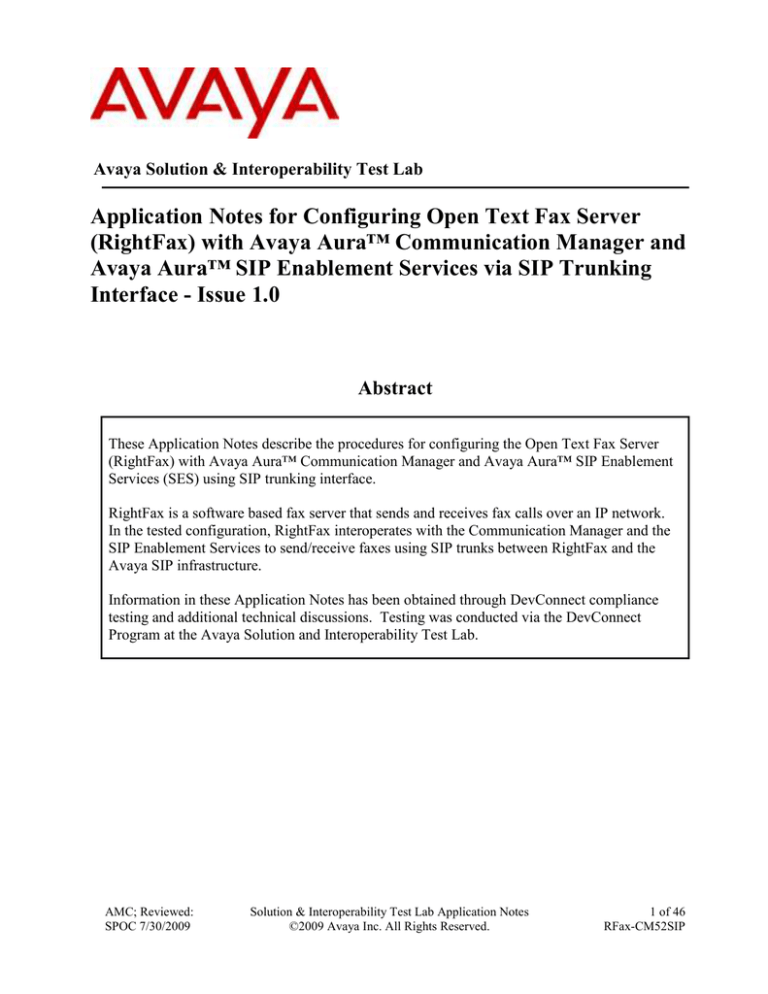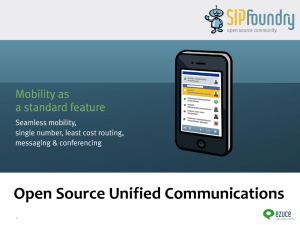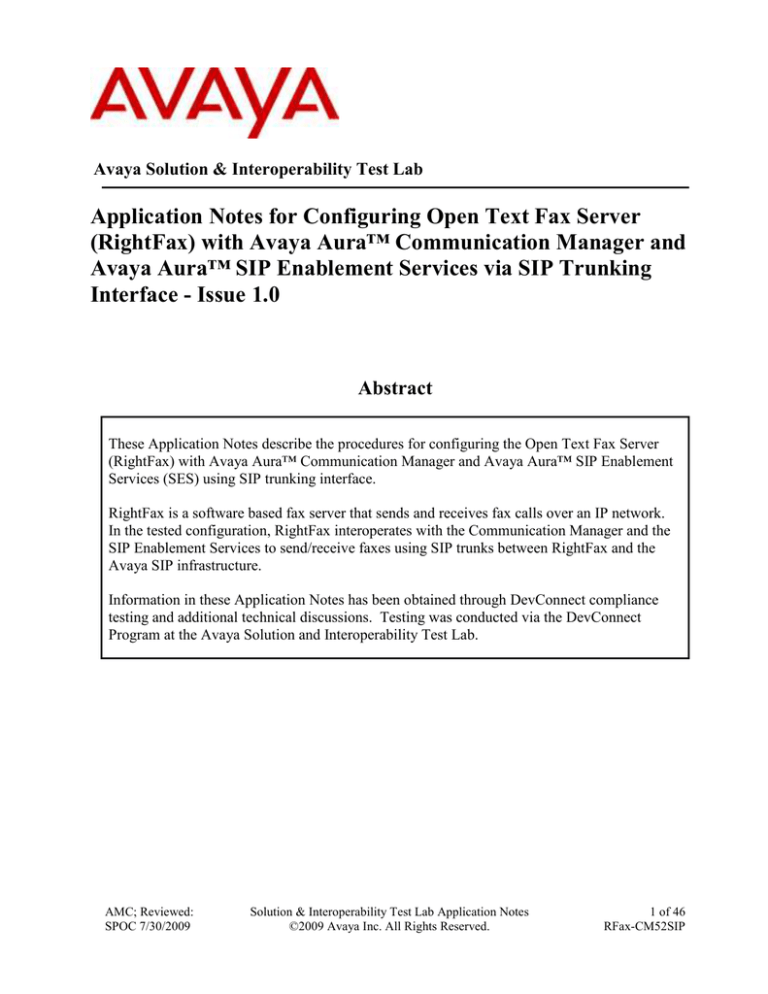
Avaya Solution & Interoperability Test Lab
Application Notes for Configuring Open Text Fax Server
(RightFax) with Avaya Aura™ Communication Manager and
Avaya Aura™ SIP Enablement Services via SIP Trunking
Interface - Issue 1.0
Abstract
These Application Notes describe the procedures for configuring the Open Text Fax Server
(RightFax) with Avaya Aura™ Communication Manager and Avaya Aura™ SIP Enablement
Services (SES) using SIP trunking interface.
RightFax is a software based fax server that sends and receives fax calls over an IP network.
In the tested configuration, RightFax interoperates with the Communication Manager and the
SIP Enablement Services to send/receive faxes using SIP trunks between RightFax and the
Avaya SIP infrastructure.
Information in these Application Notes has been obtained through DevConnect compliance
testing and additional technical discussions. Testing was conducted via the DevConnect
Program at the Avaya Solution and Interoperability Test Lab.
AMC; Reviewed:
SPOC 7/30/2009
Solution & Interoperability Test Lab Application Notes
©2009 Avaya Inc. All Rights Reserved.
1 of 46
RFax-CM52SIP
1. Introduction
These Application Notes describe the procedures for configuring Open Text Fax Server (RightFax)
with Avaya Aura™ Communication Manager and Avaya Aura™ SIP Enablement Services (SES)
using SIP trunks.
RightFax is a software based fax server that sends and receives fax calls over an IP network.
RightFax includes the Brooktrout SR140 T.38 Fax over Internet Protocol (FoIP) virtual fax board
software from Dialogic. In the tested configuration, RightFax interoperates with the Communication
Manager and the SIP Enablement Services to send/receive faxes using the SIP trunking interface
between RightFax and the Avaya SIP infrastructure.
1.1. Interoperability Compliance Testing
The compliance test tested interoperability between RightFax and the Communication Manager and
the SIP Enablement Services by making intra-site and inter-site fax calls to and from RightFax that
is connected (at each of the two sites in the test configuration) to the Communication Manager and
the SIP Enablement Services via SIP trunks (see Section 2 for detailed configuration). Specifically,
the following fax operations were tested in the setup for the compliance test:
− Fax from/to RightFax to/from fax machine at local site
− Fax from/to RightFax to/from fax machine at remote site
− Fax from/to RightFax to/from RightFax server at remote site
In the compliance test, Site 1 and Site 2 were connected by both ISDN-PRI trunks and H.323 trunks.
The inter-site calls were tested by using either of these 2 types of trunks between sites.
Faxes were sent with various page lengths, resolutions and at various fax data speeds. For capacity,
a large number of 3-page faxes were continuously sent between the two RightFax servers across
sites. Serviceability testing included verifying proper operation/recovery from failed cables,
unavailable resources, restarts of the Communication Manager and the SIP Enablement Services as
well as RightFax reboots. Fax calls were also tested with different Avaya Media Gateway media
resources to process the fax data. This included the TN2302AP IP Media Processor (MedPro) circuit
pack and the TN2602AP IP Media Processor circuit pack in the Avaya G650 Media Gateway; the
integrated Voice over Internet Protocol (VoIP) engine of the Avaya G700 Media Gateway, and the
Avaya MM760 Media Module installed in the Avaya G700 Media Gateway.
1.2. Support
Technical support for RightFax can be obtained by contacting Open Text at
− Phone: (800) 540-7292
− Email: support@opentext.com
− https://cslogin.opentext.com/login/
AMC; Reviewed:
SPOC 7/30/2009
Solution & Interoperability Test Lab Application Notes
©2009 Avaya Inc. All Rights Reserved.
2 of 46
RFax-CM52SIP
2. Configuration
Figure 1 illustrates the configuration used in these Application Notes. In the sample configuration,
two sites are connected via H.323 trunks, as well as ISDN-PRI trunks. Faxes can be sent between
the two sites using either of these two trunk groups.
Figure 1: RightFax interoperating with Communication Manager and
SIP Enablement Services
AMC; Reviewed:
SPOC 7/30/2009
Solution & Interoperability Test Lab Application Notes
©2009 Avaya Inc. All Rights Reserved.
3 of 46
RFax-CM52SIP
Located at Site 1 is an SIP Enablement Services server and an Avaya S8500 Server running
Communication Manager with two Avaya G650 Media Gateways. Each media gateway is
configured as a separate port network in separate IP network regions. RightFax at this site is running
on a Windows Server 2008 laptop PC and communicates to the Avaya SIP infrastructure
(Communication Manager and SIP Enablement Services) via SIP trunks whose signaling is
terminated on a CLAN circuit pack in port network 2. The media resources required by the trunk are
provided by the IP Media Processor (MedPro) circuit pack. Two versions of the IP MedPro circuit
pack were tested in this configuration: TN2302AP and TN2602AP. Endpoints at this site include an
Avaya 1600 Series IP Telephone (with H.323 firmware), an Avaya 9600 Series IP Telephone (with
SIP firmware), and a fax machine.
Located at Site 2 is an SIP Enablement Services server and an Avaya S8300 Server running
Communication Manager in an Avaya G700 Media Gateway. RightFax at this site is also running
on a Windows Server 2008 laptop PC and communicates to the Avaya SIP infrastructure
(Communication Manager and SIP Enablement Services) via SIP trunks. On the Avaya G700 Media
Gateway, the signaling and media resources needed to support SIP and H.323 trunks are integrated
directly on the media gateway processor. Endpoints at this site include an Avaya 1600 Series IP
Telephone (with H.323 firmware), Avaya 9600 Series IP Telephones (with H.323 firmware and SIP
firmware), and a fax machine.
Although the IP telephones are not involved in the faxing operations, they are present in the
configuration to verify VoIP telephone calls are not affected by the FoIP faxing operations and vice
versa.
Outbound fax calls originating from RightFax are sent to the SIP Enablement Services server first,
then from the SIP Enablement Services to the Communication Manager, via the configured SIP
trunks. Based on the dialed digits, the Communication Manager will direct the calls to the local fax
machine, or the inter-site trunks (ISDN-PRI or H.323) to reach the remote site. Inbound fax calls
terminating to RightFax are first received by the Communication Manager from the local fax
machine or from across either ISDN-PRI or H.323 trunks connected to the remote site. The
Communication Manager then directs the calls to RightFax via the configured SIP trunks.
AMC; Reviewed:
SPOC 7/30/2009
Solution & Interoperability Test Lab Application Notes
©2009 Avaya Inc. All Rights Reserved.
4 of 46
RFax-CM52SIP
3. Equipment and Software Validated
The following equipment and software/firmware were used for the sample configuration provided:
Equipment
Avaya S8500 Server (site 1)
Avaya G650 Media Gateway (Site 1)
- 2 CLANs
- 2 IP MedPros – TN2302AP
- 2 IP MedPros – TN2602AP
SIP Enablement Services (Site 1)
Avaya S8300 Server (Site 2)
Avaya G700 Media Gateway (Site 2)
Software/Firmware
Communication Manager 5.2
Service Pack R015x.02.0.947.3-17250
TN799DP - HW01 FW26
TN2302AP - HW20 FW118
TN2602AP - HW02 FW047
SES-5.2.0.0-947.3b
Communication Manager 5.2
Service Pack R015x.02.0.947.3-17250
28.18.0
SIP Enablement Services (Site 2)
SES-5.2.0.0-947.3b
Avaya 1608 IP Telephone (H.323)
Avaya 1616 IP Telephone (H.323)
Avaya one-X® Deskphone Value Edition
1.100
Avaya 9620 IP Telephone (SIP)
Avaya 9630 IP Telephone (SIP)
Avaya 9630 IP Telephone (H.323)
Avaya one-X® Deskphone Edition SIP 2.2
Avaya one-X® Deskphone Edition SIP 2.2
Avaya one-X® Deskphone Edition H.323 3.0
Analog Fax Machines
Open Text Fax Server (RightFax) on
Windows Server 2008 Laptop PC
Dialogic Brooktrout SR140 Fax Software
− Boston Bfv API
− Boston Driver
− Boston SDK
− Boot Rom
AMC; Reviewed:
SPOC 7/30/2009
9.4 Service Release 2
v6.0.00 (Build 11)
v6.0.00 (Build 7)
v6.0.00 (Build 11)
6.0.0B4
Solution & Interoperability Test Lab Application Notes
©2009 Avaya Inc. All Rights Reserved.
5 of 46
RFax-CM52SIP
4. Configure Avaya Aura™ Communication Manager
This section describes the Communication Manager configuration necessary to interoperate with
RightFax. It focuses on the configuration of the SIP trunks connecting RightFax to the Avaya SIP
infrastructure with the following assumptions:
− Procedures necessary to support SIP and connectivity to Avaya SES have been performed as
described in [3], including all SIP phones at each site.
− All other components are assumed to be in place and previously configured, including the
H.323 and ISDN-PRI trunk groups that connect both sites.
The procedures for configuring Communication Manager include the following areas:
•
•
•
•
•
•
•
•
•
•
•
•
Verify Communication Manager license (Step 1)
Identify IP Interfaces (Step 2)
Administer IP network regions (Steps 3 – 6)
Administer IP node name (Step 7)
Administer IP network map (Step 8)
Administer IP codec set (Steps 9 – 10)
Administer SIP signaling group (Step 11)
Administer SIP trunk group (Steps 12 – 13)
Administer public unknown numbering (Step 14)
Administer route pattern (Step 15)
Administer AAR analysis (Steps 16 – 17)
Turn on Media Shuffling on cross-site H.323 trunks (Step 18)
The configuration of the Communication Manager was performed using the System Access
Terminal (SAT). After the completion of the configuration, perform a save translation command to
make the changes permanent.
The examples shown in this section refer to site 1. Unless specified otherwise, these same steps also
apply to site 2 using values appropriate for site 2 from Figure 1.
AMC; Reviewed:
SPOC 7/30/2009
Solution & Interoperability Test Lab Application Notes
©2009 Avaya Inc. All Rights Reserved.
6 of 46
RFax-CM52SIP
Step
1.
Description
Communication Manager License
Use the display system-parameters customer-options command to verify that the
Communication Manager license has proper permissions for features illustrated in these
Application Notes. Navigate to Page 2, and verify that there is sufficient remaining
capacity for SIP trunks by comparing the Maximum Administered SIP Trunks field
value with the corresponding value in the USED column.
The license file installed on the system controls the maximum permitted. If there is
insufficient capacity, contact an authorized Avaya sales representative to make the
appropriate changes
display system-parameters customer-options
OPTIONAL FEATURES
Page
IP PORT CAPACITIES
Maximum Administered H.323 Trunks:
Maximum Concurrently Registered IP Stations:
Maximum Administered Remote Office Trunks:
Maximum Concurrently Registered Remote Office Stations:
Maximum Concurrently Registered IP eCons:
Max Concur Registered Unauthenticated H.323 Stations:
Maximum Video Capable H.323 Stations:
Maximum Video Capable IP Softphones:
Maximum Administered SIP Trunks:
Maximum Administered Ad-hoc Video Conferencing Ports:
Maximum Number of DS1 Boards with Echo Cancellation:
Maximum TN2501 VAL Boards:
Maximum Media Gateway VAL Sources:
Maximum TN2602 Boards with 80 VoIP Channels:
Maximum TN2602 Boards with 320 VoIP Channels:
Maximum Number of Expanded Meet-me Conference Ports:
AMC; Reviewed:
SPOC 7/30/2009
800
18000
0
0
0
0
0
0
800
0
0
10
0
128
128
0
Solution & Interoperability Test Lab Application Notes
©2009 Avaya Inc. All Rights Reserved.
2 of
11
USED
100
1
0
0
0
0
0
0
212
0
0
0
0
0
2
0
7 of 46
RFax-CM52SIP
Step
2.
Description
IP Interfaces
Use the list ip-interface all command to identify which IP interfaces are located in which
network region. The example below shows the IP interfaces used in the compliance test.
All interfaces in cabinet 01 (port network 1) as indicated in the Slot field are in IP
network region 1 as indicated in the Net Rgn field. These interfaces are highlighted
below. Testing with the TN2302AP and TN2602AP circuit packs were done separately.
When testing with the TN2302AP, the TN2602AP was disabled (turned off) and vice
versa as indicated in the ON field.
list ip-interface all
IP INTERFACES
ON Type
Slot
-- ---- ---y MEDPRO 01A02
y C-LAN
01A03
y MEDPRO 02A02
y C-LAN
02A03
n MEDPRO 01A04
n MEDPRO 02A04
AMC; Reviewed:
SPOC 7/30/2009
Code Sfx Node Name/
IP-Address
---- --- --------------TN2302
MEDPRO1A
192.45.108.54
TN799 D CLAN1A
192.45.108.55
TN2302
MEDPRO2A
192.45.108.56
TN799 D CLAN2A
192.45.108.57
TN2602
MEDPRO1A-2
192.45.108.58
TN2602
MEDPRO2A-2
192.45.108.59
Subnet Mask
Net
Gateway Address Rgn VLAN
--------------- --------------- --- ---255.255.255.0
192.45.108.1
1
n
255.255.255.0
192.45.108.1
1
n
255.255.255.0
192.45.108.1
2
n
255.255.255.0
192.45.108.1
2
n
255.255.255.0
192.45.108.1
1
n
255.255.255.0
192.45.108.1
2
n
Solution & Interoperability Test Lab Application Notes
©2009 Avaya Inc. All Rights Reserved.
8 of 46
RFax-CM52SIP
Step
3.
Description
IP Network Region – Region 1
The configuration of the IP network regions (Steps 3 – 6) is assumed to be already in
place and is included here for clarity. At site 1, the Avaya S8500 Server, the Avaya G650
Media Gateway comprising port network 1, the Avaya SES, and the RightFax fax server
were located in IP network region 1 using the parameters described below. Use the
display ip-network-region command to view these settings. The example below shows
the values used for the compliance test.
The Authoritative Domain field was configured to match the domain name
configured on Avaya SES. In this configuration, the domain name is avayatest.com.
This name appears in the “From” header of SIP messages originating from this IP
region.
A descriptive name was entered for the Name field.
IP-IP Direct Audio (Media Shuffling) was enabled to allow audio traffic to be sent
directly between IP endpoints without using media resources in the Avaya Media
Gateway. This was done for both intra-region and inter-region IP-IP Direct Audio.
This is the default setting. Media Shuffling can be further restricted at the trunk level
on the Signaling Group form.
The Codec Set field was set to the IP codec set to be used for calls within this IP
network region. In this case, IP codec set 1 was selected.
The default values were used for all other fields.
At site 2, all IP components were located in IP network region 1 and the IP network
region was configured in the same manner as shown below.
display ip-network-region 1
Page
1 of
19
IP NETWORK REGION
Region: 1
Location:
Authoritative Domain: avayatest.com
Name: PN1
MEDIA PARAMETERS
Intra-region IP-IP Direct Audio: yes
Codec Set: 1
Inter-region IP-IP Direct Audio: yes
UDP Port Min: 2048
IP Audio Hairpinning? n
UDP Port Max: 3329
DIFFSERV/TOS PARAMETERS
RTCP Reporting Enabled? y
Call Control PHB Value: 46
RTCP MONITOR SERVER PARAMETERS
Audio PHB Value: 46
Use Default Server Parameters? y
Video PHB Value: 26
802.1P/Q PARAMETERS
Call Control 802.1p Priority: 6
Audio 802.1p Priority: 6
Video 802.1p Priority: 5
AUDIO RESOURCE RESERVATION PARAMETERS
H.323 IP ENDPOINTS
RSVP Enabled? n
H.323 Link Bounce Recovery? y
Idle Traffic Interval (sec): 20
Keep-Alive Interval (sec): 5
Keep-Alive Count: 5
AMC; Reviewed:
SPOC 7/30/2009
Solution & Interoperability Test Lab Application Notes
©2009 Avaya Inc. All Rights Reserved.
9 of 46
RFax-CM52SIP
Step
4.
Description
IP Network Region 1 – Continued
On Page 3, codec sets are defined for inter-region calls. In the case of the compliance test
at site 1, calls from IP network Source Region 1 to IP network region 2 (dst rgn 2) used
codec set 1. The default values were used for all other fields. At site 2, only one IP
network region exists so no inter-region settings were required.
display ip-network-region 1
Source Region: 1
Page
Inter Network Region Connection Management
dst codec direct
WAN-BW-limits
Video
Intervening
rgn set
WAN Units
Total Norm Prio Shr Regions
1
1
2
1
y
NoLimit
3
3
y
NoLimit
5.
Dyn
CAC
3 of
I
G
A
R
A
G
L
all
19
M
e
a
s
n
n all
IP Network Region – Region 2
At site 1, IP network region 2 was created for Port Netowrk 2 in a similar manner as IP
network region 1 shown in Step 3 but with a different name.
display ip-network-region 2
Page
1 of
19
IP NETWORK REGION
Region: 2
Location:
Authoritative Domain: avayatest.com
Name: PN2
MEDIA PARAMETERS
Intra-region IP-IP Direct Audio: yes
Codec Set: 1
Inter-region IP-IP Direct Audio: yes
UDP Port Min: 2048
IP Audio Hairpinning? n
UDP Port Max: 3329
DIFFSERV/TOS PARAMETERS
RTCP Reporting Enabled? y
Call Control PHB Value: 46
RTCP MONITOR SERVER PARAMETERS
Audio PHB Value: 46
Use Default Server Parameters? y
Video PHB Value: 26
802.1P/Q PARAMETERS
Call Control 802.1p Priority: 6
Audio 802.1p Priority: 6
Video 802.1p Priority: 5
AUDIO RESOURCE RESERVATION PARAMETERS
H.323 IP ENDPOINTS
RSVP Enabled? n
H.323 Link Bounce Recovery? y
Idle Traffic Interval (sec): 20
Keep-Alive Interval (sec): 5
Keep-Alive Count: 5
6.
IP Network Region 2 – Continued
The inter-region codec setting was created similarly to Step 4.
display ip-network-region 2
Source Region: 2
Inter Network Region Connection Management
dst codec direct
WAN-BW-limits
Video
Intervening
rgn set
WAN Units
Total Norm Prio Shr Regions
1
1
y
NoLimit
2
1
3
3
y
NoLimit
AMC; Reviewed:
SPOC 7/30/2009
Page
Solution & Interoperability Test Lab Application Notes
©2009 Avaya Inc. All Rights Reserved.
Dyn
CAC
3 of
I
G A
A G
R L
n all
all
n all
19
M
e
a
s
10 of 46
RFax-CM52SIP
Step
7.
Description
IP Node Names
This step is optional. Use the change node-names ip command to create a node name
that maps to the RightFax server IP address. The example below shows the entry on the
Avaya Communication Manager at site 1. Note that this configuration step is not required
but will add clarity to the site configuration.
change node-names ip
Page
1 of
2
IP NODE NAMES
Name
CLAN1A
CLAN2A
CMnorth
MEDPRO1A
MEDPRO1A-2
MEDPRO2A
MEDPRO2A-2
RightFax
SES
default
procr
8.
IP Address
192.45.108.55
192.45.108.57
192.45.70.2
192.45.108.54
192.45.108.58
192.45.108.56
192.45.108.59
192.45.108.18
192.45.108.50
0.0.0.0
192.45.108.51
IP Network Map
If the RightFax server is to be located in an IP network region other than the default
region 1, then the region is assigned using the change ip-network-map command. In the
case of the compliance test, the RightFax IP address at site 1 is assigned to IP network
region 2 as shown in the example below. At site 2, the RightFax server is located in the
default IP network region 1, so it does not require an IP address map entry.
change ip-network-map
Page
1 of
63
IP ADDRESS MAPPING
Subnet Network
Emergency
IP Address
Bits
Region VLAN Location Ext
--------------------------------------------- ------ ------ ---- ------------FROM: 192.45.108.18
/
2
n
TO: 192.45.108.18
FROM:
/
2
n
TO:
FROM:
/
n
TO:
AMC; Reviewed:
SPOC 7/30/2009
Solution & Interoperability Test Lab Application Notes
©2009 Avaya Inc. All Rights Reserved.
11 of 46
RFax-CM52SIP
Step
9.
Description
Codecs
Use the change ip-codec-set command to verify that G.711MU or G.711A is contained
in the codec list. The example below shows the value used in the compliance test.
display ip-codec-set 1
Page
1 of
2
IP Codec Set
Codec Set: 1
Audio
Codec
1: G.711MU
2:
Silence
Suppression
n
Frames
Per Pkt
2
Packet
Size(ms)
20
10. Fax
On Page 2, set the FAX Mode field to t.38-standard. This is necessary to support the
RightFax server assigned to IP network region 2. The Modem Mode field should be set
to off.
Leave the FAX Redundancy setting at its default value of 0. A packet redundancy level
can be assigned to improve packet delivery and robustness of FAX transport over the
network (with increased bandwidth as trade-off). Avaya uses IETF RFC-2198 and ITU-T
T.38 specifications as redundancy standard. With this standard, each Fax over IP packet
is sent with additional (redundant) 0 to 3 previous fax packets based on the redundancy
setting. A setting of 0 (no redundancy) is suited for networks where packet loss is not a
problem. This setting should match the redundancy settings in Brooktroute SR140
configuration; otherwise Brooktroute SR140 will negotiate T.38 redundancy to the most
common denominator (no redundancy in this case).
change ip-codec-set 1
Page
2 of
2
IP Codec Set
Allow Direct-IP Multimedia? n
FAX
Modem
TDD/TTY
Clear-channel
AMC; Reviewed:
SPOC 7/30/2009
Mode
t.38-standard
off
US
n
Redundancy
0
0
3
0
Solution & Interoperability Test Lab Application Notes
©2009 Avaya Inc. All Rights Reserved.
12 of 46
RFax-CM52SIP
Step
Description
11. Signaling Group for Fax Calls
For the compliance test, this signaling group and the associated SIP trunk group are used
for routing fax calls to/from the RightFax server. For the compliance test at site 1,
signaling group 7 was configured using the parameters highlighted below. All other
fields were set as described in [3].
The Group Type was set to sip.
The Transport Method was set to the recommended default value of tls (Transport
Layer Security). As a result, the Near-end Listen Port and Far-end Listen Port are
automatically set to 5061.
The Near-end Node Name was set to CLAN2A, the node name that maps to the IP
address of the CLAN circuit pack used to connect to RightFax. Node names are
defined using the change node-names ip command (see Step 7 above).
The Far-end Node Name was set to SES. This node name maps to the IP address of
the SIP Enablement Services server as defined using the change node-names ip
command.
The Far-end Network Region was set to 2. This is the IP network region which
contains RightFax.
The Far-end Domain was set to the IP address assigned to RightFax. This domain is
sent in the headers of SIP INVITE messages for calls originating from and
terminating to the fax server using this signaling group.
Direct IP-IP Audio Connections was set to y. This field must be set to y to enable
Media Shuffling on the trunk level (see Step 3 on IP-IP Direct Audio).
The DTMF over IP field was set to the default value of rtp-payload. This value
enables the Communication Manager to send DTMF transmissions using RFC 2833.
The default values were used for all other fields.
add signaling-group 7
SIGNALING GROUP
Group Number: 7
Group Type: sip
Transport Method: tls
Near-end Node Name: CLAN2A
Near-end Listen Port: 5061
Far-end Node Name: SES
Far-end Listen Port: 5061
Far-end Network Region: 2
Far-end Domain: 192.45.108.18
Bypass If IP Threshold Exceeded? n
DTMF over IP: rtp-payload
Enable Layer 3 Test? n
Session Establishment Timer(min): 3
AMC; Reviewed:
SPOC 7/30/2009
Direct IP-IP Audio Connections? y
IP Audio Hairpinning? n
Alternate Route Timer(sec): 6
Solution & Interoperability Test Lab Application Notes
©2009 Avaya Inc. All Rights Reserved.
13 of 46
RFax-CM52SIP
Step
Description
12. Trunk Group for Fax Calls
For the compliance test, trunk group 7 was used for the SIP trunk group for routing fax
calls to/from RightFax. Trunk group 7 was configured using the parameters highlighted
below. All other fields were set as described in [3].
On Page 1:
The Group Type field was set to sip.
A descriptive name was entered for the Group Name.
An available trunk access code (TAC) that was consistent with the existing dial plan
was entered in the TAC field.
The Service Type field was set to tie.
The Signaling Group was set to the signaling group shown in the previous step.
The Number of Members field contained the number of trunks in the SIP trunk
group. It determines how many simultaneous SIP calls can be supported by the
configuration. Each SIP call between two SIP endpoints (whether internal or
external) requires two SIP trunks for the duration of the call.
The default values were used for all other fields.
add trunk-group 7
Page
1 of
21
TRUNK GROUP
Group Number:
Group Name:
Direction:
Dial Access?
Queue Length:
Service Type:
7
RightFax
two-way
n
0
tie
Group Type: sip
CDR Reports: y
COR: 1
TN: 1
TAC: *007
Outgoing Display? n
Night Service:
Auth Code? n
Signaling Group: 7
Number of Members: 10
AMC; Reviewed:
SPOC 7/30/2009
Solution & Interoperability Test Lab Application Notes
©2009 Avaya Inc. All Rights Reserved.
14 of 46
RFax-CM52SIP
Step
Description
13. Trunk Group for Fax Calls – continued
On Page 3:
Set the Numbering Format field to public. This field specifies the format of the
calling party number sent to the far-end.
Default values may be used for all other fields.
add trunk-group 7
TRUNK FEATURES
ACA Assignment? n
Page
3 of
21
Measured: none
Maintenance Tests? y
Numbering Format: public
UUI Treatment: service-provider
Replace Restricted Numbers? n
Replace Unavailable Numbers? n
14. Public Unknown Numbering
Public unknown numbering defines the calling party number to be sent to the far-end.
Use the change public-unknown-numbering command to create an entry that will be
used by the trunk groups defined in Steps 12-13. In the example shown below, all calls
originating from a 5-digit extension beginning with 2 and routed across any trunk group
(Trk Grp column is blank) will be sent as a 5-digit calling number.
change public-unknown-numbering 0
Page
1 of
2
NUMBERING - PUBLIC/UNKNOWN FORMAT
Total
Ext Ext
Trk
CPN
CPN
Len Code
Grp(s)
Prefix
Len
Total Administered: 1
5 2
5
Maximum Entries: 9999
AMC; Reviewed:
SPOC 7/30/2009
Solution & Interoperability Test Lab Application Notes
©2009 Avaya Inc. All Rights Reserved.
15 of 46
RFax-CM52SIP
Step
Description
15. Route Pattern
Use the change route-pattern command to create a route pattern that will route fax calls
to the SIP trunk that connects to the RightFax server.
The example below shows the route pattern used for the compliance test at site 1. A
descriptive name was entered for the Pattern Name field. The Grp No field was set to
the trunk group created in Steps 12–13. The Facility Restriction Level (FRL) field was
set to a level that allows access to this trunk for all users that require it. The value of 0 is
the least restrictive level. The default values were used for all other fields.
change route-pattern 7
Page
Pattern Number: 7
Pattern Name: RightFax
SCCAN? n
Secure SIP? n
Grp FRL NPA Pfx Hop Toll No. Inserted
No
Mrk Lmt List Del Digits
Dgts
1: 7
0
2:
3:
4:
5:
6:
BCC VALUE TSC CA-TSC
0 1 2 M 4 W
Request
1: y y y y y n
2: y y y y y n
3: y y y y y n
n
n
n
1 of
DCS/
QSIG
Intw
n
n
n
n
n
n
3
IXC
user
user
user
user
user
user
ITC BCIE Service/Feature PARM
No. Numbering LAR
Dgts Format
Subaddress
none
none
none
rest
rest
rest
16. Routing Calls to RightFax
Automatic Alternate Routing (AAR) was used to route calls to RightFax. Use the change
aar analysis command to create an entry in the AAR Digit Analysis Table for this
purpose. The example below shows entries previously created for site 1 using the display
aar analysis 0 command. The 3rd highlighted entry specifies that numbers that begin with
7 and are 5 digits long use route pattern 7. Route pattern 7 routes calls to the RightFax
fax server at Site 1.
display aar analysis 0
Page
AAR DIGIT ANALYSIS TABLE
Location: all
Dialed
String
50
52
7
AMC; Reviewed:
SPOC 7/30/2009
Total
Min Max
5
5
5
5
5
5
Route
Pattern
4
4
7
Call
Type
aar
aar
aar
Node
Num
1 of
Percent Full:
2
1
ANI
Reqd
n
n
n
Solution & Interoperability Test Lab Application Notes
©2009 Avaya Inc. All Rights Reserved.
16 of 46
RFax-CM52SIP
Step
Description
17. Routing Calls From Site 1 to Site 2
The AAR Digit Analysis Table in Step 16 also shows that a 5-digit dialed number
starting with 50 or 52 will use route pattern 4 by AAR. The previously created route
pattern 4 as displayed below specifies that a call from Site 1 to the fax machine at 50003
or the RightFax server at 52xxx at Site 2 will be routed to trunk group 4 which is an
administered ISDN-PRI trunk. In the same way, this trunk group can be changed to an
H.323 trunk group for fax calls from Site 1 to Site 2 to go over an H.323 trunks.
display route-pattern 4
Page
Pattern Number: 4
Pattern Name: CMnorth RP
SCCAN? n
Secure SIP? n
Grp FRL NPA Pfx Hop Toll No. Inserted
No
Mrk Lmt List Del Digits
Dgts
1: 4
0
2:
3:
4:
5:
6:
1:
2:
3:
4:
5:
6:
BCC VALUE TSC CA-TSC
0 1 2 M 4 W
Request
ITC BCIE Service/Feature PARM
y
y
y
y
y
y
rest
rest
rest
rest
rest
rest
AMC; Reviewed:
SPOC 7/30/2009
y
y
y
y
y
y
y
y
y
y
y
y
y
y
y
y
y
y
y
y
y
y
y
y
n
n
n
n
n
n
n
n
n
n
n
n
1 of
3
DCS/
QSIG
Intw
n
n
n
n
n
n
IXC
user
user
user
user
user
user
No. Numbering LAR
Dgts Format
Subaddress
none
none
none
none
none
none
Solution & Interoperability Test Lab Application Notes
©2009 Avaya Inc. All Rights Reserved.
17 of 46
RFax-CM52SIP
Step
Description
18. Turn On Media Shuffling on H.323 Trunk between Sites
Use the change signaling-group command to turn on Media Shuffling on the previously
administered H.323 trunks between Site 1 and Site 2 (in this compliance test, trunk group
5 was used at Site 1).
change signaling-group 5
Page
1 of
5
SIGNALING GROUP
Group Number: 5
Group Type: h.323
Remote Office? n
SBS? n
IP Video? n
Trunk Group for Channel Selection: 5
TSC Supplementary Service Protocol: a
T303 Timer(sec): 10
Near-end Node Name: CLAN1A
Near-end Listen Port: 1720
LRQ Required? n
RRQ Required? n
DTMF over IP: out-of-band
Link Loss Delay Timer(sec): 90
Enable Layer 3 Test? n
H.323 Outgoing Direct Media? n
AMC; Reviewed:
SPOC 7/30/2009
Max number of NCA TSC: 0
Max number of CA TSC: 0
Trunk Group for NCA TSC:
Far-end Node Name: CMnorth
Far-end Listen Port: 1720
Far-end Network Region: 3
Calls Share IP Signaling Connection? n
Bypass If IP Threshold Exceeded? n
H.235 Annex H Required? n
Direct IP-IP Audio Connections? y
IP Audio Hairpinning? n
Interworking Message: PROGress
DCP/Analog Bearer Capability: 3.1kHz
Solution & Interoperability Test Lab Application Notes
©2009 Avaya Inc. All Rights Reserved.
18 of 46
RFax-CM52SIP
5. Configure Avaya Aura™ SIP Enablement Services
This section covers the configuration of the SIP Enablement Services at site 1. The SIP Enablement
Services are configured via an Internet browser using the administration web interface. It is assumed
that the SIP Enablement Services software and the license file have already been installed on the
server. During the software installation, an installation script is run from the Linux shell of the
server to specify the IP network properties of the server along with other parameters. In addition, it
is assumed that the setup screens of the administration web interface have been used for initial
configurations. For additional information on these installation tasks, refer to [4].
Each SIP endpoint used in the compliance test that registers with the SIP Enablement Services
requires that a user and media server extension be created in the SIP Enablement Services. This
configuration is not directly related to the interoperability between RightFax, and the Avaya SIP
infrastructure (Communication Manager and SIP Enablement Services), so it is not included here.
These procedures are covered in [4].
This section is divided into two parts. Section 5.1 summarizes the user-defined parameters used in
the SIP Enablement Services installation procedures that are important for the understanding of the
solution as a whole. It does not attempt to show the installation procedures in their entirety. It also
describes any deviations from the standard procedures, if any.
Section 5.2 describes configurations beyond those covered in Section 5.1 that are necessary for
interoperating with RightFax.
The documented configurations must be repeated for the SIP Enablement Services at site 2 using
values appropriate for site 2 from Figure 1. This includes but is not limited to the IP addresses, SIP
domain and user extensions.
AMC; Reviewed:
SPOC 7/30/2009
Solution & Interoperability Test Lab Application Notes
©2009 Avaya Inc. All Rights Reserved.
19 of 46
RFax-CM52SIP
5.1. Summarize Initial Configuration Parameters
This section summarizes the applicable user-defined parameters used during the SIP installation
procedures.
Step
1.
Description
Login
Access the Avaya SES administration web interface by entering
http://<ip-addr>/admin as the URL in an Internet browser, where <ip-addr> is the IP
address of the Avaya SES server.
Log in with the appropriate credentials and select Administration → SIP Enablement
Services from the top menu on the main page as shown below.
AMC; Reviewed:
SPOC 7/30/2009
Solution & Interoperability Test Lab Application Notes
©2009 Avaya Inc. All Rights Reserved.
20 of 46
RFax-CM52SIP
Step
2.
Description
Top Page
The Avaya SES Top page will be displayed as shown below.
AMC; Reviewed:
SPOC 7/30/2009
Solution & Interoperability Test Lab Application Notes
©2009 Avaya Inc. All Rights Reserved.
21 of 46
RFax-CM52SIP
Step
3.
Description
Initial Configuration Parameters
As part of the Avaya SES installation and initial configuration procedures, the following
parameters were defined. Although these procedures are out of the scope of these
Application Notes, the values used in the compliance test are shown below for reference.
After each group of parameters is a brief description of the required steps to view the
values for that group from the Avaya SES administration home page shown in the
previous step. Note that for Site 2, the SIP Trunk IP Address should be set to the IP
assigned to the Avaya Communication Manager (procr) since there is no separate
CLAN circuit pack in the Avaya G700 Media Gateway.
•
SIP Domain: avayatest.com
(To view, navigate to Server Configuration
System Properties)
•
•
Host IP Address (SES IP address): 192.45.108.50
Host Type: SES combined home-edge
(To view, navigate to Hosts
List; click Edit)
•
•
•
Communication Manager Interface Name: CLAN2A
SIP Trunk Link Type: TLS
SIP Trunk IP Address (CLAN2A IP address): 192.45.108.57
(To view, navigate to Communication Manger Servers
List; click Edit)
AMC; Reviewed:
SPOC 7/30/2009
Solution & Interoperability Test Lab Application Notes
©2009 Avaya Inc. All Rights Reserved.
22 of 46
RFax-CM52SIP
5.2. RightFax Specific Configuration
This section describes additional SIP Enablement Services configurations necessary for
interoperating with RightFax. These specific configurations include the following:
•
•
Step
1.
Administer Communication Manager servers map (Steps 1 – 4)
Administer trusted host (Step 5)
Description
Communication Manager Server Address Map
A Communication Manager Server Address Map is needed to route calls to the fax
machines (local or remote) or the RightFax fax server at the remote site. This is
because neither the caller nor the called party is a registered user on the local Avaya
SES with a media server extension assigned to it. Thus, Avaya SES does not know
how to route this call to Avaya Communication Manager. To accomplish this task, a
Communication Manager Server Address Map is needed.
To view the Communication Manager Server Address Maps, navigate to
Communication Manager Servers List in the left pane.
AMC; Reviewed:
SPOC 7/30/2009
Solution & Interoperability Test Lab Application Notes
©2009 Avaya Inc. All Rights Reserved.
23 of 46
RFax-CM52SIP
Step
2.
Description
Communication Server Address Map – Continued
In the displayed window above, click the Map link next to the CLAN2A interface
name. The list of Communication Manager Server Address Maps will appear as shown
below. Each map defines criteria for matching calls to the Avaya SES based on the
contents of the SIP Request-URI of the call
In the example below, three configured maps are shown for the compliance test:
− LegacyEndpts was used for mapping calls to the fax machine at local site
− ToG700FaxM was used for mapping calls to the fax machine at remote site
− ToG700FaxS was used for mapping calls to the RightFax fax server at remote
site
All 3 maps were associated to a Contact that directs the calls to the IP address of the
CLAN2A interface using port 5061 and TLS as the transport protocol. The user
portion in the original request URI is substituted for $(user) in the Contact expression
shown below and in the screenshot:
sip:$(user)@192.45.108.57:5061;transport=tls
AMC; Reviewed:
SPOC 7/30/2009
Solution & Interoperability Test Lab Application Notes
©2009 Avaya Inc. All Rights Reserved.
24 of 46
RFax-CM52SIP
Step
3.
Description
Communication Server Address Map– Continued
To view or edit the call matching criteria of the map, click the Edit link next to the
map name. The content of the Communication Server Address Map is described below.
Name: Contains any descriptive name
Pattern: Contains an expression to define the matching criteria for calls to be
routed to this Avaya Communication Manager. For the address map named
LegacyEndpts, the expression will match any URI that begins with sip:2
followed by any digit between 0-9 for the next 4 digits. Additional information
on the syntax used for address map patterns can be found in [4].
If any changes are made, click Update.
AMC; Reviewed:
SPOC 7/30/2009
Solution & Interoperability Test Lab Application Notes
©2009 Avaya Inc. All Rights Reserved.
25 of 46
RFax-CM52SIP
Step
4.
Description
Communication Server Address Map– Continued
Displayed below are the address maps configured in the compliance test for routing
calls to the fax machine and fax server at remote site.
AMC; Reviewed:
SPOC 7/30/2009
Solution & Interoperability Test Lab Application Notes
©2009 Avaya Inc. All Rights Reserved.
26 of 46
RFax-CM52SIP
Step
5.
Description
Trusted Host
RightFax fax server must be added as a Trusted Host (to the SIP Enablement Services).
To add a new Trusted Host, navigate to Trusted Hosts Add Trusted Host in the
left pane. In the displayed window, configure the following fields:
IP Address: Enter IP address assigned to the RightFax server
Host: Select the IP address for the Avaya SES
Comments: Enter a descriptive text
After the fields are properly set, click Add.
AMC; Reviewed:
SPOC 7/30/2009
Solution & Interoperability Test Lab Application Notes
©2009 Avaya Inc. All Rights Reserved.
27 of 46
RFax-CM52SIP
6. Configure RightFax
This section describes the configuration of RightFax and the embedded Brooktrout SR140 virtual
fax board software from Dialogic. It assumes that the application and all required software
components, including Brooktrout SR140 and the database software (MSSQL 2008), have been
installed and properly licensed. For instructions on installing RightFax, consult the RightFax
Installation Guide [6].
Note that the configurations documented in this section pertain to interoperability between RightFax
and the Avaya SIP infrastructure. The standard configurations pertaining to RightFax itself (e.g.,
administering fax channels) are not covered. For instructions on administering and operating
RightFax, consult the RightFax Administrator’s Guide [5].
The configuration procedures covered in this section include the following:
•
•
•
•
•
•
•
Launch RightFax Enterprise Fax Manager and SR140 Configuration Tool (Steps 1 – 4)
Configure SR140 IP stack (Step 5)
Configure SR140 SIP IP parameters (Step 6)
Configure SR140 T.38 parameters (Step 7)
Update SR140 configuration file (Step 8)
Administer RightFax dialing rules (Steps 9 – 11)
Administer RightFax users (Steps 12 – 15)
The examples shown in this section refer to site 1. Unless specified otherwise, these same steps also
apply to site 2 using values appropriate for site 2 from Figure 1.
AMC; Reviewed:
SPOC 7/30/2009
Solution & Interoperability Test Lab Application Notes
©2009 Avaya Inc. All Rights Reserved.
28 of 46
RFax-CM52SIP
Step
1.
Description
Launch RightFax Enterprise Fax Manager
The RightFax configuration is performed using the RightFax Enterprise Fax Manager.
Launch the RightFax Enterprise Fax Manager from the Windows Start menu. At the
main window, highlight the host name of the fax server (created during the installation
process) from the navigation menu in the left pane:
.
AMC; Reviewed:
SPOC 7/30/2009
Solution & Interoperability Test Lab Application Notes
©2009 Avaya Inc. All Rights Reserved.
29 of 46
RFax-CM52SIP
Step
2.
Description
RightFax DocTransport Module
The Brooktroute SR140 was configured during installation. To view or modify the
settings, the RightFax DocTransport Module must be stopped. Right-click this module
in the lower right pane and select Stop All Services. After all the service modules
indicate the stopped status, right-click the RightFax DocTransport Module name
again to select Configure Service.
.
AMC; Reviewed:
SPOC 7/30/2009
Solution & Interoperability Test Lab Application Notes
©2009 Avaya Inc. All Rights Reserved.
30 of 46
RFax-CM52SIP
Step
3.
Description
RightFax DocTransport Module - Continued
In the DocTransport Configuration window that appears, click the Configure
Brooktrout button.
.
AMC; Reviewed:
SPOC 7/30/2009
Solution & Interoperability Test Lab Application Notes
©2009 Avaya Inc. All Rights Reserved.
31 of 46
RFax-CM52SIP
Step
4.
Description
Brooktrout Configuration Tool
The Brooktroute Configuration Tool – Wizard Mode window gets displayed. Click
the Advanced Mode button in this window.
AMC; Reviewed:
SPOC 7/30/2009
Solution & Interoperability Test Lab Application Notes
©2009 Avaya Inc. All Rights Reserved.
32 of 46
RFax-CM52SIP
Step
5.
Description
Configure IP Stack
A Configure IP Stack window is displayed on first invocation of the Brooktrout SR140
configuration tool (assuming the Brooktrout SR-140 licenses were installed):
Choose SIP and click OK. The following SR140 configuration tool window is
displayed.
Note that IP Stack can be viewed/reconfigured from the Brooktroute Configuration Tool
menu Options → Configure IP Stack.
AMC; Reviewed:
SPOC 7/30/2009
Solution & Interoperability Test Lab Application Notes
©2009 Avaya Inc. All Rights Reserved.
33 of 46
RFax-CM52SIP
Step
6.
Description
Configure SIP IP Parameters
On the main screen, navigate to Brooktrout IP Call Control Modules SIP in the
left navigation menu. Select the IP Parameters tab in the right pane. Configure the
fields as follows:
•
•
•
Primary Gateway –set to the IP address of the SIP Enablement Services server,
and port number 5060.
From Value – set to RFone@avayatest.com or some other appropriate value.
Contact Address – set to the IP address assigned to RightFax and the port
number 5060.
Use default values for all other fields.
.
AMC; Reviewed:
SPOC 7/30/2009
Solution & Interoperability Test Lab Application Notes
©2009 Avaya Inc. All Rights Reserved.
34 of 46
RFax-CM52SIP
Step
7.
Description
Configure T.38 Parameters
Select the T.38 Parameters tab. Configure the fields as shown below in the screenshot.
AMC; Reviewed:
SPOC 7/30/2009
Solution & Interoperability Test Lab Application Notes
©2009 Avaya Inc. All Rights Reserved.
35 of 46
RFax-CM52SIP
Step
8.
Description
Complete Brooktrout SR140 Configuration
After verifying all the above parameters are properly set, click Save in the button menu.
Then in the command menu, navigate to File Exit to exit the Brooktroute
Configuration Tool.
From Windows explorer, navigate to the Brooktrout folder in the RightFax install
directory (typically Program Files\RightFax\DecTransport\Brooktrout), Open and edit
the callctrl.cfg file as follows, then save the updates:
•
Verify that the following configuration segment is present; add it if necessary.
[host_module.1/rtp]
rtp_codec=pcmu
•
Change rtp_ced_enable setting to true under the
[host_modele.1/t.38parameters] header (... below indicates other entries
under the header)
[host_module.1/t.38parameters]
...
rtp_ced_enable=true
...
After making and saving the above updates in the callctrl.cfg file, restart all RightFax
service modules by right clicking the RightFax DocTransport Module name in the
lower right pane of the RightFax Enterprise Fax Manager window and select Start All
Services (see Step 2).
AMC; Reviewed:
SPOC 7/30/2009
Solution & Interoperability Test Lab Application Notes
©2009 Avaya Inc. All Rights Reserved.
36 of 46
RFax-CM52SIP
Step
9.
Description
Configure Dialing Rules
Dialing Rules are used by RightFax to route calls. In the compliance test, a dialing rule
is created to route outbound fax calls to the Avaya Media Gateway. In the left
navigation menu under the host name of the fax server, navigate to Dialing Plan →
Dialing Rules to view the existing rules.
The example below shows the single rule created for the compliance test at site 1. The *
in the Pattern field indicates that this rule applies to all dialed numbers. To view the
details, double click on the rule in the right pane.
AMC; Reviewed:
SPOC 7/30/2009
Solution & Interoperability Test Lab Application Notes
©2009 Avaya Inc. All Rights Reserved.
37 of 46
RFax-CM52SIP
Step
10.
Description
Configure Dialing Rules - Continued
The Rule Edit window will appear as shown below. The Number Adjustments tab
shows the digit string manipulation that is done to each dialed number. In the example
below, each number is appended with @192.45.108.50 as indicated in the Append this
field. This IP address is for the SIP Enablement Services server at site 1.
AMC; Reviewed:
SPOC 7/30/2009
Solution & Interoperability Test Lab Application Notes
©2009 Avaya Inc. All Rights Reserved.
38 of 46
RFax-CM52SIP
Step
11.
Description
Configure Dialing Rules - Continued
In the Destination tab of the Rule Edit window, select the correct host name of the fax
server for Send via Fax Server.
AMC; Reviewed:
SPOC 7/30/2009
Solution & Interoperability Test Lab Application Notes
©2009 Avaya Inc. All Rights Reserved.
39 of 46
RFax-CM52SIP
Step
12.
Description
Configure Users
A user is created on RightFax for each incoming fax number. The user represents the fax
recipient. To view the list of users, navigate to Users in the left navigation menu under
the host name of the fax server. The example below shows a list of 6 users, two of which
are created by default. The users, named BILL, SALLY, JILL and JIM, were created at
site 1 for the compliance test. To view the details of BILL, double-click on the user entry
for BILL in the right pane.
AMC; Reviewed:
SPOC 7/30/2009
Solution & Interoperability Test Lab Application Notes
©2009 Avaya Inc. All Rights Reserved.
40 of 46
RFax-CM52SIP
Step
13.
Description
Configure Users – Identification
The User Edit window will appear as shown below. Select the Identification tab. The
example below shows the settings used for the compliance test at site 1. The User ID
field is set to a descriptive name. Appropriate values should be entered or selected for
other fields.
AMC; Reviewed:
SPOC 7/30/2009
Solution & Interoperability Test Lab Application Notes
©2009 Avaya Inc. All Rights Reserved.
41 of 46
RFax-CM52SIP
Step
14.
Description
Configure Users – Inbound Routing
On the Inbound Routing tab, the Routing Code field is set to the fax number of the
recipient. In the case of the compliance test, this was extension 70000 for site 1. Default
values may be used for all other fields.
AMC; Reviewed:
SPOC 7/30/2009
Solution & Interoperability Test Lab Application Notes
©2009 Avaya Inc. All Rights Reserved.
42 of 46
RFax-CM52SIP
Step
15.
Description
Configure Users – Outbound Settings
The Default Outbound Settings tab configures various outbound fax call settings.
Configure these settings as appropriate.
AMC; Reviewed:
SPOC 7/30/2009
Solution & Interoperability Test Lab Application Notes
©2009 Avaya Inc. All Rights Reserved.
43 of 46
RFax-CM52SIP
7. General Test Approach and Test Results
This section describes the compliance testing used to verify the interoperability of RightFax with the
Avaya SIP infrastructure (Communication Manager and SIP Enablement Services). This section
covers the general test approach and the test results.
7.1. General Test Approach
The general test approach was to make intra-site and inter-site fax calls to and from RightFax. The
inter-site calls were made using H.323 trunks or ISDN-PRI trunks between the sites. Faxes were
sent with various page lengths, resolutions, and at various fax data speeds. For capacity, a large
number of 3-page faxes were continuously sent between the two RightFax servers simultaneously.
Serviceability testing included verifying proper operation/recovery from failed cables, unavailable
resources, and Communication Manager and RightFax restarts. Fax calls were also tested with
different Avaya Media Gateway media resources to process the fax data. This included the TN2302
MedPro circuit pack, the TN2602 MedPro circuit pack in the Avaya G650 Media Gateway; the
integrated VoIP engine of the Avaya G700 Media Gateway and the Avaya MM760 Media Module
installed in the Avaya G700 Media Gateway.
7.2. Test Results
RightFax successfully passed compliance testing. The following observation was made during the
compliance test:
Fax calls consume DSP (Digital Signal Processing) resources for processing fax data on the
TN2302AP IP Media Processor (MedPro) circuit pack and the TN2602AP IP Media Processor
circuit pack in the Avaya G650 Media Gateway, and the integrated Voice over Internet Protocol
(VoIP) engine of the Avaya G700 Media Gateway. To increase the capacity to support simultaneous
fax calls, additional TN2302AP and/or TN2602AP MedPro circuit packs need to be installed in the
Avaya G650 Gateway, and additional Avaya MM760 Media Module or Modules need to be installed
in the Avaya G700 Media Gateway. The information contained in the table below indicates DSP
capacities/usage in the Avaya media processors. Customers should work with their Avaya sales
representatives to ensure that their fax solutions have adequate licenses and DSP resources to match
the intended Fax capacity/usage.
Platform
Device
TN2302, G700, MM760
TN2602
DSP Resources
per Platform Device
64
64
DSP Resources
per FoIP Call
4
1
Note that the SIP trunk group on the Communications Manager for connecting RightFax at each site,
as well as the H.323 trunk group or ISDN-PRI trunk group for connecting the 2 sites must be
configured with adequate number of trunk group members to support the number of simultaneous
fax calls intended. On RightFax, adequate number of fax channels must also be appropriately
configured for the intended capacity.
AMC; Reviewed:
SPOC 7/30/2009
Solution & Interoperability Test Lab Application Notes
©2009 Avaya Inc. All Rights Reserved.
44 of 46
RFax-CM52SIP
8. Verification Steps
The following steps may be used to verify the configuration:
• From the Avaya Communication Manager SAT, use the status signaling-group command to
verify that the SIP signaling groups configured in Step 11 of Section 4 are in-service.
• From the Avaya Communication Manager SAT, use the status trunk-group command to
verify that the SIP trunk group configured in Section 4, Steps 12 - 13 is in-service.
• Verify that fax calls can be placed to/from RightFax server at each site.
• From the Avaya Communication Manager SAT, use the list trace tac command to verify
that fax calls are routed to the expected trunks.
9. Conclusion
These Application Notes describe the procedures required to configure RightFax to interoperate with
Avaya SIP infrastructure (Communication Manager and SIP Enablement Services). RightFax
successfully passed compliance testing with the observations documented in Section 7.2.
10. Additional References
[1] Avaya Aura™ Communication Manager Feature Description and Implementation, Doc # 555245-205, May 2009.
[2] Administering Avaya Aura™ Communication Manager, Doc # 03-300509, May 2009.
[3] SIP support in Avaya Aura™ Communication Manager Running on the Avaya S8xxx Servers,
Doc # 555-245-206, May 2009.
[4] Administering Avaya AuraTM SIP Enablement Services on the Avaya S8300 Server, Doc # 03602508, May 2009.
[5] RightFax Version 9.4 Administrator’s Guide, v1.0, October 29, 2008.
[6] RightFax Version 9.4 Installation Guide, v1.0, November 18, 2008.
Product documentation for Avaya products may be found at http://support.avaya.com.
Documentation for RightFax version 9.4 may be found at
http://www.captaris.com/support/documentation/rightfax/index.html.
AMC; Reviewed:
SPOC 7/30/2009
Solution & Interoperability Test Lab Application Notes
©2009 Avaya Inc. All Rights Reserved.
45 of 46
RFax-CM52SIP
©2009
Avaya Inc. All Rights Reserved.
Avaya and the Avaya Logo are trademarks of Avaya Inc. All trademarks identified by ® and ™
are registered trademarks or trademarks, respectively, of Avaya Inc. All other trademarks are the
property of their respective owners. The information provided in these Application Notes is
subject to change without notice. The configurations, technical data, and recommendations
provided in these Application Notes are believed to be accurate and dependable, but are
presented without express or implied warranty. Users are responsible for their application of any
products specified in these Application Notes.
Please e-mail any questions or comments pertaining to these Application Notes along with the
full title name and filename, located in the lower right corner, directly to the Avaya DevConnect
Program at devconnect@avaya.com.
AMC; Reviewed:
SPOC 7/30/2009
Solution & Interoperability Test Lab Application Notes
©2009 Avaya Inc. All Rights Reserved.
46 of 46
RFax-CM52SIP