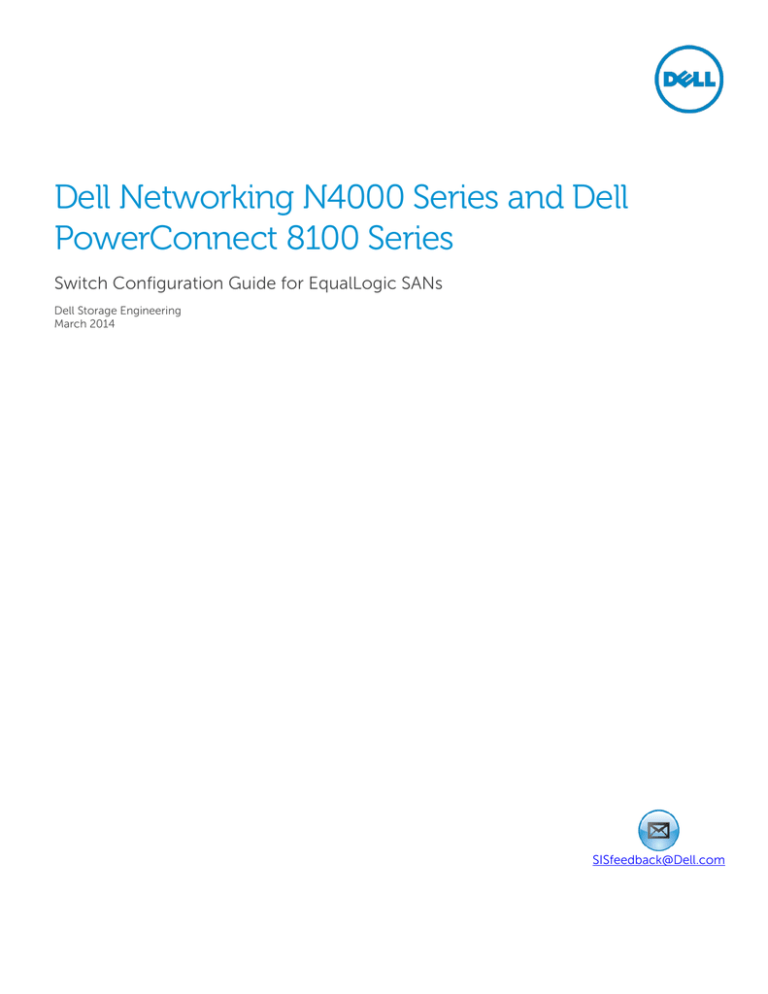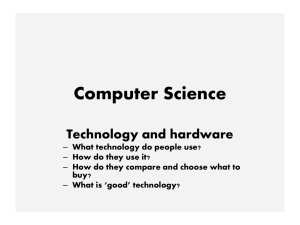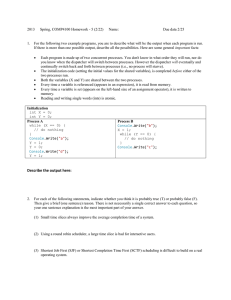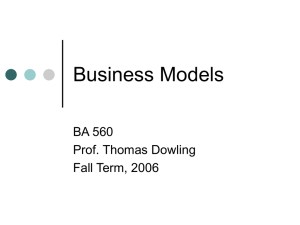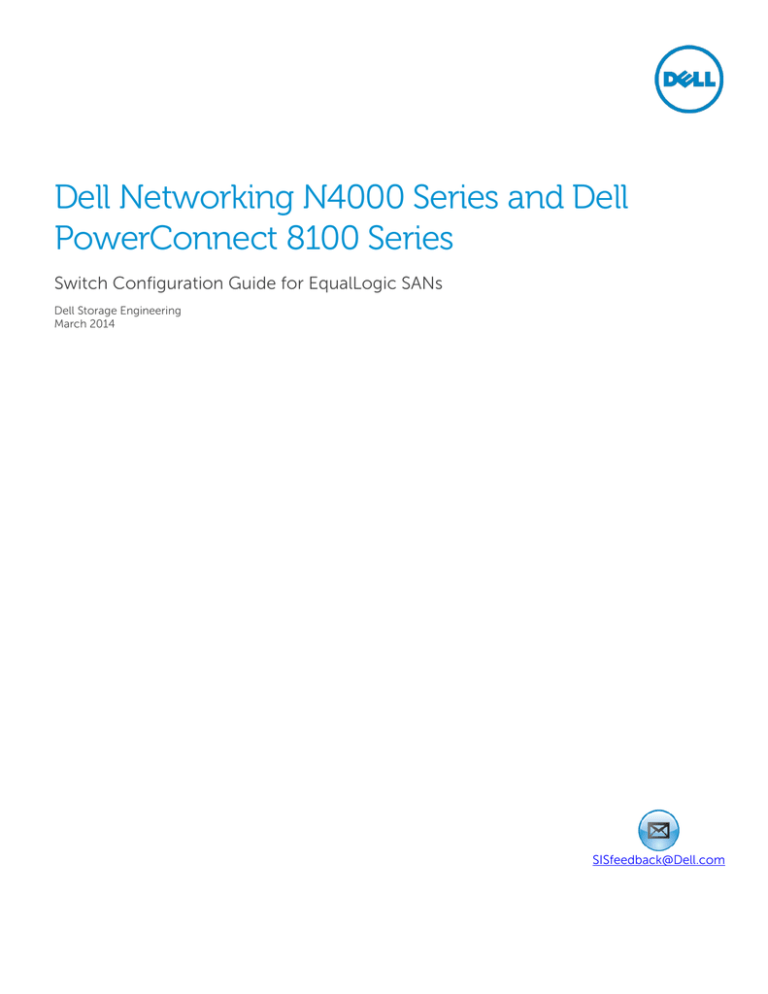
Dell Networking N4000 Series and Dell
PowerConnect 8100 Series
Switch Configuration Guide for EqualLogic SANs
Dell Storage Engineering
March 2014
SISfeedback@Dell.com
Revisions
Date
Description
February 2013
Initial release
February 2014
Updated branding to include N4000 series
March 2014
Revised for Firmware version 6.0.1.3
© 2014 Dell Inc. All rights reserved. Reproduction of this material in any manner whatsoever without the express
written permission of Dell Inc. is strictly forbidden. For more information, contact Dell.
Dell, the Dell logo, and the Dell badge, Dell Networking, PowerConnect, EqualLogic, and Force10 are trademarks of
Dell Inc.
2
SCG1001
Dell Networking N4000 Series and Dell PowerConnect 8100 Series Configuration Guide
Table of contents
Revisions ............................................................................................................................................................................................. 2
1
2
Introduction ................................................................................................................................................................................ 5
1.1
Audience ........................................................................................................................................................................... 5
1.2
Switch details ................................................................................................................................................................... 5
1.3
Cabling diagram .............................................................................................................................................................. 6
Dell recommended switch configuration ............................................................................................................................. 7
2.1
Hardware configuration ................................................................................................................................................. 7
2.2
Delete startup configuration ......................................................................................................................................... 7
2.3
Disable DCB ..................................................................................................................................................................... 9
2.4
Configure out of band (OOB) management port ..................................................................................................... 9
2.5
Http and Telnet authentication .................................................................................................................................... 9
2.6
Configure login credentials ........................................................................................................................................... 9
2.7
Enable iSCSI optimization feature .............................................................................................................................. 10
2.8
Configure flow control (optional) .............................................................................................................................. 10
2.9
Configure Jumbo MTU for all ports .......................................................................................................................... 10
2.10 Configure spanning tree portfast on edge ports...................................................................................................... 11
2.11 Configure QSFP ports for LAG..................................................................................................................................... 11
2.12 Save configuration ......................................................................................................................................................... 11
2.13 Configure additional switch ......................................................................................................................................... 11
3
4
3
Configure Data Center Bridging (DCB) (Optional)............................................................................................................ 12
3.1
Enable DCB .................................................................................................................................................................... 12
3.2
Create VLAN ................................................................................................................................................................... 12
3.3
Configure class of service, dot1p mapping, and traffic class ................................................................................ 12
3.4
Configure Priority flow control on switch ports and port channel...................................................................... 12
3.5
Configure ETS values.................................................................................................................................................... 13
3.6
Save configuration ........................................................................................................................................................ 13
3.7
Configure additional switches .................................................................................................................................... 14
Reverting from DCB to non-DCB configuration (Optional) ............................................................................................ 15
4.1
Disable DCB and the DCB policies ............................................................................................................................ 15
4.2
Revert to default VLAN ID on switch and arrays ..................................................................................................... 16
4.3
Save configuration ........................................................................................................................................................ 16
SCG1001
Dell Networking N4000 Series and Dell PowerConnect 8100 Series Configuration Guide
4.4
Configure additional switch ........................................................................................................................................ 16
Additional resources ....................................................................................................................................................................... 17
4
SCG1001
Dell Networking N4000 Series and Dell PowerConnect 8100 Series Configuration Guide
1
Introduction
This document illustrates how to configure Dell™ Networking 4000 Series and Dell PowerConnect 8100
switches for use with EqualLogic™ PS Series storage using Dell best practices. The recommended
configuration uses link aggregation groups (LAGs) for inter-switch connections. Optional steps are
provided in Section 3 to enable Data Center Bridging (DCB).
If you are following the Rapid EqualLogic Configuration steps at
http://en.community.dell.com/techcenter/storage/w/wiki/3615.rapid-equallogic-configuration-portalby-sis.aspx, use Sections 1 and 2 in this Switch Configuration Guide.
For more information on EqualLogic SAN design recommendations, see the EqualLogic Configuration
Guide at: http://en.community.dell.com/dellgroups/dtcmedia/m/mediagallery/19852516/download.aspx.
1.1
Audience
This switch configuration guide describes an optimal configuration following Dell best practices for an
EqualLogic iSCSI SAN and is intended for storage or network administrators and deployment personnel.
1.2
Switch details
The table below provides an overview of the switch configuration.
Table 1
Switch specifications
Dell Networking N4000 Series or Dell PowerConnect 8100
Switch vendor
Dell
Switch model
Dell Networking N4032, N4032F, N4064, N4064F
Dell PowerConnect 8132, 8132F, 8164, 8164F
Switch firmware
6.0.1.3 and later
The latest firmware updates and documentation can be found at: support.dell.com.
5
SCG1001
Dell Networking N4000 Series and Dell PowerConnect 8100 Series Configuration Guide
1.3
Cabling diagram
The cabling diagram shown below represents the Dell recommend method for deploying your servers and
EqualLogic arrays.
Figure 1
Cabling diagram
Note: Dell Networking N4064, N4064F and PowerConnect 8164, 8164F switches have two built-in
QSFP ports. For the Dell Networking N4032/N4032F and PowerConnect 8132/8132F switches, an
optional QSFP uplink module must be installed.
6
SCG1001
Dell Networking N4000 Series and Dell PowerConnect 8100 Series Configuration Guide
2
Dell recommended switch configuration
These steps show how to configure two Dell PowerConnect 8100 Series or Dell Networking N4000 Series
switches with a Link Aggregation Group (LAG). The switches are interconnected using two 40 GbE Quad
Small Form-factor Pluggable (QSFP) uplink ports, and the LAG is configured for Dynamic Link Aggregation
Control Protocol (LACP).
Dell recommends using QSFP (40 Gb) uplink module ports to create a Link Aggregation Group (LAG)
between switches. This option can provide the highest switch interconnect bandwidth as well as the best
availability.
2.1
Hardware configuration
1.
2.
3.
4.
5.
2.2
Power on the two switches.
Connect a serial cable to the serial port of the first switch.
Using Putty or another terminal utility, open a serial connection session to the switch.
Open your terminal emulator and configure it to use the serial port (usually COM1, but this may vary
depending on your system). Configure serial communications for 9600,N,8,1 and no flow control.
Connect the (QSFP) LAG cables between the switches. See this configuration in Figure 1.
Delete startup configuration
Note: All configuration settings will be deleted
console>enable
console#reload
Are you sure you want to reload the stack? (y/n) y
Note: The switch will reboot.
Follow the prompts shown below when the Main Menu is displayed during the bootup process.
Dell Networking Boot Options
============================
Select a menu option within 3 seconds or the Operational Code will start
automatically...
1 - Start Operational Code
2 - Display Boot Menu
Select (1, 2)# 2
7
SCG1001
Dell Networking N4000 Series and Dell PowerConnect 8100 Series Configuration Guide
Boot Main Menu
==============
1
- Start Operational Code
2
- Select Baud Rate
3
- Retrieve Logs
4
- Load New Operational Code
5
- Display Operational Code Details
9
- Reboot
10
- Restore Configuration to Factory Defaults
11
- Activate Backup Image
12
- Start Password Recovery
Enter choice number 10.
Are sure you want to Erase Current Configuration? (Y/N): Y
Erasing Current Configuration...done.
Boot Main Menu
==============
1
- Start Operational Code
2
- Select Baud Rate
3
- Retrieve Logs
4
- Load New Operational Code
5
- Display Operational Code Details
9
- Reboot
10
- Restore Configuration to Factory Defaults
11
- Activate Backup Image
12
- Start Password Recovery
Enter choice number 9 and the system will reboot. Wait for the following prompt:
8
SCG1001
Dell Networking N4000 Series and Dell PowerConnect 8100 Series Configuration Guide
Would you like to run the setup wizard (you must answer this question within 60
seconds)? [Y/N] N
2.3
Disable DCB
Note: If you plan to configure DCB (using Section 3) skip this section. For non-DCB environments, DCB
must be manually disabled using the following steps:
console>enable
console#configure
console(config)#no dcb enable
console(config)#exit
2.4
Configure out of band (OOB) management port
console>enable
console>#configure
console(config)#interface out-of-band
console(config-if)#ip address ipaddress mask gateway
console(config-if)#exit
2.5
Http and Telnet authentication
console>enable
console#config
console(config)#line telnet
console(config-telnet)#login authentication default
console(config-telnet)#exit
console(config)#ip http authentication local
2.6
Configure login credentials
console(config)#username admin password yourpassword privilege 15
console(config)#enable password yourpassword
9
SCG1001
Dell Networking N4000 Series and Dell PowerConnect 8100 Series Configuration Guide
console(config)#exit
2.7
Enable iSCSI optimization feature
This feature, enabled by default, is activated when EqualLogic arrays are detected. It automatically
performs the following:
Configures jumbo frames to 9216 on all ports.
Disables unicast storm.
Enables spanning tree portfast on ports connected to EqualLogic arrays.
Configures flow control on all ports.
Note: Spanning tree portfast must be manually configured for host facing ports. Refer to Section 2.8.
console#configure
console(config)#iscsi enable
Enabling iSCSI Optimization will enable Flow Control which may cause all the
interfaces to temporarily go down.
Are you sure you want to continue? (y/n) y
console(config)#exit
2.8
Configure flow control (optional)
Note: If iSCSI optimization is enabled, flow control is automatically configured on all switch ports upon
detection of an EqualLogic Array. If you plan to enable DCB (using Section 3), you may skip this section.
console#configure
console(config)#flowcontrol receive on
This operation may take a few minutes.
Management interfaces will not be available during this time.
Are you sure you want to continue? (y/n)y
console(config)#exit
2.9
Configure Jumbo MTU for all ports
console(config)#system jumbo mtu 9216
console(config)# exit
10
SCG1001
Dell Networking N4000 Series and Dell PowerConnect 8100 Series Configuration Guide
2.10
Configure spanning tree portfast on edge ports
Note: If iSCSI optimization is enabled, spanning tree portfast is automatically configured on ports
connected to EqualLogic arrays. These manual steps must be performed on switch ports connected to
hosts servers.
console#configure
console(config)#interface range tengigabitethernet all
console(config-if)#spanning-tree portfast
console(config-if)#exit
2.11
Configure QSFP ports for LAG
These commands assign 40Gb QSFP ports to the Port Channel.
console(config)#interface range fortygigabitethernet 1/0/1-2
Note: Port numbering for the 40Gb QSFP ports may vary by switch model and module configuration.
Confirm the correct port range for your configuration.
console(config-if)#no spanning-tree portfast
console(config-if)#channel-group 1 mode active
console(config-if)#exit
2.12
Save configuration
console#copy running-config startup-config
This operation may take a few minutes.
Management interfaces will not be available during this time.
Are you sure you want to save? (y/n)y
2.13
Configure additional switch
Repeat the commands from Section 2 to configure the second switch.
Note: The preceding procedure places all switch ports in the default VLAN. If you prefer to place ports in a
non-default VLAN, refer to the documentation for your switch.
11
SCG1001
Dell Networking N4000 Series and Dell PowerConnect 8100 Series Configuration Guide
3
Configure Data Center Bridging (DCB) (Optional)
DCB is enabled by default. This section shows the steps required to configure DCB.
Note: You must complete the Dell recommended switch configuration steps in Sections 2.1 to 2.12
before configuring the switch for DCB mode.
3.1
Enable DCB
If DCB was previously disabled, it must be manually re-enabled.
console#configure
console(config)#dcb enable
3.2
Create VLAN
console#configure
console(conf)# vlan vlan-id
Note: You must supply a VLAN id. The valid range is 2-4093.
console(conf)#exit
3.3
Configure class of service, dot1p mapping, and traffic class
console(config)#iscsi cos enable
console(config)#iscsi cos vpt 4
console(config)#classofservice dot1p-mapping 4 4
console(config)#classofservice traffic-class-group 4 1
3.4
Configure Priority flow control on switch ports and port channel
console(config)#interface range tengigabitethernet all
console(config-if)#datacenter-bridging
console(config-if-dcb)#priority-flow-control mode on
console(config-if-dcb)#priority-flow-control priority 4 no-drop
console(config-if-dcb)#exit
console(config-if)#switchport mode trunk
12
SCG1001
Dell Networking N4000 Series and Dell PowerConnect 8100 Series Configuration Guide
console(config-if)#exit
console(config)#interface range fortygigabitethernet 1/0/1-2
Note: Port numbering for the 40Gb QSFP ports may vary by switch model and module configuration.
Confirm the correct port range for your configuration.
console(config-if)#datacenter-bridging
console(config-if-dcb)#priority-flow-control mode on
console(config-if-dcb)#priority-flow-control priority 4 no-drop
console(config-if-dcb)#exit
console(config-if)#switchport mode trunk
console(config-if)#exit
console(config)#interface port-channel 1
console(config-if-Po1)#switchport mode trunk
console(config-if-Po1)#exit
3.5
Configure ETS values
console(config)#traffic-class-group weight 50 50 0
Note: This command uses an example of 50% non-iSCSI traffic (first parameter) and 50% iSCSI traffic
(second parameter). The sum of the bandwidth-percentages must be equal to 100.
console(config)#exit
3.6
Save configuration
console# copy running-config startup-config
This operation may take a few minutes.
Management interfaces will not be available during this time.
Are you sure you want to save? (y/n)y
13
SCG1001
Dell Networking N4000 Series and Dell PowerConnect 8100 Series Configuration Guide
3.7
Configure additional switches
Repeat the commands from Section 3 to configure DCB on additional switches.
14
SCG1001
Dell Networking N4000 Series and Dell PowerConnect 8100 Series Configuration Guide
4
Reverting from DCB to non-DCB configuration (Optional)
One method to revert from a DCB configured switch to a non-DCB configured switch is to delete the
current configuration (startup-config) and follow the steps in Section 2. If deleting the current
configuration is not an option, then use the following procedure to unconfigure DCB and enable standard
flow control.
Note: This is a disruptive operation that requires down time. The arrays will temporarily lose
communication with each other. Power off all arrays and hosts connected to the SAN before proceeding
with these steps.
4.1
Disable DCB and the DCB policies
console#configure
console(config)#no dcb enable
console(config)# no traffic-class-group weight
console(config)#no classofservice dot1p-mapping
console(config)#no classofservice traffic-class-group
console(config)#no iscsi cos
console(config)#interface range tengigabitethernet all
console(config-if)#datacenter-bridging
console(config-if-dcb)#no priority-flow-control mode
console(config-if-dcb)#no priority-flow-control priority
console(config-if-dcb)#exit
console(config-if)#exit
console(config)#interface range fortygigabitethernet all
console(config-if)#datacenter-bridging
console(config-if-dcb)#no priority-flow-control mode
console(config-if-dcb)#no priority-flow-control priority
console(config-if-dcb)#exit
console(config-if)#exit
15
SCG1001
Dell Networking N4000 Series and Dell PowerConnect 8100 Series Configuration Guide
4.2
Revert to default VLAN ID on switch and arrays
Once DCB is disabled on the switch, the EqualLogic arrays will no longer use the VLAN ID that was
configured when DCB was enabled. The arrays will revert to the default or native VLAN. Therefore, a valid
VLAN must be configured for all host servers, switches, and EqualLogic array members. A valid VLAN can
use the default or native VLAN ID (typically 0 or 1) or a specific VLAN can be configured (for example,
VLAN 100). If a non-default VLAN is configured, then any ports connected to the arrays must be
configured as “untagged”.
Use the steps below to configure the native VLAN on the switch.
console#configure
console(config)#interface range tengigabitethernet all
console(config-if)#no switchport mode
console(config-if)#exit
console(config)#interface range fortygigabitethernet all
console(config-if)#no switchport mode
console(config-if)#exit
console(config)#interface port-channel 1
console(config-if)#no switchport mode
console(config-if)#exit
console(config)#no vlan vlan-id
console(config)#exit
4.3
Save configuration
console# copy running-config startup-config
This operation may take a few minutes.
Management interfaces will not be available during this time.
Are you sure you want to save? (y/n)y
4.4
Configure additional switch
Repeat the commands from Section 4 to disable DCB on any additional switches.
16
SCG1001
Dell Networking N4000 Series and Dell PowerConnect 8100 Series Configuration Guide
Additional resources
Support.dell.com is focused on meeting your needs with proven services and support.
DellTechCenter.com is an IT Community where you can connect with Dell Customers and Dell employees
for the purpose of sharing knowledge, best practices, and information about Dell products and your
installations.
Referenced or recommended Dell publications:
Dell EqualLogic Configuration Guide:
http://en.community.dell.com/dell-groups/dtcmedia/m/mediagallery/19852516/download.aspx
Dell EqualLogic Compatibility Matrix:
http://en.community.dell.com/dell-groups/dtcmedia/m/mediagallery/19856862/download.aspx
For EqualLogic best practices white papers, reference architectures, and sizing guidelines for enterprise
applications and SANs, refer to Storage Infrastructure and Solutions Team Publications at:
http://dell.to/sM4hJT
17
SCG1001
Dell Networking N4000 Series and Dell PowerConnect 8100 Series Configuration Guide