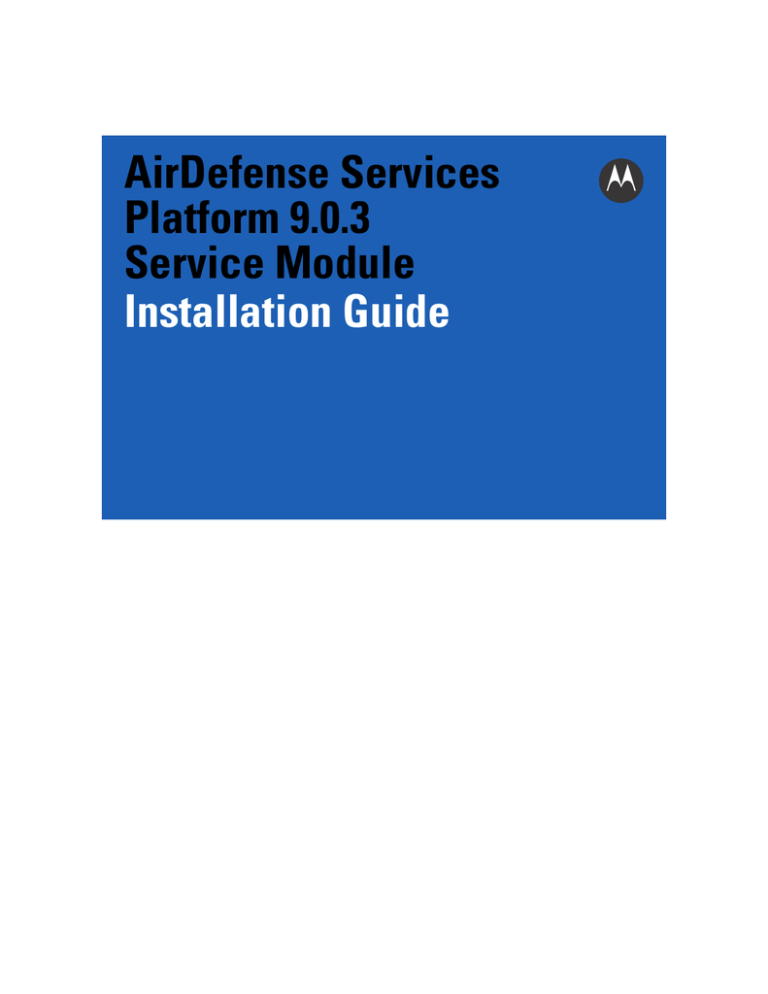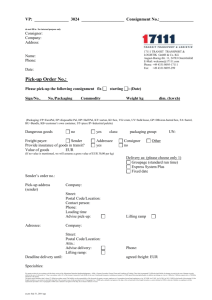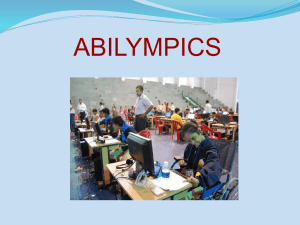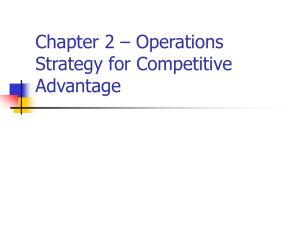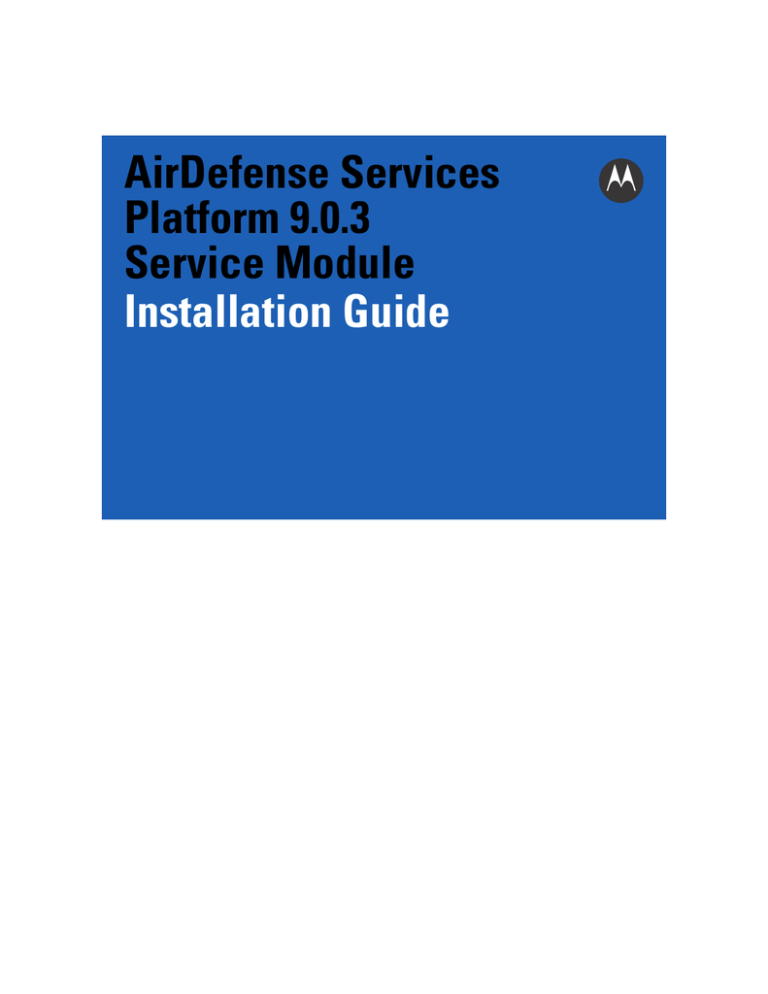
AirDefense Services
Platform 9.0.3
Service Module
Installation Guide
INSTALLATION
Contents
1.0 Introduction . . . . . . . . . . . . . . . . . . . . . . . . . . . . . . . . . . . . . . . . . . . . . . . . . . . . . . . . . . . 1
Document Conventions . . . . . . . . . . . . . . . . . . . . . . . . . . . . . . . . . . . . . . . . . . . . . . . . 1
2.0 Before You Begin . . . . . . . . . . . . . . . . . . . . . . . . . . . . . . . . . . . . . . . . . . . . . . . . . . . . . . . 2
Back Up Configuration . . . . . . . . . . . . . . . . . . . . . . . . . . . . . . . . . . . . . . . . . . . . . . . . . 2
Launch the Command Line Interface . . . . . . . . . . . . . . . . . . . . . . . . . . . . . . . . . . . . . . 2
Check File System Usage . . . . . . . . . . . . . . . . . . . . . . . . . . . . . . . . . . . . . . . . . . . . . . 3
3.0 Install the Service Module . . . . . . . . . . . . . . . . . . . . . . . . . . . . . . . . . . . . . . . . . . . . . . . 4
4.0 Check the System Status . . . . . . . . . . . . . . . . . . . . . . . . . . . . . . . . . . . . . . . . . . . . . . . . . 5
5.0 Install the ADSP Toolkit . . . . . . . . . . . . . . . . . . . . . . . . . . . . . . . . . . . . . . . . . . . . . . . . . . 6
6.0 Support and Sales . . . . . . . . . . . . . . . . . . . . . . . . . . . . . . . . . . . . . . . . . . . . . . . . . . . . . . 8
Installation Guide
1
1
Introduction
This document provides step-by-step instructions on how to install AirDefense Services Platform 9.0.3 Service
Module.
Document Conventions
The following graphical alerts are used in this document to indicate notable situations:
NOTE
This symbol indicates something of special interest or importance to the reader. Failure to read
the note will not result in physical harm to the reader, equipment or data.
CAUTION
WARNING!
This symbol indicates that if this information is ignored, the possibility of data or material
damage may occur.
This symbol indicates that if this information is ignored the possibility that serious
personal injury may occur.
2
2
ADSP 9.0.3 Service Module
Before You Begin
ADSP 9.0.3 Service Module can only be applied to a system running AirDefense Services Platform 9.0.2-14. If you
are running a version earlier than 9.0.2-14, you must upgrade to 9.0.2-14 before you apply 9.0.3-23.
Back Up Configuration
Before you upgrade your server software, you should back up your configuration to your local workstation. If you
already have a recent configuration backup, you can skip this procedure.
NOTE
1.
2.
3.
4.
5.
6.
7.
8.
9.
10.
11.
This backup will not be used during the Service Module installation. It is intended as an
emergency backup in case the installation is not completely successful.
Log into the AirDefense Services Platform GUI as an administrator.
Go to Menu > Appliance Manager > Backups.
Click the Backup Now button.
The Backup Now window displays.
Click the
button to open a window where you can select your destination directory (folder).
Navigate to the directory where you want to back up your server configuration.
Click Select to select the destination.
The destination path displays in the Destination Directory field.
Click Next.
The configuration is saved in the selected directory.
Click Close and then log off.
Launch the Command Line Interface
To install the ADSP 9.0.3-23 Service Module, you must log into the command line interface remotely using SSH
and the ADSPadmin utilities. Leave ADSPadmin open until all steps are complete.
Prerequisites:
To launch the command line interface, you must have the default command line user name and password for your
system. You must also know the ADSP appliance IP address.
1. Launch your SSH client and connect to the ADSP appliance's IP address.
NOTE
You must have a client that supports SSH protocol 2 installed on the remote workstation
used to connect to the ADSP appliance. If your client attempts to use SSH protocol 1, you
will receive protocol error messages in syslog.
Example:
12/21/201216:45:22 sshd(pam_unix) LOGGED:
authentication failure, logname= uid=0 euid=0 tty=NODEVssh ruser= rhost=tparker-pc.hitest.com user=root
Installation Guide
3
2. At the login prompt, enter smxmgr as your command line user name, followed by your command line user
password.
The ADSPadmin main screen appears.
Check File System Usage
Follow these steps to check file system usage.
1. On the ADSPadmin main screen, type m, then press <Enter>.
The Manage screen appears.
2. Type status, then press <Enter>.
3. Type d, then press <Enter>.
The system displays the current system status, including the usage of the /var partition, in percentage values.
Important
If your system usage is 60% or higher for /home, or 80% or higher for /var, DO NOT
PROCEED WITH THIS SERVICE MODULE INSTALLATION. Contact Enterprise Mobility
Support. See Enterprise Mobility Support Center at the end of these instructions.
4. Press <Enter> to return to the Manage screen.
5. Type q, then press <Enter> to return to the ADSPadmin main screen.
4
3
ADSP 9.0.3 Service Module
Install the Service Module
Do the following to install the Service Module on your ADSP appliance.
1. Download the ADSP 9.0.3-23 Service Module file from the Enterprise Mobility Support Website and SCP
(Secure Copy Protocol) it to a directory on your ADSP appliance, such as /usr/local/tmp. Go to
http://supportcentral.motorola.com/ to request the download site credentials to obtain the Service Module
file.
Important
Some browsers may modify the filename. The Service Module file name must exactly match the file name
as shown below. If your browser changes the name, you must change it back before proceeding.
AD-service-SM3-9.0.3-23.tar
2. On the ADSPadmin main screen, type servmod, then press <Enter>.
At the prompt, you are asked to enter the fully-qualified directory name where the Service Module resides on
the appliance file system.
3. Enter the directory name, for example, /usr/local/tmp/, then press <Enter>.
A numbered list of the available Service Modules appears.
Enter fully-qualified directory name
Where service module bundle resides
(<C> if on CDROM) - This option is not available
(<Q> to return to previous menu)
-> /usr/local/tmp
Service modules available in /usr/local/tmp:
(1)
(2)
(3)
AD-service-SM1-9.0.1-12.tar
AD-service-SM2-9.0.2-14.tar
AD-service-SM3-9.0.3-23.tar
Enter line number of service module to use
(<Q> to return to previous menu)
->
4. Enter the line number of the Service Module (in this case 3), and then press <Enter>.
This action initiates the installation of the Service Module. When the following message appears:
Continue installing service module /usr/local/tmp/AD-service-SM3-9.0.3-23.tar? (yes/no)
Type yes and then press <Enter>.
After the Service Module is successfully loaded to the ADSP appliance, press <Enter>, then type q<Enter>
twice to exit ADSPadmin.
NOTE
The ADSP processes are restarted. If you receive a message stating Pulse Shared
Memory did not clear, do not be alarmed. This message is informational only.
Installation Guide
NOTE
4
5
The ADSP platform license (SP-SWSV-P-1) must be applied manually to enable ADSP
9.0.3 functionality on the following systems:
• NX-9500 appliance.
• SV-12xx and SV-36xx appliances that do not have LCD front panel.
• SV-12xx and SV-36xx appliances that have LCD front panel but do not display IP
address.
• Legacy appliances such as SV-1150.
Check the System Status
When the Service Module installation is complete, perform the following steps.
1. Using SSH, re-login to ADSPadmin.
2. Type m, and then press <Enter>.
The Manage screen appears.
3. Type status, and then press <Enter>.
The system displays two choices: Process Status and Disk Status.
4. Select p to display the process status.
The system displays the release, build number and lists the status of all system processes.
Important
Do not launch the AirDefense Services Platform GUI until the following system processes indicate
RUNNING: Health Monitor, Action Manager, RMI Registry, License Manager, Report Server, Backup Server,
Schedule Server, Device Management Server, RF Modeling Engine, Protocol Analysis Engine, Database,
postmaster, and Graphical User Interface. If any of these processes indicate Stopped, press <Enter> to go
back to the Manage screen, type restart, and then type yes to continue. Check the system Process Status
again. If one or more processes are still Stopped, contact Motorola Customer Support.
5. Press <Enter> to return to the Manage screen.
6. Type q, then press <Enter> to return to the ADSPadmin main screen.
6
5
ADSP 9.0.3 Service Module
Install the ADSP Toolkit
The ADSP Toolkit is required to run some of the advanced features of ADSP. When attempting to access a feature
which requires the toolkit, the browser will download a launcher file "adeapp.adx" and use the toolkit to run it. If
the toolkit is not installed, the file will download but the feature selected will not be able to run.
You must access the AirDefense Services Platform graphical login page to install the ADSP Toolkit. Follow these
steps:
1. Launch your web browser.
2. Type the IP address or url you assigned to the computer hosting ADSP.
Example: https://<server_ip_address>:8543
https://<server_name>:8543
The login page displays.
3. Click the Download Toolkit link in the top right-hand corner of the login page. You may also click Menu >
Download Toolkit if you are logged into ADSP.
The following page displays. This is where you download the ADSP Toolkit.
Installation Guide
7
For Windows Installation
1. Click MotorolaADSP-install.exe.
A Security Warning window displays.
2. Click Run to install the ADSP Toolkit.
A Download Status window displays. Then, another security window displays.
3. Click Run to verify that you want to install the application.
A License Agreement displays.
4. Read the License Agreement and then click I Agree.
The installation location window appears.
5. Accept the default location or browse to another location, and then click Install.
An Installation Status window displays. Then, the Complete Installation window displays.
6. Click Finish.
For Linux Installation
1. Click MotorolaADSP.tar.gz.
A dialog window displays prompting you to open or save the file.
2. Save the file to a directory on your Linux system.
3. Unpack MotorolaADSP.tar.gz using the following command:
tar xzvf MotorolaADSP.tar.gz
The unpack files are placed in the ADSP installation directory. When you attempt to access an ADSP
application that is part of the toolkit, your browser will prompt you on what to do with the file adeapp.adx.
Select Open with and specify adsp. Make sure the Do this automatically for files like this from now
on checkbox is checked, and then click OK. Now, when you attempt to open an ADSP application that is part
of the toolkit, it will open automatically.
8
ADSP 9.0.3 Service Module
6
Support and Sales
Motorola Solutions Support Center
If you have a problem with your equipment, contact support for your region. Support and issue resolution is provided
for products under warranty or that are covered by a Motorola Solutions Services agreement. Contact information
and web self-service is available by visiting http://supportcentral.motorola.com/.
When contacting support, please provide the following information:
•
•
•
Serial number of the unit
Model number or product name
Software type and version number
Motorola Solutions responds to calls by email or telephone within the time limits set forth in support agreements.
If you purchased your business product from a Motorola Solutions business partner, contact that business partner
for support.
Customer Support Website
Motorola Solutions Support Website, located at http://supportcentral.motorola.com/ provides information and
online assistance including developer tools, software downloads, product manuals, support contact information
and online repair requests.
Manuals
http://supportcentral.motorola.com/support/product/manuals.do
Motorola Solutions, Inc.
1301 E. Algonquin Rd.
Schaumburg, IL 60196-1078, U.S.A.
http://www.motorolasolutions.com
MOTOROLA, MOTO, MOTOROLA SOLUTIONS and the Stylized M Logo are trademarks or registered trademarks of Motorola
Trademark Holdings, LLC and are used under license. All other trademarks are the property of their respective owners.
© 2013 Motorola Solutions, Inc. All Rights Reserved.
72E-171833-01 Rev. B - January 2013