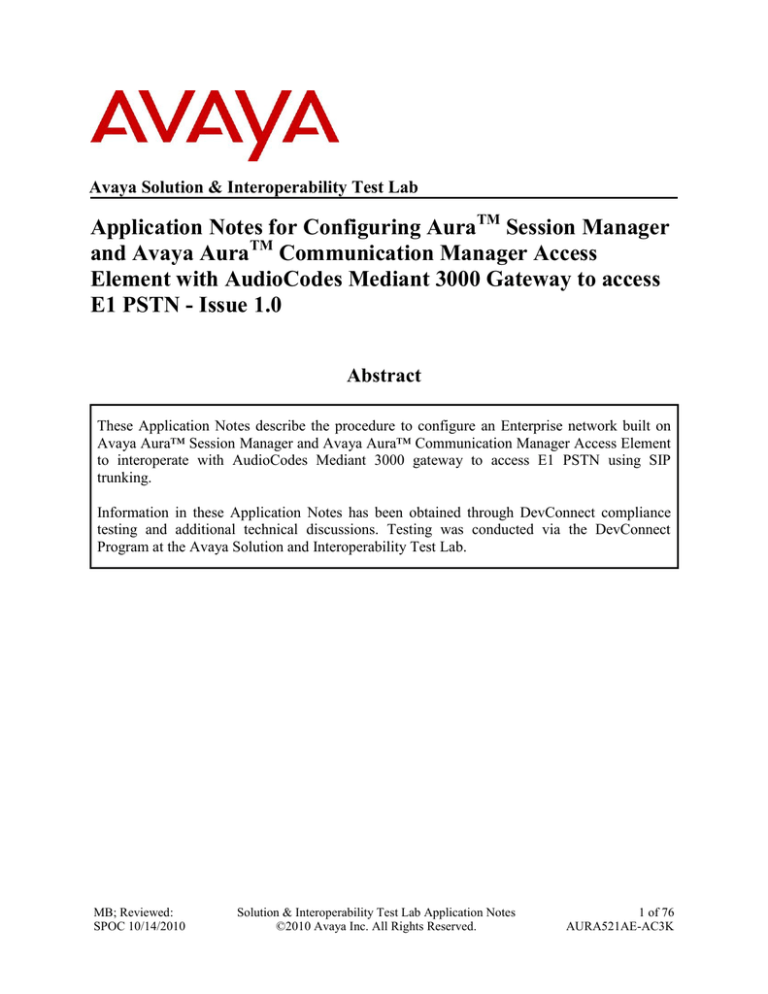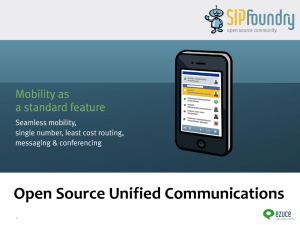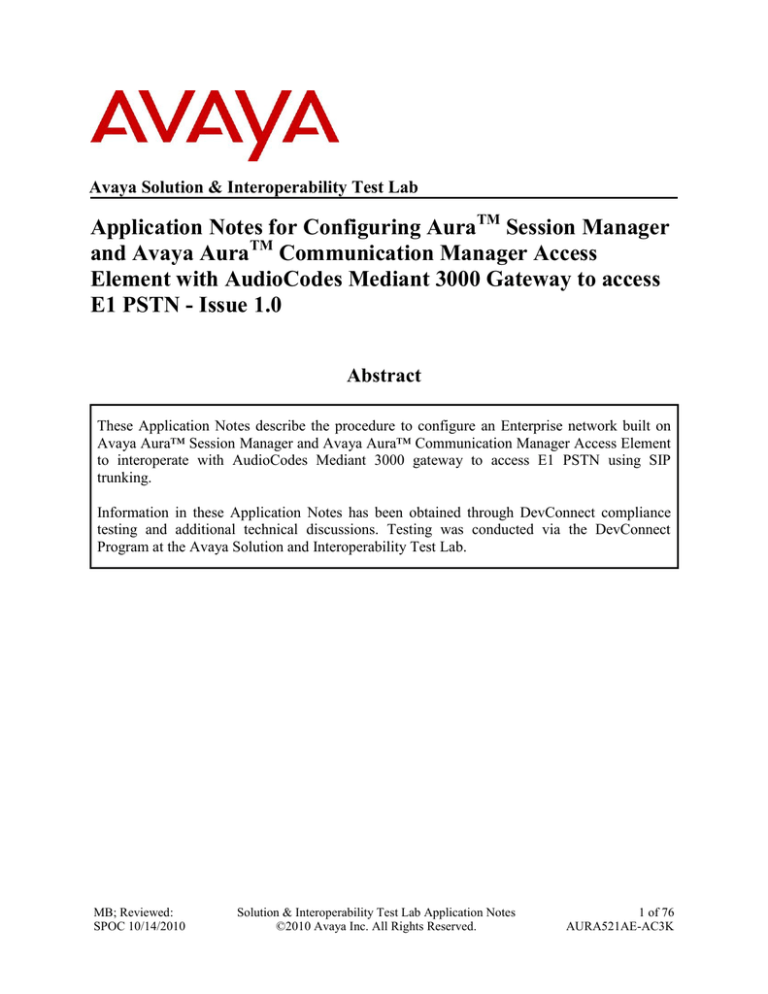
Avaya Solution & Interoperability Test Lab
Application Notes for Configuring AuraTM Session Manager
and Avaya AuraTM Communication Manager Access
Element with AudioCodes Mediant 3000 Gateway to access
E1 PSTN - Issue 1.0
Abstract
These Application Notes describe the procedure to configure an Enterprise network built on
Avaya Aura™ Session Manager and Avaya Aura™ Communication Manager Access Element
to interoperate with AudioCodes Mediant 3000 gateway to access E1 PSTN using SIP
trunking.
Information in these Application Notes has been obtained through DevConnect compliance
testing and additional technical discussions. Testing was conducted via the DevConnect
Program at the Avaya Solution and Interoperability Test Lab.
MB; Reviewed:
SPOC 10/14/2010
Solution & Interoperability Test Lab Application Notes
©2010 Avaya Inc. All Rights Reserved.
1 of 76
AURA521AE-AC3K
Table of Contents
1. Introduction .......................................................................................................4
1.1.
1.2.
1.3.
AudioCodes Mediant 3000............................................................................................... 4
Interoperability Compliance Testing ................................................................................ 5
Support ............................................................................................................................. 5
2. Reference Configuration ..................................................................................6
3. Equipment and Software Validated ................................................................7
4. Configure Avaya Aura™ Communication Manager Access Element ........8
4.1. Verify Avaya Aura™ Communication Manager License ................................................ 9
4.2. Configure IP Node Names ............................................................................................... 9
4.3. Verify/List IP Interfaces ................................................................................................. 10
4.4. Configure IP Codec Set .................................................................................................. 10
4.5. Configure IP network Region ........................................................................................ 11
4.6. Administer SIP Trunks with Avaya AuraTM Session Manager ...................................... 12
4.6.1. Add SIP Signaling Group for Calls within the Enterprise ...................................... 12
4.6.2. Configure a SIP Trunk Group for Calls within the Enterprise ............................... 13
4.6.3. Add SIP Signaling Group for AudioCodes Mediant 3000 gateway ....................... 14
4.6.4. Configure a SIP Trunk Group for AudioCodes Mediant 3000 Gateway................ 15
4.7. Configure Route Patterns ............................................................................................... 16
4.8. Configure Public Unknown Numbering ........................................................................ 16
4.9. Administer AAR Analysis ............................................................................................. 17
4.10.
Administer ARS Analysis .......................................................................................... 18
4.11.
Save Translations ........................................................................................................ 18
5. Configure Avaya AuraTM Session Manager .................................................19
5.1. Specify SIP Domain ....................................................................................................... 20
5.2. Add Locations ................................................................................................................ 21
5.3. Add Adaptations ............................................................................................................. 22
5.4. Add SIP Entities ............................................................................................................. 23
5.4.1. Adding Avaya AuraTM Communication Manager Access Element SIP Entity ...... 23
5.4.2. Adding AudioCodes Mediant 3000 Gateway SIP Entity ....................................... 24
5.4.3. Adding Avaya AuraTM Session Manager SIP Entity .............................................. 25
5.5. Add Entity Links ............................................................................................................ 26
5.6. Add Routing Policies ..................................................................................................... 28
5.7. Add Dial Patterns ........................................................................................................... 30
5.8. Add Avaya AuraTM Session Manager ............................................................................ 32
6. AudioCodes Mediant 3000 Configuration ....................................................33
6.1. Configure the Media Gateway Host IP Network Parameters ........................................ 33
6.1.1. Saving settings ........................................................................................................ 34
6.2. Configure the Media Gateway TDM and Timing Parameters ....................................... 35
6.2.1. Configure TDM Bus ............................................................................................... 35
6.2.2. Configure Digital PCM Settings ............................................................................. 35
6.2.3. Configure System Timing ....................................................................................... 36
6.3. Configure the Media Gateway Media Settings .............................................................. 37
MB; Reviewed:
SPOC 10/14/2010
Solution & Interoperability Test Lab Application Notes
©2010 Avaya Inc. All Rights Reserved.
2 of 76
AURA521AE-AC3K
6.3.1. Configure the Voice Parameters ............................................................................. 37
6.3.2. Configure the Fax Parameters ................................................................................. 38
6.3.3. Configure the RTP/RTCP Parameters .................................................................... 39
6.4. Configure the Media Gateway Telephony/PSTN Interface Parameters ........................ 40
6.5. Configure the Media Gateway SIP Protocol Parameters ............................................... 42
6.5.1. Configure the Trunk Group Table .......................................................................... 42
6.5.2. Configure the general SIP protocol parameters ...................................................... 43
6.5.3. Configure the DTMF and Dialing Parameters ........................................................ 44
6.5.4. Configure the Proxy & Registration Parameters .................................................... 45
6.5.5. Configure the Device's Coders ............................................................................... 46
6.5.6. Configure the IP Profile Settings ............................................................................ 47
6.5.7. Configure the Advanced General Protocol Parameters .......................................... 49
6.5.8. Configure the Supplementary Services' Parameters ............................................... 50
6.5.9. Configure the Number Manipulation Tables .......................................................... 51
6.5.10.
Configure Inbound IP Routing Rules .................................................................. 51
6.5.11.
Configure Outbound IP Routing Rules ............................................................... 52
6.5.12.
Configure Release Cause Mapping ..................................................................... 54
6.6. Configure the Syslog Parameters for Debug Assistance ................................................ 55
7. Verification Steps ............................................................................................56
7.1. Verify Avaya AuraTM Communication Manager Access Element Trunk Status ........... 56
7.2. SIP Monitoring on Avaya AuraTM Session Manager ..................................................... 57
7.3. Utilizing the Web Interface to observe Status ................................................................ 57
7.3.1. Device Status .......................................................................................................... 57
7.3.2. Device Information ................................................................................................. 58
7.3.3. Trunks and Channels Status .................................................................................... 58
7.3.4. Gateway Home Page ............................................................................................... 59
8. General Test Approach ..................................................................................60
8.1.
Test Results and Remarks .............................................................................................. 60
9. Conclusion........................................................................................................60
10. Additional References .....................................................................................61
MB; Reviewed:
SPOC 10/14/2010
Solution & Interoperability Test Lab Application Notes
©2010 Avaya Inc. All Rights Reserved.
3 of 76
AURA521AE-AC3K
1. Introduction
These Application Notes present a sample configuration for an Enterprise network consisting on
Avaya Aura™ Session Manager and Avaya Aura™ Communication Manager Access Element as
SIP infrastructure to access the PSTN with AudioCodes Mediant 3000 Gateway using SIP. The
AudioCodes Mediant 3000 is a carrier-grade VoIP gateway that supports both media and
signaling in a single chassis. It provides any-to-any voice network connectivity and can deliver
SIP services into legacy PRI, CAS, and SS7 networks, as well as IP-to-IP transcoding and
multimedia border element functions, such as SIP mediation for network edge applications. Its
compact 2U high-density design features integrated SS7 termination across multiple gateways,
GUI-based management, and software licensing for in-service capacity expansion.
1.1. AudioCodes Mediant 3000
The AudioCodes Mediant 3000 is a feature-rich, highly available VoIP gateway supporting low
to medium channel densities. The AudioCodes Mediant 3000 compact footprint (2U) allows high
capacity and High Availability when business critical contact centers require such resilience. The
AudioCodes Mediant 3000 has comprehensive PSTN access capabilities as well as SIP to SIP
interworking features that enable the interconnection between enterprises and service providers.
In addition to E1/T1 interfaces, the AudioCodes Mediant 3000 supports high-density PSTN
interfaces, such as T3, STM-1 and OC3 to provide the enterprise with lower PSTN lease costs.
The proven interoperability of the AudioCodes Mediant 3000 with different PBXs and PSTN
switches facilitates smooth deployment.
Figure 1: Front and Rear Panel Slot Assignment for AudioCodes Mediant 3000 Simplex
with 8410 Blades
Legend:
1. Slot 1 front panel: 8410 blade (active blade for AudioCodes Mediant 3000 HA only).
2. Slot 2 front panel: SA/M3K blade (active blade for AudioCodes Mediant 3000 HA only).
3. Slot 3 front panel: Standby (redundant) 8410 blade (applicable only to AudioCodes
Mediant 3000 HA). In Simplex mode, this slot is covered with a blank panel.
MB; Reviewed:
SPOC 10/14/2010
Solution & Interoperability Test Lab Application Notes
©2010 Avaya Inc. All Rights Reserved.
4 of 76
AURA521AE-AC3K
4. Slot 4 front panel: Standby (redundant) Alarm and Status blade (applicable only to
AudioCodes Mediant 3000 HA). In Simplex mode, this slot is covered with a blank
panel.
5. Blank panels covering unoccupied slots.
6. Slot 2 rear panel: RTM-8410 providing PSTN E1/T1 (Trunks 1 to 42, or 1 to 16) and dual
Gigabit Ethernet interfaces.
7. Slot 4 rear panel: RTM-8410 providing PSTN E1/T1 (Trunks 43 to 84) interfaces and
Gigabit Ethernet interfaces.
1.2. Interoperability Compliance Testing
The primary focus of testing is to verify SIP trunking interoperability between an Avaya AuraTM
SIP-based network and AudioCodes Mediant 3000 Gateway using SIP. Test cases are selected to
exercise a sufficiently broad segment of functionality to have a reasonable expectation of
interoperability in production configurations.
Basic Interoperability:
PSTN calls delivered via the AudioCodes Mediant 3000 to an Enterprise endpoint
PSTN calls sent via the AudioCodes Mediant 3000 from an Enterprise endpoint
Calling with various Avaya telephone models including IP/SIP models as well as
traditional analog and digital TDM phones
Verify ITU-T codecs: G.711A G.711MU G.729A G.729B support
Various PTSN dialing plans including national and international calling, toll-free,
operator, directory assistance and direct inward dialed calling
SIP transport using UDP
Advanced Interoperability:
Codec negotiation
Telephony supplementary features, such as Hold, Call Transfer, Conference Calling and
Call Forwarding
DTMF Tone Support
T.38 Fax support
Voicemail Coverage and Retrieval
Direct IP-to-IP Media (also known as “Shuffling”) over SIP Trunk. Direct IP-to-IP media
allows compatible phones to reconfigure the RTP path after call establishment directly
between the Avaya phones and the AudioCodes Mediant 3000 Gateway and release
media processing resources on the Avaya Media Gateway
EC500 for Avaya AuraTM Communication Manager
1.3. Support
Technical Support on AudioCodes Mediant 3000 Gateway can be obtained through email
notification to support@audiocodes.com
MB; Reviewed:
SPOC 10/14/2010
Solution & Interoperability Test Lab Application Notes
©2010 Avaya Inc. All Rights Reserved.
5 of 76
AURA521AE-AC3K
2. Reference Configuration
As shown in Figure 1, the Avaya enterprise network uses SIP trunking for call signaling
internally and with the Mediant 3000 Gateway in order to access the PSTN. The Mediant 3000 is
managed by using the web interface, other administration capabilities are available, refer to [1518] for additional information. Session Manager, with its SM-100 (Security Module) network
interface, routes the calls between the different entities using SIP Trunks. All inter-system calls
are carried over these SIP trunks. Session Manager supports flexible inter-system call routing
based on the dialed number, the calling number and the system location; it can also provide
protocol adaptation to allow multi-vendor systems to interoperate. Session Manager is managed
by System Manager via the management network interface.
PSTN
Pstn1
E1
Remote pbx
Mobile phone
Pstn2
AudioCodes
Mediant 3000
195.189.192.150
Remote fax
L3
infrastructure
Avaya Aura TMSystem Manager
(193.120.221.152)
SIP
COMPACT
COMPACT
CM Access Element
SM-100
TM
1
2
3
4
5
6
7
8
1
2
3
4
5
6
7
8
S8730
POWER
SUPPLY
POWER
SUPPLY
PP M
Avaya Aura Session Manager
(193.120.221.153)
(SM100: 193.120.221.154)
PCI
RISER
CAGE
DIMMS
DIMMS
Avaya S8730 Media Server
PROC PROC
SIP
INTER
LOCK
FANS
OVER
TEMP
I-PPM
UID
1
2
COMPACT
R O M
S8730
POWER
SUPPLY
PP M
POWER
SUPPLY
PCI
RISER
CAGE
DIMMS
DIMMS
PROC PROC
INTER
LOCK
FANS
OVER
TEMP
I-PPM
UID
1
2
COMPACT
PHONE/EXIT
PAGE
LEFT
PAGE
RIGHT
OPTIONS
HOLD
SPEAKER
HEADSET
TRANSFER
ABC
1
MUTE
GH I
6
W XYZ
8
0
3
MNO
5
TUV
7
D EF
2
JK L
4
P QRS
*
9
CONFERENCE
DROP
REDIAL
#
4600 Series
IP Telephone
H323
Ext 3000
L2 Switch
R O M
Avaya G650 Media Gateway
(CLAN 193,120.221.132)
(MPRO 193.120.221.133)
CLAN
DIGITAL
Analog
PHONE/EXIT
PAGE
LEFT
PAGE
RIGHT
OPTIONS
HOLD
SPEAKER
HEADSET
TRANSFER
GH I
HOLD
GH I
6
W XYZ
8
3
MNO
5
TUV
0
D EF
2
JK L
4
7
CONFERENCE
DROP
REDIAL
Avaya 2500
Analog
Ext 3001
TRANSFER
ABC
1
P QRS
*
9
#
OPTIONS
SPEAKER
HEADSET
MUTE
D EF
3
6
W XYZ
8
0
MNO
5
TUV
7
PAGE
RIGHT
2
JK L
4
P QRS
PAGE
LEFT
ABC
1
MUTE
*
PHONE/EXIT
9
CONFERENCE
DROP
REDIAL
#
1600 Series IP Telephone
Avaya one-X Deskphone Value Edition
H323
Ext 3004
Avaya one-X
OK
MESSAGE
Local Fax: ext 3001
PHONE
CONTACTS
.,@
1
GHI
4
PQRS
MENU
ABC
2
JKL
5
TUV
8
CALL LOG
DEF
3
MNO
6
WXYZ
9
*
[
7
SPEAKER
0
#
MUTE
VOLUME
HEADSET
OneX Communicator
PHONE/EXIT
PAGE
LEFT
PAGE
RIGHT
OPTIONS
HOLD
SPEAKER
9600 Series IP Deskphone
one-X Deskphone Edition
H323
Ext 3003
HEADSET
TRANSFER
ABC
1
MUTE
GH I
9
#
3
6
W XYZ
8
0
MNO
5
TUV
7
D EF
2
JK L
4
P QRS
*
CONFERENCE
DROP
REDIAL
2420 Series
Digital Phone
Ext 3003
Figure 2: Sample configuration for Avaya AuraTM Communication Manager and Avaya
AuraTM Session Manager with AudioCodes Mediant 3000 using SIP Trunking
For the sample configuration shown in Figure 1, Session Manager runs on an Avaya S8510
Server, Communication Manager Access Element runs on an Avaya S8730 Server with an
Avaya G650 Media Gateway. For the Communication Manager Access Element, the results in
these Application Notes are applicable to other Communication Manager Server and Media
Gateway combinations. These Application Notes will focus on the configuration of the SIP
trunks and call routing. Detailed administration of the endpoint telephones will not be described.
Refer to the appropriate documentation in Section 10.
MB; Reviewed:
SPOC 10/14/2010
Solution & Interoperability Test Lab Application Notes
©2010 Avaya Inc. All Rights Reserved.
6 of 76
AURA521AE-AC3K
3. Equipment and Software Validated
The following equipment and software were used for the sample configuration provided:
Avaya Product / Hardware Platform
Software Version
Avaya Aura TM Session Manager on Avaya
Avaya Aura TM Session Manager 5.2
S8510 Server
5.2.1.1.521012 – 5.2.1 SP1
Avaya Aura TM System Manager Template
Avaya Aura TM System Manager 5.2
running on Avaya System Platform S8510
5.2.1.0.521001 - 05_02_GA_01_Dec10
Server
Avaya Aura TM System Platform on Avaya
Avaya Aura TM System Platform
S8510 Server
Version 1.1.1.0.2
TM
Avaya Aura
Communication Manager Avaya Aura TM Communication Manager
Access Element – Avaya Media Server S8730 R015x.02.1.016.4 – patch 18250 (SP3)
Avaya G650 Media Gateway
IPSI (TN2312BP)
TN2312BP HW28 FW051
C-LAN (TN799DP)
TN799DP HW01 FW038
IP Media Resource 320 (TN2602AP)
TN2602AP HW08 FW055
Analog (TN2793B)
TN2793B 000005
Digital line (TN2214CP)
TN2214CP HW10
Avaya Telephones:
9620 (H323)
Avaya one-XTM Deskphone R3.1
1616 (H323)
Release 1.3
4621 (H323)
Release R2.9 SP1
Avaya Digital Telephones (2420)
N/A
Avaya Analog (2500)
N/A
Avaya One-X Communicator (H323)
Release 5.2.0.14
Fax Machine - Canon FAX JX500
N/A
AudioCodes
Product /Hardware Platform
Software Version
AudioCodes Mediant 3000 chassis equipped
with:
SA/M3K - Alarm, Status and
Mediant 3000 TP 8410 based software
Synchronization blade
6.00A.014.005
TP8410 blades – Trunk Pack
Firmware load:
RTM-8410, Rear module, proving the I/O
TP8410_SIP_F6.00A.014.005.cmp
connections to the supported interfaces
(Gigabit Ethernet and DS1 PSTN).
MB; Reviewed:
SPOC 10/14/2010
Solution & Interoperability Test Lab Application Notes
©2010 Avaya Inc. All Rights Reserved.
7 of 76
AURA521AE-AC3K
4. Configure Avaya Aura™ Communication Manager Access
Element
This section provides the procedures for configuring Communication Manager as an Access
Element. The procedures include the following areas:
Verify Avaya Aura™ Communication Manager License
Configure IP Node Names
Verify/List IP Interfaces
Configure IP Codec Set
Configure IP Network Region
Administer SIP Trunks with Avaya AuraTM Session Manager
Configure Route Pattern
Configure Public Unknown Numbering
Administer AAR Analysis
Administer ARS Analysis
Save Translations
Throughout this section the administration of Communication Manager is performed using a
System Access Terminal (SAT), the following commands are entered on the system with the
appropriate administrative permissions. Some administration screens have been abbreviated for
clarity. These instructions assume that the Communication Manager has been installed,
configured, licensed and provisioned with a functional dial plan. Refer to the appropriate
documentation as described in Reference [8] and [9] for more details. In these Application
Notes, Communication Manager was configured with 4 digit extentions 30xx for stations The
SIP endpoints 35xx, administrated by Session Manager, are reachable with aar. Diaplan analysis
can be verified with the display dialplan analysis command.
display dialplan analysis
Page
DIAL PLAN ANALYSIS TABLE
Location: all
Dialed
String
30
35
8
9
Total
Length
4
4
3
1
Call
Type
ext
aar
dac
fac
Dialed
String
Total Call
Length Type
1 of
12
Percent Full:
Dialed
String
1
Total Call
Length Type
Other numbers on the PSTN (accessible from the Mediant 3000 Gateway) are reachable via the
ars table with the use of feature access code 9.
MB; Reviewed:
SPOC 10/14/2010
Solution & Interoperability Test Lab Application Notes
©2010 Avaya Inc. All Rights Reserved.
8 of 76
AURA521AE-AC3K
4.1. Verify Avaya Aura™ Communication Manager License
Use the display system-parameters customer-options command. Navigate to Page 2 and
verify that there is sufficient remaining capacity for SIP trunks by comparing the Maximum
Administered SIP Trunks field value with the corresponding value in the USED column. The
difference between the two values needs to be greater than or equal to the desired number of
simultaneous SIP trunk connections. Verify highlighted value, as shown below.
display system-parameters customer-options
OPTIONAL FEATURES
Page
IP PORT CAPACITIES
Maximum Administered H.323 Trunks:
Maximum Concurrently Registered IP Stations:
Maximum Administered Remote Office Trunks:
Maximum Concurrently Registered Remote Office Stations:
Maximum Concurrently Registered IP eCons:
Max Concur Registered Unauthenticated H.323 Stations:
Maximum Video Capable Stations:
Maximum Video Capable IP Softphones:
Maximum Administered SIP Trunks:
100
18000
0
0
0
100
100
100
1000
2 of
10
USED
0
2
0
0
0
0
0
9
300
If there is insufficient capacity of SIP Trunks or a required feature is not enabled, contact an
authorized Avaya Sales representative to make the appropriate changes.
4.2. Configure IP Node Names
As SIP interaction with Session Manager is carried through the security module SM100
interface, in configuring the SIP Trunk on Communication Manager it is necessary to refer to the
SM100 IP address using a node-name. Use the change node-names ip command to add the
Name and IP Address for the Session Manager. In the example, SM100 and 193.120.221.154
were used.
change node-names ip
Page
1 of
2
IP NODE NAMES
Name
Gateway001
SM100
clan
default
mpro
procr
IP Address
193.120.221.129
193.120.221.154
193.120.221.132
0.0.0.0
193.120.221.133
0.0.0.0
Note: In the example, some other values (CLAN, MedPro) have been already created as per
installation and configuration of Communication Manager.
MB; Reviewed:
SPOC 10/14/2010
Solution & Interoperability Test Lab Application Notes
©2010 Avaya Inc. All Rights Reserved.
9 of 76
AURA521AE-AC3K
4.3. Verify/List IP Interfaces
Use the list ip-interface all command and note the C-LAN to be used for SIP trunks between
Communication Manager and Session Manager.
list ip-interface all
IP INTERFACES
ON Type
Slot
Code/Sfx
Node Name/
Mask
IP-Address
--------------- ---clan
/25
193.120.221.132
mpro
/25
193.120.221.133
-- ------ ----- -------y C-LAN 01A02 TN799 D
y MEDPRO 01A03 TN2602
Gateway Node
Net
Rgn VLAN
--------------Gateway001
--1
Gateway001
---n
1
n
4.4. Configure IP Codec Set
Use the change ip-codec-set n command where n is the codec set used in the configuration. A
list of supported interoperability compliance tests is presented in Section 1.1. The ITU G.711Alaw is described here. Configure the IP Codec Set as follows:
Audio Codec Set G.711A
Retain the default values for the remaining fields.
change ip-codec-set 1
Page
1 of
2
IP Codec Set
Codec Set: 1
Audio
Codec
1: G.711A
2:
3:
Silence
Suppression
n
Frames
Per Pkt
2
Packet
Size(ms)
20
To configure fax support, navigate to Page 2 and change FAX to t.38-standard. Use default
values for all other fields. Submit these changes.
change ip-codec-set 1
Page
2 of
2
IP Codec Set
Allow Direct-IP Multimedia? n
FAX
Modem
TDD/TTY
Clear-channel
MB; Reviewed:
SPOC 10/14/2010
Mode
t.38-standard
off
US
n
Redundancy
0
0
3
0
Solution & Interoperability Test Lab Application Notes
©2010 Avaya Inc. All Rights Reserved.
10 of 76
AURA521AE-AC3K
4.5. Configure IP network Region
Use the change ip-network-region n command where n is the number of the network region
used. Set the Intra-region IP-IP Direct Audio and Inter-region IP-IP Direct Audio fields to
yes. For the Codec Set, enter the corresponding audio codec set configured in Section 4.4. Set
the Authoritative Domain to the SIP domain. Retain the default values for the remaining fields,
and submit these changes.
Note: In the test configuration, network region 1 was used. If a new network region is needed
or an existing one is modified, ensure to configure it with the correct parameters.
change ip-network-region 1
Page
1 of
19
IP NETWORK REGION
Region: 1
Location: 1
Authoritative Domain: avaya.com
Name: Enterprise
MEDIA PARAMETERS
Intra-region IP-IP Direct Audio: yes
Codec Set: 1
Inter-region IP-IP Direct Audio: yes
UDP Port Min: 2048
IP Audio Hairpinning? n
UDP Port Max: 3329
MB; Reviewed:
SPOC 10/14/2010
Solution & Interoperability Test Lab Application Notes
©2010 Avaya Inc. All Rights Reserved.
11 of 76
AURA521AE-AC3K
4.6. Administer SIP Trunks with Avaya AuraTM Session Manager
Two SIP trunks are needed for the configuration presented in these Application Notes: one for
calls within the Enterprise and another one for calls with AudioCodes Mediant 3000. To
administer a SIP Trunk on Communication Manger, two intermediate steps are required: the
creation of a signaling group and a trunk group.
4.6.1.
Add SIP Signaling Group for Calls within the Enterprise
Use the add signaling-group n command, where n is an available signaling group number, for
one of the SIP trunks to the Session Manager, and fill in the indicated fields. Default values can
be used for the remaining fields:
Group Type:
sip
Transport Method:
tls
Near-end Node Name:
C-LAN node name from Section 4.2 (i.e., clan).
Far-end Node Name:
Session Manager node name from Section 4.2 (i.e.
SM100).
Near-end Listen Port:
5061
Far-end Listen Port:
5061
Far-end Domain:
avaya.com
DTMF over IP:
rtp-payload
Direct IP-IP Audio Connection:
y
Submit these changes.
add signaling-group 3
Page
1 of
1
SIGNALING GROUP
Group Number: 3
Group Type: sip
Transport Method: tls
IMS Enabled? n
IP Video? n
Near-end Node Name: clan
Near-end Listen Port: 5061
Far-end Node Name: SM100
Far-end Listen Port: 5061
Far-end Network Region: 1
Far-end Domain: avaya.com
Incoming Dialog Loopbacks: eliminate
DTMF over IP: rtp-payload
Session Establishment Timer(min): 3
Enable Layer 3 Test? n
H.323 Station Outgoing Direct Media? n
MB; Reviewed:
SPOC 10/14/2010
Bypass If IP Threshold Exceeded?
RFC 3389 Comfort Noise?
Direct IP-IP Audio Connections?
IP Audio Hairpinning?
Direct IP-IP Early Media?
Alternate Route Timer(sec):
Solution & Interoperability Test Lab Application Notes
©2010 Avaya Inc. All Rights Reserved.
n
n
y
n
n
6
12 of 76
AURA521AE-AC3K
4.6.2.
Configure a SIP Trunk Group for Calls within the Enterprise
Add the corresponding trunk group controlled by this signaling group via the add trunk-group
n command, where n is an available trunk group number and fill in the indicated fields.
Group Type:
sip
Group Name:
A descriptive name (i.e. To AuraSM)
TAC:
An available trunk access code (i.e. 803)
Service Type:
tie
Signaling Group:
The number of the signaling for outbound calls (i.e. 3)
Number of Members: The number of SIP trunks to be allocated to calls routed to
Session Manager (must be within the limits of the total trunks
available from licensed verified in Section 4.1)
add trunk-group 3
Page
1 of
21
TRUNK GROUP
Group Number:
Group Name:
Direction:
Dial Access?
Queue Length:
Service Type:
3
To AuraSM
two-way
n
0
tie
Group Type: sip
CDR Reports: y
COR: 1
TN: 1
TAC: 803
Outgoing Display? n
Night Service:
Auth Code? n
Signaling Group: 3
Number of Members: 30
Navigate to Page 3 and change Numbering Format to public. Use default values for all other
fields.
add trunk-group 3
TRUNK FEATURES
ACA Assignment? n
Page
3 of
21
Measured: none
Maintenance Tests? y
Numbering Format: public
UUI Treatment: service-provider
Replace Restricted Numbers? n
Replace Unavailable Numbers? n
MB; Reviewed:
SPOC 10/14/2010
Solution & Interoperability Test Lab Application Notes
©2010 Avaya Inc. All Rights Reserved.
13 of 76
AURA521AE-AC3K
4.6.3.
Add SIP Signaling Group for AudioCodes Mediant 3000 gateway
To accept inbound calls from the Mediant 3000 Gateway, it is necessary to configure a SIP
signaling group. Use the add signaling-group n command, where n is an available signaling
group number, for one of the SIP trunks to the Session Manager, and fill in the indicated fields.
Default values can be used for the remaining fields:
Group Type:
sip
Transport Method:
tls
Near-end Node Name:
C-LAN node name from Section 4.2 (i.e. clan)
Far-end Node Name:
Session Manager node name from Section 4.2 (i.e.
SM100)
Near-end Listen Port:
5061
Far-end Listen Port:
5061
Far-end Domain:
Leave it blank
DTMF over IP:
rtp-payload
Direct IP-IP Audio Connection:
y
add signaling-group 2
Group Number: 2
Page
1 of
1
SIGNALING GROUP
Group Type: sip
Transport Method: tls
IMS Enabled? n
IP Video? n
Near-end Node Name: clan
Near-end Listen Port: 5061
Far-end Node Name: SM100
Far-end Listen Port: 5061
Far-end Network Region: 1
Far-end Domain:
Incoming Dialog Loopbacks: eliminate
DTMF over IP: rtp-payload
Session Establishment Timer(min): 3
Enable Layer 3 Test? n
H.323 Station Outgoing Direct Media? n
MB; Reviewed:
SPOC 10/14/2010
Bypass If IP Threshold Exceeded? n
RFC 3389 Comfort Noise? n
Direct IP-IP Audio Connections? y
IP Audio Hairpinning? n
Direct IP-IP Early Media? n
Alternate Route Timer(sec): 15
Solution & Interoperability Test Lab Application Notes
©2010 Avaya Inc. All Rights Reserved.
14 of 76
AURA521AE-AC3K
4.6.4.
Configure a SIP Trunk Group for AudioCodes Mediant 3000
Gateway
Add the corresponding trunk group controlled by this signaling group via the add trunk-group
n command, where n is an available trunk group number and fill in the indicated fields.
Group Type:
sip
Group Name:
A descriptive name (i.e. GWInbound)
TAC:
An available trunk access code (i.e. 804)
Service Type:
tie
Signaling Group:
Number of the signaling group added in Section 4.6.3 (i.e. 4)
Number of Members: The number of SIP trunks to be allocated to calls routed to
Session Manager (must be within the limits of the total trunks
available from licensed verified in Section 4.1)
Note: The number of members determines how many simulataneous calls can be processed by
the trunk through Session Manager.
add trunk-group 4
Page
1 of
21
TRUNK GROUP
Group Number:
Group Name:
Direction:
Dial Access?
Queue Length:
Service Type:
4
GWInbound
two-way
n
0
tie
Group Type: sip
CDR Reports: y
COR: 1
TN: 1
TAC: 804
Outgoing Display? n
Night Service:
Auth Code? n
Signaling Group: 4
Number of Members: 10
Navigate to Page 3 and change Numbering Format to public. Use default values for all other
fields. Submit these changes.
add trunk-group 4
TRUNK FEATURES
ACA Assignment? n
Page
3 of
21
Measured: none
Maintenance Tests? y
Numbering Format: public
UUI Treatment: service-provider
Replace Restricted Numbers? n
Replace Unavailable Numbers? n
MB; Reviewed:
SPOC 10/14/2010
Solution & Interoperability Test Lab Application Notes
©2010 Avaya Inc. All Rights Reserved.
15 of 76
AURA521AE-AC3K
4.7. Configure Route Patterns
Configure two route patterns to correspond to the newly added SIP trunk groups. Use change
route pattern n command, where n is an available route pattern. When changing the route
pattern, enter the following values for the specified fields, and retain the default values for the
remaining fields. Submit these changes.
Pattern Name: A descriptive name (i.e., toSessionManager)
Grp No:
The trunk group number from Section 4.6.2
FRL:
Enter a level that allows access to this trunk, with 0 being least
restrictive
change route-pattern 3
Page
1 of
3
Pattern Number: 3
Pattern Name: toSessionManager
SCCAN? n
Secure SIP? n
Grp FRL NPA Pfx Hop Toll No. Inserted
DCS/ IXC
No
Mrk Lmt List Del Digits
QSIG
Dgts
Intw
1: 3
0
n
user
2:
n
user
BCC VALUE
TSC CA-TSC
ITC BCIE Service/Feature PARM
No. Numbering
LAR
0 1 2 M 4 W
1: y y y y y n
2: y y y y y n
Request
n
n
unre
rest
Dgts Format
Subaddress
none
none
4.8. Configure Public Unknown Numbering
Use the change public-unknown-numbering 0 command to assign number presented by
Communication Manager for calls leaving Session Manager. Add an entry for the Extensions
configured in the dialplan. Enter the following values for the specified fields, and retain default
values for the remaining fields. Submit these changes.
Ext Len:
Number of digits of the Extension i.e. 4
Ext. Code:
Digits beginning the Extension number i.e. 30
Trk Group:
Leave it blank (meaning any trunk)
CPN Prefix:
Leave it blank
Total CPN Len Number of digits i.e. 4
change public-unknown-numbering 0
Page
1 of
2
NUMBERING - PUBLIC/UNKNOWN FORMAT
Total
Ext Ext
Trk
CPN
CPN
Len Code
Grp(s)
Prefix
Len
Total Administered: 1
4 30
4
Maximum Entries: 9999
MB; Reviewed:
SPOC 10/14/2010
Solution & Interoperability Test Lab Application Notes
©2010 Avaya Inc. All Rights Reserved.
16 of 76
AURA521AE-AC3K
4.9. Administer AAR Analysis
This section provides sample Automatic Alternate Routing (AAR) used for routing calls with
dialed digits 35xx corresponding to SIP endpoint registered on Session Manager (not shown in
these Application Notes). Use the change aar analysis 0 command and add an entry to specify
how to route calls to 35xx. Enter the following values for the specified fields and retain the
default values for the remaining fields. Submit these changes.
Dialed String:
Dialed prefix digits to match on, in this case 35
Total Min:
Minimum number of digits, in this case 4
Total Max:
Maximum number of digits, in this case 4
Route Pattern: The route pattern number from Section 4.7 i.e. 3
Call Type:
aar
change aar analysis 0
Page
AAR DIGIT ANALYSIS TABLE
Location: all
Dialed
String
Total
Min Max
35
4
MB; Reviewed:
SPOC 10/14/2010
4
Route
Pattern
3
Call
Type
Node
Num
1 of
Percent Full:
2
1
ANI
Reqd
aar
Solution & Interoperability Test Lab Application Notes
©2010 Avaya Inc. All Rights Reserved.
17 of 76
AURA521AE-AC3K
4.10. Administer ARS Analysis
This section provides sample Auto Route Selection (ARS) used for routing calls with dialed
digits beginning with 0 corresponding to national numbers accessible via the Mediant 3000. Use
the change ars analysis 0 command and add an entry to specify how to route calls. Enter the
following values for the specified fields and retain the default values for the remaining fields.
Submit these changes.
Dialed String:
Dialed prefix digits to match on, in this case 0
Total Min:
Minimum number of digits, in this case 3
Total Max:
Maximum number of digits, in this case 25
Route Pattern: The route pattern number from Section 4.7 i.e. 3
Call Type:
pubu
Note: The additional entries may be added for different number destinations.
change ars analysis 0
Page
ARS DIGIT ANALYSIS TABLE
Location: all
Dialed
String
0
Total
Min Max
3
25
Route
Pattern
3
Call
Type
pubu
1 of
Percent Full:
Node
Num
2
1
ANI
Reqd
n
4.11. Save Translations
Configuration of Communication Manager is complete. Use the save translations command to
save these changes.
save translation
SAVE TRANSLATION
Command Completion Status
Success
MB; Reviewed:
SPOC 10/14/2010
Error Code
0
Solution & Interoperability Test Lab Application Notes
©2010 Avaya Inc. All Rights Reserved.
18 of 76
AURA521AE-AC3K
5. Configure Avaya AuraTM Session Manager
This section provides the procedures for configuring Session Manager, assuming it has been
installed and licensed as described in Reference [3]. The procedures include adding the
following items:
Specify SIP Domain
Add Locations
Add Adaptations
Add SIP Entities
Add Entity Links
Add Routing Policies
Add Dial Patterns
Add Session Manager
Configuration is accomplished by accessing the browser-based GUI of System Manager, using
the URL http://<ip-address>/SMGR, where <ip-address> is the IP address of System
Manager. Log in with the appropriate credentials and accept the Copyright Notice. The menu
shown below is displayed. Expand the Network Routing Policy Link on the left side as shown.
MB; Reviewed:
SPOC 10/14/2010
Solution & Interoperability Test Lab Application Notes
©2010 Avaya Inc. All Rights Reserved.
19 of 76
AURA521AE-AC3K
5.1. Specify SIP Domain
Add the SIP domain for which the communications infrastructure will be authoritative. Do this
by selecting SIP Domains on the left and clicking the New button on the right. The following
screen will then be shown. Fill in the following fields and click Commit.
Name
The authoritative domain name (e.g. avaya.com)
Type
Select sip
Notes
Descriptive text (optional)
MB; Reviewed:
SPOC 10/14/2010
Solution & Interoperability Test Lab Application Notes
©2010 Avaya Inc. All Rights Reserved.
20 of 76
AURA521AE-AC3K
5.2. Add Locations
Locations can be used to identify logical and/or physical locations where SIP Entities reside, for
purposes of bandwidth management. A single location is added to the configuration for
Communication Manager Access Element and Mediant 3000 Gateway. To add a location, select
Locations on the left and click on the New button on the right. The following screen will then be
shown. Fill in the following:
Under General
Name:
A descriptive name
Notes:
Descriptive text (optional)
Managed Bandwidth: Leave the default or customize as described in [5]
Under Location Pattern
IP Address Pattern
A pattern used to logically identify the location. In these
Application Notes, the pattern selected defined the networks
involved e.g. 193.120.221.* for referring the Enterprise network
and 195.189.192.* for IP network where the Mediant 3000
Gateway resides.
Notes
Descriptive text (optional)
The screen below shows addition of the Enterprise location, which includes all the components
of the compliance environment. Click Commit to save.
MB; Reviewed:
SPOC 10/14/2010
Solution & Interoperability Test Lab Application Notes
©2010 Avaya Inc. All Rights Reserved.
21 of 76
AURA521AE-AC3K
5.3. Add Adaptations
In order to maintain digit manipulation centrally on Session Manager, an adaptation module can
be configured with a numbering plan offered from the PSTN Service Provider. Alternatively the
numbering plan translation can be implemented in the Mediant 3000 Gateway. Note that the
Digit Conversion for Outgoing Calls from SM will modify the P-AI field in the SIP invite,
requiring the Mediant 3000 privacy setting to be configured as described in Section 6.5.2. To
add an adaptation, under the Network Routing Policy select Adaptations on the left and click
on the New button on the right. The following screen will then be shown. Fill in the following:
Under General
Adaptation name: A descriptive name i.e: DigitConversionAdapter
Module name:
From the dropdown list select DigitConversionAdapter
Module Parameter: Leave it blank
Under Digit Conversion for Incoming Calls to SM
Matching Pattern The dialed number from the PSTN
Min/Max
Minimum/Maximum number of digits
Delete Digits
Digits to be deleted
Insert Digits
Digit to be added
Address to modify: Select destination
Under Digit Conversion for Outgoing Calls from SM
Matching Pattern The dialed number from enterprise network
Min/Max
Minimum/ Maximum number of digits
Delete Digits
Digits to be deleted
Insert Digits
Digit to be added
Address to modify Select origination
The screen below is the Adaptation detail page. Click Commit to save the changes.
MB; Reviewed:
SPOC 10/14/2010
Solution & Interoperability Test Lab Application Notes
©2010 Avaya Inc. All Rights Reserved.
22 of 76
AURA521AE-AC3K
5.4. Add SIP Entities
A SIP Entity must be added for Session Manager and for each SIP-based telephony system
supported by it using SIP trunks. In the sample configuration, a SIP Entity is added for the
Session Manager, the C-LAN board in the Avaya G650 Media Gateway for the Communication
Manager Access Element and the Mediant 3000 Gateway ip interface.
5.4.1.
Adding Avaya AuraTM Communication Manager Access Element
SIP Entity
To add a SIP Entity, navigate Network Routing Policy SIP Entities on the left and click on
the New button on the right.
Under General
Name:
A descriptive name (i.e. CM-AE)
FQDN or IP Address: IP address of the signaling interface of CLAN board in the
G650 Media gateway, i.e. 193.120.221.132
Type:
Select CM
Location:
Select one of the locations defined previously i.e. Enterprise
Time Zone:
Time zone for this entity
Defaults can be used for the remaining fields. Click Commit to save SIP Entity definition. The
following screen shows addition of Communication Manager Access Element.
MB; Reviewed:
SPOC 10/14/2010
Solution & Interoperability Test Lab Application Notes
©2010 Avaya Inc. All Rights Reserved.
23 of 76
AURA521AE-AC3K
5.4.2.
Adding AudioCodes Mediant 3000 Gateway SIP Entity
Navigate Network Routing Policy SIP Entities on the left and click on the New button on
the right.
Under General
Name:
A descriptive name (i.e. Gateway)
FQDN or IP Address: IP address of the signaling interface of Mediant 3000 Gateway,
i.e. 208.209.43.59
Type:
Select Gateway
Adaptation:
Select the adaptation created in Section 5.3 i.e.
DigitConversionAdapter
Location:
Select one of the locations defined previously i.e. Enterprise
Time Zone:
Time zone for this entity
Under SIP Link Monitoring, configure SIP Link Monitoring as Use Session Manager
Configuration if Mediant 3000 is in simplex configuration or Link Monitoring Disabled for
Mediant 3000 Gateway in HA configuration. Defaults can be used for the remaining fields. Click
Commit to save SIP Entity definition. The screen below shows the configuration of the SIP
Entity related to Mediant 3000.
MB; Reviewed:
SPOC 10/14/2010
Solution & Interoperability Test Lab Application Notes
©2010 Avaya Inc. All Rights Reserved.
24 of 76
AURA521AE-AC3K
5.4.3.
Adding Avaya AuraTM Session Manager SIP Entity
Navigate Network Routing Policy SIP Entities on the left and click on the New button on
the right.
Under General
Name:
A descriptive name, i.e. SessionManager
FQDN or IP Address: IP address of the Session Manager i.e. 193.120.221.154, the
SM-100 Security Module
Type:
Select Session Manager
Location:
Select one of the locations defined previously
Outbound Proxy:
Select the SIP Entity defined previously for Mediant 3000, i.e.
Gateway
Time Zone:
Time zone for this entity
Create two Port definitions, one for TLS and one for UDP. Under Port, click Add, and then edit
the fields in the resulting new row as shown below:
Port
Port number on which the system listens for SIP requests
Protocol
Transport protocol to be used to send SIP requests
Default Domain
The domain used (e.g., avaya.com)
Defaults can be used for the remaining fields. Click Commit to save each SIP Entity definition.
The following screen shows the addition of Session Manager.
MB; Reviewed:
SPOC 10/14/2010
Solution & Interoperability Test Lab Application Notes
©2010 Avaya Inc. All Rights Reserved.
25 of 76
AURA521AE-AC3K
5.5. Add Entity Links
A SIP trunk between Session Manager and a telephony system is described by an Entity link. To
add an Entity Link, select Entity Links on the left and click on the New button on the right. Fill
in the following fields in the new row that is displayed:
Name:
A descriptive name
SIP Entity 1:
Select the SessionManager entity
Protocol:
Select the transport protocol between UDP/TCP/TLS to align with the
definition on the other end of the link. In these Application Notes
TLS was used for Communication Manager Access Element while
UDP or TCP can be used for Mediant 3000
Port:
Port number to which the other system sends SIP requests
SIP Entity 2:
Select the name of the other system
Port:
Port number on which the other system receives SIP requests
Trusted:
Check this box, otherwise calls from the associated SIP Entity
specified will be denied
Click Commit to save each Entity Link definition. The following screen illustrates adding the
Entity Link for Communication Manager Access Element.
The screen below illustrates adding the Entity Link AudioCodes for Mediant 3000 SIP Entity.
MB; Reviewed:
SPOC 10/14/2010
Solution & Interoperability Test Lab Application Notes
©2010 Avaya Inc. All Rights Reserved.
26 of 76
AURA521AE-AC3K
The screen below summarizes the Entity Links view after the insertion of the three Entity Links.
MB; Reviewed:
SPOC 10/14/2010
Solution & Interoperability Test Lab Application Notes
©2010 Avaya Inc. All Rights Reserved.
27 of 76
AURA521AE-AC3K
5.6. Add Routing Policies
Routing policies describe the condition under which calls will be routed to the SIP Entities
specified in Section 5.4. Two routing policies must be added: one for Communication Manager
Access Element and one for the Mediant 3000 Gateway. To add a routing policy, select Routing
Policies on the left and click on the New button on the right. The following screen is displayed.
Fill in the following:
Under General
Enter a descriptive name in Name
Under SIP Entity as Destination
Click Select and then select the appropriate SIP entity to which this routing policy applies
Under Time of Day
Click Add and select the time range configured. In these Application Notes, the
predefined 24/7 time range is used
Defaults can be used for the remaining fields. Click Commit to save each Routing Policy
definition. The following picture shows the Routing Policy for Communication Manager Access
Element.
MB; Reviewed:
SPOC 10/14/2010
Solution & Interoperability Test Lab Application Notes
©2010 Avaya Inc. All Rights Reserved.
28 of 76
AURA521AE-AC3K
The following screen shows the Routing Policy for Mediant 3000.
MB; Reviewed:
SPOC 10/14/2010
Solution & Interoperability Test Lab Application Notes
©2010 Avaya Inc. All Rights Reserved.
29 of 76
AURA521AE-AC3K
5.7. Add Dial Patterns
Dial patterns must be defined that will direct calls to the appropriate SIP Entity. In the sample
configuration, 4-digit extensions beginning with 30 reside on Communication Manager Access
Element, and numbers beginning with 0 with 3 to 25 digits reside on the Mediant 3000. To add a
dial pattern, select Dial Patterns on the left and click on the New button on the right. Fill in the
following, as shown in the screen below, which corresponds to the dial pattern for routing calls
to Communication Manager Access Element:
Under General
Pattern:
Dialed number or prefix i.e. 30
Min:
Minimum length of dialed number i.e. 4
Max:
Maximum length of dialed number i.e. 4
SIP Domain:
Select ALL
Under Originating Locations and Routing Policies, click Add, and then select the appropriate
location and routing policy from the list. Default values can be used for the remaining fields.
Click Commit to save this dial pattern. The following screen shows a sample dial pattern
definition for Communication Manager Access Element.
MB; Reviewed:
SPOC 10/14/2010
Solution & Interoperability Test Lab Application Notes
©2010 Avaya Inc. All Rights Reserved.
30 of 76
AURA521AE-AC3K
Repeat the process adding one or more dial patterns for the PSTN numbers that should be
reached from the Mediant 3000. Fill in the following, as shown in the screen below, which
corresponds to the dial pattern for routing calls to Mediant 3000:
Under General
Pattern:
Dialed number or prefix i.e. 0
Min:
Minimum length of dialed number i.e. 3
Max:
Maximum length of dialed number i.e. 24
SIP Domain:
Select ALL
Under Originating Locations and Routing Policies, click Add, and then select the appropriate
location and routing policy from the list. Default values can be used for the remaining fields.
Click Commit to save this dial pattern. The following screen shows a sample the dial pattern
definition for PSTN reachable with Mediant 3000.
MB; Reviewed:
SPOC 10/14/2010
Solution & Interoperability Test Lab Application Notes
©2010 Avaya Inc. All Rights Reserved.
31 of 76
AURA521AE-AC3K
5.8. Add Avaya AuraTM Session Manager
To complete the configuration, adding the Session Manager will provide the linkage between
System Manager and Session Manager. Expand the Session Manager menu on the left and
select Session Manager Administration. Then click Add, and fill in the fields as described
below and shown in the following screen:
Under General
SIP Entity Name
Select the name of the SIP Entity added for Session Manager
Description
Descriptive comment (optional)
Management Access Point Host Name/IP
Enter the IP address of the Session Manager management interface
Under Security Module
Network Mask
Enter the network mask corresponding to the IP address of the
SM100 interface (i.e., 255.255.255.128)
Default Gateway
Enter the IP address of the default gateway for SM100 interface
(i.e., 193.120.221.129)
Use default values for the remaining fields. Click Commit to add this configuration to Session
Manager.
MB; Reviewed:
SPOC 10/14/2010
Solution & Interoperability Test Lab Application Notes
©2010 Avaya Inc. All Rights Reserved.
32 of 76
AURA521AE-AC3K
6. AudioCodes Mediant 3000 Configuration
This section displays the configuration for enabling the Mediant 3000 to interoperate with
Session Manager. The procedures require five distinct operations:
Configuring the Media Gateway Host IP Network Parameters
Configuring the Media Gateway TDM and Timing Parameters
Configuring the Media Gateway Media Settings
Configuring the Media Gateway Telephony/PSTN interfaces Parameters
Configuring the Media Gateway SIP Protocol Parameters
The Mediant 3000 can be administered using the Native Web Interface or AudioCodes Element
Management System (EMS), refer to [15], [16] and [17].
Note: This section displays the provisioning that was utilized for this sample configuration, and
does not show exhaustive procedures for administering an initial configuration. In these
Application Notes configuration was accomplished with the web interface.
6.1. Configure the Media Gateway Host IP Network Parameters
To configure the network parameters click on Add Index button to add and index with
Application Type of OAMP + Media + Control and ensure the Interface Mode is set to IPv4
and that IP Address (i.e. 195.189.192.150) Prefix Length (i.e. 24) and Gateway (i.e.
195.180.192.129) are set according to the expected values.
MB; Reviewed:
SPOC 10/14/2010
Solution & Interoperability Test Lab Application Notes
©2010 Avaya Inc. All Rights Reserved.
33 of 76
AURA521AE-AC3K
Save settings to the device's flash memory and reset the device, by performing the following:
Navigate (not shown) to the 'Maintenance Actions' page (Management tab
Management Configuration menu Maintenance Actions).
Under the Reset Configuration group, from the Burn To FLASH drop-down list, select
Yes, and then click the Reset button; the device's new configuration (i.e., global IP
address) is saved (burned) to the flash memory and the device resets and now enters HA
mode (with Active and Redundant blades). The Web interface session terminates (as it's
no longer accessible using the blade's private IP address).
The picture below illustrates the saving process for initial IP configuration.
6.1.1.
Saving settings
To permanently save settings to the device's flash memory, activate the Maintenance Actions
page (Management tab Management Configuration menu Maintenance Actions) and
click to the button BURN under Save Configuration as shown below.
Note: If the value changed is highlighted by a lightning bolt
system restart.
MB; Reviewed:
SPOC 10/14/2010
, the setting will take place after
Solution & Interoperability Test Lab Application Notes
©2010 Avaya Inc. All Rights Reserved.
34 of 76
AURA521AE-AC3K
6.2. Configure the Media Gateway TDM and Timing Parameters
6.2.1.
Configure TDM Bus
To configure the TDM Bus settings open the TDM page (Configuration tab TDM & Timing
Configuration menu TDM), configure TDM Bus Type and TDM Bus Speed parameters as
required. (For E1 set TDM Bus Type to Frames and TDM Bus speed to 8Mbps) Click the
Submit button to save changes.
Note: To save the changes to flash memory, refer to Section 6.1.1
6.2.2.
Configure Digital PCM Settings
To configure the digital PCM settings, open the Digital PCM Settings page (Configuration tab
TDM & Timing Configuration menu Digital PCM Settings), configure the parameters
as required i.e. PCM Law Select ALaw for E1 and click the Submit button to save changes.
Note: To save the changes to flash memory, refer to Section 6.1.1
MB; Reviewed:
SPOC 10/14/2010
Solution & Interoperability Test Lab Application Notes
©2010 Avaya Inc. All Rights Reserved.
35 of 76
AURA521AE-AC3K
6.2.3.
Configure System Timing
To configure the device's system timing, open the System Timing page (Configuration tab
TDM & Timing Configuration menu System Timing). Configure the parameters as
required. Click the Submit button to save changes. The figure below illustrates the configuration
of system timing where the Mediant 3000 is configured as Master Clock Source as used in these
Application Notes.
Note: To save the changes to flash memory, refer to Section 6.1.1
MB; Reviewed:
SPOC 10/14/2010
Solution & Interoperability Test Lab Application Notes
©2010 Avaya Inc. All Rights Reserved.
36 of 76
AURA521AE-AC3K
6.3. Configure the Media Gateway Media Settings
The Media Settings of the Mediant 3000 Media Gateway can be configured using the web
interface.
6.3.1.
Configure the Voice Parameters
Open the Voice Settings page (Configuration tab Media Settings menu Voice Settings).
Set DTMF Transport Type to RFC2833 Relay DTMF as shown in figure below, and click the
Submit button to save changes.
Note: To save the changes to flash memory, refer to Section 6.1.1
MB; Reviewed:
SPOC 10/14/2010
Solution & Interoperability Test Lab Application Notes
©2010 Avaya Inc. All Rights Reserved.
37 of 76
AURA521AE-AC3K
6.3.2.
Configure the Fax Parameters
To configure FAX support, open the Fax/Modem/CID Settings page (Configuration tab
Media Settings menu Fax/Modem/CID Settings). Set the following values:
Fax Transport Mode:
Relay/Enable
Fax CNG Mode:
Enable
Fax Relay Max Rate:
33600bps (note that supported bit rate by the entire solution
is limited by the capabilities of Communication Manger,
capped at 9600bps)
Click the Submit button to save changes. The figure below illustrates the Fax settings on the
Mediant 3000.
Note: To save the changes to flash memory, refer to Section 6.1.1
MB; Reviewed:
SPOC 10/14/2010
Solution & Interoperability Test Lab Application Notes
©2010 Avaya Inc. All Rights Reserved.
38 of 76
AURA521AE-AC3K
6.3.3.
Configure the RTP/RTCP Parameters
Verify and configure RTP parameters by opening the RTP/RTCP Settings page (Configuration
tab Media Settings menu RTP / RTCP Settings). Click the Submit button to save
changes. The figure below illustrates setting use in these sample Application Notes.
Note: To save the changes to flash memory, refer to Section 6.1.1
MB; Reviewed:
SPOC 10/14/2010
Solution & Interoperability Test Lab Application Notes
©2010 Avaya Inc. All Rights Reserved.
39 of 76
AURA521AE-AC3K
6.4. Configure the Media Gateway Telephony/PSTN Interface
Parameters
Open the Trunk Settings page (Configuration tab PSTN Settings menu Trunk
Settings). Select the trunk to be configured, by clicking the desired Trunk number icon. The bar
initially displays the first eight trunk number icons (i.e., trunks 1 through 8). To scroll through
the trunk number icons (i.e., view the next/last or previous/first group of eight trunks), refer to
the figure below.
After having selected a trunk, the following is displayed:
The read-only Trunk ID field displays the selected trunk number
The read-only Trunk Configuration State displays the state of the trunk (e.g., Active or
Inactive)
The parameters displayed in the page pertain to the selected trunk only
Click the Stop Trunk
button (located at the bottom of the page) to take the trunk out of
service so that you can configure the currently grayed out (unavailable) parameters. (Skip this
step to configure parameters that are available when the trunk is active). The stopped trunk is
indicated by the Trunk Configuration State field displaying Inactive. The Stop Trunk button
is replaced by the Apply Trunk Settings
button. (When all trunks are stopped, the Apply
to All Trunks
button also appears.) All the parameters are available and can be modified.
Configure the desired trunk parameters. Click the Apply Trunk Settings button to apply the
changes to the selected trunk (or click Apply to All Trunks to apply the changes to all trunks);
the Stop Trunk button replaces Apply Trunk Settings and the Trunk Configuration State
displays Active.
MB; Reviewed:
SPOC 10/14/2010
Solution & Interoperability Test Lab Application Notes
©2010 Avaya Inc. All Rights Reserved.
40 of 76
AURA521AE-AC3K
In these Application Notes the PSTN interface was configured as it follows:
Protocol Type
E1 EURO ISDN
Line Code
HDB3
Framing Method
E1 FRAMINIG MFF CRC4 EXT
ISDN Termination SIDE
Network
Refer to [15-18] to configure the different E1 types.
Note: To save the changes to flash memory, refer to Section 6.1.1
MB; Reviewed:
SPOC 10/14/2010
Solution & Interoperability Test Lab Application Notes
©2010 Avaya Inc. All Rights Reserved.
41 of 76
AURA521AE-AC3K
6.5. Configure the Media Gateway SIP Protocol Parameters
The SIP protocol interface is configured through a series of configuration steps.
6.5.1.
Configure the Trunk Group Table
Open the Trunk Group Table page (Configuration tab Protocol Configuration menu
Trunk Group submenu Trunk Group). Select the appropriate Trunk Group Index and set
the appropriate parameters in the table i.e. From /To Trunk , Channels, Phone Number,
Trunk Group ID, Tel Profile ID. For detailed information refer to [15-18]. Click the Submit
button to save changes. The figure below illustrates setting use in these sample Application
Notes.
Note: To save the changes to flash memory, refer to Section 6.1.1
MB; Reviewed:
SPOC 10/14/2010
Solution & Interoperability Test Lab Application Notes
©2010 Avaya Inc. All Rights Reserved.
42 of 76
AURA521AE-AC3K
6.5.2.
Configure the general SIP protocol parameters
Open the SIP General Parameters page (Configuration tab Protocol Configuration menu
Protocol Definition submenu SIP General Parameters). Set the following values:
Enable Early Media
Enable
Fax Signaling Method
T.38 Relay
SIP Transport Type
Align with setting in the entity link definition on
Session Manager for the Mediant 3000, i.e. UDP.
Use Tel URI for Asserted Identity Set to Enable if Adaptation is used on Session
Manager otherwise set to Disable
Click the Submit button to save changes. The figure below illustrates the SIP General
Parameters page.
Note: To save the changes to flash memory, refer to Section 6.1.1
MB; Reviewed:
SPOC 10/14/2010
Solution & Interoperability Test Lab Application Notes
©2010 Avaya Inc. All Rights Reserved.
43 of 76
AURA521AE-AC3K
6.5.3.
Configure the DTMF and Dialing Parameters
Open the DTMF & Dialing page (Configuration tab Protocol Configuration menu
Protocol Definition submenu DTMF & Dialing). Set the following values:
Declare RFC 2833 in SDP
Yes
st
1 Tx DTMF Option
Select RFC 2833
Click the Submit button to save changes. The figure below illustrates the SIP General
Parameters page.
Note: To save the changes to flash memory, refer to Section 6.1.1
MB; Reviewed:
SPOC 10/14/2010
Solution & Interoperability Test Lab Application Notes
©2010 Avaya Inc. All Rights Reserved.
44 of 76
AURA521AE-AC3K
6.5.4.
Configure the Proxy & Registration Parameters
Open the Proxy & Registration page (Configuration tab Protocol Configuration menu
Proxies, Registration, IP Groups submenu Proxy & Registration). Ensure that Used
Default Proxy is set to No and Enable Registration is set to Disable. Click the Submit button
to save your changes. The figure below displays the Proxy & Registration page for the system
used in these Application Notes.
Note: To save the changes to flash memory, refer to Section 6.1.1
MB; Reviewed:
SPOC 10/14/2010
Solution & Interoperability Test Lab Application Notes
©2010 Avaya Inc. All Rights Reserved.
45 of 76
AURA521AE-AC3K
6.5.5.
Configure the Device's Coders
Open the Coders page (Configuration tab Protocol Configuration menu Coders And
Profile Definitions submenu Coders).
1. From the Coder Name drop-down list, select the required coder
2. From the Packetization Time drop-down list, select the packetization time (in msec) for
the selected coder. The packetization time determines how many coder payloads are
combined into a single RTP packet
3. From the Rate drop-down list, select the bit rate (in kbps) for the selected coder
4. In the Payload Type field, if the payload type (i.e. format of the RTP payload) for the
selected coder is dynamic, enter a value from 0 to 120 (payload types of wellknown'coders cannot be modified)
5. From the Silence Suppression drop-down list, enable or disable the silence suppression
option for the selected coder
6. Repeat Step 2 through Step 6 for the next optional coders
Click the Submit button to save your changes. In the following figure are presented the codecs
used in these Application Notes.
Note: To save the changes to flash memory, refer to Section 6.1.1
MB; Reviewed:
SPOC 10/14/2010
Solution & Interoperability Test Lab Application Notes
©2010 Avaya Inc. All Rights Reserved.
46 of 76
AURA521AE-AC3K
The following table describes the Codec Interoperability between Communication Manager and
Mediant 3000.
Avaya ip codec set
G.729
G.729A
G.729B
G.729AB
6.5.6.
AudioCodes codec definition
(G.729 Annex b=no)
(G.729 Annex b=yes)
Silence
Silence Suppression=Enabled
suppression=Disabled
ok
ok
ok
ok
No interop
ok
No interop
ok
Configure the IP Profile Settings
Open the IP Profile Settings page (Configuration tab Protocol Configuration menu
Coders And Profile Definitions submenu IP Profile Settings). Complete the following steps
to define the IP Profile Settings:
1. From the Profile ID drop-down list, select an identification number for the IP Profile.
2. In the Profile Name field, enter an arbitrary name that allows you to easily identify the
IP Profile.
3. From the Profile Preference drop-down list, select the priority of the IP Profile, where 1
is the lowest priority and 20 is the highest. If both IP and Tel profiles apply to the same
call, the coders and other common parameters (noted by an asterisk) of the preferred
Profile are applied to that call. If the Preference of the Tel and IP Profiles is identical, the
Tel Profile parameters are applied.
Note: If the coder lists of both IP and Tel Profiles apply to the same call, only the coders
common to both are used. The order of the coders is determined by the preference.
4. Configure the IP Profile's parameters according to your requirements. Parameters that are
unique to IP Profile are described in the table below.
5. From the Coder Group drop-down list, select the coder group that need to be assigned
assign to the IP Profile. The device's default coders can be set, or one of the coder groups
defined in the Coder Group Settings page.
6. Repeat Step 2 through Step 6 for the next IP Profiles (optional).
Click the Submit button to save changes.
MB; Reviewed:
SPOC 10/14/2010
Solution & Interoperability Test Lab Application Notes
©2010 Avaya Inc. All Rights Reserved.
47 of 76
AURA521AE-AC3K
In these Application Notes, the following values were set:
Disconnect on Broken Connection:
Fax Signaling Method:
Play Ringback tone to IP:
No
T.38 Relay
Play
The figure below illustrates the IP Profile Settings page.
Note: To save the changes to flash memory, refer to Section 6.1.1
MB; Reviewed:
SPOC 10/14/2010
Solution & Interoperability Test Lab Application Notes
©2010 Avaya Inc. All Rights Reserved.
48 of 76
AURA521AE-AC3K
6.5.7.
Configure the Advanced General Protocol Parameters
Open the Advanced Parameters page (Configuration tab Protocol Configuration menu
SIP Advanced Parameters submenu Advanced Parameters). This page allows the
configuration of the defaults protocol parameters in case there is no mach on the previously
configured protocol parameters. In these Application Notes only the Disconnect on Broken
Connection was set to No, other configurations may require special care. Refer to [15-18] for
additional information. Click the Submit button to save your changes.
Note: To save the changes to flash memory, refer to Section 6.1.1
MB; Reviewed:
SPOC 10/14/2010
Solution & Interoperability Test Lab Application Notes
©2010 Avaya Inc. All Rights Reserved.
49 of 76
AURA521AE-AC3K
6.5.8.
Configure the Supplementary Services' Parameters
Open the Supplementary Services page (Configuration tab Protocol Configuration menu
SIP Advanced Parameters submenu Supplementary Services). Set to Enable the
following services:
Enable Hold
Enable
Enable Transfer
Enable
Enable Call Forward
Enable
Enable Call Waiting
Enable
The figure below illustrates the Supplementary Services page.
Note: To save the changes to flash memory, refer to Section 6.1.1
MB; Reviewed:
SPOC 10/14/2010
Solution & Interoperability Test Lab Application Notes
©2010 Avaya Inc. All Rights Reserved.
50 of 76
AURA521AE-AC3K
6.5.9.
Configure the Number Manipulation Tables
Open the required Number Manipulation page (Configuration tab Protocol Configuration
menu Manipulation Tables submenu Dest Number IPTel, Dest Number TelIP,
Source Number IPTel, or Source Number TelIP); the relevant Manipulation table page is
displayed (e.g., Source Phone Number Manipulation Table for TelIP Calls page). The
figure shows the manipulation rules for Tel-to-IP source phone number manipulation, used in
these Application Notes. For more information on Configuring the Number Manipulation tables
refer to [15-18].
6.5.10. Configure Inbound IP Routing Rules
Open the Inbound IP Routing Table page (Configuration tab Protocol Configuration
menu Routing Tables submenu IP to Trunk Group Routing). Configure the inbound IP
routing rules, refer to [15-18] for additional information on Inbound IP Routing Table. The
figure below illustrates the Inbound IP Routing Table used in these Application Notes.
MB; Reviewed:
SPOC 10/14/2010
Solution & Interoperability Test Lab Application Notes
©2010 Avaya Inc. All Rights Reserved.
51 of 76
AURA521AE-AC3K
6.5.11. Configure Outbound IP Routing Rules
Open the Outbound IP Routing Table page (Configuration tab Protocol Configuration
menu Routing Tables submenu Tel to IP Routing). Configure the Src. Trunk Group ID
with the appropriate trunk number (i.e. 5), Dest. Phone Prefix, Source Phone Prefix with the
appropriate patterns (i.e. *) and Dest. IP Address with the IP Address of signaling interface of
Session Manager (i.e. 193.120.221.154). For additional information on configuring Outbound IP
Routing Table, refer to [15-18]. Click on Submit button to save changes. The following pictures
illustrate the configuration done in these Application Notes.
MB; Reviewed:
SPOC 10/14/2010
Solution & Interoperability Test Lab Application Notes
©2010 Avaya Inc. All Rights Reserved.
52 of 76
AURA521AE-AC3K
Note: To save the changes to flash memory, refer to Section 6.1.1
MB; Reviewed:
SPOC 10/14/2010
Solution & Interoperability Test Lab Application Notes
©2010 Avaya Inc. All Rights Reserved.
53 of 76
AURA521AE-AC3K
6.5.12. Configure Release Cause Mapping
Open the Release Cause Mapping page (Configuration tab Protocol Configuration menu
Routing Tables submenu Release Cause Mapping). The page is separated into two
sections:
In the Release Cause Mapping from ISDN to SIP group, map different Q.850 Release
Causes to SIP Responses.
In the Release Cause Mapping from SIP to ISDN group, map different SIP Responses
to Q.850 Release Causes.
In these Application Notes mapping from Q.850 Cause value 28 is mapped into SIP Response
message 404, this was used to ensure the mapping of Invalid Number in the Q.850 was mapped
to a SIP 404 for the appropriate interworking. Click the Submit button to save your changes. The
figure below illustrates the Release Cause Mapping from ISDN to SIP page.
.
Note: To save the changes to flash memory, refer to Section 6.1.1
MB; Reviewed:
SPOC 10/14/2010
Solution & Interoperability Test Lab Application Notes
©2010 Avaya Inc. All Rights Reserved.
54 of 76
AURA521AE-AC3K
6.6. Configure the Syslog Parameters for Debug Assistance
The Mediant 3000 Media Gateway can be configured to output logs to an external Syslog Server
for debug assistance. To configure Syslog facility, open the Management Settings page
(Management tab Management Configuration menu Management Settings). Configure
the following settings:
Enable Syslog
Set to Enable
Syslog Server IP Address Set to IP address of device running a Syslog Server
Application (i.e. 195.189.192.148)
Syslog Server Port
Set to port utilized on the Syslog Server listening device
(i.e. 514)
Debug Level
Set to 5 to capture proper level of debug information
Click the Submit button to save changes. The figure below illustrates setting use in these sample
Application Notes.
Note: The Syslog facility should be used only for Debugging purposes, Enable service only
when needed and revert to Disable once troubleshooting is completed.
Note: To save the changes to flash memory, refer to Section 6.1.1
MB; Reviewed:
SPOC 10/14/2010
Solution & Interoperability Test Lab Application Notes
©2010 Avaya Inc. All Rights Reserved.
55 of 76
AURA521AE-AC3K
7. Verification Steps
This section provides the verification steps that may be performed to verify that Avaya
Enterprise network can establish and receive calls with Mediant 3000.
7.1. Verify Avaya AuraTM Communication Manager Access Element
Trunk Status
On Communication Manager Access Element, ensure that all the signaling groups are in-service
status by issuing the command status signaling-group n where n is the signaling group number.
status signaling-group 3
Group ID:
Group Type:
Signaling Type:
Group State:
STATUS SIGNALING GROUP
3
sip
facility associated signaling
in-service
Active NCA-TSC Count: 0
Active CA-TSC Count: 0
status signaling-group 4
Group ID:
Group Type:
Signaling Type:
Group State:
MB; Reviewed:
SPOC 10/14/2010
STATUS SIGNALING GROUP
4
sip
facility associated signaling
in-service
Active NCA-TSC Count: 0
Active CA-TSC Count: 0
Solution & Interoperability Test Lab Application Notes
©2010 Avaya Inc. All Rights Reserved.
56 of 76
AURA521AE-AC3K
7.2. SIP Monitoring on Avaya AuraTM Session Manager
Expand the menu on the left and navigate Session Manager System Status SIP Entity
Monitoring. Verify that none of the links to the defined SIP entities are down, indicating that
they are all reachable for call routing.
7.3. Utilizing the Web Interface to observe Status
The Status & Diagnostics menu is used to view and monitor the device's channels, Syslog
messages, hardware and software product information, and to assess the device's statistics and IP
connectivity information.
7.3.1.
Device Status
To view the status of the device's hardware components, open the Components Status page
(Status & Diagnostics tab Status & Diagnostics menu Components Status). The figure
below illustrates Component Status page for an HA/Redundant gateway where the TP18410
board in slot 1 is active and the second in slot 3 is Redundant.
MB; Reviewed:
SPOC 10/14/2010
Solution & Interoperability Test Lab Application Notes
©2010 Avaya Inc. All Rights Reserved.
57 of 76
AURA521AE-AC3K
7.3.2.
Device Information
To access the Device Information page Open the 'Device Information' page (Status &
Diagnostics tab Status & Diagnostics menu Device Information).
7.3.3.
Trunks and Channels Status
To view the status of the device's trunks and the trunks' channels open the Trunks & Channels
Status page (Status & Diagnostics tab Status & Diagnostics menu Trunks & Channels
Status). The following figure illustrates the Trunks and Channel status, where the symbol of the
port in green represent channels engaged with a call.
MB; Reviewed:
SPOC 10/14/2010
Solution & Interoperability Test Lab Application Notes
©2010 Avaya Inc. All Rights Reserved.
58 of 76
AURA521AE-AC3K
7.3.4.
Gateway Home Page
To view the status of the device home page, open the Home page be selecting from the top the
following ICON:
. The following figure display and HA system that has both
TP8410 modules in service, ready for switchover, as described by the General information table,
where High Availability is Operational.
The following figure display and HA system that has both TP8410 modules in service, but not
ready for switchover, as described by the General information table, where High Availability is
Standalone.
MB; Reviewed:
SPOC 10/14/2010
Solution & Interoperability Test Lab Application Notes
©2010 Avaya Inc. All Rights Reserved.
59 of 76
AURA521AE-AC3K
8. General Test Approach
The interoperability compliance test included feature and serviceability. The feature testing
focused on verifying the following:
Basic Interoperability:
PSTN calls from and to Avaya IP endpoint
Calling with various Avaya IP telephone models as well as traditional analog and digital
TDM phones
Support G.711A/MU G.729A/B
Various PTSN dialing plans including national and international calling, toll-free,
operator, directory assistance and direct inward dialed calling
SIP transport using UDP and TCP
Advanced Interoperability:
Codec negotiation
Telephony supplementary features, such as Hold, Call Transfer, Conference Calling and
Call Forwarding
DTMF Tone Support
Voicemail Coverage and Retrieval
Direct IP-to-IP Media
EC500 for Communication Manager
The serviceability testing focused on verifying the ability of solution to recover from adverse
conditions, such as network failures and failover between the Active/ Standby modules on the
gateway.
8.1. Test Results and Remarks
All test cases were executed.
9. Conclusion
As illustrated in these Application Notes, AudioCodes Mediant 3000 Gateway can successfully
offer access to E1 PSTN to an Enterprise telephony network built on Avaya Aura™ Session
Manager and Avaya Aura™ Communication Manager Access Element.
MB; Reviewed:
SPOC 10/14/2010
Solution & Interoperability Test Lab Application Notes
©2010 Avaya Inc. All Rights Reserved.
60 of 76
AURA521AE-AC3K
10. Additional References
Avaya references, available at http://support.avaya.com
[1] “Avaya Aura™ Session Manager Overview”, Document Number 03-603323, Issue 2,
Release 5.2, November 2009
[2] “Installing and Upgrading Avaya Aura™ Session Manager”, Document Number 03603473, Issue 2, Release 5.2, November 2009
[3] “Administering Avaya Aura™ Session Manager”, Document Number 03-603324, Issue
2.1, Release 5.2, August 2010
[4] “Avaya Aura™ Session Manager Case Studies”, Document Number 03-603478, Issue
3, Release 6.0, June 2010
[5] “Maintaining and Troubleshooting Avaya Aura™ Session Manager, Document Number
03-603325, Issue 1.3, Release 5.2, January 2010
[6] “Installing and Configuring Avaya Aura™ System Platform”, Release 1.1, November
2009
[7] “Installing and Upgrading Avaya Aura™ System Manager”, Release 5.2, January 2010
[8] “Avaya Aura™ Communication Manager Overview”, Document Number 03-300468,
Issue 6, Release 5.2, May 2009
[9] “Administering Avaya Aura™ Communication Manager”, Document Number 03300509, Issue 5.0, Release 5.2, May 2009
[10] “Avaya Aura™ Communication Manager Feature Description and Implementation”,
Document Number 555-245-205, Issue 7.0, Release 5.2, May 2009
[11] “Administering Network Connectivity on Avaya Aura™ Communication Manager”,
Document Number 555-233-504, Issue 14, May 2009
[12] “SIP Support in Avaya Aura™ Communication Manager Running on Avaya S8xxx
Servers”, Document Number 555-245-206, Issue 9, May 2009
[13] “Administering Avaya Aura™ Communication Manager as a Feature Server",
Document Number 03-603479, Issue 1.2, Release 5.2, January 2010
[14] “Configuring 9600-Series SIP Phones with Avaya Aura™ Session Manager Release 5.2
– Issue 1.0”, Application Note, February 2010
AudioCodes Mediant 3000 references are available at http://www.audiocodes.com/support
[15] LTRT-69017_Mediant_2000_and_Mediant_3000_SIP_Release_Notes_Ver_6.0.pdf
[16] LTRT-89708_Mediant_3000_SIP_User's_Manual_Ver_6.0.pdf
[17] LTRT-94706_Mediant_3000_and_IPmedia_3000_SIP-MGCPMEGACO_Installation_Manual_Ver 6.0.pdf
[18] LTRT-52305_Product_Reference_Manual_for_SIP_CPE_Devices_Ver_6.0.pdf
MB; Reviewed:
SPOC 10/14/2010
Solution & Interoperability Test Lab Application Notes
©2010 Avaya Inc. All Rights Reserved.
61 of 76
AURA521AE-AC3K
APPENDIX
In this section are presented the relevant configuration files for the devices used in the
DevConnect compliance testing.
Configure the Number Manipulation tables
Open the required Number Manipulation page (Configuration tab Protocol Configuration
menu Manipulation Tables submenu Dest Number IPTel, Dest Number TelIP,
Source Number IPTel, or Source Number TelIP); the relevant Manipulation table page is
displayed (e.g., Source Phone Number Manipulation Table for TelIP Calls page). The
figure shows an example of the use of manipulation rules for Tel-to-IP source phone number
manipulation:
Index 1: When the destination number has the prefix 03 (e.g., 035000), source number prefix
201 (e.g., 20155), and from source IP Group ID 2, the source number is changed to,
for example, 97120155.
Index 2: When the source number has prefix 1001 (e.g., 1001876), it is changed to 587623.
Index 3: When the source number has prefix 123451001 (e.g., 1234510012001), it is changed
to 20018.
Index 4: When the source number has prefix from 30 to 40 and a digit (e.g., 3122), it is changed
to 2312.
Index 5: When the destination number has the prefix 6, 7, or 8 (e.g., 85262146), source number
prefix 2001, it is changed to 3146.
From the Table Index drop-down list, select the range of entries that you want to edit. Configure
the Number Manipulation table according to the table below. Click the Submit button to save
your changes.
MB; Reviewed:
SPOC 10/14/2010
Solution & Interoperability Test Lab Application Notes
©2010 Avaya Inc. All Rights Reserved.
62 of 76
AURA521AE-AC3K
Configure outbound IP routing rules
Open the Outbound IP Routing Table page (Configuration tab Protocol Configuration
menu Routing Tables submenu Tel to IP Routing).
The figure above shows the following configured outbound IP routing rules:
Rule 1: If the called phone prefix is 10 and the caller's phone prefix is 100, the call is assigned
settings configured for IP Profile ID 1 and sent to IP address 10.33.45.63.
Rule 2: If the called phone prefix is 20 and the caller is all prefixes (*), the call is sent to the
destination according to IP Group 1 (which in turn is associated with a Proxy Set ID
providing the IP address).
Rule 3: If the called phone prefix is between 30 and 40, and the caller belongs to Trunk Group
ID 1, the call is sent to IP address 10.33.45.64.
Rule 4: If the called phone prefix is either 5, 7, 8, or 9 and the caller is all (*), the call is sent to
domain.com.
Rule 5: If the called phone prefix is 00 and the caller is all (*), the call is discarded.
Rule 6: If an incoming IP call pertaining to Source IP Group 2 with domain.com as source
host prefix in its Request URI, the IP call is sent to IP address 10.33.45.65. From the
'Routing Index' drop-down list, select the range of entries that you want to add.
Configure the outbound IP routing rules according to the table below. Click the
Submit button to apply your changes.
MB; Reviewed:
SPOC 10/14/2010
Solution & Interoperability Test Lab Application Notes
©2010 Avaya Inc. All Rights Reserved.
63 of 76
AURA521AE-AC3K
Configure inbound IP routing rules
Open the Inbound IP Routing Table page (Configuration tab Protocol Configuration
menu Routing Tables submenu IP to Trunk Group Routing).
The previous figure shows the following configured inbound IP routing rules:
Rule 1: If the incoming IP call destination phone prefix is between 10 and 19, the call is
assigned settings configured for IP Profile ID 2 and routed to Trunk Group ID 1.
Rule 2: If the incoming IP call destination phone prefix is between 501 and 502, and source
phone prefix is 101, the call is assigned settings configured for IP Profile ID 1 and
routed to Trunk Group ID 2.
Rule 3: If the incoming IP call has a From URI host prefix as domain.com, the call is routed to
Trunk Group ID 3.
Rule 4: If the incoming IP call has IP address 10.13.64.5 in the INVITE's Contact header, the
call is considered an IP-to-IP call and assigned to Source IP Group 4. This call is later
routed according to the outbound IP routing rules for this Source IP Group configured
in the 'Outbound IP Routing Table'.
From the 'Routing Index' drop-down list, select the range of entries that you want to add.
Configure the inbound IP routing rule according to the table below. Click the Submit button to
save your changes.
MB; Reviewed:
SPOC 10/14/2010
Solution & Interoperability Test Lab Application Notes
©2010 Avaya Inc. All Rights Reserved.
64 of 76
AURA521AE-AC3K
AudioCodes Mediant 3000 configuration file
The Mediant 3000 ini file used in these Application Notes.
;**************
;** Ini File **
;**************
;Board: TrunkPack 8410
;Serial Number: 1996115
;Slot Number: 1
;Software Version: 6.00A.014.005
;DSP Software Version: 491096AE3 => 600.17
;Board IP Address: 195.189.192.150
;Board Subnet Mask: 255.255.255.0
;Board Default Gateway: 195.189.192.129
;Ram size: 512M
Flash size: 32M
;Num of DSP Cores: 126 Num DSP Channels: 2016
;Profile: NONE
;Key features:
;Board Type: TrunkPack 8410
;SS7 Links: MTP2=16 MTP3=16 M2UA=16 M3UA=1
;IP Media: Conf VoicePromptAnnounc(H248.9) CALEA TrunkTesting POC
;DSP Voice features: IpmDetector RTCP-XR AMRPolicyManagement
;Coders: G723 G729 G728 NETCODER GSM-FR GSM-EFR AMR EVRC-QCELP G727 ILBC EVRC-B AMR-WB
G722 H263 H264 MPEG4 EG711
;PSTN FALLBACK Supported
;E1Trunks=84
;T1Trunks=84;Security: IPSEC MediaEncryption StrongEncryption EncryptControlProtocol
;PSTN Protocols: IUA=16
;Channel Type: RTP ATM PCI DspCh=2016 IPMediaDspCh=480
;M3K HA
;Control Protocols: MGCP MEGACO H323 SIP TPNCP SASurvivability IP2IP=100 MSFT
;Default features:
;Coders: G711 G726
;
;---------------------------------------------[SYSTEM Params]
DNSPriServerIP = 80.179.52.100
SyslogServerIP = 195.189.192.148
EnableSyslog = 1
[BSP Params]
PCMLawSelect = 1
TDMBusSpeed = 3
StorageServerNetworkAddress = 255.255.255.255
[ControlProtocols Params]
AdminStateLockControl = 0
cpRecordCoder = 'PCMA'
[MGCP Params]
[MEGACO Params]
EP_Num_0 = 0
EP_Num_1 = 1
EP_Num_2 = 0
EP_Num_3 = 0
EP_Num_4 = 0
[PSTN Params]
MB; Reviewed:
SPOC 10/14/2010
Solution & Interoperability Test Lab Application Notes
©2010 Avaya Inc. All Rights Reserved.
65 of 76
AURA521AE-AC3K
ProtocolType_0 = 1
ProtocolType_1 = 0
ProtocolType_2 = 0
ProtocolType_3 = 0
ProtocolType_4 = 0
ProtocolType_5 = 0
ProtocolType_6 = 0
ProtocolType_7 = 1
ProtocolType_8 = 0
ProtocolType_9 = 0
ProtocolType_10 = 0
ProtocolType_11 = 0
ProtocolType_12 = 0
ProtocolType_13 = 0
ProtocolType_14 = 0
ProtocolType_15 = 0
ProtocolType_16 = 0
ProtocolType_17 = 0
ProtocolType_18 = 0
ProtocolType_19 = 0
ProtocolType_20 = 0
ProtocolType_21 = 0
ProtocolType_22 = 0
ProtocolType_23 = 0
ProtocolType_24 = 0
ProtocolType_25 = 0
ProtocolType_26 = 0
ProtocolType_27 = 0
ProtocolType_28 = 0
ProtocolType_29 = 0
ProtocolType_30 = 0
ProtocolType_31 = 0
ProtocolType_32 = 0
ProtocolType_33 = 0
ProtocolType_34 = 0
ProtocolType_35 = 0
ProtocolType_36 = 0
ProtocolType_37 = 0
ProtocolType_38 = 0
ProtocolType_39 = 0
ProtocolType_40 = 0
ProtocolType_41 = 0
ProtocolType_42 = 0
ProtocolType_43 = 0
ProtocolType_44 = 0
ProtocolType_45 = 0
ProtocolType_46 = 0
ProtocolType_47 = 0
ProtocolType_48 = 0
ProtocolType_49 = 0
ProtocolType_50 = 0
ProtocolType_51 = 0
ProtocolType_52 = 0
ProtocolType_53 = 0
ProtocolType_54 = 0
ProtocolType_55 = 0
ProtocolType_56 = 0
ProtocolType_57 = 0
ProtocolType_58 = 0
ProtocolType_59 = 0
ProtocolType_60 = 0
ProtocolType_61 = 0
MB; Reviewed:
SPOC 10/14/2010
Solution & Interoperability Test Lab Application Notes
©2010 Avaya Inc. All Rights Reserved.
66 of 76
AURA521AE-AC3K
ProtocolType_62 = 0
ClockMaster_0 = 1
ClockMaster_1 = 0
ClockMaster_2 = 0
ClockMaster_3 = 0
ClockMaster_4 = 0
ClockMaster_5 = 0
ClockMaster_6 = 0
ClockMaster_7 = 0
ClockMaster_8 = 0
ClockMaster_9 = 0
ClockMaster_10 = 0
ClockMaster_11 = 0
ClockMaster_12 = 0
ClockMaster_13 = 0
ClockMaster_14 = 0
ClockMaster_15 = 0
ClockMaster_16 = 0
ClockMaster_17 = 0
ClockMaster_18 = 0
ClockMaster_19 = 0
ClockMaster_20 = 0
ClockMaster_21 = 0
ClockMaster_22 = 0
ClockMaster_23 = 0
ClockMaster_24 = 0
ClockMaster_25 = 0
ClockMaster_26 = 0
ClockMaster_27 = 0
ClockMaster_28 = 0
ClockMaster_29 = 0
ClockMaster_30 = 0
ClockMaster_31 = 0
ClockMaster_32 = 0
ClockMaster_33 = 0
ClockMaster_34 = 0
ClockMaster_35 = 0
ClockMaster_36 = 0
ClockMaster_37 = 0
ClockMaster_38 = 0
ClockMaster_39 = 0
ClockMaster_40 = 0
ClockMaster_41 = 0
ClockMaster_42 = 0
ClockMaster_43 = 0
ClockMaster_44 = 0
ClockMaster_45 = 0
ClockMaster_46 = 0
ClockMaster_47 = 0
ClockMaster_48 = 0
ClockMaster_49 = 0
ClockMaster_50 = 0
ClockMaster_51 = 0
ClockMaster_52 = 0
ClockMaster_53 = 0
ClockMaster_54 = 0
ClockMaster_55 = 0
ClockMaster_56 = 0
ClockMaster_57 = 0
ClockMaster_58 = 0
ClockMaster_59 = 0
ClockMaster_60 = 0
MB; Reviewed:
SPOC 10/14/2010
Solution & Interoperability Test Lab Application Notes
©2010 Avaya Inc. All Rights Reserved.
67 of 76
AURA521AE-AC3K
ClockMaster_61 = 0
ClockMaster_62 = 0
TerminationSide_0 = 1
TerminationSide_1 = 0
TerminationSide_2 = 0
TerminationSide_3 = 0
TerminationSide_4 = 0
TerminationSide_5 = 0
TerminationSide_6 = 0
TerminationSide_7 = 1
TerminationSide_8 = 0
TerminationSide_9 = 0
TerminationSide_10 = 0
TerminationSide_11 = 0
TerminationSide_12 = 0
TerminationSide_13 = 0
TerminationSide_14 = 0
TerminationSide_15 = 0
TerminationSide_16 = 0
TerminationSide_17 = 0
TerminationSide_18 = 0
TerminationSide_19 = 0
TerminationSide_20 = 0
TerminationSide_21 = 0
TerminationSide_22 = 0
TerminationSide_23 = 0
TerminationSide_24 = 0
TerminationSide_25 = 0
TerminationSide_26 = 0
TerminationSide_27 = 0
TerminationSide_28 = 0
TerminationSide_29 = 0
TerminationSide_30 = 0
TerminationSide_31 = 0
TerminationSide_32 = 0
TerminationSide_33 = 0
TerminationSide_34 = 0
TerminationSide_35 = 0
TerminationSide_36 = 0
TerminationSide_37 = 0
TerminationSide_38 = 0
TerminationSide_39 = 0
TerminationSide_40 = 0
TerminationSide_41 = 0
TerminationSide_42 = 0
TerminationSide_43 = 0
TerminationSide_44 = 0
TerminationSide_45 = 0
TerminationSide_46 = 0
TerminationSide_47 = 0
TerminationSide_48 = 0
TerminationSide_49 = 0
TerminationSide_50 = 0
TerminationSide_51 = 0
TerminationSide_52 = 0
TerminationSide_53 = 0
TerminationSide_54 = 0
TerminationSide_55 = 0
TerminationSide_56 = 0
TerminationSide_57 = 0
TerminationSide_58 = 0
TerminationSide_59 = 0
MB; Reviewed:
SPOC 10/14/2010
Solution & Interoperability Test Lab Application Notes
©2010 Avaya Inc. All Rights Reserved.
68 of 76
AURA521AE-AC3K
TerminationSide_60 = 0
TerminationSide_61 = 0
TerminationSide_62 = 0
FramingMethod_0 = c
FramingMethod_1 = 0
FramingMethod_2 = 0
FramingMethod_3 = 0
FramingMethod_4 = 0
FramingMethod_5 = 0
FramingMethod_6 = 0
FramingMethod_7 = c
FramingMethod_8 = 0
FramingMethod_9 = 0
FramingMethod_10 = 0
FramingMethod_11 = 0
FramingMethod_12 = 0
FramingMethod_13 = 0
FramingMethod_14 = 0
FramingMethod_15 = 0
FramingMethod_16 = 0
FramingMethod_17 = 0
FramingMethod_18 = 0
FramingMethod_19 = 0
FramingMethod_20 = 0
FramingMethod_21 = 0
FramingMethod_22 = 0
FramingMethod_23 = 0
FramingMethod_24 = 0
FramingMethod_25 = 0
FramingMethod_26 = 0
FramingMethod_27 = 0
FramingMethod_28 = 0
FramingMethod_29 = 0
FramingMethod_30 = 0
FramingMethod_31 = 0
FramingMethod_32 = 0
FramingMethod_33 = 0
FramingMethod_34 = 0
FramingMethod_35 = 0
FramingMethod_36 = 0
FramingMethod_37 = 0
FramingMethod_38 = 0
FramingMethod_39 = 0
FramingMethod_40 = 0
FramingMethod_41 = 0
FramingMethod_42 = 0
FramingMethod_43 = 0
FramingMethod_44 = 0
FramingMethod_45 = 0
FramingMethod_46 = 0
FramingMethod_47 = 0
FramingMethod_48 = 0
FramingMethod_49 = 0
FramingMethod_50 = 0
FramingMethod_51 = 0
FramingMethod_52 = 0
FramingMethod_53 = 0
FramingMethod_54 = 0
FramingMethod_55 = 0
FramingMethod_56 = 0
FramingMethod_57 = 0
FramingMethod_58 = 0
MB; Reviewed:
SPOC 10/14/2010
Solution & Interoperability Test Lab Application Notes
©2010 Avaya Inc. All Rights Reserved.
69 of 76
AURA521AE-AC3K
FramingMethod_59
FramingMethod_60
FramingMethod_61
FramingMethod_62
LineCode_0 = 2
LineCode_1 = 0
LineCode_2 = 0
LineCode_3 = 0
LineCode_4 = 0
LineCode_5 = 0
LineCode_6 = 0
LineCode_7 = 2
LineCode_8 = 0
LineCode_9 = 0
LineCode_10 = 0
LineCode_11 = 0
LineCode_12 = 0
LineCode_13 = 0
LineCode_14 = 0
LineCode_15 = 0
LineCode_16 = 0
LineCode_17 = 0
LineCode_18 = 0
LineCode_19 = 0
LineCode_20 = 0
LineCode_21 = 0
LineCode_22 = 0
LineCode_23 = 0
LineCode_24 = 0
LineCode_25 = 0
LineCode_26 = 0
LineCode_27 = 0
LineCode_28 = 0
LineCode_29 = 0
LineCode_30 = 0
LineCode_31 = 0
LineCode_32 = 0
LineCode_33 = 0
LineCode_34 = 0
LineCode_35 = 0
LineCode_36 = 0
LineCode_37 = 0
LineCode_38 = 0
LineCode_39 = 0
LineCode_40 = 0
LineCode_41 = 0
LineCode_42 = 0
LineCode_43 = 0
LineCode_44 = 0
LineCode_45 = 0
LineCode_46 = 0
LineCode_47 = 0
LineCode_48 = 0
LineCode_49 = 0
LineCode_50 = 0
LineCode_51 = 0
LineCode_52 = 0
LineCode_53 = 0
LineCode_54 = 0
LineCode_55 = 0
LineCode_56 = 0
LineCode_57 = 0
MB; Reviewed:
SPOC 10/14/2010
=
=
=
=
0
0
0
0
Solution & Interoperability Test Lab Application Notes
©2010 Avaya Inc. All Rights Reserved.
70 of 76
AURA521AE-AC3K
LineCode_58 = 0
LineCode_59 = 0
LineCode_60 = 0
LineCode_61 = 0
LineCode_62 = 0
CASProtocolEnable = 0
[SS7 Params]
[Voice Engine Params]
CallProgressTonesFilename = 'usa_tones_1221.dat'
DisableRTCPRandomize = 1
DTMFDetectorSensitivity = 1
SRTPTxPacketMKISize = 1
[WEB Params]
LogoWidth = '145'
HTTPSCipherString = 'ALL'
[SIP Params]
PLAYRBTONE2IP = 1
MEDIACHANNELS = 60
PLAYRBTONE2TEL = 1
USESIPURIFORDIVERSIONHEADER = 1
CHANNELSELECTMODE = 1
GWDEBUGLEVEL = 5
ENABLEEARLYMEDIA = 1
SIPGATEWAYNAME = '195.189.192.138'
DISCONNECTONBROKENCONNECTION = 0
ISFAXUSED = 1
HOLDFORMAT = 1
SIPTRANSPORTTYPE = 1
TLSLOCALSIPPORT = 5064
LOCALISDNRBSOURCE = 1
MEDIASECURITYBEHAVIOUR = 1
USEDIGITFORSPECIALDTMF = 1
FAXCNGMODE = 1
DIGITALOOSBEHAVIORFORTRUNK_0 = 0
DIGITALOOSBEHAVIORFORTRUNK_1 = -1
DIGITALOOSBEHAVIORFORTRUNK_2 = -1
DIGITALOOSBEHAVIORFORTRUNK_3 = -1
DIGITALOOSBEHAVIORFORTRUNK_4 = -1
DIGITALOOSBEHAVIORFORTRUNK_5 = -1
DIGITALOOSBEHAVIORFORTRUNK_6 = -1
DIGITALOOSBEHAVIORFORTRUNK_7 = 0
DIGITALOOSBEHAVIORFORTRUNK_8 = -1
DIGITALOOSBEHAVIORFORTRUNK_9 = -1
DIGITALOOSBEHAVIORFORTRUNK_10 = -1
DIGITALOOSBEHAVIORFORTRUNK_11 = -1
DIGITALOOSBEHAVIORFORTRUNK_12 = -1
DIGITALOOSBEHAVIORFORTRUNK_13 = -1
DIGITALOOSBEHAVIORFORTRUNK_14 = -1
DIGITALOOSBEHAVIORFORTRUNK_15 = -1
DIGITALOOSBEHAVIORFORTRUNK_16 = -1
DIGITALOOSBEHAVIORFORTRUNK_17 = -1
DIGITALOOSBEHAVIORFORTRUNK_18 = -1
DIGITALOOSBEHAVIORFORTRUNK_19 = -1
DIGITALOOSBEHAVIORFORTRUNK_20 = -1
DIGITALOOSBEHAVIORFORTRUNK_21 = -1
DIGITALOOSBEHAVIORFORTRUNK_22 = -1
DIGITALOOSBEHAVIORFORTRUNK_23 = -1
DIGITALOOSBEHAVIORFORTRUNK_24 = -1
DIGITALOOSBEHAVIORFORTRUNK_25 = -1
DIGITALOOSBEHAVIORFORTRUNK_26 = -1
DIGITALOOSBEHAVIORFORTRUNK_27 = -1
MB; Reviewed:
SPOC 10/14/2010
Solution & Interoperability Test Lab Application Notes
©2010 Avaya Inc. All Rights Reserved.
71 of 76
AURA521AE-AC3K
DIGITALOOSBEHAVIORFORTRUNK_28
DIGITALOOSBEHAVIORFORTRUNK_29
DIGITALOOSBEHAVIORFORTRUNK_30
DIGITALOOSBEHAVIORFORTRUNK_31
DIGITALOOSBEHAVIORFORTRUNK_32
DIGITALOOSBEHAVIORFORTRUNK_33
DIGITALOOSBEHAVIORFORTRUNK_34
DIGITALOOSBEHAVIORFORTRUNK_35
DIGITALOOSBEHAVIORFORTRUNK_36
DIGITALOOSBEHAVIORFORTRUNK_37
DIGITALOOSBEHAVIORFORTRUNK_38
DIGITALOOSBEHAVIORFORTRUNK_39
DIGITALOOSBEHAVIORFORTRUNK_40
DIGITALOOSBEHAVIORFORTRUNK_41
DIGITALOOSBEHAVIORFORTRUNK_42
DIGITALOOSBEHAVIORFORTRUNK_43
DIGITALOOSBEHAVIORFORTRUNK_44
DIGITALOOSBEHAVIORFORTRUNK_45
DIGITALOOSBEHAVIORFORTRUNK_46
DIGITALOOSBEHAVIORFORTRUNK_47
DIGITALOOSBEHAVIORFORTRUNK_48
DIGITALOOSBEHAVIORFORTRUNK_49
DIGITALOOSBEHAVIORFORTRUNK_50
DIGITALOOSBEHAVIORFORTRUNK_51
DIGITALOOSBEHAVIORFORTRUNK_52
DIGITALOOSBEHAVIORFORTRUNK_53
DIGITALOOSBEHAVIORFORTRUNK_54
DIGITALOOSBEHAVIORFORTRUNK_55
DIGITALOOSBEHAVIORFORTRUNK_56
DIGITALOOSBEHAVIORFORTRUNK_57
DIGITALOOSBEHAVIORFORTRUNK_58
DIGITALOOSBEHAVIORFORTRUNK_59
DIGITALOOSBEHAVIORFORTRUNK_60
DIGITALOOSBEHAVIORFORTRUNK_61
DIGITALOOSBEHAVIORFORTRUNK_62
=
=
=
=
=
=
=
=
=
=
=
=
=
=
=
=
=
=
=
=
=
=
=
=
=
=
=
=
=
=
=
=
=
=
=
-1
-1
-1
-1
-1
-1
-1
-1
-1
-1
-1
-1
-1
-1
-1
-1
-1
-1
-1
-1
-1
-1
-1
-1
-1
-1
-1
-1
-1
-1
-1
-1
-1
-1
-1
[SCTP Params]
[VXML Params]
[IPsec Params]
[Audio Staging Params]
[SNMP Params]
[Video Params]
;
; *** TABLE DspTemplates ***
; This table contains hidden elements and will not be exposed.
; This table exists on board and will be saved during restarts
;
;
; *** TABLE PREFIX ***
;
;
[ PREFIX ]
FORMAT PREFIX_Index = PREFIX_DestinationPrefix, PREFIX_DestAddress,
PREFIX_SourcePrefix, PREFIX_ProfileId, PREFIX_MeteringCode, PREFIX_DestPort,
PREFIX_SrcIPGroupID, PREFIX_DestHostPrefix, PREFIX_DestIPGroupID,
PREFIX_SrcHostPrefix, PREFIX_TransportType, PREFIX_SrcTrunkGroupID;
MB; Reviewed:
SPOC 10/14/2010
Solution & Interoperability Test Lab Application Notes
©2010 Avaya Inc. All Rights Reserved.
72 of 76
AURA521AE-AC3K
PREFIX 0 = *, 193.120.221.154, *, 0, 255, 0, -1, , -1, , -1, 5;
[ \PREFIX ]
;
; *** TABLE CoderName ***
; This table contains hidden elements and will not be exposed.
; This table exists on board and will be saved during restarts
;
;
; *** TABLE TrunkGroup ***
;
;
[ TrunkGroup ]
FORMAT TrunkGroup_Index = TrunkGroup_TrunkGroupNum, TrunkGroup_FirstTrunkId,
TrunkGroup_FirstBChannel, TrunkGroup_LastBChannel, TrunkGroup_FirstPhoneNumber,
TrunkGroup_ProfileId, TrunkGroup_LastTrunkId, TrunkGroup_Module;
TrunkGroup 0 = 5, 7, 1, 31, 1000, 0, 7, 255;
[ \TrunkGroup ]
;
; *** TABLE NumberMapIp2Tel ***
;
;
[ NumberMapIp2Tel ]
FORMAT NumberMapIp2Tel_Index = NumberMapIp2Tel_DestinationPrefix,
NumberMapIp2Tel_SourcePrefix, NumberMapIp2Tel_SourceAddress,
NumberMapIp2Tel_NumberType, NumberMapIp2Tel_NumberPlan,
NumberMapIp2Tel_RemoveFromLeft, NumberMapIp2Tel_RemoveFromRight,
NumberMapIp2Tel_LeaveFromRight, NumberMapIp2Tel_Prefix2Add,
NumberMapIp2Tel_Suffix2Add, NumberMapIp2Tel_IsPresentationRestricted,
NumberMapIp2Tel_SrcTrunkGroupID, NumberMapIp2Tel_SrcIPGroupID;
NumberMapIp2Tel 1 = *, *, *, 255, 255, 0, 0, 255, , , 255, -1, -1;
[ \NumberMapIp2Tel ]
;
; *** TABLE NumberMapTel2Ip ***
;
;
[ NumberMapTel2Ip ]
FORMAT NumberMapTel2Ip_Index = NumberMapTel2Ip_DestinationPrefix,
NumberMapTel2Ip_SourcePrefix, NumberMapTel2Ip_SourceAddress,
NumberMapTel2Ip_NumberType, NumberMapTel2Ip_NumberPlan,
NumberMapTel2Ip_RemoveFromLeft, NumberMapTel2Ip_RemoveFromRight,
NumberMapTel2Ip_LeaveFromRight, NumberMapTel2Ip_Prefix2Add,
NumberMapTel2Ip_Suffix2Add, NumberMapTel2Ip_IsPresentationRestricted,
NumberMapTel2Ip_SrcTrunkGroupID, NumberMapTel2Ip_SrcIPGroupID;
NumberMapTel2Ip 0 = +, 44*, *, 255, 255, 0, 0, 255, , , 255, -1, -1;
NumberMapTel2Ip 1 = , 44*, *, 255, 255, 0, 0, 255, +1, , 255, -1, -1;
[ \NumberMapTel2Ip ]
;
; *** TABLE SourceNumberMapIp2Tel ***
;
;
[ SourceNumberMapIp2Tel ]
FORMAT SourceNumberMapIp2Tel_Index = SourceNumberMapIp2Tel_DestinationPrefix,
SourceNumberMapIp2Tel_SourcePrefix, SourceNumberMapIp2Tel_SourceAddress,
SourceNumberMapIp2Tel_NumberType, SourceNumberMapIp2Tel_NumberPlan,
SourceNumberMapIp2Tel_RemoveFromLeft, SourceNumberMapIp2Tel_RemoveFromRight,
SourceNumberMapIp2Tel_LeaveFromRight, SourceNumberMapIp2Tel_Prefix2Add,
SourceNumberMapIp2Tel_Suffix2Add, SourceNumberMapIp2Tel_IsPresentationRestricted,
SourceNumberMapIp2Tel_SrcTrunkGroupID, SourceNumberMapIp2Tel_SrcIPGroupID;
SourceNumberMapIp2Tel 0 = *, +1, *, 255, 255, 2, 0, 255, , , 255, -1, -1;
SourceNumberMapIp2Tel 1 = *, +, *, 255, 255, 1, 0, 255, , , 255, -1, -1;
[ \SourceNumberMapIp2Tel ]
;
MB; Reviewed:
SPOC 10/14/2010
Solution & Interoperability Test Lab Application Notes
©2010 Avaya Inc. All Rights Reserved.
73 of 76
AURA521AE-AC3K
; *** TABLE PstnPrefix ***
;
;
[ PstnPrefix ]
FORMAT PstnPrefix_Index = PstnPrefix_DestPrefix, PstnPrefix_TrunkGroupId,
PstnPrefix_SourcePrefix, PstnPrefix_SourceAddress, PstnPrefix_ProfileId,
PstnPrefix_SrcIPGroupID, PstnPrefix_DestHostPrefix, PstnPrefix_SrcHostPrefix;
PstnPrefix 0 = *, 5, *, , 0, -1, , ;
[ \PstnPrefix ]
;
; *** TABLE CauseMapIsdn2Sip ***
;
;
[ CauseMapIsdn2Sip ]
FORMAT CauseMapIsdn2Sip_Index = CauseMapIsdn2Sip_IsdnReleaseCause,
CauseMapIsdn2Sip_SipResponse;
CauseMapIsdn2Sip 0 = 28, 404;
[ \CauseMapIsdn2Sip ]
;
; *** TABLE ProxyIp ***
;
;
[ ProxyIp ]
FORMAT ProxyIp_Index = ProxyIp_IpAddress, ProxyIp_TransportType, ProxyIp_ProxySetId;
ProxyIp 2 = 195.189.192.142, 0, 3;
[ \ProxyIp ]
;
; *** TABLE TxDtmfOption ***
;
;
[ TxDtmfOption ]
FORMAT TxDtmfOption_Index = TxDtmfOption_Type;
TxDtmfOption 0 = 4;
[ \TxDtmfOption ]
;
; *** TABLE ProxySet ***
;
;
[ ProxySet ]
FORMAT ProxySet_Index = ProxySet_EnableProxyKeepAlive, ProxySet_ProxyKeepAliveTime,
ProxySet_ProxyLoadBalancingMethod, ProxySet_IsProxyHotSwap, ProxySet_SRD,
ProxySet_ClassificationInput;
ProxySet 0 = 0, 60, 0, 0, 0, 0;
ProxySet 3 = 0, 60, 0, 0, 0, 0;
[ \ProxySet ]
;
; *** TABLE IPGroup ***
;
;
[ IPGroup ]
FORMAT IPGroup_Index = IPGroup_Type, IPGroup_Description, IPGroup_ProxySetId,
IPGroup_SIPGroupName, IPGroup_ContactUser, IPGroup_EnableSurvivability,
IPGroup_ServingIPGroup, IPGroup_SipReRoutingMode, IPGroup_AlwaysUseRouteTable,
IPGroup_RoutingMode, IPGroup_SRD, IPGroup_MediaRealm, IPGroup_ClassifyByProxySet,
IPGroup_ProfileId, IPGroup_MaxNumOfRegUsers, IPGroup_InboundManSet,
IPGroup_OutboundManSet;
IPGroup 1 = 0, , -1, , , 0, -1, 0, 0, -1, 0, , 1, 0, -1, -1, -1;
IPGroup 2 = 0, , -1, , , 0, -1, 0, 0, -1, 0, , 1, 0, -1, -1, -1;
[ \IPGroup ]
;
; *** TABLE CodersGroup0 ***
;
MB; Reviewed:
SPOC 10/14/2010
Solution & Interoperability Test Lab Application Notes
©2010 Avaya Inc. All Rights Reserved.
74 of 76
AURA521AE-AC3K
;
[ CodersGroup0 ]
FORMAT CodersGroup0_Index = CodersGroup0_Name, CodersGroup0_pTime, CodersGroup0_rate,
CodersGroup0_PayloadType, CodersGroup0_Sce;
CodersGroup0 0 = g711Alaw64k, 20, 0, -1, 0;
CodersGroup0 1 = g711Ulaw64k, 20, 0, -1, 0;
CodersGroup0 2 = g729, 20, 0, -1, 0;
[ \CodersGroup0 ]
;
; *** TABLE CodersGroup1 ***
;
;
[ CodersGroup1 ]
FORMAT CodersGroup1_Index = CodersGroup1_Name, CodersGroup1_pTime, CodersGroup1_rate,
CodersGroup1_PayloadType, CodersGroup1_Sce;
CodersGroup1 0 = g711Alaw64k, 20, 0, -1, 0;
[ \CodersGroup1 ]
;
; *** TABLE CodersGroup2 ***
;
;
[ CodersGroup2 ]
FORMAT CodersGroup2_Index = CodersGroup2_Name, CodersGroup2_pTime, CodersGroup2_rate,
CodersGroup2_PayloadType, CodersGroup2_Sce;
CodersGroup2 0 = g729, 20, 0, -1, 0;
[ \CodersGroup2 ]
;
; *** TABLE InterfaceTable ***
;
;
[ InterfaceTable ]
FORMAT InterfaceTable_Index = InterfaceTable_ApplicationTypes,
InterfaceTable_InterfaceMode, InterfaceTable_IPAddress, InterfaceTable_PrefixLength,
InterfaceTable_Gateway, InterfaceTable_VlanID, InterfaceTable_InterfaceName;
InterfaceTable 0 = 6, 10, 195.189.192.150, 24, 195.189.192.129, 1, O+M+C;
[ \InterfaceTable ]
MB; Reviewed:
SPOC 10/14/2010
Solution & Interoperability Test Lab Application Notes
©2010 Avaya Inc. All Rights Reserved.
75 of 76
AURA521AE-AC3K
©2010
Avaya Inc. All Rights Reserved.
Avaya and the Avaya Logo are trademarks of Avaya Inc. All trademarks identified by ® and
™ are registered trademarks or trademarks, respectively, of Avaya Inc. All other trademarks
are the property of their respective owners. The information provided in these Application
Notes is subject to change without notice. The configurations, technical data, and
recommendations provided in these Application Notes are believed to be accurate and
dependable, but are presented without express or implied warranty. Users are responsible for
their application of any products specified in these Application Notes.
Please e-mail any questions or comments pertaining to these Application Notes along with the
full title name and filename, located in the lower right corner, directly to the Avaya
DevConnect Program at devconnect@avaya.com.
MB; Reviewed:
SPOC 10/14/2010
Solution & Interoperability Test Lab Application Notes
©2010 Avaya Inc. All Rights Reserved.
76 of 76
AURA521AE-AC3K