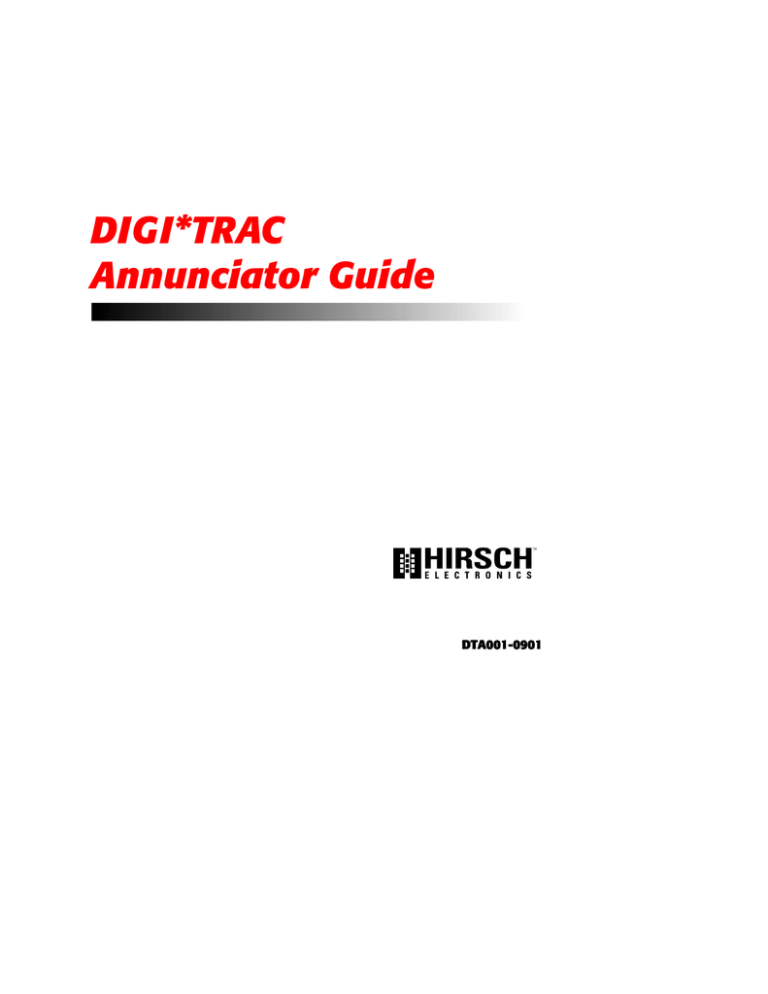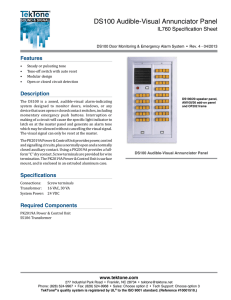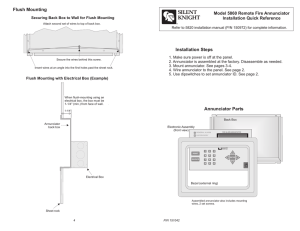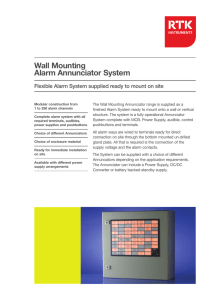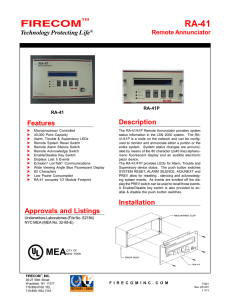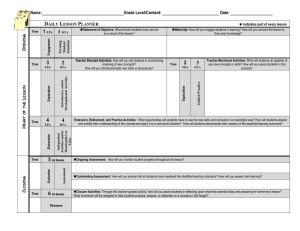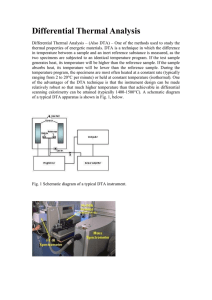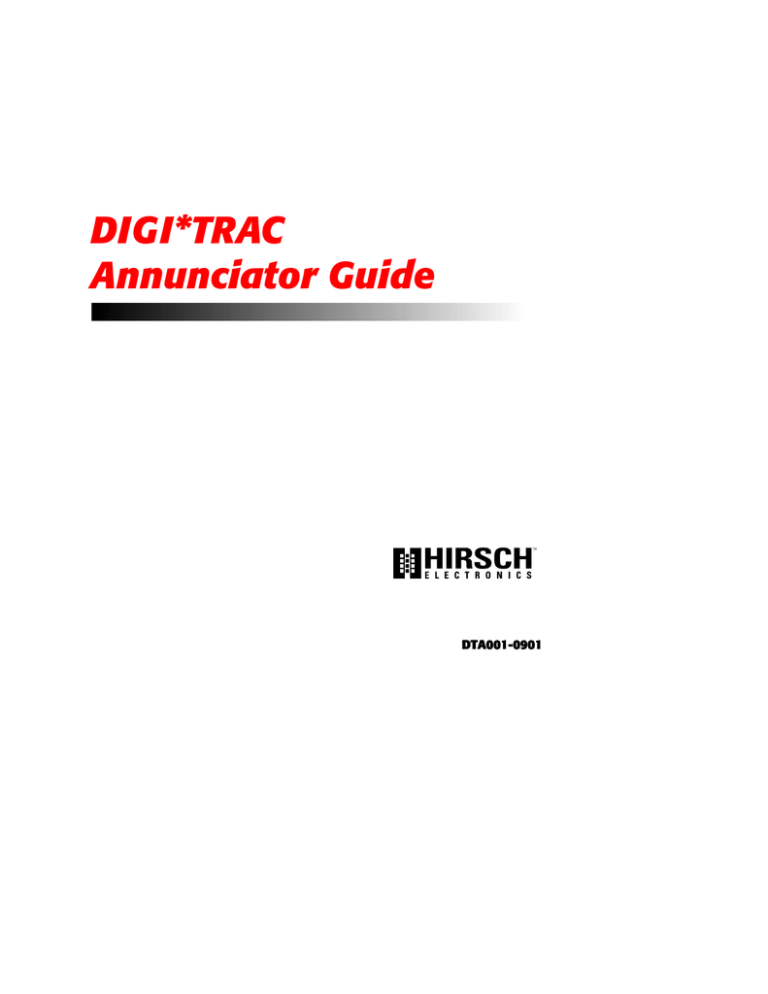
DIGI*TRAC
Annunciator Guide
DTA001-0901
DIGI*TRAC Annunciator Guide
DTA001-0901, September, 2001
Copyright© 2001 Hirsch Electronics Corporation. All rights reserved. ScramblePad® is a registered
mark of Hirsch Electronics Corporation. DIGI*TRAC™, MATCH™, ScramblePad, ScrambleProx® and
SCRAMBLE*NET™ (abbreviated S*NET) are all trademarks of Hirsch Electronics Corporation.
Hirsch Electronics Corporation
1900 East Carnegie Avenue
Building B
Santa Ana, CA 92705-5520
Phone: 949-250-8888 or 888-809-8880
Fax:
949-250-7372
Web: www.hirschelectronics.com
ii
DTA001-0901
Getting Help
If you encounter a problem that is not discussed in this guide and you
need technical support, do the following:
1.
2.
Contact your local dealer or the provider of this product.
If your dealer is not available, contact Hirsch Technical Support
directly. This can be done in a number of ways:
Mail:
il:
Hirsch Electronics Corporation
1900 East Carnegie Avenue
Building B
Santa Ana, CA 92705-5520
Attn: Technical Services
Voice:
(877) HIRSCHX (technical queue)
(888) 809-8880
Fax:
(949) 250-7362
Email:
il:
support@hirschelectronics.com
W WW:
www.hirschelectronics.com
Whenever you call your local dealer or Hirsch, be sure to have your
registration material, serial number and software version number
available.
For future reference, record these numbers here.
Serial Number: _________________________________
Version Number: ________________________________
Dealer: ________________________________________
Dealer Phone #: ________________________________
CCM Rev/Version #: _____________________________
Getting Help
iii
DIGI*TRAC Annunciator Guide
iv
Getting Help
DTA001-0901
Introduction
The DIGI*TRAC Annunciator (DTA) is used to monitor basic security
functions—such as alarm, input, and relay status. It provides a local
display of critical information near or outside the protected area.
On the back of the Annunciator is an integrated MATCH2 board that
communicates with the controller using the same digital channel as
both the ScramblePad and MATCH.
Integrated
MATCH-2
Figure 1: DIGI*TRAC Annunc
unciator – Side View
The front of the Annunciator includes both a four-line, 20-character
non-backlit LCD display and four status request buttons.
The status request buttons are smart keys that change their meaning
according to the current dialog displayed on the LCD screen above
the keys.
1
DIGI*TRAC Annunciator User’s Guide
Both a picture and an illustration of this front panel is shown in
Figure 2:
4-line LCD screen
4-button keyboard
Figure 2: DIGI*TRAC Annunc
unciator – Front
ont View
These keys are used for status requests only and cannot issue
commands of any sort.
Status requests supported are:
O
O
O
Alarm Log Display from the Controller's Alarm Buffer (holds last
256 alarms)
Current Relay Status (to determine whether a door is locked)
Current Input Status (to determine where a door is closed or a
device is secured)
This unit requires CCM 7.0 but does not require any host software for
setup or operation. It is ideal for lobbies and other passages outside
of the secured area where an individual can confirm that the
protected area is secure (such as locked and ready to leave).
2
DTA001-0901
Installing the Annunciator
The DIGI*TRAC Annunciator comes pre-assembled with the MATCH2
installed on the back of the DTA. There are several optional cover
plates available as well as surface mount and flush mount back
boxes.
The DTA is a secure annunciator and requires a ScramblePad code or
card to activate the display.
A simplified example of an Annunciator installation looks like Figure 3:
DIGI*TRAC Controller
START
DIGI*TRAC
Annunciator
SCRAMBLEPAD
or
SCRAMBLEPROX
Figure 3: Typical Annunciator Installation
3
DIGI*TRAC Annunciator User’s Guide
A more complex example is shown in Figure 4:
Figure 4: Annunc
unciator Example
This example represents the way in which an annunciator can be
used to monitor activity within a given area—in this case, three rooms
incorporating readers, keypads, relays, motion detectors, amongst
other devices—and supply alarm and event information specific to the
entry and exit of personnel to/from that area.
The required components include:
O
O
O
DIGI*TRAC Controller
Annunciator
Keypad or Card Reader
Most of the installation and configuration requirements for the
Annunciator are identical to those you would observe for the MATCH2
board (refer to “MATCH Interface Installation” on page 7-74 in the
DIGI*TRAC Design and Installation Guide for more details).
4
DTA001-0901
To install the Annunciator:
1.
2.
3.
4.
5.
Connecting a
ScramblePad
Locate the place where you want to put the DTA. This should be
located near the ScramblePad/ScrambleProx and/or reader that
will authorize the DTA’s use.
Use the selected surface mount plate or flush mount back box to
position and draw an outline on the wall.
Either secure the surface mount box to the wall or cut a hole for
the flush mount box, then route the appropriate wires into the
box.
Turn off the power to the area or wall where you want to install
the Annunciator.
Depending on the type of device you are using, connect the
device in one of these ways.
If you are using a ScramblePad to activate the Annunciator:
a. Route the wire from the Controller to the D*TRAC port on the
DTA’s MATCH board as shown in Figure 5. Connect the wire to
the port.
DIGI*TRAC Controller
Back of Annunciator
026-0000025 C
MATCH
D*TRAC
Port
START
SCRAMBLEPAD
2
1
G
A
B
S
P2 P1
1 2 3 4 5 6 7 8
Keypad
Port
A
B
S
ON
KEYPADS
D*TRAC
G
ON
1 2 3 4 5 6 7 8
P2 connector
Figure 5: Conn
onnect Cont
ontrolle
ller and Keypad to the Annunciator
The DTA communicates with the MATCH2 via its RS-232 port
(P2) and draws its power from one of the MATCH2's reader
channels (C2). This comes pre-wired from the factory.
5
DIGI*TRAC Annunciator User’s Guide
b. Connect an extension cable from the Keypad port on the DTA’s
MATCH2 board.
Connecting a
Reader
If you are connecting a reader to the Annunciator:
a. Relocate the connector on Port 1 (P1) of the MATCH2 to Port
2 (P2). This is only used as a power source for the DTA.
b. Connect the Reader to Port 1 on the DTA’s MATCH2 board as
shown in the example in Figure 6.
This is wired directly into
port 2
Back of Annunciator
026-0000025 C
MATCH
Port 2
2
1
A
B
S
A
B
S
P2 P1
Port 1
12345 678
G
ON
KEYPADS
D *T RAC
G
max. 75 feet (22m) at 22 AWG.
Annunciator
1
DATA1
2
STRAP
WHITE
BLACK/WHITE STRIPE or BLUE
3
DATA 0
GREEN
4
LED
ORANGE
5
+5V
RED
6
GND
BLACK
SOLDER &
HEAT SHRINK
ALL SPLICES
ON
1234 5678
NOTE: Special power filter is
required and can be purchased
separately from Hirsch (part # HPF).
This modification is factory-provided
when the CR20L-125-6005 ProxPoint
reader is ordered.
NOTES
1) MATCH switch settings: use the settings appropriate
to your specific reader or keypad
HID
2) Maximum cable length depends on reader
specified
This represents only
one possible reader
and wiring plan
3) Port 2 is reserved for the Annunciator connection.
ProxPoint
CR20L-125-6005
(HID# 6005)
Figure 6: Conn
onnecting Reader to the DTA
☞
6
This picture shows a specific type of proximity reader
(CR20L) which is also used in the DS47L-SPX. Your
reader and wiring specifications may differ from this
picture.
DTA001-0901
Using a
ScrambleProx
If you are using a ScrambleProx as the keypad, follow these
instructions (as shown in the example in Figure 7):
a. Connect an extension cable from the Keypad port on the back
of the ScrambleProx to the Keypad port on the DTA’s MATCH2
board.
b. Relocate the connector on Port 1 of the MATCH2 to Port 2.
This is only used as a power source for the DTA.
c. Connect the DIGI*TRAC controller cable to the D*TRAC port
on the DTA MATCH2 board.
d. Disconnect the proximity reader connector from Port 1 on the
ScrambleProx.
e. If necessary, use an extension cable (Hirsch# MCRH) to
connect the loose reader cable from Port 1 on the
ScrambleProx to Port 1 on the MATCH2.
Follow the connection chart shown in Figure 7.
➁
Connect D*TRAC cable
the D*TRAC port on the
DTA
To D*T Controller
Back of ScrambleProx
Back of Annunciator
026-0000025 C
ON
MATCH
Port 2
1 23 4 5 6 78
2
Port 1
A
B
S
1
1
G
A
B
S
ON
KE YP AD S
D*TRAC
A
B
S
G
P2 P1
12 34 5 67 8
Port 1
D *TR AC
2
G
Annunciator
ON
12 34 5 6 78
Extension cable
➂
➀
Route keypad cable from the
ScrambleProx to the Keypad port
on the DTA
Disconnect the factory-installed cable
from Port 1 on the ScrambleProx and
connect it to Port 1 on the back of the
DTA. If necessary, fabricate a cable for
this purpose.
Figure 7: Conn
onnecting a ScrambleProx to a DTA
7
DIGI*TRAC Annunciator User’s Guide
6.
☞
If you are using a keypad, route the data wire from the
ScramblePad or ScrambleProx keypad to the Keypad port on the
DTA’s MATCH2 board as shown in Figure 5.
The ScramblePad or reader used to activate the DTA can
also be used as a standard entry access device. The
ScrambleProx can be used as long as its integral reader
is connected to the DTA’s Port 1 of the MATCH2 instead of
Port 1 on the ScrambleProx as shipped from the factory.
7.
8.
Follow the same power cable requirements as you would use to
connect an independent MATCH2. Ordinarily the controller
provides sufficient power to operate attached ScramblePads and
MATCH2 interfaces; however, there are conditions which require
more power than the controller can supply.
Secure the DTA to the box or plate.
Once connected, the operator accesses the Annunciator by either
entering a special code into the connected ScramblePad or using a
special card on the attached reader or ScrambleProx. A simple menu
appears on the Annunciator LED. The operator then follows the menu
to access the information they require.
8
DTA001-0901
Assigning Annunciator Privileges
The process of enabling the DTA for the controller depends on the
host PC software used. There are three methods for assigning
Annunciator privileges to a user:
O
O
O
Keypad assignment
SAM assignment
Velocity assignment
Each of these methods is discussed in this section.
Keypad Assignment
To assign Annunciator privileges from a ScramblePad:
1.
2.
From an attached ScramblePad, enter program mode.
Use the following command and syntax to assign Annunciator
privileges to a user:
44*1*User Number*Code
where User Number is the number assigned to this user and the
Code is the PIN number assigned to this user at this door to
activate the DTA.
You can also use this command to assign Annunciator privileges
through the SAM diagnostics window or the MOMENTUM Hirsch Test
Tool.
SAM Assignment
To assign Annunciator privileges using SAM:
1.
2.
3.
4.
5.
6.
Access the Add/Edit User Group worksheet by selecting Add
Group in the Groups menu, or press F3 Add.
Select the User Group you want to enable for this function. The
Add/Edit User Group dialog box appears.
Either define a new group or select an existing user group.
Click the “Function” field arrow. An option list appears.
Select the Alarm Cont
ontrol button. A list of available alarm functions
appears.
Select the Alarm Cancel function.
9
DIGI*TRAC Annunciator User’s Guide
7.
Select the access zone and the code extension you require to
activate this DTA.
Select the Access
Zone you need for
this function
S elect A larm Cancel from
the A larm Control option
list
Figure 8: Programmi
mming the Controller Using SAM
10
Select the ID Form at
and Code extension
you want to activate
the DTA
DTA001-0901
Velocity Assignment
If you are using Velocity, you can assign an operator the ability to use
the Annunciator in one of two ways:
O
O
Define a Function Group
Define a user credential through Enrollment Manager
Creating a Function Group is the best way if you plan to assign
Annunciator privileges to more than one user.
Function Group Assignment
To assign Annunciator privileges for a group through Function Groups:
1.
From the Velocity system tree, select the Function Groups file. A
list of all currently-defined function groups and the Add New
Function Group button appear in the right hand Components
pane.
2. Either double click the Add New Func
unction Group
oup button to create
a new function group, or double click an existing function group.
The Function Group Properties dialog box appears.
3. If this is a new function group, enter a new function group name
in the Name field. If this is an existing function group, a name
already appears.
4. Click the Add.
dd... button to add the required code extension to this
function group. The Define Extension dialog box appears.
5. In the “Extension Digits” field, enter one or two digits.
6. In the “Function Category” field, select Alarm from the pull-down
option list.
7. From the “Function” field, select Alarm Cancel from the pull-down
option list.
8. From the “Controller” combo box, select the currently-defined
controller to which this extension code applies.
9. From the “Control Zone” combo box, select the currently-defined
control zone or master control zone during which this extension
digit applies.
10. Click Add to register the new extension digit in the lower window.
11. Click OK to return to the Function Group Properties dialog box.
12. Click OK to return to the main menu.
11
DIGI*TRAC Annunciator User’s Guide
13. Using Function Groups in the Administrative Mode, assign this
function group to the specified user(s) on the Function property
page.
Click Add.
dd...
Select Alarm &
Alarm Cancel
Click Add.
dd...
Click OK
Figure 9: Assigning Annun
nunciator Privileges using Velocity’s Function Group
12
DTA001-0901
Single Credential Assignment
To assign Annunciator privileges for a single credential through
Enrollment Manager:
1.
2.
3.
4.
5.
6.
7.
8.
9.
10.
11.
12.
13.
Open the Enrollment Manager.
Select the person to whom Annunciator privileges should be
assigned.
Create a new credential by double clicking the Add New
Credential button. The Credential Properties dialog box for the
selected person appears.
Fill out this form as required making sure to supply a code or
card.
Click the Function tab.
If not already selected, click the Single Func
unction radio button.
In the “Function Category” field, select Alarm from the pull-down
option list.
From the “Function” field, select Alarm Cancel from the pull-down
option list.
From the “Controller” combo box, select the currently-defined
controller to which this extension code applies.
From the “Control Zone” combo box, select the currently-defined
control zone or master control zone during which this extension
digit applies.
Click Add to register the new extension digit in the lower window.
Click OK to return to the Enrollment Manager main menu. The
new credential appears in the Credential pane for the selected
user.
Click OK to return to the main menu.
13
DIGI*TRAC Annunciator User’s Guide
Enter code and/or
card
Click Function Tab
then Alarm &
Alarm Cancel
Figure 10: Assigning Annun
nunciator Privileges to a Credential using Enrollment Manage
ager
14
DTA001-0901
Operating the Annunciator
The following procedure shows you how to use the Annunciator.
1.
Go to the keypad (either ScramblePad or ScrambleProx) or card
reader connected to the DTA. This normally will be the keypad or
reader mounted closest to the DTA.
Whenever the DTA is not activated, it displays the time and day
like this example:
Figure 11: Inactivated DTA Screen
een
2.
☞
Perform one of these procedures:
• At the keypad, enter your special DTA-activation code. This is
often a code extension (SAM) or function group (Velocity).
• At a reader, swipe your special DTA-activation card.
Your regular access code/card alone cannot activate the
DTA. The code/card must be used with an extension digit
or function group digits. The system administrator must
issue you this special code/card or extension to activate
the DTA.
The DTA is activated. The DTA’s screen displays the initial screen
like Figure 12.
END
ALM
LOG
INP
STAT
RELAY
STAT
Figure 12: Annunc
unciator Main Menu
15
DIGI*TRAC Annunciator User’s Guide
These options are:
Press this button
button to:
to:
3.
END
End the current session and return the DTA
to inactive mode.
ALM LOG
Display the log of all alarms experienced
by this controller only.
INP STAT
Display the current status for all inputs
connected to this controller only.
RELAY STAT
Display the current status for all relays
(outputs) connected to this controller only.
Press the button for the option you want.
A list of the current alarms or status points (input or relay) for the
connected controller appear.
☞
You will only see the alarms or status for the controller
connected to this DTA. No other controller’s status is
displayed.
O
If you press the ALM LOG button, a screen like Figure 13
appears:
ERASE BACK
Figure 13: Alarm Log Menu
Only one alarm at a time can be displayed.
16
FWD
SAVE
DTA001-0901
O
If you press INP STAT, a screen like Figure 14 appears:
BACK
FWD
EXIT
Figure 14: Input Status Menu
This screen displays the current Alarm Input or Expansion
Alarm Input status. The report is time stamped at the time the
button is pushed. A list of abbreviations you will find on this
screen are shown in the following table:
?
A line fault of some sort, followed by a brief
explanation; in the preceding case, it indicates an
open circuit (‘open ckt’).
*
Designates an input or expansion input is
currently in alarm (even if masked).
AL
Alarm contact is unmasked.
..
Alarm Contact is secure.
RQ
RQE contact is active.
TP
Tamper contact is active.
M
Masked by one of the following devices:
Tz
Masked by Time Zone.
C
Masked by Control Zone.
Ul
Masked by Unlock.
X
Masked by Entry/Exit Delay timer.
17
DIGI*TRAC Annunciator User’s Guide
An example of several possible input status values are shown
in Figure 15:
Figure 15: Input Status Example
O
If you press RELAY STAT, a screen like Figure 16 appears:
BACK
FWD
EXIT
Figure 16: Relay Status Menu
A list of abbreviations used in this display are explained in the
following table:
R
The relay designation followed by the
number of this relay, such as R1 or R2.
*
Relay is energized.
The following abbreviations specify the current condition of
the relay:
18
D (on left)
Door access in progress.
U
Unlock/Relock.
C
Control timer.
N
Control Force On.
DTA001-0901
F in 2nd group
Control Force Off.
A
Actuate by Time Zone.
D (in middle)
Disable by Time Zone.
Z
Control Zone “Drive On” by Alarm Input
or Expansion Alarm Input.
F in 4th group
Control Zone “Drive Off” by Alarm Input
or Expansion Alarm Input.
L
Lock Down.
O
Lock Open.
. (period)
Particular function is not currently active.
An example of this screen appears in Figure 17:
Figure 17: Relay Status Example
In almost every case, the list of alarms, inputs, and/or outputs is
longer than four lines.
4.
Press one of these keys:
• Use the FWD key to move forward in the list.
• Press the BACK key to move backward in the list.
• Press the EXIT key to return to the main menu shown in
Figure 12.
19
DIGI*TRAC Annunciator User’s Guide
• If this is Alarm Log, use the ERASE key to delete the alarm
log. All alarms are cleared from the buffer and a screen like
this appears.
5.
20
• If this is the Alarm Log, press SAVE to save the current alarm
entries for later review.
When you’re finished looking through a particular list, press the
EXIT key to return to the main menu. Press the END key to
deactivate the DTA.
DTA001-0901
Appendix: Wiring Specifications
For information on basic electrical wiring specifications, such as wire
types and lengths used for connecting the DTA, refer to
“ScramblePad/MATCH Inputs” on page 2-15 of the DIGI*TRAC
Design and Installation Guide (Hirsch# MAN001).
For information on powering a ScramblePad or MATCH locally, see
“Powering ScramblePads/MATCH Interfaces Locally” on page 2-31 in
the DIGI*TRAC Design and Installation Guide.
For additional information, refer to “Powering the ScramblePad
Locally” on page 7-71 in the DIGI*TRAC Design and Installation
Guide for the best technique to use.
21
DIGI*TRAC Annunciator User’s Guide
22