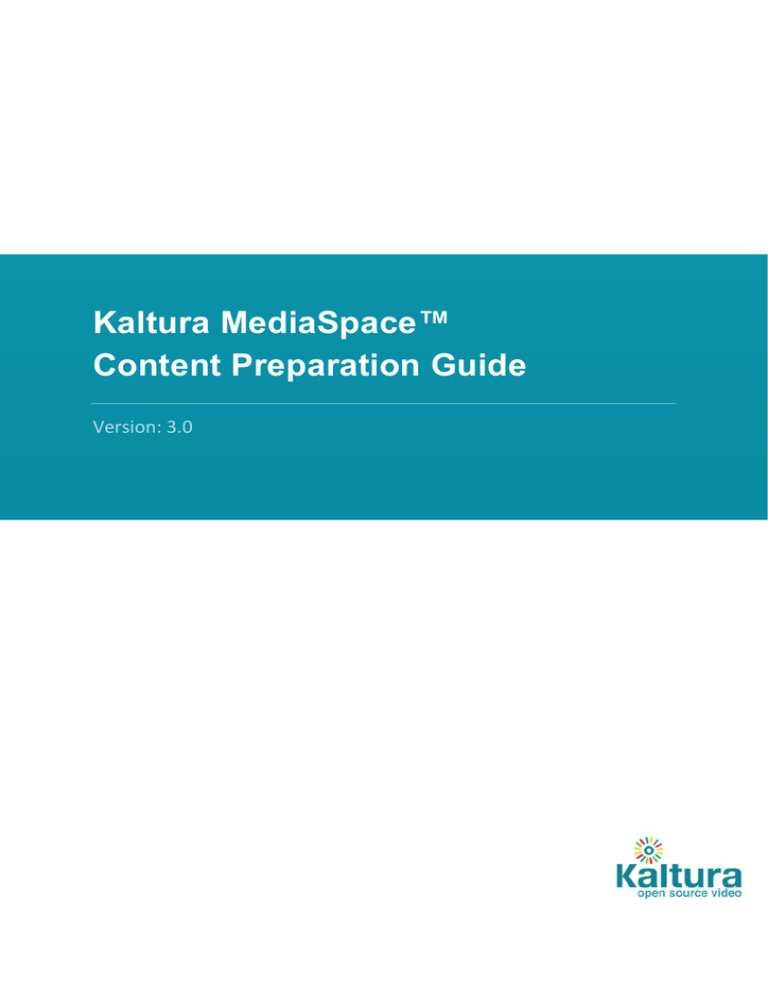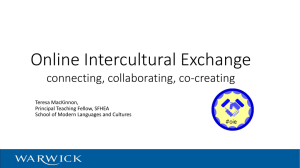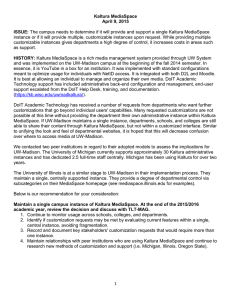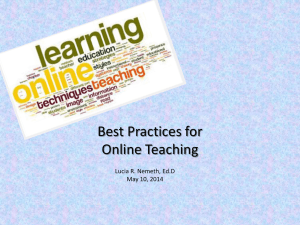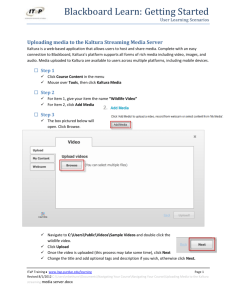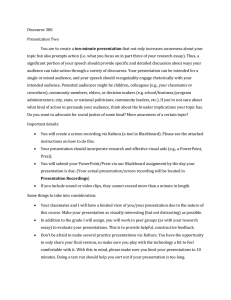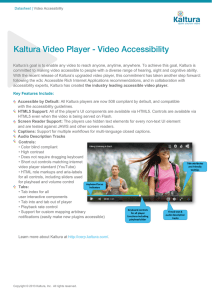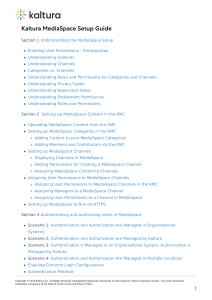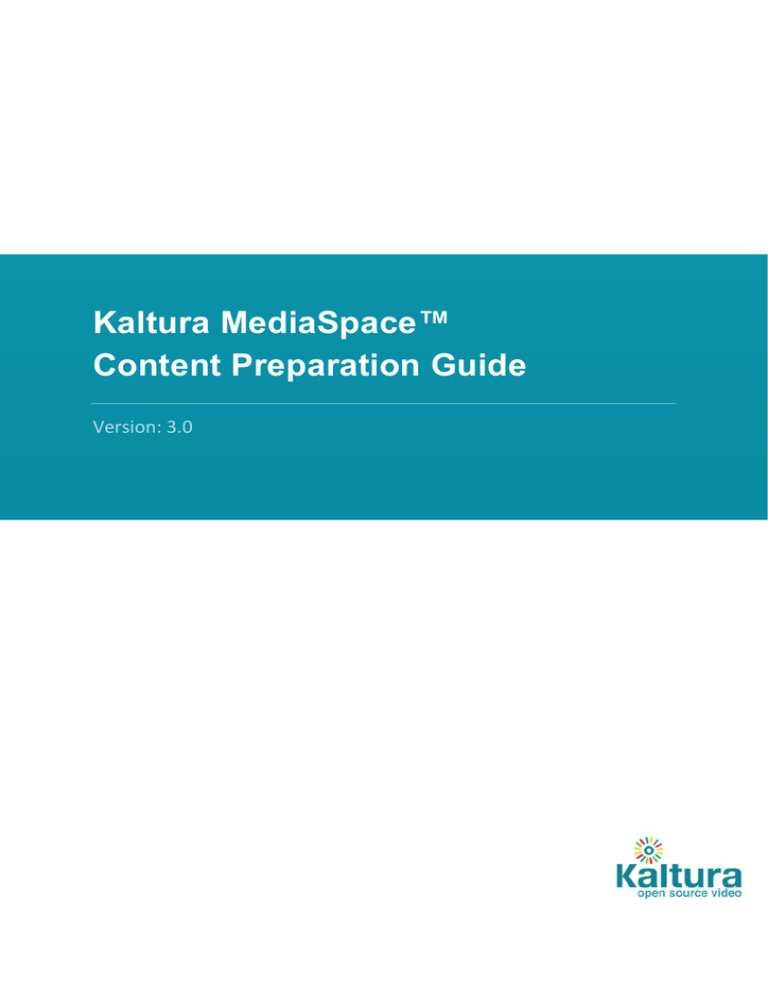
Kaltura MediaSpace™
Content Preparation Guide
Version: 3.0
Kaltura Business Headquarters
200 Park Avenue South, New York, NY. 10003, USA
Tel.: +1 800 871 5224
Copyright © 2012 Kaltura Inc. All Rights Reserved. Designated trademarks and brands are the property of their respective
owners.
Use of this document constitutes acceptance of the Kaltura Terms of Use and Privacy Policy.
Contents
Introduction.............................................................................................................................................. 4
Related Documentation .................................................................................................................... 4
Uploading Content .................................................................................................................................. 4
Creating and Managing Content Categories........................................................................................... 5
Restricting Categories ....................................................................................................................... 5
Private Content ................................................................................................................................. 6
Kaltura MediaSpace Content Preparation Guide
3
Introduction
This document details the steps required to prepare content for Kaltura MediaSpace™ (KMS) Version
3.0 following installation or upgrade. The document describes how to prepopulate Kaltura MediaSpace
content and prepare your site structure.
This document is intended for Kaltura MediaSpace site administrators.
NOTE: You perform some setup steps in the Kaltura Management Console (KMC).
Related Documentation
In addition to this guide, the following product documentation is available:
•
Kaltura MediaSpace Installation Guide Version 3.0
•
Kaltura Management Console (KMC) User Manual
•
MediaSpace Configuration Manager (Kaltura MediaSpace Administration Area, Manage
Configuration tab)
Uploading Content
To upload initial content for MediaSpace, use one of the following options in the KMC Upload tab:
•
Upload from Desktop: Use to upload a small number of files.
•
Submit CSV/XML for Bulk Upload: Use to upload a large number of files. Using this option,
you also import metadata such as categories and tags.
The Upload tab opens over any page within the KMC.
To learn more about Uploading and Ingestion, refer to the Kaltura Management Console (KMC) User
Manual.
Kaltura MediaSpace Content Preparation Guide
4
Creating and Managing Content Categories
Creating and Managing Content Categories
To create categories and assign entries to a category
1. In the KMC, go to Content>Manage.
2. Under Filters, select Categories and click Edit.
3. In the Categories list, hover over All and click +.
4. In the Add New Category window, enter Public and click Add.
5. In the Categories list, hover over the new Public category and click +.
6. In the Add New Category window, enter a category name.
To set the order of the categories, precede the category name with a number. For example,
1_schoolname, 2_schoolname.
Add additional categories under Public as needed.
7. For each category under Public, you can create up to seven levels of subcategories.
You create and order sub-categories the same way you create categories.
8. When you are finished creating categories, click Done Editing.
9. To assign a media entry to a specific category, drag-and-drop the entry from the Entries Table
on the right to the desired category on the left.
To learn more about Creating and Managing Content Categories, refer to the Kaltura Management
Console (KMC) User Manual.
Restricting Categories
In the MediaSpace Configuration Manager's Categories tab, you can restrict categories to specific
roles. Only users with the specified role can view media in the restricted category. Only users with
adminRole or unmoderatedAdminRole can add media to the restricted category.
For example, Category1=PrivateUploads|PublicUploads, Category2=PublicUploads.
NOTE: Use the category name that is displayed in MediaSpace, omitting the number
prefix used for setting the category order in the KMC. For example, use Sneak Peek, not
4_Sneak Peak.
To display only unrestricted categories to MediaSpace users who do not log in, use restricted
categories together with the “Allow anonymous=true” option.
NOTE: Known issue: If your site contains a Related playlist that is displayed next to the
media player, the Related playlist includes restricted content.
Kaltura MediaSpace Content Preparation Guide
5
Creating and Managing Content Categories
Private Content
In the KMC, define a private category named KMSPrivate outside of the MediaSpace category tree.
When users upload content to MediaSpace without assigning it a category, the content automatically
is assigned to KMSPrivate.
To learn more about Configuration Management categories, refer to the MediaSpace Configuration
Manager (Kaltura MediaSpace Administration Area, Manage Configuration tab>Categories).
Kaltura MediaSpace Content Preparation Guide
6