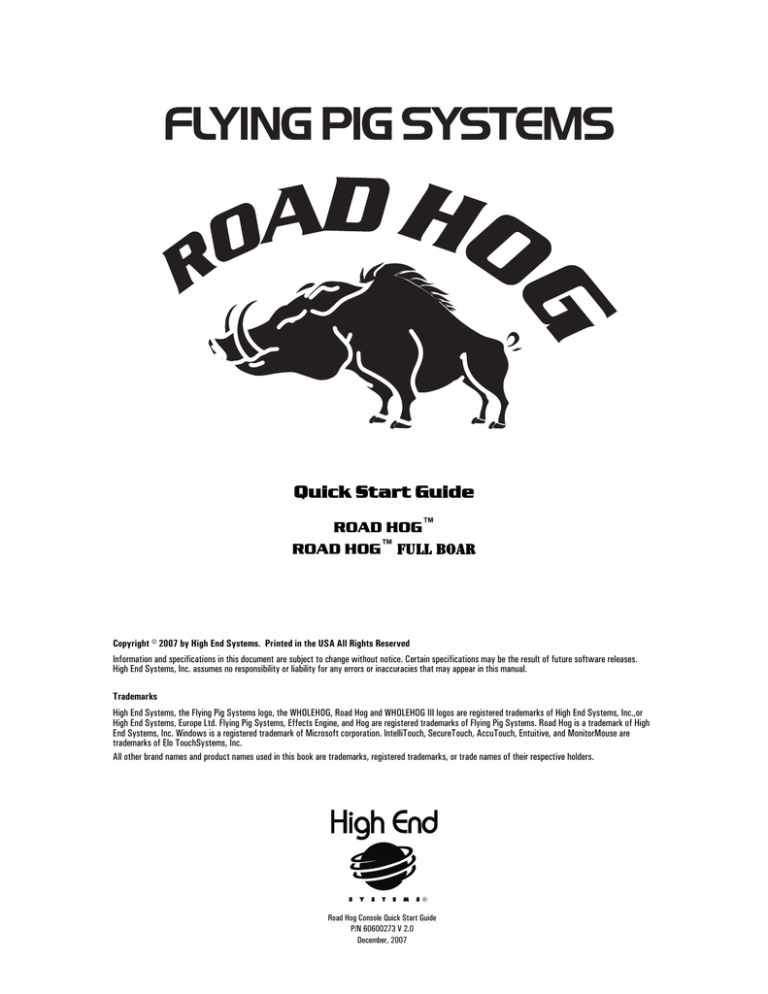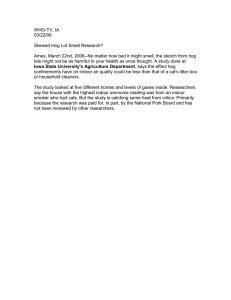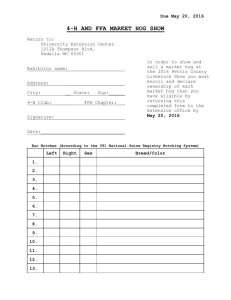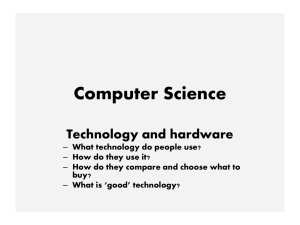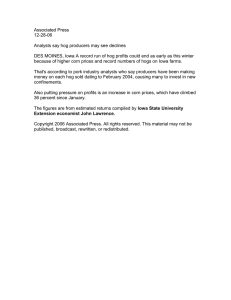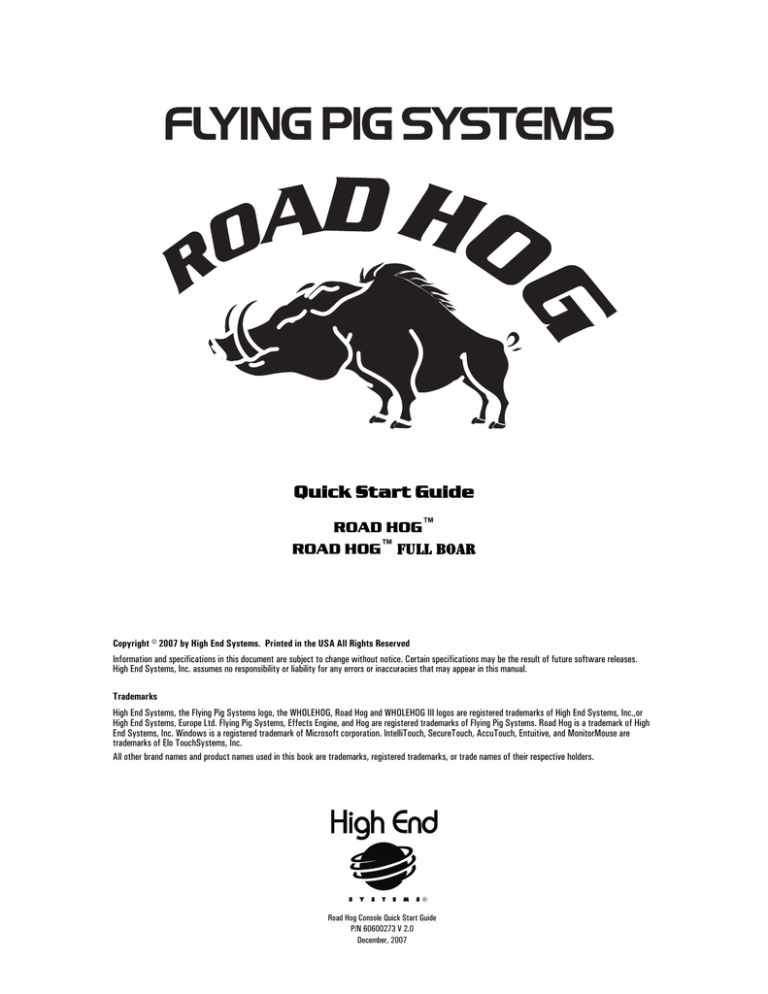
Quick Start Guide
ROAD HOG™
ROAD HOG™ Full Boar
Copyright © 2007 by High End Systems. Printed in the USA All Rights Reserved
Information and specifications in this document are subject to change without notice. Certain specifications may be the result of future software releases.
High End Systems, Inc. assumes no responsibility or liability for any errors or inaccuracies that may appear in this manual.
Trademarks
High End Systems, the Flying Pig Systems logo, the WHOLEHOG, Road Hog and WHOLEHOG III logos are registered trademarks of High End Systems, Inc.,or
High End Systems, Europe Ltd. Flying Pig Systems, Effects Engine, and Hog are registered trademarks of Flying Pig Systems. Road Hog is a trademark of High
End Systems, Inc. Windows is a registered trademark of Microsoft corporation. IntelliTouch, SecureTouch, AccuTouch, Entuitive, and MonitorMouse are
trademarks of Elo TouchSystems, Inc.
All other brand names and product names used in this book are trademarks, registered trademarks, or trade names of their respective holders.
Road Hog Console Quick Start Guide
P/N 60600273 V 2.0
December, 2007
Road Hog Console Quick Start Guide
Declaration of Conformity
According to ISO/IEC Guide 22 and EN45104
Manufacturer's name: High End Systems, Inc.
Distributor's name:
High End Systems, Inc.
Distributor's address: 2105 Gracy Farms Lane, Austin, Texas, 78758
Declares that the product:
Product Name: Road Hog
All Product Number: ALL
All Product Options: ALL
Conforms to the following EEC directives:
73/23/EEC, as amended by 93/68/EEC
89/336/EEC, as amended by 92/31/EEC and 93/68/EEC
Equipment referred to in this declaration of conformity was first manufactured in
compliance with the following standards in 2007:
Safety: EN60950:2000
EMC:
EN55022: 1998: Class A ITE
EN61000-3-2
EN61000-3-3
EN55024:1998
EN61000-4-2: Level 3, Class 2
EN61000-4-3: 1995 Level 2 (3V/m)
EN61000-4-4: 1995 Level 2 (1/.5kV)
EN61000-4-5: 1995 Level 3 (2/1kV)
EN61000-4-6: 1965 Level 2 (3Vrms)
EN61000-4-11:1994
I, the undersigned, hereby declare that the equipment specified above conforms to the
above Directives and Standards.
USA, April 13, 2007
Kenneth Stuart Hansen, Compliance Engineer
2
Road Hog Console Quick Start Guide
Warranty Information
Limited Warranty: Unless otherwise stated, your product is covered by a one year parts and labor limited warranty. It is the owner's responsibility to furnish
receipts or invoices for verification of purchase, date, and dealer or distributor. If purchase date cannot be provided, date of manufacture will be used to
determine warranty period.
Returning an Item Under Warranty for Repair: It is necessary to obtain a Return Material Authorization (RMA) number from your dealer or point of purchase
BEFORE any units are returned for repair. The manufacturer will make the final determination as to whether or not the unit is covered by warranty.
Any Product unit or parts returned to High End Systems must be packaged in a suitable manner to ensure the protection of such Product unit or parts, and such
package shall be clearly and prominently marked to indicate that the package contains returned Product units or parts and with an RMA number. Accompany all
returned Product units or parts with a written explanation of the alleged problem or malfunction. Ship returned Product units or parts to: High End Systems,
2105 Gracy Farms Lane, Austin, Texas 78758.
Note: Freight Damage Claims are invalid for products shipped in non-factory boxes and packing materials.
Freight: All shipping will be paid by the purchaser. Under no circumstances will freight collect shipments be accepted.
REPAIR OR REPLACEMENT AS PROVIDED FOR UNDER THIS WARRANTY IS THE EXCLUSIVE REMEDY OF THE CONSUMER. HIGH END SYSTEMS, INC.
MAKES NO WARRANTIES, EXPRESS OR IMPLIED, WITH RESPECT TO ANY PRODUCT, AND HIGH END SPECIFICALLY DISCLAIMS ANY WARRANTY OF
MERCHANTABILITY OR FITNESS FOR A PARTICULAR PURPOSE. HIGH END SHALL NOT BE LIABLE FOR ANY INDIRECT, INCIDENTAL OR CONSEQUENTIAL
DAMAGE, INCLUDING LOST PROFITS, SUSTAINED OR INCURRED IN CONNECTION WITH ANY PRODUCT OR CAUSED BY PRODUCT DEFECTS OR THE
PARTIAL OR TOTAL FAILURE OF ANY PRODUCT REGARDLESS OF THE FORM OF ACTION, WHETHER IN CONTRACT, TORT (INCLUDING NEGLIGENCE),
STRICT LIABILITY OR OTHERWISE, AND WHETHER OR NOT SUCH DAMAGE WAS FORESEEN OR UNFORESEEN.
Warranty is void if the product is misused, damaged, modified in any way, or for unauthorized repairs or parts. This warranty gives you specific legal rights, and
you may also have other rights specific to your locality.
Product Modification Warning
High End Systems products are designed and manufactured to meet the requirements of United States and International safety regulations. Modifications to the
product could affect safety and render the product non-compliant to relevant safety standards.
Mise En Garde Contre La Modification Du Produit
Les produits High End Systems sont conçus et fabriqués conformément aux exigences des règlements internationaux de sécurité. Toute modification du produit
peut entraîner sa non conformité aux normes de sécurité en vigueur.
Produktmodifikationswarnung
Design und Herstellung von High End Systems entsprechen den Anforderungen der U.S. Amerikanischen
undinternationalen Sicherheitsvorschriften. Abänderungendieses Produktes können dessen Sicherheit beeinträchtigen und unter Umständen gegen die
diesbezüglichen Sicherheitsnormen verstoßen.
Avvertenza Sulla Modifica Del Prodotto
I prodotti di High End Systems sono stati progettati e fabbricati per soddisfare i requisiti delle normative di sicurezza statunitensi ed internazionali. Qualsiasi
modifica al prodotto potrebbe pregiudicare la sicurezza e rendere il prodotto non conforme agli standard di sicurezza pertinenti.
Advertencia De Modificación Del Producto
Los productos de High End Systems están diseñados y fabricados para cumplir los requisitos de las reglamentaciones de seguridad de los Estados Unidos e
internacionales. Las modificaciones al producto podrían afectar la seguridad y dejar al producto fuera de conformidad con las normas de seguridad relevantes.
3
Road Hog Console Quick Start Guide
ROAD HOG™ &
ROAD HOG™ Full Boar
A New Breed of Hog
Wholehog Compatibility
Road Hog and Road Hog Full Boar console show files are completely compatible with show files pro-grammed on any Wholehog control
system console, but NOT compatible with older Wholehog 2 systems. Since the Road Hog console uses the standard Wholehog control
system, you can refer to the Wholehog User Manual (http://www.flyingpig.com/support/hog3/manuals/) for detailed software
information.
The User Manual is available in several languages and is also accessible within the Wholehog software by pressing the Help key
located within most windows as well as the upper left corner of the right touchscreen.
Patching
The Wholehog application pre-configures the Road Hog console’s four internal DMX outputs, mapping them to the first four DMX
outputs of DP #1 in the Wholehog control system. The Wholehog software utilizes one "virtual" DP when patching to these four
outputs. Road Hog Full Boar utilizes two virtual DPs for its eight DMX outputs. Refer to the Wholehog user manual or help system for
details on patching fixtures to a DP for DMX output.
Trackball Preferences
Changes made to the pointer mode for the trackball in the Preferences window regarding the bottom two buttons will be ignored by
the Road Hog console. They will always behave as left and right click options when in pointer mode. These buttons can still be modified
when in ball mode.
Shutting Down the Console
To exit the show file, press Setup then Quit. A dialog appears with the following options:
• Shut Down quits the application and shuts down the Road Hog console.
• Restart Console reboots the Road Hog console.
• Log Off exits the current show and returns to the Wholehog start screen.
• Cancel cancels the exit procedure.
Timecode Input
The Road Hog console supports one input of timecode in a SMPTE format via the optional USB LTC Widget. Road Hog Full Boar has
direct SMPTE input on the back panel of the console. Other timecode formats available with the Wholehog control system are not
available with the Road Hog console.
Desklights
You can adjust the brightness of the desklights by holding down the Setup key and adjusting the third parameter wheel. By default, the
desklights are on while the console is being used and turn off after a period of inactivity; the period is determined by the Desk and
Worklight Off setting in the Appearance pane of the User Preferences window. You can also use the fourth (right hand) wheel
on the front panel to adjust the LED brightness.
Worklight
The front white worklight of the Road Hog console provides illumination of paperwork and the table surface. You can adjust the
brightness of the worklight by holding down the Setup key and adjusting the second wheel. By default, the work light is on while the
console is being used and turns off after a period of inactivity; the period is determined by the Desk and Worklight Off setting in the
Appearance pane of the User Preferences window. The worklight can also be quickly toggled On or Off by pressing PIG+Setup. The
blue side marker lights on the front of the console are alwayson when the console is powered on.
4
Road Hog Console Quick Start Guide
Setting up the Console
Unpacking
Road Hog and Road Hog Full Boar
Consoles and Accessories
Road Hog™ and Road Hog™ Full Boar consoles ship with the following components:
Console, with two LED desk lights and desk cover
European and Edison power cords
1GB USB Flash Drive inserted in top of console
End cap for USB Flash Drive
Road Hog Console
A2020001
Road Hog Full Boar Console *
A6020001
Road Hog Road Case
A2070001
USB Flash Drive
90903025
Road Hog Full Boar consoles include these additional items:
USB LTC Widget
61040028
USB Playback Wing
61040039
•
•
•
•
• 2 VGA to DVI adaptors
• Full Boar Road Case
If you find components missing or damaged, notify both the shipping agent and the sales
agent immediately. Before sending anything to the factory, call your High End Systems
dealer/distributor for a Return Material Authorization (RMA) number. The factory cannot
accept any goods shipped without an RMA number.
Device Support
USB Expansion Wing
75020001
USB Hub
61040035
DP2000 *
61040035
17" USB TouchScreen monitor *
61040021
* For Full Boar Console only
USB Device Type
In addition to AC power, the rear panel provides connections for
DMX output and two external USB devices.
The Windows® XPe operating system installed on the Road Hog
console supports most USB storage devices for show file
backup and storage as well as software upgrades.
Some additional USB devices such as keyboards and mice will
function with the Road Hog console.
Before removing any USB device, click on the USB Remove
button in the File Management tab of the Shows window.
Connection Notes
USB Keyboards and Mice
USB LTC Widget
USB Hubs
USB Playback and Expansion Wings
USB Flash Drives, CDRW, and Hard Drives
Plug and Play (can be
connected or reconnected
without restarting the console)
ELO TouchScreen monitor
USB DMX Widgets & Super widgets
The Road Hog console does not support
the addition of USB DMX Widgets or
Super Widgets. Road Hog Full Boar DOES
support the use of 4 additional USB DMX
widgets or 1 additional Super Widget
USB Printers
Printing functionality is currently
not supported.
The Road Hog console does not recognize
or support USB devices other than those
A confirmation dialog will indicate when it is safe to remove the All other USB Devices
listed above.
USB device.
* For Full Boar Console only
Note: Ejecting the USB Flash drive correctly protects the
flash drive from becoming corrupt. Failure to follow the above procedure may result in the data no longer being recognized
in any Windows machine.
Starting the Console
After the system has been connected to AC power, check that the AC power switch on the back panel of the console is toggled to ON.
Once the Road Hog console boots, a startup animation will play. Touching the screen anywhere or a click on the mouse stops the
animation and starts the application.
If no action is taken before the animation ends, the Road Hog console launches Wholehog software and displays the start screen.
Note: Turning on the AC power switch will boot up the console without having to press the
power button. However if
the console was shut down from the software and the AC power switch is already on, then locate the power switch
marked
on the console's top panel, and press to power up the console.
Contacting High End Systems®
Sales Department
2105 Gracy Farms Lane
Austin, TX 78758 USA
voice:512.836.2242
fax:512.837.5290
Toll Free: 800.890.8989
Customer Service
2105 Gracy Farms Lane
Austin, TX 78758 USA
voice (oll free: 800.890.8989
fax: 512.837.9290
email: support@flyingpig.com
5
West Coast U.S.
8200 Haskell Avenue
Van Nuys, CA 91406 US
voice:818.947.0550
fax: 818.908.8975
Road Hog Console Quick Start Guide
Configuring the Console
Hardware Configuration
As part of setting up your Road Hog console, you may want to calibrate the touchscreens and set the time and date. These and other
hardware settings are configured in the software's Control Panel. For information on other hardware settings, see the Wholehog User
Manual.
Setting Time and Date
Selecting the Time and Date tab of the Control Panel displays dialog boxes to set the time, date, andtime zone as well as daylight
savings options. After making needed adjustment, press OK to Apply.
Calibrating Touchscreens
Select the Displays tab of the Control Panel then, Press the
Calibrate Touchscreen button. A screen with directions to
touch a target at each corner of the monitor screen will appear.
After the first touchscreen calibration is completed, the
calibration screen closes and calibration of the second screen
begins. The calibration will terminate if no touch is received on
the screen within 10 seconds.
Hardware Diagnostics
When the Control Panel is launched from the Start screen, a Diagnostics tab allows you to access tools for several functional
categories. These tests are primarily for use by authorized HES technicians. For further details email support@flyingpig.com.
Road Hog Information
The System Info tab of the Control Panel displays important version information for this Road Hog console. Note: You will need the
information on this screen whenever contacting High End Systems for support.
6
Road Hog Console Quick Start Guide
System Restore
The Road Hog system restore routine allows reinstallation of the software from a location on the internal hard drive or from external
USB drives.
System Restore from Internal Drive
The Road Hog console includes a system restore routine that can restore the original software and XPe image on the console. A
protected partition on the hard drive stores the files needed to create a clean restore of the Road Hog console software. Newer
versions of software may be available at www.flyingpig.com. To restore your system files from the hard drive, you’ll need a USB
Keyboard.
Using the Road Hog System Restore Image
1. Connect a keyboard to the console.
2. As the system boots up, press any key on the keyboard when the boot manager screen is displayed. Note: This screen is
displayed for only one second during the boot process.
3. Select Road Hog System Restore from the boot manager
screen and press Enter on the keyboard. Note: Selecting Road Hog Console will boot the console normally.
4. A recovery screen will prompt you to select a Partial recovery or Exit. Note: The partial recovery process will reinstall the
XPe image and the Wholehog software without erasing your show files.
5. The console immediately begins drive restoration. The process may take anywhere from 10-15 minutes, and
will automatically reboot your console when finished. Do not touch any keys or attempt to interrupt the restore process. If the
process is interrupted for any reason, simply reboot and return to Step 1 to ensure theRoad Hog console is completely restored.
System Restore from USB Drive
The Road Hog console system restore routine can restore the original software or upgrade the XPe image from external USB drives
(Flash, CD, ZIP, etc). Newer versions of software may be available at www.flyingpig.com. To restore your system files, you’ll need a
USB keyboard and a Road Hog System Restore image on a USB drive (flash, CD, or Zip drive) Note: The image must be an ISO image
properly extracted to a CD or bootable flash drive. Instructions on creating a bootable flash drive follow.
Using the Road Hog System Restore Image
1. Connect a keyboard and your USB drive containing the System restore image.
2. As the system boots up, press F8 on the keyboard to display the boot device selection screen.
3. Select the USB device that contains the system restore image from the list.
4. A recovery screen will prompt you to select a Full or Partial recovery. A full recovery will erase the show files on the hard drive and
a partial will not.
CAUTION: The Full recovery process will remove ALL data from the Road Hog hard drive
including show files. The partial recovery process will reinstall the XPe image and the
Wholehog software without erasing your show files.
5. The console immediately begins drive restoration. The process may take anywhere from 10-15 minutes, and will automatically
reboot your console when finished. Do not touch any keys or attempt to interrupt the restore process. If the process is interrupted
for any reason, simply reboot and return to Step 1 to ensure the Road Hog console is completely restored.
6. Once the system is restored and rebooted, remove the System Restore USB drive and store in a safe place.
Restoring Touchscreen Configuration after a Full Restore
Following the completion of a full system restore process, use the following steps to calibrate the touchscreens.
1. Navigate to the Displays tab in the Control Panel.
2. Press the Calibrate Touchscreens button and follow the on-screen instructions.
3. Press Setup->Quit then select Shutdown. Once shutdown, reboot the console to confirm the screens are calibrated.
7
Road Hog Console Quick Start Guide
Creating a Bootable USB Flash Drive
The Road Hog console system restore routine also contains a utility to create bootable USB flash drives with or without a restore
image.
CAUTION: This process will remove ALL files from the USB flash drive.
To create a bootable USB flash drive, you’ll need: a Road Hog System flash drive or other bootable capable flash drive greater than 500 MB
and a USB Keyboard.
Using the Road Hog System Restore Utility
1. Connect a keyboard and make sure the bootable USB flash drive is not connected to the console.
2. As the system boots up, press any key on the keyboard when the boot manager screen is displayed. Note: This screen is
displayed only for one second during the boot process.
3. Select Road Hog System Restore from the boot manager screen and press Enter on the keyboard. Note: Selecting Road Hog
Console will boot the console normally.
4. The recovery screen will be displayed; at the bottom of the screen select the button labeled Create bootable
flash drive.
5. Insert the USB flash drive and select it from the drop down list to make bootable.
6. To place the current XPe image from this Road Hog console on the flash drive, select the check box
labeled Add restore files to the flash drive.
7. Press Select to create the USB bootable flash drive image.
8. When complete, select Exit from the restore screen to boot the console.
9. Once the USB flash drive is made bootable, you can
use a computer to extract an ISO image from the Flying Pig website containing the latest Road Hog image.
Monitor Controls
On Screen Display (OSD) menu control buttons are located
on the top of the console above each monitor screen. Use
these buttons to access the OSD menu system’s monitor
controls.
AUTO/SEL DOWN
UP
To adjust an OSD option:
1. Press the MENU button to display the OSD Menu.
MENU
Displays and exits the OSD Screen
Navigates the OSD options clockwise and
increases value of a selected OSD control option
2. Press the UP button or the DOWN button to navigate to
a OSD control option.
Navigates the OSD options counterclockwise and
decreases value of a selected OSD control option
Auto centers screen when OSD screen is not displayed.
When the OSD screen displayed, use SEL to select an OSD
control option and then select the option value you choose
3. When the function you want to change is displayed,
press the SELECT button.
4. To adjust the Value of the function:
5. Press the UP button increases the value of the selected OSD control option.
6. Press the DOWN button decreases the value of the selected OSD control option.
7. After adjusting the values, press the SELECT button again and the monitor automatically saves the changes.
8
Road Hog Console Quick Start Guide
OSD Control Option Descriptions
Contrast
adjusts the contrast or the values of color gain (RED, GREEN or BLUE)
Brightness
adjusts the background Luminance of the LCD panel
V-Position
adjusts the display window vertically on the screen
H-Position
adjusts the display window horizontally on the screen
Recall Defaults
resets the factory OSD default settings.
RGB
selects Color Temperature and sets R, G, B gain.
Volume
(not used)
Sharpness
adjusts the color intensity and tint
Phase
(not used)
Clock
(not used)
OSD H-Position
positions the OSD menu screen horizontally in the monitor display
OSD V-Position
positions the OSD menu screen vertically in the monitor display
OSD Timeout
adjusts the amount of time in which the OSD will disappear
Auto Adjust
automatically refreshes the screen and exits the OSD
Language
chooses between English, French, German, Spanish and Japanese for OSD
Info
displays the current monitor resolution and refresh rate
Note: The OSD screen will disappear if no input activities are detected for 45 seconds.
Troubleshooting
The table below describes basic troubleshooting for the Road Hog console hardware. For software troubleshooting, refer to the
Wholehog User Manual or on-line help.
If a problem persists after you try the suggestions listed in the following table, contact High End Systems Support at 800.890.8989 or
support@flyingpig.com.
Problem
The console does not boot
Suggestion(s)
Check that the AC power switch at the back of the console is ON. Press the
power button to boot the console.
Check that fixtures are properly patched
No DMX output
Turn the AC power switch at the back of the console to OFF, wait 10 seconds and turn
it back on.
Look for DMX indicators on fixtures or with a DMX tester.
Check that timecode is properly enabled and that the USB LTC widget is properly
connected.
No Timecode Input
Turn the AC power switch at the back of the console to OFF, wait 10 seconds and turn
it back on.
Confirm timecode source is valid with a timecode tester.
Confirm the Grand Master fader (usually master #1) is up.
Confirm the master for the cuelist is up.
No intensity control on
fixtures
If fixtures are in the programmer or editor, turn off the Blind function.
Check to ensure intensity values are not parked.
The software has frozen or
quit unexpectedly
Press Pig + Open + Backspace to open the Launched Processes window and kill
processes that are not responding by right clicking on them and selecting Kill. Then
restart the process by right clicking and selecting Restart.
The process window will not
open after the software has
frozen or quit unexpectedly
Press and hold the
to reboot the console.
power button located on the top of the console for 10 seconds
Cleaning the Road Hog Console and Touchscreens
To clean the console and touchscreens, use only a soft cloth damped with water. Glass cleaner or other solvents will dull the finish of
9
Road Hog Console Quick Start Guide
the console. Do not use alcohol (methyl, ethyl or isopropyl) or any strong solvent. Do not use thinner or benzene, abrasive cleaners or
compressed air. Do not wipe the screens with a cloth or sponge that could scratch the surface.
Upgrading the Wholehog Application
The Wholehog control software is being upgraded continually and it is likely that there is a newer version
available. You can find the latest versions at the Flying Pig Systems website (http://www.flyingpig.com/support/
hog3/downloads/index.shtml)
Refer to Section 37 of the Wholehog user manual for a description of how to upgrade the Wholehog application.
10
Road Hog Console Quick Start Guide
Safety Information
Wichtige Hinweise Für Ihre Sicherheit
WARNING: For Continued Protection Against Electric
Shock, this equipment requires connection to a branch
circuit having a maximum overload protection of 20 A.
Warnung: Zum Schutz Vor Brandgefahr Dieses Gerät
darf nur an eine Zweigleitung mit einem
Überlastungsschutz von höchstens 20 A angeschlossen
werden.
1.
If this equipment was received without a line cord plug, attach the
appropriate line cord plug according to the following code:
1.
• brown - live
• blue - neutral
• green/yellow - earth
Wenn dieses Gerät ohne einen Netzkabelstecker erhalten wurde, ist der
entsprechende Netzkabelstecker entsprechend dem folgenden Code
anzubringen:
• Braun - Unter Spannung stehend
• Blau - Neutral
• Grün/Gelb - Erde
2. Class I equipment. This equipment must be earthed.
3. Equipment suitable for dry locations only. Do not expose this equipment
to rain or moisture.
2. Dieses Gerät gehört zur Klasse I. Dieses Gerät muß geerdet werden.
4. Disconnect power before servicing.
3. Diese Geräte sind nur zum Einbau in trockenen Lagen bestimmt und
müssen vor Regen und Feuchtigkeit geschützt werden.
5. Refer servicing to qualified personnel; no user serviceable parts inside.
4. Vor Wartungsarbeiten stets den Netzstecker ziehen.
Importantes Informations Sur La Sécurité
5. Servicearbeiten sollten nur von Fachpersonal ausgeführt werden. Das
Gerät enthält keine wartungsbedürftigen Teile.
Mise En Garde: Pour Une Protection Permanente
Contre Les Chocs Électriques
1.
Importanti Informazioni Di Sicurezza
Si cet équipement est livré sans prise de cable, veuillez connecter la
prise de cable correcte selon le code suivant:
Avvertenza: Per Prevenire Incendi Questa
apparecchiatura e' da collegarsi ad un circuito con una
protezzione da sovraccarico massima di 20 amperes.
• marron - phase
• bleu - neutre
• vert/jaune - terre
1.
2. Débrancher le courant avant d'effectuer des réparations.
3. Cet équipement doit être uniquement utilisé dans des endroits secs. Ne
pas l'exposer à la pluie ou l'humidité.
• marrone - sotto tensione
• blu - neutro
• verde/giallo - terra
4. À l'intérieur de l'équipement il n'y a pas de pièces remplaçables par
l'utilisateur. Confiez l'entretien à un personnel qualifié.
2. Disinnestare la corrente prima di eseguire qualsiasi riparazione.
5. Equipement de Classe I. Cet équipement doit être mis à la terre.
3. Questa apparecchiatura e' da usarsi in ambienti secchi. Non e' da essere
esposta ne alla pioggia ne all' umidita'.
Información Importante De Seguridad
4. Per qualsiasi riparazione rivolgersi al personale specializzato. L' utente
non deve riparare nessuna parte dentro l' unita'.
Advertencia: Para Protección Continua Contra
Incendios. Este equipo debe conectarse a un circuito
que tenga una protección máxima contra las sobreca
gas de 20 A.
1.
Se questa apparecchiatura è stata consegnata senza una spina del cavo
di alimentazione, collegare la spina appropriata del cavo di alimentazione in base ai seguenti codici:
5. Aparecchio di Classe I. Questa apparecchiatura deve essere messa a
terra.
Si se recibió este equipo sin el enchufe de alimentacion, monte usted el
enchufe correcto según el clave siguente:
• moreno - vivo
• azul - neutral
• verde/amarillo - tierra
Ꮽධ࡞㛭ࡌࡾሒ
㆑࿈:ℾⅇ࠾ࡼࡡ⤽⤾Ⓩಕ㆜ࡡⅥ࡞
•
2. Desconecte el suministro de energía antes de prestar servicio de
reparación.
ࡆࡡ⨠࡞ࡢฦᒪᅂ⥲ࡡ⤾ࡡⅥࡡ᭩ኬ 20 A ࡡ㐛ㇿⲬ㜭Ḿᶭᵋࢅ
ᣚࡖ࡙࠷ࡱࡌࠊ
㆑࿈:វ㞹࡞ᑊࡌࡾ⤽⤾Ⓩಕ㆜ࡡⅥ࡞
1. ࣈࣚࢡࡡ࠷࡙࠷࠷≟ឺ࡚ࡆࡡ⨠ࢅུࡄཱིࡖࡒሔྙࡢࠉ௧ୖࡡࢤ࣭
ࢺ⾪࡞ࡊࡒࡖ࡙ࠉ㐲ว࡞ࣈࣚࢡࢅཱིࡽࡄ࡙ୖࡈ࠷ࠊ:
3. Este equipo se adecua a lugares secos solamente. no lo exponga a la
lluvia o humedad.
• Brow n㸝ⲌⰅ㸞 -Live㸝ࣚࣇ㸞
• Blue㸝㟯㸞 -N eutral㸝ࢼ࣭ࣖࢹࣚࣜ㸞
4. Derive el servicio de reparación de este equipo al personal calificado. El
interior no contiene repuestos que puedan ser reparados por el usuario.
• G reen/Yellow 㸝⥫/㯜Ⰵ㸞 -Earth㸝࣭ࢪ㸞
2. ࡆࡆ࡚ㄕ᪺ࡈࡿ࡙࠷ࡾ㒂ဗ࡞㛭ࡌࡾⰅ࠵ࡒࡡᣚࡖ࡙࠷ࡾࣈࣚࢡ
ࡡ❻ᮆࡡⰅ࡛ᑊᚺࡊ࡙࠷࠷ሔྙ࠵ࡽࡱࡌࠊ௧ୖ࡞ࡊࡒࡖ࡙⤾
ࡊ࡙ୖࡈ࠷ࠊ:
5. Equipo de Clase I. Este equipo debe conectarse a la tierra.
• G reen/Yellow 㸝⥫/㯜Ⰵ㸞ࡡࢢ࣭ࣇࣜࢅࠉࣈࣚࢡࡡ❻
ᮆ࡞ E ࡵࡊࡂࡢ ࣭ࢪࡡࢨࣤ࣍ࣜ ࡡ⾪エࡡ࠵ࡾ∸࡞
⤾ࡌࡾ࠾ࠉG reen/Yellow 㸝⥫/㯜Ⰵ㸞ࡡ∸࡞⤾ࡊ
࡙ୖࡈ࠷ࠊ
• Blue㸝㟯㸞ࡡࢢ࣭ࣇࣜࢅࠉࣈࣚࢡࡡ❻ᮆ࡞ N ⾪エࡈ
ࡿࡒ∸ࡵࡊࡂࡢ 㯦࡞ሧࡼࡿࡒ∸࡞⤾ࡊ࡙ୖࡈ࠷ࠊ
• Brow n㸝ⲌⰅ㸞ࡡࢢ࣭ࣇࣜࢅࠉࣈࣚࢡࡡ❻ᮆ࡞ L ⾪
エࡈࡿࡒ∸ࡵࡊࡂࡢ㉝࡞ሧࡼࡿࡒ∸࡞⤾ࡊ࡙ୖࡈ࠷ࠊ
3. ࡆࡡ⨠ࡢ C lassIᶭჹ࡚ࡌࠊࡆࡡⅥࡆࡡ⨠ࡢ࣭ࢪࡊࡄࡿࡣࡽ
ࡱࡎࢆࠊ
4. ࡆࡡ⨠ࡢஜ⇩ࡊࡒ≟ឺ࡚ࡡࡲ⏕ฝᮮࡱࡌࠊࡆࡡ⨠ࢅ㞭ཧࡢẴ
࡞ࡈࡼࡈ࠷࡚ୖࡈ࠷ࠊ
5. ಞ⌦Ⅴ᳠ࢅ⾔࠹ሔྙࡢ๑࡞㞹″ࢅวࡽ㞫ࡊ࡙ୖࡈ࠷ࠊ
6. ᩒങⅤ᳠ࡡ㡧┘ ࡢ㈠ࢅᣚࡖࡒᢇᖅࡡⅥࡡ∸࡚ࡌࠊ;࣭ࣗࢧ࣭࡞ࡻࡖ࡙
ಞ⌦Ⅴ᳠ࢅ⾔࠻ࡾࣂ࣭ࢵࡢᏋᅹࡊ࡙࠷ࡱࡎࢆࠊ
11