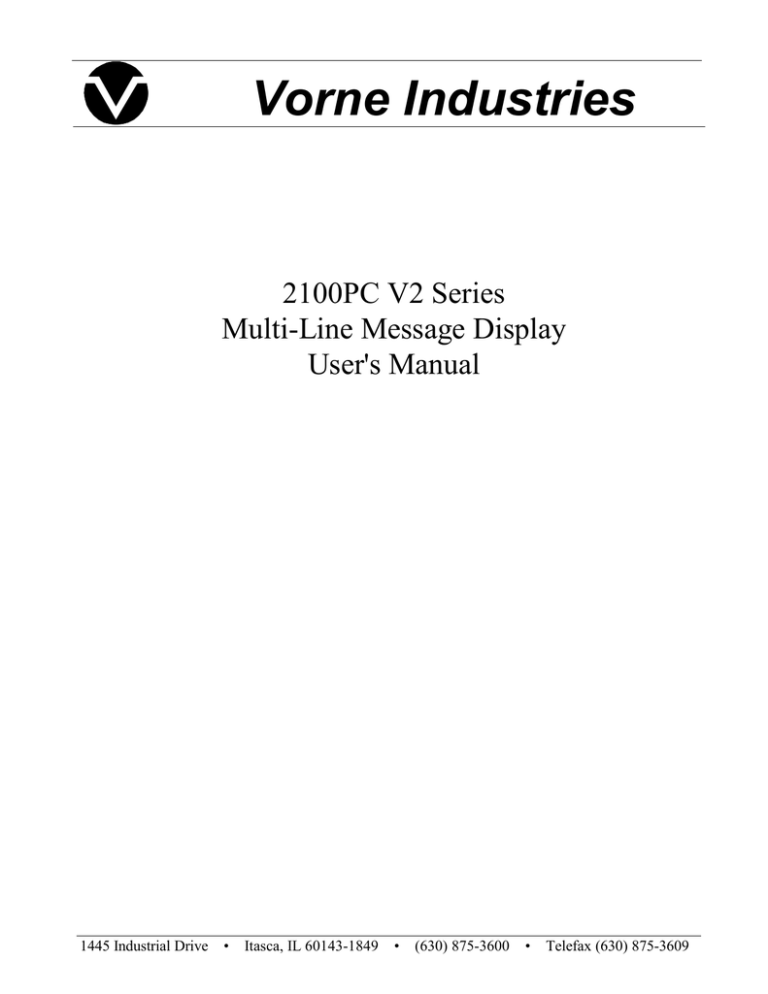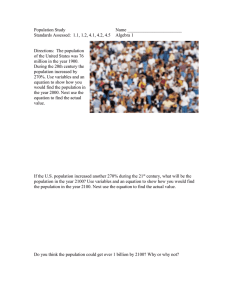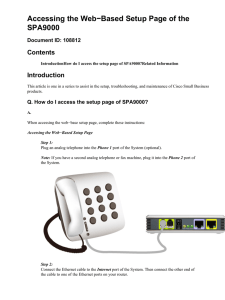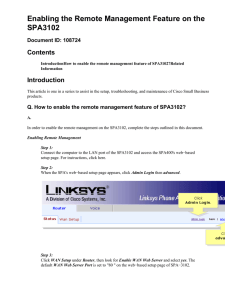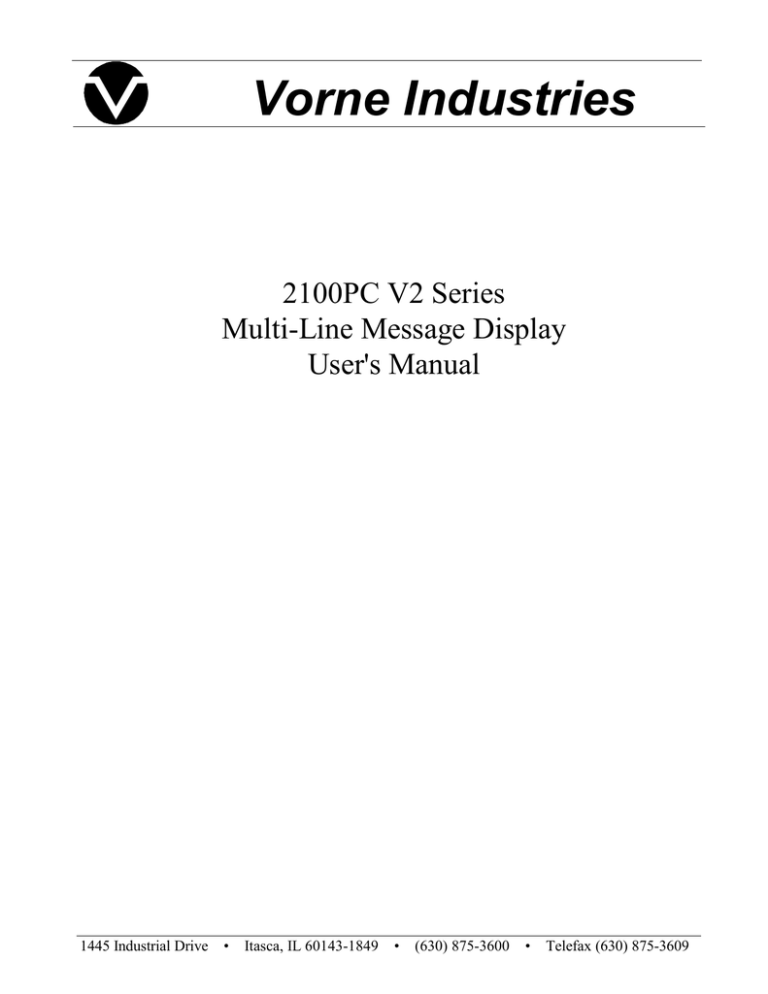
Vorne Industries
2100PC V2 Series
Multi-Line Message Display
User's Manual
1445 Industrial Drive
• Itasca, IL 60143-1849
• (630) 875-3600
• Telefax (630) 875-3609
COPYRIGHT
© 1995, VORNE INDUSTRIES, INC. All rights reserved.
Information is subject to change without notice.
TRADEMARK ACKNOWLEDGMENTS
IBM is a registered trademark of International Business Machines, Inc.
Belden is a registered trademark of Cooper Industries, Inc.
Windows is a registered trademark of Microsoft Corporation.
Display-Pro is a registered trademark of Vorne Industries, Inc.
Vorne Industries, Inc.
1445 Industrial Drive
Itasca, IL 60143-1849
Phone: (630) 875-3600
Fax:
(630) 875-3609
Printed in the U.S.A.
2100PC Series Display User's Manual
Table Of Contents
1 Introduction . . . . . . . . . . . . . . . . . . . . . . . . . . . . . . . . . . . . . . . . . . . . . . . . . . . . . Page 1
1.1 General . . . . . . . . . . . . . . . . . . . . . . . . . . . . . . . . . . . . . . . . . . . . . . . . . . . . . . . . . . . . . . . . . . .
1.2 2100PC Parallel Canned Message Display . . . . . . . . . . . . . . . . . . . . . . . . . . . . . . . . . . . .
2140 Two Line Display . . . . . . . . . . . . . . . . . . . . . . . . . . . . . . . . . . . . . . . . . . . . . . . . . . . .
Figure 1 2140 Front Panel . . . . . . . . . . . . . . . . . . . . . . . . . . . . . . . . . . . . . . . . . .
2180 Four Line Display . . . . . . . . . . . . . . . . . . . . . . . . . . . . . . . . . . . . . . . . . . . . . . . . . . . .
Figure 2 2180 Front Panel . . . . . . . . . . . . . . . . . . . . . . . . . . . . . . . . . . . . . . . . . .
Table A Model Summary Table . . . . . . . . . . . . . . . . . . . . . . . . . . . . . . . . . . . . . . . . . . . . .
Page 1
Page 1
Page 2
Page 2
Page 2
Page 2
Page 2
2 Features . . . . . . . . . . . . . . . . . . . . . . . . . . . . . . . . . . . . . . . . . . . . . . . . . . . . . . . . Page 3
2.1 Vacuum Fluorescent Display (VFD) . . . . . . . . . . . . . . . . . . . . . . . . . . . . . . . . . . . . . . . . . .
2.2 Memory . . . . . . . . . . . . . . . . . . . . . . . . . . . . . . . . . . . . . . . . . . . . . . . . . . . . . . . . . . . . . . . . . .
E 2PROM Memory . . . . . . . . . . . . . . . . . . . . . . . . . . . . . . . . . . . . . . . . . . . . . . . . . . . . . . . . .
Flash EPROM . . . . . . . . . . . . . . . . . . . . . . . . . . . . . . . . . . . . . . . . . . . . . . . . . . . . . . . . . . . .
2.3 Message Scripts . . . . . . . . . . . . . . . . . . . . . . . . . . . . . . . . . . . . . . . . . . . . . . . . . . . . . . . . . . .
2.4 Tasks . . . . . . . . . . . . . . . . . . . . . . . . . . . . . . . . . . . . . . . . . . . . . . . . . . . . . . . . . . . . . . . . . . . . .
2.5 Power Supply Options . . . . . . . . . . . . . . . . . . . . . . . . . . . . . . . . . . . . . . . . . . . . . . . . . . . . . .
2.6 Relay Output . . . . . . . . . . . . . . . . . . . . . . . . . . . . . . . . . . . . . . . . . . . . . . . . . . . . . . . . . . . . . .
Table B Relay Terminal Connections . . . . . . . . . . . . . . . . . . . . . . . . . . . . . . . . . . . .
2.7 Serial Ports . . . . . . . . . . . . . . . . . . . . . . . . . . . . . . . . . . . . . . . . . . . . . . . . . . . . . . . . . . . . . . . .
Communications Setup Selections . . . . . . . . . . . . . . . . . . . . . . . . . . . . . . . . . . . . . . . . . . .
Configurations . . . . . . . . . . . . . . . . . . . . . . . . . . . . . . . . . . . . . . . . . . . . . . . . . . . . . . . . . . . .
2.8 Parallel Port . . . . . . . . . . . . . . . . . . . . . . . . . . . . . . . . . . . . . . . . . . . . . . . . . . . . . . . . . . . . . . .
2.9 Back Panel . . . . . . . . . . . . . . . . . . . . . . . . . . . . . . . . . . . . . . . . . . . . . . . . . . . . . . . . . . . . . . . .
Figure 3 2100PC-120 VAC Back Panel . . . . . . . . . . . . . . . . . . . . . . . . . . . . . . .
Figure 4 2100PC-24 VDC Back Panel . . . . . . . . . . . . . . . . . . . . . . . . . . . . . . . .
Page 3
Page 3
Page 3
Page 3
Page 3
Page 3
Page 4
Page 4
Page 4
Page 4
Page 4
Page 4
Page 4
Page 5
Page 5
Page 5
3 Quick Start Tutorial . . . . . . . . . . . . . . . . . . . . . . . . . . . . . . . . . . . . . . . . . . . . . . . Page 7
3.1 2100PC Programming Software . . . . . . . . . . . . . . . . . . . . . . . . . . . . . . . . . . . . . . . . . . . . . Page 7
VDP3 Software Overview . . . . . . . . . . . . . . . . . . . . . . . . . . . . . . . . . . . . . . . . . . . . . . . . . . Page 7
Installing The Software . . . . . . . . . . . . . . . . . . . . . . . . . . . . . . . . . . . . . . . . . . . . . . . . . . . . Page 7
Running The Software . . . . . . . . . . . . . . . . . . . . . . . . . . . . . . . . . . . . . . . . . . . . . . . . . . . . . Page 8
3.2 Powering Your 2100PC . . . . . . . . . . . . . . . . . . . . . . . . . . . . . . . . . . . . . . . . . . . . . . . . . . . . Page 10
3.3 Putting Your 2100PC In Program Mode . . . . . . . . . . . . . . . . . . . . . . . . . . . . . . . . . . . . . . Page 11
3.4 Connecting Your 2100PC To A Computer . . . . . . . . . . . . . . . . . . . . . . . . . . . . . . . . . . . . Page 12
3.5 Programming Your 2100PC . . . . . . . . . . . . . . . . . . . . . . . . . . . . . . . . . . . . . . . . . . . . . . . . . Page 13
3.6 Calling Up Your Message . . . . . . . . . . . . . . . . . . . . . . . . . . . . . . . . . . . . . . . . . . . . . . . . . . . Page 14
2100PC Series Display User's Manual
i
Table Of Contents
4 Setup
. . . . . . . . . . . . . . . . . . . . . . . . . . . . . . . . . . . . . . . . . . . . . . . . . . . . . . . . . . Page 15
4.1 Powering The Display . . . . . . . . . . . . . . . . . . . . . . . . . . . . . . . . . . . . . . . . . . . . . . . . . . . . . . Page 15
Table C Power Connections . . . . . . . . . . . . . . . . . . . . . . . . . . . . . . . . . . . . . . . . . . . . Page 15
4.2 Setup Mode . . . . . . . . . . . . . . . . . . . . . . . . . . . . . . . . . . . . . . . . . . . . . . . . . . . . . . . . . . . . . . . Page 15
Entering Setup Mode (SETUP Feature) . . . . . . . . . . . . . . . . . . . . . . . . . . . . . . . . . . . . . . Page 15
Figure 5 SETUP Circuit Wiring Diagram . . . . . . . . . . . . . . . . . . . . . . . . . . . . . Page 16
Using the Front Panel Menu Keys . . . . . . . . . . . . . . . . . . . . . . . . . . . . . . . . . . . . . . . . . . . Page 16
4.3 2100PC Setup Options . . . . . . . . . . . . . . . . . . . . . . . . . . . . . . . . . . . . . . . . . . . . . . . . . . . . . Page 16
General Setup . . . . . . . . . . . . . . . . . . . . . . . . . . . . . . . . . . . . . . . . . . . . . . . . . . . . . . . . . . . . . Page 16
Serial Port Setup . . . . . . . . . . . . . . . . . . . . . . . . . . . . . . . . . . . . . . . . . . . . . . . . . . . . . . . . . . Page 17
Parallel Port Setup . . . . . . . . . . . . . . . . . . . . . . . . . . . . . . . . . . . . . . . . . . . . . . . . . . . . . . . . . Page 18
Choosing A Logic Type . . . . . . . . . . . . . . . . . . . . . . . . . . . . . . . . . . . . . . . . . . . . . . . . Page 18
Load Default Setup . . . . . . . . . . . . . . . . . . . . . . . . . . . . . . . . . . . . . . . . . . . . . . . . . . . . . . . . Page 19
Test Mode . . . . . . . . . . . . . . . . . . . . . . . . . . . . . . . . . . . . . . . . . . . . . . . . . . . . . . . . . . . . . . . . Page 19
Figure 6 Loop Test Wiring Diagram . . . . . . . . . . . . . . . . . . . . . . . . . . . . . . . . . . Page 19
Enter Program Mode . . . . . . . . . . . . . . . . . . . . . . . . . . . . . . . . . . . . . . . . . . . . . . . . . . . . . . Page 20
Exiting Setup Mode . . . . . . . . . . . . . . . . . . . . . . . . . . . . . . . . . . . . . . . . . . . . . . . . . . . . . . . Page 20
5 Programming a 2100PC . . . . . . . . . . . . . . . . . . . . . . . . . . . . . . . . . . . . . . . . . . . . Page 21
5.1 Programming Overview . . . . . . . . . . . . . . . . . . . . . . . . . . . . . . . . . . . . . . . . . . . . . . . . . . . . . Page 21
Quick Edit . . . . . . . . . . . . . . . . . . . . . . . . . . . . . . . . . . . . . . . . . . . . . . . . . . . . . . . . . . . . . . . . Page 21
Script Edit . . . . . . . . . . . . . . . . . . . . . . . . . . . . . . . . . . . . . . . . . . . . . . . . . . . . . . . . . . . . . . . . Page 21
Message File Edit . . . . . . . . . . . . . . . . . . . . . . . . . . . . . . . . . . . . . . . . . . . . . . . . . . . . . . . . . Page 21
5.2 Vorne Diplay-Pro 3 Software . . . . . . . . . . . . . . . . . . . . . . . . . . . . . . . . . . . . . . . . . . . . . . . Page 22
Installing VDP3 . . . . . . . . . . . . . . . . . . . . . . . . . . . . . . . . . . . . . . . . . . . . . . . . . . . . . . . . . . . Page 22
Running VDP3 . . . . . . . . . . . . . . . . . . . . . . . . . . . . . . . . . . . . . . . . . . . . . . . . . . . . . . . . . . . . Page 22
VDP3 Menus . . . . . . . . . . . . . . . . . . . . . . . . . . . . . . . . . . . . . . . . . . . . . . . . . . . . . . . . . . . . . Page 22
VDP3 Buttons . . . . . . . . . . . . . . . . . . . . . . . . . . . . . . . . . . . . . . . . . . . . . . . . . . . . . . . . . . . . Page 23
Getting To Know VDP3 . . . . . . . . . . . . . . . . . . . . . . . . . . . . . . . . . . . . . . . . . . . . . . . . . . . Page 23
5.3 Three Edit Modes - What's The Difference? . . . . . . . . . . . . . . . . . . . . . . . . . . . . . . . . . . . Page 23
Quick Edit . . . . . . . . . . . . . . . . . . . . . . . . . . . . . . . . . . . . . . . . . . . . . . . . . . . . . . . . . . . . . . . . Page 23
Script Edit . . . . . . . . . . . . . . . . . . . . . . . . . . . . . . . . . . . . . . . . . . . . . . . . . . . . . . . . . . . . . . . . Page 24
Message File Edit . . . . . . . . . . . . . . . . . . . . . . . . . . . . . . . . . . . . . . . . . . . . . . . . . . . . . . . . . Page 24
6 Serial Port Operation . . . . . . . . . . . . . . . . . . . . . . . . . . . . . . . . . . . . . . . . . . . . . . Page 25
6.1 Communicating To A Single Display . . . . . . . . . . . . . . . . . . . . . . . . . . . . . . . . . . . . . . . . . Page 25
Wiring To A Single Display . . . . . . . . . . . . . . . . . . . . . . . . . . . . . . . . . . . . . . . . . . . . . . . . . Page 25
Table D RS422 Serial Port Terminal Strip . . . . . . . . . . . . . . . . . . . . . . . . . . . . . . . . Page 25
Table E RS232 Serial Port Female DB9 Connector . . . . . . . . . . . . . . . . . . . . . . . . Page 25
Figure 7 Single Unit - RS232 Diagram . . . . . . . . . . . . . . . . . . . . . . . . . . . . . . . . . . . Page 26
Figure 8 Single Unit - RS422 Diagram . . . . . . . . . . . . . . . . . . . . . . . . . . . . . . . . . . . Page 26
6.2 Communicating To Multiple Units . . . . . . . . . . . . . . . . . . . . . . . . . . . . . . . . . . . . . . . . . . . Page 27
Understanding An RS422 Network . . . . . . . . . . . . . . . . . . . . . . . . . . . . . . . . . . . . . . . . . . Page 27
Wiring An RS422 Network . . . . . . . . . . . . . . . . . . . . . . . . . . . . . . . . . . . . . . . . . . . . . . . . . Page 27
Figure 9 RS422 Multidrop Wiring . . . . . . . . . . . . . . . . . . . . . . . . . . . . . . . . . . . Page 27
Figure 10 RS232 Converter . . . . . . . . . . . . . . . . . . . . . . . . . . . . . . . . . . . . . . . . . Page 28
ii
2100PC Series Display User's Manual
Table Of Contents
Figure 11 RS232 Converter Wiring . . . . . . . . . . . . . . . . . . . . . . . . . . . . . . . . . Page 29
Addressing Multiple Units . . . . . . . . . . . . . . . . . . . . . . . . . . . . . . . . . . . . . . . . . . . . . . . . . . Page 30
6.3 Simple Packet Protocol . . . . . . . . . . . . . . . . . . . . . . . . . . . . . . . . . . . . . . . . . . . . . . . . . . . . . Page 31
Serial Request For Canned Script . . . . . . . . . . . . . . . . . . . . . . . . . . . . . . . . . . . . . . . . . . . Page 31
Example Serial Script Request . . . . . . . . . . . . . . . . . . . . . . . . . . . . . . . . . . . . . . . . . . . . . . Page 32
6.4 Terminal Emulation . . . . . . . . . . . . . . . . . . . . . . . . . . . . . . . . . . . . . . . . . . . . . . . . . . . . . . . . Page 33
VT102 Compatible . . . . . . . . . . . . . . . . . . . . . . . . . . . . . . . . . . . . . . . . . . . . . . . . . . . . . . . . Page 33
2100 Series Slave . . . . . . . . . . . . . . . . . . . . . . . . . . . . . . . . . . . . . . . . . . . . . . . . . . . . . . . . . . Page 34
7 Parallel Port Operation . . . . . . . . . . . . . . . . . . . . . . . . . . . . . . . . . . . . . . . . . . . . . Page 35
7.1 Run Time Operation . . . . . . . . . . . . . . . . . . . . . . . . . . . . . . . . . . . . . . . . . . . . . . . . . . . . . . . . Page 35
7.2 Data Port Operation . . . . . . . . . . . . . . . . . . . . . . . . . . . . . . . . . . . . . . . . . . . . . . . . . . . . . . . . Page 35
7.3 Control Line Operation . . . . . . . . . . . . . . . . . . . . . . . . . . . . . . . . . . . . . . . . . . . . . . . . . . . . . Page 36
Strobe Control Bit . . . . . . . . . . . . . . . . . . . . . . . . . . . . . . . . . . . . . . . . . . . . . . . . . . . . . . . . . Page 36
Figure 12 Strobe Operation Timing Diagram . . . . . . . . . . . . . . . . . . . . . . . . . . Page 36
Variable Data Enable Control Bit . . . . . . . . . . . . . . . . . . . . . . . . . . . . . . . . . . . . . . . . . . . . Page 37
Figure 13 Variable Data Enable Line . . . . . . . . . . . . . . . . . . . . . . . . . . . . . . . . . Page 37
7.4 Selecting A PLC Output Card . . . . . . . . . . . . . . . . . . . . . . . . . . . . . . . . . . . . . . . . . . . . . . . Page 38
Choosing An Input Logic Type . . . . . . . . . . . . . . . . . . . . . . . . . . . . . . . . . . . . . . . . . . . . . Page 38
Connecting To Common PLC Output Types . . . . . . . . . . . . . . . . . . . . . . . . . . . . . . . . . . Page 39
7.5 Wiring To The Parallel Port . . . . . . . . . . . . . . . . . . . . . . . . . . . . . . . . . . . . . . . . . . . . . . . . . Page 40
Sinking Outputs . . . . . . . . . . . . . . . . . . . . . . . . . . . . . . . . . . . . . . . . . . . . . . . . . . . . . . . . . . . Page 40
Figure 14 Parallel Port Wiring - Sinking Outputs . . . . . . . . . . . . . . . . . . . . . . Page 40
Sourcing Outputs . . . . . . . . . . . . . . . . . . . . . . . . . . . . . . . . . . . . . . . . . . . . . . . . . . . . . . . . . . Page 41
Figure 15 Parallel Port Wiring - Sourcing Outputs . . . . . . . . . . . . . . . . . . . . . Page 41
Appendix A - Glossary . . . . . . . . . . . . . . . . . . . . . . . . . . . . . . . . . . . . . . . . . . . . . . . Page 43
Appendix B - Specifications
. . . . . . . . . . . . . . . . . . . . . . . . . . . . . . . . . . . . . . . . . . . Page 47
Communication Interface . . . . . . . . . . . . . . . . . . . . . . . . . . . . . . . . . . . . . . . . . . . . . . . . . . . Page 47
Vacuum Fluorescent Display . . . . . . . . . . . . . . . . . . . . . . . . . . . . . . . . . . . . . . . . . . . . . . . . Page 47
Physical And Electrical . . . . . . . . . . . . . . . . . . . . . . . . . . . . . . . . . . . . . . . . . . . . . . . . . . . . . Page 47
Dimensions . . . . . . . . . . . . . . . . . . . . . . . . . . . . . . . . . . . . . . . . . . . . . . . . . . . . . . . . . . . . . . . Page 48
Mounting Information . . . . . . . . . . . . . . . . . . . . . . . . . . . . . . . . . . . . . . . . . . . . . . . . . . . . . . Page 48
Appendix C - Character Sets
. . . . . . . . . . . . . . . . . . . . . . . . . . . . . . . . . . . . . . . . . . Page 49
Font 1 IBM® Character Set . . . . . . . . . . . . . . . . . . . . . . . . . . . . . . . . . . . . . . . . . . . . . . . . Page 49
Font 2 JIS8 (Katakana) Character Set . . . . . . . . . . . . . . . . . . . . . . . . . . . . . . . . . . . . . . . . Page 51
Font 3 Slavic (Latin II) Character Set . . . . . . . . . . . . . . . . . . . . . . . . . . . . . . . . . . . . . . . . Page 53
Appendix D - Typical RS232 Pinout s . . . . . . . . . . . . . . . . . . . . . . . . . . . . . . . . . . . . Page 55
Index . . . . . . . . . . . . . . . . . . . . . . . . . . . . . . . . . . . . . . . . . . . . . . . . . . . . . . . . . . . . Page 57
2100PC Series Display User's Manual
iii
1
Introduction
1.1
General
Vorne 2100PC Series Displays are panel mountable, vacuum fluorescentmessage displays
designed to interface with most PLC's and industrial computers. Three sealed front panel
buttons and an on-screen menu allow easy application set up, while a locking setup feature
prevents inadvertent change or loss of setup selections. Units are available with two or four
lines of 5x7 dot matrix characters, and a choice of power supplies to meet the requirements of
a wide variety of applications.
1.2
2100PC Parallel Canned Message Display
The 2100PC Canned Message Display model displays message scripts stored in its program
memory. Up to 1024 message scripts may be stored in memory and recalled through the
2100PC's parallel or serial port. Scripts are used to create the text to be displayed and to
specify how the text is to be presented. The easiest way to create message scripts is to use the
Vorne Display-Pro 3 software which is provided free of charge. The Vorne Display-Pro 3
program runs on a DOS based computer running Microsoft Windows. Refer to Chapter 3 and
Chapter 5 in this manual for more information.
Message scripts can contain literal text for display, space reservation for run-time variable
data, and command strings that define cursor placement, timing, scrolling, relay operation,
blinking, looping structures, and other instructions.
Variable data may be included in messages displayed on the 2100PC. The position and format
of these variables is defined when the script is created. The actual variable data is loaded into
the unit during run-time operation through the parallel port or through the serial port.
2100PC Series Display User's Manual
Page 1
2140 Two Line Display
The 2140 configuration, shown in Figure 1, displays 40 characters in two lines of 20
characters. The characters of a 2140 are each 11mm in height.
Figure 1
2140 Front Panel
F1
F2
F3
Vorne Industries
2140
2180 Four Line Display
The 2180 configuration, shown in Figure 2, displays 80 characters in four lines of 20
characters. The characters of a 2180 are each 9mm in height.
Figure 2
2180 Front Panel
F1
F2
F3
Vorne Industries
2180
Table A
Model Summary Table
Model 2140PC
2 Lines of 11 mm Characters
Model 2180PC
4 Lines of 9 mm Characters
2100PC Series Display User's Manual
Page 2
2
Features
2.1
Vacuum Fluorescent Display (VFD)
VFD technology provides superior brightness, viewing angle, and spectral qualities. The
natural color emitted by the VFD is a blue-green peaking at a wavelength of 505 nanometers.
The VFD tube has a rated life of 50,000 hours (almost six years of continuous operation).
Rated life is defined as the length of time before the average dot brightness will reach one-half
of its original brightness due to fatigue of the display phosphors.
Note: To maximize the life of the display, it is important to avoid keeping the same message
fixed on the display for extended periods (hours). If default messages like "ALL SYSTEMS
GO" or "MACHINE RUNNING" are used, it is suggested that they scroll to prevent
imprinting the message on the display phosphors.
2.2
Memory
There are two types of memory used in 2100PC units that concern the user.
E2PROM Memory
This memory is used to store the information entered during setup. Setup data needs to be
entered only once. Individual setup items may be modified at any time by entering the setup
mode and making the desired changes, and then choosing the Save Changes option upon exit.
This memory is retained in the absence of power with no need for a battery.
Flash EPROM
This memory is used in the 2100 to store the programmed scripts that may be recalled through
the parallel or serial port. Canned messages are placed into this memory by uploading scripts
from the host computer to the 2100PC. This memory is retained without power or battery.
2.3
Message Scripts
The 2100 Series displays interpret message scripts which may contain literal text, control
characters, and command strings. Scripts give the displays explicit instructions on what to do.
Vorne Display-Pro 3 software can be used to create message scripts and program scripts into
the 2100PC flash memory. Later, the scripts can be called up from memory.
2.4
Tasks
The 2100 Series displays have the ability to perform up to four different functions or tasksat
the same time; each script is assigned a task number 0 - 3. An example of the usefulness of
multitasking is the ability to separately control operation of the relay output, scroll a message
on the display, and send serial text to an external device - all at the same time.
2100PC Series Display User's Manual
Page 3
Features
2.5
Power Supply Options
Displays are available with either a 24 volt DC power supplyor a 120 volt AC (± 15%)
50-60 Hz power supply. Both supplies are fused and have a typical operating power of
20VA.
2.6
Relay Output
A software controllable SPDT relay output is available for annunciator purposes. Relay
connections are wired to pins D, E, and F on the terminal strip located on the rear of the 2100
Display (this terminal stripis marked A - F). Refer to the back panel diagrams at the end of
this chapter (Figures 3 & 4). The relay is rated for 120 VAC at 1 Amp.
Table B
Relay Terminal Connections
Terminal
Connections
D
Relay Output (Normally Closed)
E
Relay Output (Common)
F
Relay Output (Normally Open)
Warning: Use the relay for annunciation only. Do not use the relay for control applications !
2.7
Serial Ports
All serial communicationsto a 2100 Display are through opto-isolated serial ports. The RS232
port is accessible via the DB9 connector on the back of the unit. RS422 connections are
wired to the 6 pin terminal strip labeled "RS422" located on the back of the unit.
Communications Setup Selections
Communication parameters for each 2100 Display must be selected during setup. Choices
include data bits, baud rate, unit address, and group address. Refer to Sections 4.3 and 6.2 for
specific details.
Configurations
2100 Displays can be configured for a serial network, permitting centralized control using a
single computer or PLC. Messages and commands can be sent to individual units, a group of
units, or to all units.
2.8
Parallel Port
The 2100PC has a port for parallel data operations. A user's PLC may call up scripts and send
real-time variable data to the 2100PC via the parallel port. The parallel port accepts 3.5 to 30
VDC sink or source signals and is fully opto-isolated for increased reliability.The 18 bit
parallel port is composed of 16 data lines and 2 control lines. Refer to Chapter 7, Parallel Port
Operation, for details.
2100PC Series Display User's Manual
Page 4
Features
2.9
Back Panel
Figure 3
2100PC-120 VAC Back Panel
RS232
VORNE IND.
ITASCA, IL
2100 SERIES V2
120 VAC ± 15% 0.16A 20W TYP
ISO-GND.
DSR
RTS
CTS
RI
1
DTR
2
7
232 IN
3
8
232 OUT
4
9
DCD
5
CAUTION
SHOCK HAZARD
1
2
3
4
5
6
7
8
9
NO USER SERVICEABLE PARTS
6
!
WARNING: USE RELAY FOR ANNUNCIATION ONLY.
RELAY RATED AT 120VAC 1A.
STROBE
VAR. ENABLE
D0
D1
D2
D3
D4
5
6
1
2
3
4
5
6
7
8
9 10 11 12 13 14 15 16 17 18 19 20
D15
DC RETURN
4
D14
DC GROUND
3
D13
SETUP
2
D12
ISO-GND.
1
D11
422 OUT -
F
D10
422 OUT +
E
D9
422 IN -
D
D8
422 IN +
C
D7
N. O.
B
D6
COMMON
A
D5
N. C.
PARALLEL PORT
120 VAC NEUT.
RS422
EARTH GND.
RELAY
120 VAC HOT
POWER IN
Figure 4
2100PC-24 VDC Back Panel
RS232
VORNE IND.
ITASCA, IL
2100 SERIES V2
+24 VDC ± 10% 0.80A 20W TYP
ISO-GND.
DSR
RTS
CTS
RI
7
1
DTR
8
2
232 IN
9
3
232 OUT
4
DCD
5
CAUTION
SHOCK HAZARD
1
2
3
4
5
6
7
8
9
NO USER SERVICEABLE PARTS
6
!
WARNING: USE RELAY FOR ANNUNCIATION ONLY.
RELAY RATED AT 120VAC 1A.
STROBE
VAR. ENABLE
D0
D1
D2
D3
D4
5
6
1
2
3
4
5
6
7
8
9 10 11 12 13 14 15 16 17 18 19 20
2100PC Series Display User's Manual
D15
DC RETURN
4
D14
DC GROUND
3
D13
SETUP
2
D12
ISO-GND.
1
D11
422 OUT -
F
D10
422 OUT +
E
D9
422 IN -
D
D8
422 IN +
C
D7
N. O.
B
D6
COMMON
A
D5
N. C.
PARALLEL PORT
DC GROUND
RS422
EARTH GND.
RELAY
24 VDC
POWER IN
Page 5
Features
2100PC Series Display User's Manual
Page 6
3
Quick Start Tutorial
3.1
2100PC Programming Software
The purpose of this tutorial is to provide simple instructions on connecting a computer to your
2100PC, installing the VDP3 (Vorne Display-Pro 3) software, and programming your 2100PC
with a simple script. Some of these topics are covered in more detail in other sections of this
manual and some are covered in more detail in the VDP3 on-line help. However, after
completing this tutorial you will have verified that your 2100PC is connected properly for
programming, the VDP3 software is setup properly, and that you can communicate with and
program your 2100PC.
Your 2100PC Display has many capabilities. These capabilities includetext display, cursor
control, blinking, and scrolling, as well as a wide variety of advanced functions which are
controlled through various command sequences. When a sequence of text and commands are
collected together to be run as a unit, the collection is called a "message script." When a
message is programmed into a PC unit and then later called up frommemory, it is termed a
canned script. The canned script can be requested from the parallel port or through a simple
serial command sequence.
VDP3 Software Overview
The VDP3 software provided with the 2100PC display is the easiest way to create scripts for
the 2100PC. The scripts are then programmed into the 2100PC from the computer via a serial
connection.
To develop message scripts, one of three modes may be used. For this tutorial, we will use
only the Quick Edit Mode. More information regarding all three modes is found in Section
5.1 of this manual. Quick Edit is a powerful, user friendly, point and clickeditor. Point and
click selections in various Quick Edit screens automatically generate the appropriate 2100
Scripting Language commands.
Installing the Software
It is assumed that the user has some experience with the operation of Microsoft Windows.
The VDP3 software is provided on a 3½ diskette. To install the software, run Windows, put
the program disk in the appropriate drive, and run the setup program from that drive. If you
are using drive a: to install the software, you would:
Run Windows
Put the disk in drive a:
From the Program Manager choose File/Run a:\setup
The setup program will install the software and create a VDP3 program group.
2100PC Series Display User's Manual
Page 7
Quick Start Tutorial
Running the Software
The VDP3 software is invoked by double clicking on the VDP3 icon. The program defaults
to the Quick Edit Mode and the following screen appears:
The VDP3 program has a standard Windows interface. To display a menu, move the cursor
to a menu title and click the left mouse button. Then move the cursor to the desired selection
and click the left mouse button again to activate the selection.
Select Program/COM1 (or COM2 if you are going to use COM2).
Select Program/2180 (or 2140 for a 2 line display).
The Message number should be 0.
The Edit Line number should be 1.
The Task number should be 0.
The Edit Box is the main message editing area. It is located just to the right of the Edit Line
selector.
Select the Edit Box.
In the Edit Box type "I love my 2100!"
Now your screen should look like the one below.
2100PC Series Display User's Manual
Page 8
Quick Start Tutorial
Notice, that as you type text into the Edit Box, it is displayed in the Display Simulation Box.
The Display Simulation Box approximatesthe appearance of the message as it will be
displayed on the 2100PC. This allows you to verify that the settings and format are adjusted
to fit your application.
Highlight the word "love" in the Edit Box.
Now, click the left mouse button while the cursor is over the Blink Button.
The word "love" will blink in the Display Simulation Box.
Select File/Save (The file-save window will appear.)
Name the file "tutorial.src" and choose OK.
You have just created a program file. If this file is used to program a 2100PC, "I love my
2100!" will be message 0. When message 0 is called up, the text will be displayed on line 1
and run in task 0. Now, that was easy!
Experiment! The best way to learn how to use VDP3 is to use it. Write your own messages,
try the various features, navigate the menus, and by all means explore the extensive on-line,
context sensitive help. Also, keep an eye on the Status Line (the bottom line of the Quick Edit
Window). It prompts you with context sensitive information about what actions can be taken
as you move the mouse cursor over the various features on the Quick Edit window.
When you are ready to program your 2100PC, proceed to the next page.
2100PC Series Display User's Manual
Page 9
Quick Start Tutorial
3.2
Powering Your 2100P C
In order to program your 2100PC you must make some electrical connections. The first of
these connections is power. Determine the correct voltage for your Display. The voltage is
indicated on the rear panel of your 2100.
Connect the appropriate power to your 2100PC Display as follows:
Terminal
120 VAC Connections
24 VDC Connections
A
120 VAC (Hot)
+24 VDC
B
Earth Ground
Earth Ground
C
120 VAC (Neutral)
DC Ground
Check all connections, then apply power.
The display should power-up and display informational screens for about 10 seconds. If it
does not, check the power connections.
When your display is operational, proceed to the next page.
2100PC Series Display User's Manual
Page 10
Quick Start Tutorial
3.3
Putting Your 2100PC In Program Mode
The 2100PC must be placed in the Setup Mode in order to be programmed. The Setup Mode
protects the unit's setup values from accidental or inadvertent change. To enter the Setup
Mode, the SETUP input terminal must be connected to the ISO-GND terminal. When the
SETUP input terminal is disconnected from the ISO-GND terminal, the unit will restart.
A switch may be installed across the SETUP and ISO-GND terminals to provide an easy way
of entering the setup mode. The diagram below shows the wiring required for the SETUP
circuit.
SETUP
ISO-GND.
422 OUT -
422 IN 422 OUT +
422 IN +
RS422
1 2 3 4 5 6
Close the setup switch or jumper SETUP to ISO-GND.
The display will indicate that it is in Setup Mode.
Press the F1 key on the front panel.
Press F3.
This selects the Program Mode option.
The display will now show the "Waiting for host"prompt.
Your unit is now in Program Mode, proceed to the next page.
2100PC Series Display User's Manual
Page 11
Quick Start Tutorial
3.4
Connecting Your 2100P C To A Computer
A standard PC modem cable is required to connect your 2100PC to a computer. This cable
must have a male DB9 connector at one end to mate with the 2100PC. The other end of the
cable will be a female DB9 or DB25 to mate with the COM port of the computer.
Care must be taken to connect the cable to the COM port previously selected in Section 3.1.
Note: A PC modem cable is a straight through cable.
If you have not already done so, make the appropriate connections now.
When you have connected the communications cable, the display will beready to program.
2100PC Series Display User's Manual
Page 12
Quick Start Tutorial
3.5
Programming Your 2100PC
Earlier you saved a file in VDP3 called "tutorial.src".
Now, let's use that file to program the display.
In VDP3 select File/Open/tutorial.src
The file will be loaded and message 0, "I love my 2100!" will be displayed in VDP3.
Select Program/Compile
When the file is finished compiling, the Compile window will look like
the one below.
Click on the Program button.
The 2100PC will display status messages during programming. When the display has been
programmed, a window similar to the following will appear:
Click on the Close button.
Take your 2100PC out of Setup Mode by toggling the setup switch or by removing
the jumper from SETUP to ISO-GND.
The display will exit the setup mode and reboot.
The display is now programmed.
2100PC Series Display User's Manual
Page 13
Quick Start Tutorial
3.6
Calling Up Your Message
Select Advanced/Call up
A message window will appear.
Enter "0" and choose OK.
Message 0, "I love my 2100!", will now be displayed on your 2100PC.
Congratulations! You have verified that your 2100PC is connected properly for
programming, the VDP3 software is setup properly, and that you can communicate with and
program your 2100PC.
2100PC Series Display User's Manual
Page 14
4
Setup
4.1
Powering The Display
Power connections are made to three pins of a 6 pin terminal strip on the rear of the 2100 Display.
This terminal strip is marked A - F. Refer to the back panel drawings at the end of Chapter 2.
Power connections are wired to terminals A and C. Terminal B is used to provide earth ground to
the unit. Earth ground must be wired to terminal B in order to provide a safety ground to the
enclosure as well as a return path for external electrical noise disturbances.
Table C
4.2
Power Connections
Terminal
120 VAC Connections
24 VDC Connections
A
120 VAC (Hot)
+24 VDC
B
Earth Ground
Earth Ground
C
120 VAC (Neutral)
DC Ground
Setup Mode
The 2100 Display setup selections are made using the front panel keys F1, F2, and F3. These keys
are used to step through the setup menu and select the 2100PC Display's operating parameters.
Once saved, these choices are stored in nonvolatile memory and need not be entered again.
Entering Setup Mode (SETUP Feature)
To enter the Setup Mode, the SETUP input terminal must be connected to the ISO-GND
terminal. The SETUP feature also protects the unit's setup values from accidental or inadvertent
change. If no changes were made and the SETUP input terminal is disconnected from the
ISO-GND terminal, the unit reboots. However, if changes were made, an exit menu is displayed.
It is suggested that a switch be installed across the SETUP and ISO-GND terminals. This
provides an easy way of entering the setup mode. The diagram on the following page shows the
wiring required for the SETUP circuit.
2100PC Series Display User's Manual
Page 15
Setup
Figure 5
Setup Circuit Wiring Diagram
SETUP
ISO-GND.
422 OUT -
422 OUT +
422 IN -
422 IN +
RS422
1 2 3 4 5 6
Using the Front Panel Menu Keys
As long as the unit is in the Setup mode, the title of the active setup menu will be displayed on the
first line of the display. The second line will display the menu choicefor the current setup
parameter. When in the Setup mode, the F1 key is used to move to the previous menu choice and
the F2 key is used to move to the next menu choice.
The F3 key is used to select the currently displayed choice. If the current setup selection is a
numeric value, the F1 key will decrement the current value each time it is pressed and theF2 key
will increment the current value when it is pressed. If the current selection is not a numeric value,
F1 and F2 will index through the available choices.
Note: Holding down a key will cause it to repeat.
The unit is shipped from the factory with default settingsloaded into memory. If the values have
been changed, the default settings can be reloaded by entering the setup mode and selecting Load
Default Setup.
4.3
2100PC Setup Options
When the 2100PC is placed in the Setup mode, the Choose an Option menu will be displayed.
The options are: General Setup, Serial Port Setup, Parallel Port Setup, Load Default Setup, Test
Mode, and Enter Program Mode.
General Setup
Alternate Escape: /ESC, FS, GS, RS, US, ENQ, ACK, BEL, DC2, DC4, NAK, SYN, CAN,
EM, SUB/ Default = ESC
The ESC character is the default command identifier. This selection permits an additional
character to be selected as a valid command identifier. This is required if the host does not permit
literal ESC characters to be used. Regardless of this selection, the ESC character will always be
recognized as a valid command identifier.
2100PC Series Display User's Manual
Page 16
Setup
Vertical Scroll: /Yes, No/ Default = Yes
The vertical scroll feature allows messages that are received to be displayed without the need to
use cursor control. On a 2140, the first 20 characters received are displayed on line one. The
following 20 characters are displayed on line two. Any additional characters received will force
the data on line one to be replaced by the data on line two. Any subsequent characters will be
displayed on line two. On 2180 units, vertical scrolling occurs when the 81st character is received.
This is typically most useful in Terminal mode, particularly when the host device is not
programmable. Refer to Section 6.4 Terminal Emulation, for details.
If the vertical scroll is not used, any fixed message with more characters than the display is
capable of showing will be truncated. To display additional text, the unit must receive aCursor
command or Form Feed.
Boot Message: /None, Boot, Zero/ Default = Boot
This parameter is used to determine the boot message that will be displayed when the unit is
powered up.
If None is selected, the display will power-up, briefly display one diagnostic screen, and then go
blank.
If Boot is selected, the display will power-up, display one diagnostic screen, and then display
informational screens for approximately 8seconds. During this time the unit will accept input
data, but will not display the data until all of the informational screens have been displayed.
If Zero is selected, the display will power-up, briefly display one diagnostic screen, and then start
canned message 0.
Terminal Mode: /Disabled, VT-102 Compatible, 2100 Series Slave/ Default = Disabled
This selection is available to place the 2100 Display into one of the twoTerminal Emulation
modes. Refer to Section 6.4 for details.
Data Stream Port: /Disabled, Serial Port, Parallel Port/ Default = Disabled
This setting transfers control and interpretation of the specified port to a user supplied script. The
port that is selected is no longer available for message callup. The user script can interpretthe
incoming data using advanced scripting commands. Refer to Section 6.4 of the2100 Scripting
Language Manual (located in the on-line help of VDP3).
Stream Data Type: /By Item, By Buffer/ Default = By Item
This setting determines the method by which stream port data is collected and passed to the user
supplied script. Refer to Section 6.4 of the 2100 Scripting Language Manual (located in the
on-line help of VDP3).
Exit
This selection will return to the Choose an Option menu.
Serial Port Setup
Unit Address: /000 - 255/ Default = 000
Each 2100 Display can be assigned a unique address. This permits the host to communicate with
individual units in a network. Addresses canbe assigned from 000 to 255.
Group Address: /0 - 8/ Default = 0
Each 2100 Display can be assigned a group address. Refer to Section 6.2, Communicating To
Multiple Units, for details.
2100PC Series Display User's Manual
Page 17
Setup
Baud Rate: /300, 600, 1200, 2400, 4800, 9600, 19.2K, 38.4K, 76.8K/ Default = 19.2K
The baud rate between the host and the 2100 Display must be specified. The same baud rate will
also be used for serial output functions.
Number of Data Bits: /7, 8/ Default = 8
The number of serial data bits must be selected. Parity bits are ignored.
Line Terminator: /CR, LF/ Default = CR
The line terminator selection option is for use with the Simple Packet Protocolformat of serial
communication. Refer to Section 6.3 for more information.
Exit
This selection will return to the Choose an Option menu.
Parallel Port Setup
Port Mode: /No Strobe, Strobed Msg, Strobed Msg & VData/ Default = No Strobe
This selection determines the parallel port operating mode. Refer to Section 7.3 for details.
Debounce Time
This setting is dependent on the Port Mode, which should be selected first.
Port Mode=No Strobe:/10-2560mS/ Default = 100mS
Port Mode=Strobed Msg:/Edge Trigger, 0.625 - 159.375mS/ Default = 6.250mS
Port Mode=Strobed Msg & VData:/Edge Trigger, 0.625 - 159.375mS/ Default = 6.250mS
The debounce time is the amount of time that data must remain stable on the parallel port before
the 2100PC will accept it as valid data. The correct setting for this option is based on the type of
equipment controlling the parallel port.
Strobe Logic Type: /Normal, Inverting/ Default = Inverting
This setting determines the active logic type of the strobe input.
Input Logic Type: /Normal, Inverting/ Default = Normal
The 16 bit parallel port and the variable data enable share this setting to determine the active
logic type. The following table should be consulted when choosing the logic type:
2100PC Return
Connection
+V
GND
Choosing A Logic Type
Input Logic Type
PLC Output
Selected
Voltage
Normal
Open or +V
GND
Inverting
Open or +V
GND
Normal
Open or GND
+V
Inverting
Open or GND
+V
2100PC Series Display User's Manual
Interpreted By
2100PC As
"0" (Inactive)
"1" (Active)
"1" (Active)
"0" (Inactive)
"0" (Inactive)
"1" (Active)
"1" (Active)
"0" (Inactive)
Page 18
Setup
Input Number Format: /Binary, Signed Binary, BCD, Signed BCD/ Default = Binary
The format in which data is to be sent over the parallel port must be selected. Refer to Section 7.2
for details.
Exit
This selection will return to the Choose an Option menu.
Load Default Setup
This selection will loadthe default setup settings. Remember, no change is saved unless "Save
Changes" is also selected. This allows you to load and view the default settings without losing
your old settings. Just choose "Ignore Changes" when you exit the setup mode and your old
settings will be unchanged.
Test Mode
Show Configuration
This test will display the boot informational screens. These information screens display the
Checksum Test Result, Electronic ID, Memory Size, Model, Firmware Version, Alternate Escape
Character, Baud Rate, Data Bits, and Unit Address for the unit.
Note: Canned message memory is not tested.
Serial Port Test
This selection will perform a loop test on the serial ports. A loop test will be performed using the
port that has a loop-back connector installed. Only one loop-back connector should be installed
at any given time. Refer to the diagrams below. Make the appropriate connections for the
desired test, then run the test. The test will be performed and the results displayed. If no
loop-back connector is installed, the test will fail. Pressing any key will exit the test. Figure 6
shows the correct connections for either the RS232 loop test or the RS422 loop test.
Figure 6
Loop Test Wiring Diagram
RS232 LOOP TEST
WIRING
3 2
9
RS422 LOOP TEST
WIRING
1
2
3
4
5
6
7
2100PC Series Display User's Manual
Page 19
Setup
Relay Test
Pressing F1 will turn the relay ON. Pressing F2 will turn it OFF. Pressing the F3 key will exit the
test.
Display Test
This test will automatically cycle test characters on the display. Pressing F1 will pause on the
current set of characters. Pressing the F2 key will jump to the next set of characters. Pressing the
F3 key will exit the test.
Parallel Port Test
For ease of use, the unit should be set to no strobe mode prior to running this test. The states of
the Strobe and Variable Data inputs are displayed on the first line. A "1" is active and a "0" is
inactive. The state of the data lines is shown on the second line. A "1" is active and a "-" is
inactive. This test operates in real time. Pressing any key will exit the test.
Exit
This selection will return to the Choose an Option menu.
Enter Program Mode
This selection will place the 2100PC inProgram Mode. The 2100PC must be in this mode to
erase the flash or to program canned messages into the display. Hitting any key will exitProgram
Mode.
Exiting Setup Mode
To exit the setup mode, disconnect the setup terminal from the ISO-GND terminal. If no changes
were made while in the setup mode, the unit will reboot. Otherwise, this will result in a "Setup
Has Changed!" prompt screen and menu.
Exit: Save Changes
Pressing the F3 key will save the current settings, exit setup, and reboot. Pressing either the F1 or
F2 key will cycle to the "Ignore Changes" option.
Quit: Ignore Changes
Pressing the F3 key will exit setup without saving the changes and reboot. Pressing either the F1
or F2 key will cycle to the "Save Changes" option.
2100PC Series Display User's Manual
Page 20
5
Programming A 2100PC
5.1
Programming Overview
Messages for the 2100PC are written using the English-like 2100 Scripting Language. There
are three methods available for creating message scripts. The complexity of the application
will determine the mode to use.
Quick Edit
The Quick Edit Mode is essentially a 4GL development tool for the 2100 Scripting Language.
In other words, "point and click" type selections in the various Quick Edit screens
automatically generate the appropriate 2100 Scripting Language message scripts. If your
entire 2100PC message display application can be developed by using Quick Edit screens, then
take advantage of this easy to understand and time saving tool. When using Quick Edit there
is absolutely no need to understand the 2100 Scripting Language.
Script Edit
The Script Edit Mode is used for applications that can be mostly developed with Quick Edit,
but have a few messages with advanced requirements beyond the Quick Edit capabilities.
Unlike the "point and click" selections of Quick Edit, using Script Edit (accessed by pressing
the Script Edit button) requires an understanding of the 2100 Scripting Language. In fact,
creating messages with Script Edit is much like writing a program in BASIC.
All message scripts which have been created with the Quick edit screens are available for
viewing (and modification) with Script Edit. Routinely viewing Quick Edit message scripts is
a good way to familiarize yourself with the 2100 Scripting Language. You can store any mix
of Quick Edit and Script Edit messages in a file within the VDP3 (Vorne Display-Pro 3)
environment. One very important caution is that once a particular Quick Edit message has
been modified in any way inside the Script Edit environment, it can no longer be edited with
the Quick Edit screens. Instead, Script Edit must be used.
Message File Edit
The Message File Edit Mode is used for large scale and complex 2100PC applications that
stray far outside the scope of Quick Edit. These applications are best developed based entirely
on the 2100 Scripting Language. Message File Edit uses an external text editor (basically any
ASCII based text editor) to work with the entire message file. This approach does not allow
the use of any Quick Edit messages, and requires a thorough understanding of the 2100
Scripting Language. Although this approach does not use VDP3 to create and edit messages,
VDP3 can still be used to compile message script files, program the display, etc. However,
these functions can also be performed from the DOS command line.
2100PC Series Display User's Manual
Page 21
Programming A 2100 PC
5.2
Vorne Diplay-Pro 3 Software
Since the vast majority of applications willmost often be done in the Quick Edit Mode, the
information in this manualdeals almost exclusively with the Quick Edit Mode. However, all
modes are covered extensively in the VDP3 on-line help.
The VDP3 software provided with the 2100PC display runs under Microsoft Windows and is
the easiest way to create scripts for the 2100PC. These scripts are then programmed to the
2100PC from the computer via a serial connection. For information regarding hardware setup
and wiring connections refer to Chapter 4 Setup and Chapter 6 Serial Port Operation.
Installing VDP3
It is assumed that the user has some experience with the operation of Microsoft Windows.
The VDP3 software is provided on a 3½ inch diskette. To install the software, run Windows,
put the program disk in the appropriate drive, and run the setup program from that drive. If
you are using drive a: to install the software:
Run Windows
Put the disk in drive a:
From Windows choose File/Run a:\setup
The setup program will install the software and create a VDP3 program group.
Running VDP3
The VDP3 software is invoked by double clicking on the VDP3 icon. The program defaults
to the Quick Edit Mode and the following screen will appear:
VDP3 Menus
The VDP3 program has a standard Windows interface. To display a menu, move the cursor
to a menu title and click the left mouse button. Then move the cursor to the desired selection
and click the left mouse button to activate the selection.
2100PC Series Display User's Manual
Page 22
Programming A 2100 PC
VDP3 Buttons
Most control buttons in the Quick Edit screens are toggles. Clicking the left mouse button
while the cursor is over one of these control buttons will cause the corresponding function to
toggle ON and OFF. Clicking on some control buttons will bring up a separate window
enabling the selection of more advanced parameters for the function. Clicking on a few
control buttons will step through a list of choices. If you have any question, explore the help.
Getting To Know VDP3
The best way to learn how to use VDP3 is to use it. If you have not already done so, make
use of the Quick Start Tutorial (Section 3 of this manual). Run the tutorial scripts, write your
own, and explore the extensive on-line, context sensitive help. Also, keep an eye on the
Status Line (the bottom line of the Control Window). It prompts you with context sensitive
information about what actions can be taken as you move the mouse cursor over the various
features on the Quick Edit window.
5.3
Three Edit Modes - What's The Difference?
Quick Edit
Quick Edit utilizes a small subset of the 2100 Scripting Language to create an easy to
understand user interface for typical applications. The following features are directly available
through the use of Quick Edit buttons:
Blink Button
Turn blink on or off, blink a whole line or a portion of a line,
and set the blink rate.
Font Button
Select English, Katakana, or Slavic for the extended ASCII
character set.
Variable Button
Turn variables on or off, assign variables. Specify leading spaces
or leading zeros to be displayed when the variable does not take
up as many character positions as there are placeholder
characters.
Center Text Button
Automatically center text.
Horizontal Scroll Button
Turn horizontal scroll on or off. Specify continuous or block by
block, and number of times to scroll. Specify scroll
uninterrupted, scroll until next message, and scroll speed.
Clear Screen Button
Specify that the entire 2100 screen is to be cleared prior to
displaying the current message.
Relay Button
Specify that the 2100 relay is to be turned on or off prior to
displaying the current message.
Start Message Button
Start other messages from the current message.
Vertical Scroll Button
Turn vertical scroll on or off. Specify number of times to scroll,
scroll uninterrupted, scroll until next message, and scroll speed.
Turn send message on or off. Specify information to be sent
out the 2100PC's serial port when the current message is
executed. Specify to a 2100 Slave or user defined text.
Send Message Button
2100PC Series Display User's Manual
Page 23
Programming A 2100 PC
Script Edit
The features available in Quick Edit, as well as more advanced features of the 2100 Scripting
Language, are included in Script Edit. The advanced programming features include
mathematics, flow control, I/O processing, and task management. A short description of the
features is included here to demonstrate the power of the 2100PC. A detailed account of all
the features can be found in the 2100 Scripting Language section of the on-line help.
Mathematic functions extend your PLC's effectiveness by off-loading conversions, scaling, and
other functions to the 2100PC. A full range of 16 bit integer math and logic functions are
available to give your application a truly professional edge.
Flow control statements give the ability to make decisions based on variable data and other
internal functions. Combine mathematics and flow control statements to produce out of limits
messages or user selected output conversions, all within the 2100PC.
I/O functions open the world to the 2100PC. Make scripts that respond to the front panel keys.
Read and interpret serial streams from scales and sensors. Keep and share variable data between
scripts. Send the results of your script functions and variables to another serial device for
display or polling functions.
Task management features allow tasks to be started based on time or time intervals. Build
sophisticated, multitasking script environments to get every ounce of performance out of your
2100PC display system.
Message File Edit
For the advanced display programmer, Message File Edit provides all of the functions of
Script Edit with the following additions:
You can make use of your own ASCII program editor.
You can enter and edit all the scripts for a project at one time.
You can use symbolic constants and a file include mechanism, to simplify the management of
your 2100PC development projects.
2100PC Series Display User's Manual
Page 24
6
Serial Port Operation
6.1
Communicating To A Single Display
Communications from the host can be sent to a single 2100 Display in either RS232 or RS422.
Wiring to a Single Display
Connections to the serial port are made to either the RS232 connector or the RS422
connector on the rear of the unit. The serial port is comprised of an RS422 communications
port and a built-in RS232 to RS422 converter. The host must communicate with the 2100PC
either via the RS232 converter port or the RS422 port. Only one port can be used at any
given time. The following tables identify all of theserial port connections for the 2100
Display.
Table D
RS422 Serial Port Terminal Strip
Lead Designation
Terminal#
1
RS422 IN+
2
RS422 IN3
RS422 OUT+
4
RS422 OUT5
ISO-GND
6
SETUP
Table E
RS232 Serial Port Female DB9 Connector
Lead Designation
Terminal#
1
(DCD) Data Carrier Detect
2
(TD) RS232 OUT
3
(RD) RS232 IN
4
(DTR) Data Terminal Ready
5
(GND) ISO-GND
6
(DSR) Data Set Ready
7
(RTS) Request To Send
8
(CTS) Clear To Send
9
(RI) Ring Indicator
Note: RTS and CTS are internally connected.
DSR, DTR, and DCD are internally connected.
RI is driven active.
Note: All ISO-GND terminals are internally connected.
2100PC Series Display User's Manual
Page 25
Serial Port Operation
The following diagrams show wiring examplesfor connecting the host to a single 2100
Display using RS232 or RS422 data types. For RS232 communications, the only
connections absolutely necessary are the ones shown for pin 2 (232 OUT), pin 3 (232 IN),
pin 5 (SIGNAL GROUND), and pin 7 (RTS). All other RS232 connections are only
necessary for programs or equipment that require the use of handshaking signals.
Figure 7
Single Unit - RS232 Diagram
DCD
232 OUT
232 IN
DTR
ISO-GND.
DSR
RTS
CTS
RI
RS232
1 2 3 4 5 6 7 8 9
PLC
HOST DEVICE
DCD
RS232 RD
RS232 TD
DTR
SIGNAL GROUND
DSR
RTS
CTS
RI
Note: A standard straight through PC modem cable can be wired from the host to the
2100PC.
Note: The maximum recommended cable length for RS232 communications is 50 feet.
Figure 8
Single Unit - RS422 Diagram
422 IN +
422 IN 422 OUT +
422 OUT ISO-GND.
SETUP
RS422
PLC
1 2 3 4 5 6
RS422 TRANSMIT +
RS422 TRANSMIT RS422 RECEIVE +
RS422 RECEIVE SIGNAL GROUND
*
*
*
*
HOST DEVICE
* Terminator resistor (typically 120 ohm, 1/4 W). Refer to Section 6.2 Communicating to
Multiple Units, Wiring an RS422 Network, for details.
Note: The maximum recommended cable lengthfor RS422 communications is 4000 feet.
2100PC Series Display User's Manual
Page 26
Serial Port Operation
6.2
Communicating To Multiple Units
Understanding An RS422 Network
Units may be configured in a multidropnetwork where the host RS422 signal is connected
directly to multiple 2100 display units. A maximum of 32 display units or 4000 feet of cable
may be connected to a single host output in a multidrop configuration.
RS422 Multidrop
This configuration is used when the host output is RS422. The RS422 output from the
host is wired in parallel to all of the 2100 Display units in the network.
Wiring An RS422 Network
Terminating
The network wiring must be terminated correctly at both the beginning (the host in the
drawing below) and at the last 2100 ending the network. In reality, the host can be connected
anywhere on the network. The terminating resistors must still be installed at both ends of the
network. If the host is connected at the center of the network, terminating resistors would be
required on the two end 2100's. In this case, no terminating resistors would be required at the
host. The purpose of the terminating resistors is to prevent reflection problems. The
resistance value of the terminating resistors should match the characteristic impedanceof the
cable. A typical value for this is 120 ohm.
RS422 Multidrop
The diagram below shows the required 120 ohm resistors (assuming that the host is at one end
of the network) and illustrates the proper wiring for an RS422 multidrop network. RS422
multidrop is the basic network configuration for 2100 display units.
Figure 9
RS422 Multidrop Wiring
422 IN +
422 IN 422 OUT +
422 OUT ISO-GND.
SETUP
RS422
PLC
1 2 3 4 5 6
RS422 TRANSMIT +
RS422 TRANSMIT RS422 RECEIVE +
RS422 RECEIVE SIGNAL GROUND
HOST DEVICE
* This diagram is for applications where the host
is a PLC or computer that will use RS422 to
communicate to a network of 2100's.
2100PC Series Display User's Manual
*
422 IN +
422 IN 422 OUT +
422 OUT ISO-GND.
SETUP
RS422
* Terminating resistors are required
at both ends of the RS422 network.
*
1 2 3 4 5 6
* All resistors shown are 120 ohm 1/4 W.
Page 27
Serial Port Operation
RS232 Converter
All 2100 Display units have a built-in dataconverter that can be used to convert the host
RS232 data to RS422. This allows the host to communicate via RS232. The converter unit
then retransmits the data out its RS422 port to all other units on the network.
RS232 to RS422 Conversion
This configuration is used when a host RS232 output is converted to RS422 by one of the
2100 units for use in a multiple display network. The host is wired to a 2100 Display's
RS232 converter port. Then, the RS422 output from that 2100 Display unit is wired in
parallel to all of the other 2100 Display units in the network. The RS422 portion of the
wiring in the network is the same for all network configurations. The following diagram
shows the internal RS232 to RS422 converter of a 2100 Display.
Figure 10
RS232 Converter
RS232 CONVERTER
PORT
5 4 3 2 1
9 8 7 6
RS232 EN
RS422 SERIAL
PORT
1 RS422 IN +
2 RS422 IN 3 RS422 OUT +
4 RS422 OUT 5 ISO-GND
2100
Microprocessor
Note: Note that the maximum recommended cable length forRS232 communications is 50
feet. For best results, the shortest cable possible should be used.
Terminating
As discussed earlier, RS422 multidrop network wiring must be terminated correctly at both
ends of the network. When the RS232 to RS422 converter is used, the host communicates to
a 2100PC using RS232. No terminating resistors are required on the RS232 communication
lines. However, terminating resistors are still required on the RS422 portion of the network.
Again, the purpose of the terminating resistors is to prevent reflection problems. The
resistance value of the terminating resistors should match the characteristic impedanceof the
cable. A typical value for this is 120 ohm.
2100PC Series Display User's Manual
Page 28
Serial Port Operation
The diagram below shows the required 120 ohm resistors and illustrates the proper wiring for
a network configuration where the host RS232 output is converted to RS422 (the first unit in
the drawing below). Note that after the conversion, the subsequent units are wired in the
standard RS422 multidrop configuration. As in the straight RS422 multidrop network, the
host can use any 2100 on the network as a converter unit. The terminating resistors must still
be installed at both ends of the RS422 network. If the host is connected to a unit at the
center of the network, terminating resistors would still be required on the two end 2100's. In
this case, no terminating resistors would be required at the converter unit. Remember, the
RS422 portion of the wiring in the network is the same for all network configurations.
Just a reminder, for RS232 communications, the only connections absolutely necessary are
the ones shown for pin 2 (232 OUT), pin 3 (232 IN), pin 5 (SIGNAL GROUND), and pin 7
(RTS). RTS is the enable line for the converter. All other RS232 connections are only
necessary for programs or equipment that require the use of handshaking signals.
Note: RTS and CTS are internally connected.
DSR, DTR, and DCD are internally connected.
RI is driven active.
Note: All ISO-GND terminals are internally connected.
Figure 11RS232
Converter Wiring
PLC
RS422
422 IN +
422 IN 422 OUT +
422 OUT ISO-GND.
SETUP
1 2 3 4 5 6 7 8 9
1 2 3 4 5 6
* This diagram is for applications where the host
is a PLC or computer that will use RS232 to
communicate to a network of 2100's.
*
422 IN +
422 IN 422 OUT +
422 OUT ISO-GND.
SETUP
RS422
* Terminating resistors are required
at both ends of the RS422 network.
*
RS422
* All resistors shown are 120 ohm 1/4 W.
422 IN +
422 IN 422 OUT +
422 OUT ISO-GND.
SETUP
1 2 3 4 5 6
DCD
RS232 RD
RS232 TD
DTR
SIGNAL GROUND
DSR
RTS
CTS
RI
1 2 3 4 5 6
HOST DEVICE
Screw Terminal
RS232
DCD
232 OUT
232 IN
DTR
ISO-GND.
DSR
RTS
CTS
RI
DB9 Connector
Recommended Rs422 Cables
2100PC Series Display User's Manual
Page 29
Serial Port Operation
Since the impedance of the cable and terminator resistance need to match, a cable with a
characteristic impedance of 120 ohms should be used. One recommended cable for
interconnecting units is Belden® #89730 for plenum installationsor #9730 for conduit
installations (or equivalent). Both types have three twisted pairs of 24 AWG stranded tinned
copper wire with each pair individually shielded. The characteristic impedanceof the cable is
100 ohms. This type of cable provides good overall performance for a relatively low cost.
Two of the twisted pairs are used for data transmission, one pair is used for data coming from
the host and one pair is used for data going to the host. In each of the two pairs, one wire is
used for the non-inverting data line and the other wire is used for the inverting data line. Both
wires on the third pair are used to connect ISO-GND from 2100 to 2100 and to the host . The
shield wires are used to protect the data lines from noise and should be connected on only one
end of each cable to earth ground.
Recommended RS232 Cable
A standard male-to-female DB9 straight through modem cable is all that is required to connect
a Vorne 2100 style RS232 connector to an IBM/AT style RS232 connector. Again, note that
the maximum recommended cable length forRS232 communications is 50 feet. For best
results, the shortest cable possible should be used.
Addressing Multiple Units
The RS422 network uses addressing to allow the host to communicate with specific individual
displays or groups of displays in the network. Each unit in a network may be assigned a unit
address and a group address. The unit address and group address are selected during setup.
(Refer to Section 4.3 for details on setup.)
Unit Addressing
Unit addresses can have a value in the range of 000 to 255. If a serial transmission is directed
to a specific unit address, only the 2100 units set to that address will display the message.
More than one display may use the same unit address, but the best way to send a transmission
to multiple units is to use group addressing.
Group Addressing
Group addresses can have a value from 0 to 8. The group address represents a bit position in
an 8 bit binary number, as shown:
Bit Position
(Group Number)
Decimal Equivalent of
a "1" in that Position
6.3
8
7
6
5
4
3
2
1
128
64
32
16
8
4
2
1
Referring to the above relationship, to communicate with only group 7 the host would
transmit 64 as a group address. To communicate with only group 4, the host would transmit 8
as a group address. This arrangement allows the host to direct a message to any combination
of groups. For example, to transmit to groups 6, 4 and 3, add together 32 + 8 + 4 and transmit
44 as the group address. Each display will interpret the transmitted group address and
determine if it is being addressed. A transmitted group address of 0 is a broadcast to all units.
Simple Packet Protocol
Simple Packet Protocol is the serial communication format which is used to:
2100PC Series Display User's Manual
Page 30
Serial Port Operation
1.Call up canned scripts via a serial command.
2.Send a serial buffer script to a 2100 for execution.
Note: When a script is transmitted serially to a 2100, it is referred to
as a serial buffer script because it is sent to the serial buffer for
execution. A script sent to the serial buffer is processed just as
if it were called up from memory. Serial buffer scripts allow
the use of the full 2100SB command set. Refer to the 2100SB
manual for complete information.
Serial Request For Canned Script
A canned script stored in a 2100PC's memory can be called up via the Simple Packet
Protocol. The protocol allows for transmission of the intended individual or group address,
the desired script number, and any real-time variables that may be required by the particular
script. The format is as follows:
Format:
<SOH>TypeAddress;Script:variables<TERM>
<SOH>
The ASCII Start of Header character (decimal value 1) must begin every
transmission.
Type
This element specifies whether the script request is for an individual unit
address or for a group address.
M
m
Address
For individual unit address.
For group address.
This element specifies the actual unit or group address.
0 - 255
0 - 255
Valid unit address.
Valid group address.
;
The ASCII Semicolon character (decimal value 59).
Script
This element specifies the script number that is being requested.
0 - 1023
:
Valid script numbers.
The ASCII Colon character (decimal value 58).
2100PC Series Display User's Manual
Page 31
Serial Port Operation
variables
This element is a string of characters intended for use as variable data, as
needed by the requested script. If no variable data is required by the script, the
element may be omitted. If a variable data string is provided for a script that
does not require variables, the string will simply be ignored.
Note: Scripts which will be called up serially and which will display variable data must
utilize the serial variable format of theVariable command. Refer to the VDP3
on-line help for details.
<TERM>
This element specifies the terminating character that marks the end of the
packet. This character must match the Line Terminator selected in the setup
menu. Refer to Section 4.3 for setup details. Valid Line Terminator choices
are:
<CR>
<LF>
ASCII Carriage Return character (decimal value 13).
ASCII Line Feed character (decimal value 10).
Example Serial Script Request
<SOH>m37;122:Low49<CR>
The example packet calls up canned script #122 on all displays with a group address of 6, 3,
or 1. Refer to the discussion of group addressing in Section 6.2 for explanation. The variable
string:
Low49
is available for use by script #122. Note that the serial variable string may contain any ASCII
character except the selected Terminator (<CR> or <LF>) or the <SOH> character.
Suppose script #122 is programmed to display a two line message with serial variable data.
On line one, the text "Hopper 26 " is displayed, followed by the first three characters of
variable data. The text "Parts Left " followed by the forth and fifth characters of variable data
appear on the second line. Then sending the example serial script request would result in the
following display:
Hopper 26 Low
Parts Left 49
2100PC Series Display User's Manual
Page 32
Serial Port Operation
6.4
Terminal Emulation
VT102 Compatible
Enabling the setup function "Terminal Mode - VT102 Compatible" will cause the 2100 series
display to operate in Terminal Emulation mode (refer to Section 4.3 for details on setup).
When in Terminal Emulationmode, the 2100 series display emulates an ANSI / VT102
terminal. Refer to the ANSI terminal document for complete information. The following
commands are supported:
BS
CAN
CR
CUB
CUD
CUF
CUP
CUU
DCH
DECLL
DL
ED
EL
ESC
FF
HT
HVP
ICH
IL
LF
MC
NUL
RCP
RM
SCP
SGR
SM
VT
Backspace
Cancel
Carriage Return
Cursor Backward
Cursor Down
Cursor Forward
Cursor Position
Cursor Up
Delete Character
LED Control (Used for Relay Control)
Delete Line
Erase in Display
Erase in Line
Introducer Control Character
Form Feed
Horizontal Tabulation
Horizontal and Vertical Positioning
Insert Character
Insert Line
Line Feed
Media Copy
NUL
Restore Cursor Position
Reset Mode
Store Cursor Position
Select Graphic Rendition
Set Mode
Vertical Tabulation
Note: All other commands will be ignored.
2100PC Series Display User's Manual
Page 33
Serial Port Operation
2100 Series Slave
Enabling the setup function "Terminal Mode - 2100 Series Slave" will cause the 2100 series
display to operate in Slave mode (refer to Section 4.3 for details on setup). When in Slave
mode, the 2100 series display mirrors the operation of a Vorne 2100PC display. In a
multidrop network, when a canned message, using the HOST MODE option of the
OUTPUT_DEVICE command, is called up on a 2100PC, the same tasks, commands, etc. will
be executed on 2100 displays set to slave mode.
Note: When setting up a 2100PC for slave operation care must be taken in writing scripts.
It is possible in complex scripting applications to "overrun" the slave display since
there is a limited communication "bandwidth".
2100PC Series Display User's Manual
Page 34
7
Parallel Port Operation
7.1
Run Time Operation
A device can call up scripts and send real-time variable datato the 2100PC over the parallel
port. The parallel port is fully opto-isolated for increased reliability and noise immunity. The
18 bit parallel port is composed of 16 data bits and 2 control bits. The two control bits are
Strobe & Variable Data Enable.
The 2100PC Display contains a Flash EPROM with a capacity of 128,000 characters. User
scripts are programmed into this memory using VDP3. They are recalled and displayed during
the run-time operation of the 2100PC Display. Individual scripts may be recalled by number
from either the serial or parallel port. This section describes the operation of the 2100PC
Display via the parallel port.
7.2
Data Port Operation
Script numbers and variables can be loaded in one of the following formats, selected during
setup. 1024 script numbers (0 - 1023) are available for any selected data format. In all data
formats, script numbers greater than 1,023 or negative numbers will yield unpredictable
results. The data format is selected during setup. The default format is unsigned binary (BIN).
Unsigned Binary (BIN) - 16 bits with a range of values from 0 to 65,535 for variable data.
Signed Binary (SBIN) - 16 bits with a range of values from -32,768 to 32,767 for variable
data. If bit 15 is set, then the number is negative. Negative numbers are two's complement
format.
Binary Coded Decimal (BCD) - The 16 bit parallel port is interpreted as four packed BCD
digits. The range of values for variable data is 0 to 9,999.
Signed BCD (SBCD) - The same as BCD except the most significant bit determines the sign.
The range of values for variable data is -7,999 to 7,999. Refer to the truth table below.
BIT 15
14 13 12
11 10 9 8
7 6 5 4
3 2 1 0
0-7
0-9
0-9
0-9
1 = NEG
0 = POS
7.3
Control Line Operation
2100PC Series Display User's Manual
Page 35
Parallel Port Operation
Strobe Control Bit
The Strobe control bit permits the PLC to inform the 2100PC that the data on the parallel port
is valid and ready to be read. The type of data on the parallel port is determined by the
variable data enable. Strobe or no strobe operation must be selected at setup. The default
Port Mode is No Strobe. See Section 4.3 for details on 2100PC setup.
Calling Up Scripts - No Strobe Mode
When No Strobe Mode is selected, the strobe and variable data enable inputs are ignored.
No variable data is allowed in this mode. To call a script, the script number must remain
stable on the data port for the user selected debounce time. After the data lines have stabilized
for at least the debounce time, the script number is read and the script is executed from
memory.
Calling Up Scripts - Strobed Msg Mode
When Strobed Msg Mode is selected, the variable data enable input is ignored. No variable
data is allowed in this mode. A transition on the strobe line signals the 2100PC to read the
script number on the data port. If the debounce time is set to Edge Trigger, the data is
accepted immediately. Otherwise, the data must remain stable on the data port for the user
selected debounce time.
Figure 12
Strobe Operation Timing Diagram
Variable Data
Ignored
Strobing the Script #
Data D0 - D15
Strobe
Calling Up Scripts - Strobed Msg & VData Mode
This mode is essentially the same as theStrobed Msg Mode. In this mode, the variable data
enable is used to determine whether the data on the parallel port is a script number or variable.
2100PC Series Display User's Manual
Page 36
Parallel Port Operation
Variable Data Enable Control Bit
The active state (normal or inverting) of the variable data enable is the same as that chosen for
the data lines.
If the Variable Data Enable line is active, the data on the parallel port will be considered
variable data. If the Variable Data Enable line is inactive, the data on the parallel port will be
considered a script number. When calling up a script with variables, the variables must precede
the associated script number.
Figure 13
Variable Data Enable Line
Variable Data
Strobing Variable Data
Strobing the Script #
Data D0 - D15
V1
V16
Strobe
2100PC Series Display User's Manual
Page 37
Parallel Port Operation
7.4
Selecting A PLC Output Card
The 2100PC parallel input port is designed to interface with a variety of PLC output cards.
2100PC Displays can be used with both sink and source output cards depending on how the
DC Return line (Terminal 2) is wired. A widerange of output voltages can be used with the
2100PC (3.5 to 30 VDC).
The 2100PC Input
2100PC Parallel Port Characteristics
Input voltage range
3.5 to 30 VDC
(Sink or Source)
Input Loading
4.5 mA @ 30V
max.
Leakage Accepted
Up to 2mA
DC RETURN
Control or
Input Line
DC GROUND
Choosing An Input Logic Type
The 2100PC requires a setup selection of Normal or Inverting logic type. To assist in correctly
making a choice, refer to Section 4.3.
2100PC Series Display User's Manual
Page 38
Parallel Port Operation
Connecting to Common PLC Output Types
Sinking Output
T1
T2
Sourcing Output
Supply
Voltage
Connnecting to a 2100PC
1. Connect DC Return to a 5-24
VDC supply @ 50mA.
2. Connect T2 to DC GROUND.
3. Connect T1 to an input line.
4. Connect DC GROUND to
-V of the 5-24 VDC supply.
T1
Connnecting to a 2100PC
1. Connect DC GROUND to
DC RETURN.
2. Connect T2 to DC GROUND.
3. Connect T1 to an input line.
T2
Sinking Output With Pullup
Supply
Voltage
Supply
Voltage
T3
T1
Connnecting to a 2100PC
1. Connect T3 to DC RETURN.
2. Connect T2 to DC GROUND.
3. Connect T1 to an input line.
T1
Connnecting to a 2100PC
1. Connect DC GROUND to
DC RETURN.
2. Connect T2 to DC GROUND.
3. Connect T1 to an input line.
T2
T2
Dry Contact
Active Output (Totem Pole)
Supply
Voltage
T1
T2
Connnecting to a 2100PC
1. Connect DC Return to a 5-24
VDC supply @ 50mA.
2. Connect T2 to DC GROUND.
3. Connect T1 to an input line.
4. Connect DC GROUND to
-V of the 5-24 VDC supply.
T1
Connnecting to a 2100PC
1. DC RETURN is not
connected.
2. Connect T2 to DC GROUND.
3. Connect T1 to an input line.
T2
2100PC Series Display User's Manual
Page 39
Parallel Port Operation
7.5
Wiring To The Parallel Port
Sinking Outputs
To operate the unit with sinking outputs, the DC Return line of the parallel port should be
connected to a positive voltage (3.5 to 30 VDC) . This will internally pullup all the inputs of
the parallel port to this potential with a maximum current draw of 2.5 mA per input. Refer to
the wiring diagram for sinking outputs, Figure 14.
Figure 14
Parallel Port Wiring - Sinking Output s
3.5 TO 30 VOLT DC USER
OUTPUT CARD SUPPLY
+
-
DC GROUND
DC RETURN
STROBE
VAR. ENABLE
D0
D1
D2
D3
D4
D5
D6
D7
D8
D9
D10
D11
D12
D13
D14
D15
2100PC PARALLEL PORT
1 2 3 4 5 6 7 8 9 10 11 12 13 14 15 16 17 18 19 20
PROGRAMMABLE CONTROLLER
DC GROUND
+ SUPPLY
OUTPUT 16
OUTPUT 17
OUTPUT 0
OUTPUT 1
OUTPUT 2
OUTPUT 3
OUTPUT 4
OUTPUT 5
OUTPUT 6
OUTPUT 7
OUTPUT 8
OUTPUT 9
OUTPUT 10
OUTPUT 11
OUTPUT 12
OUTPUT 13
OUTPUT 14
OUTPUT 15
In all cases, make sure that DC ground (Terminal 1) is wired to the DC ground of the output
card supply.
2100PC Series Display User's Manual
Page 40
Parallel Port Operation
Sourcing Outputs
To operate the unit with sourcing outputs, the DC Return line on the parallel port should be
connected to DC ground. This will internally pull downall the inputs of the parallel port to
DC ground with a maximum current draw of 2.5 mA per input. Refer to the wiring diagram
for sourcing outputs, Figure 15.
Figure 15
Parallel Port Wiring - Sourcing Output s
3.5 TO 30 VOLT DC USER
OUTPUT CARD SUPPLY
+
-
DC GROUND
DC RETURN
STROBE
VAR. ENABLE
D0
D1
D2
D3
D4
D5
D6
D7
D8
D9
D10
D11
D12
D13
D14
D15
2100PC PARALLEL PORT
1 2 3 4 5 6 7 8 9 10 11 12 13 14 15 16 17 18 19 20
PROGRAMMABLE CONTROLLER
DC GROUND
+ SUPPLY
OUTPUT 16
OUTPUT 17
OUTPUT 0
OUTPUT 1
OUTPUT 2
OUTPUT 3
OUTPUT 4
OUTPUT 5
OUTPUT 6
OUTPUT 7
OUTPUT 8
OUTPUT 9
OUTPUT 10
OUTPUT 11
OUTPUT 12
OUTPUT 13
OUTPUT 14
OUTPUT 15
In all cases, make sure that DC ground (Terminal 1) is wired to the DC ground of the output
card supply.
2100PC Series Display User's Manual
Page 41
Parallel Port Operation
2100PC Series Display User's Manual
Page 42
Appendix A - Glossary
Address
A unique identification number assigned to a 2100 Display.
Alternate Escape
An alternative command identifier. This can be the first
character in a command string sent to the 2100 Display, if it was
selected during setup. It should be noted that <ESC> is always
recognized as the command identifier. Selecting an Alternate
Escape allows the user to use an alternate character to identify a
command, but <ESC> is still recognized as well.
ANSI
American National Standards Institute.
ASCII
American Standard Code for Information Interchange.
Backspace
Backspace control character (decimal value 8), used in scripts
or in Terminal Emulation mode to move the cursor left one
position.
Baud Rate
The data transfer rate between the host unit and the units in the
serial network.
BCD
Binary Coded Decimal data.
BIN
Binary Data.
<BS>
Represents the Backspace control character. See Backspace.
Carriage Return
Carriage Return control character (decimal value 13), used in
canned scripts or in Terminal Emulation mode to move the
cursor to the beginning of the current line. Carriage Return is
one of the two choices for the terminator of the Simple Packet
Protocol and should not be used in serial buffer scripts.
Conduit
A tube or trough in which insulated wires and cables are passed.
2100PC Series Display User's Manual
Page 43
Appendix A - Glossary
Control Character
Any one of several ASCII control characters, typically not
displayed, which has a special meaning to the 2100 unit.
Various control characters can be used in message scripts or
Terminal Emulation mode to move the cursor, clear the display,
terminate an effect, identify a command string, and begin or end
the Simple Packet Protocol format.
<CR>
Represents the Carriage Return control character. See Carriage
Return.
Debounce
Setup setting which allows the user to set the amount of time
data must be present on the parallel port before it is valid; often
used to eliminate false data caused by contact bounce.
E2PROM or EEPROM
Electrically Erasable Programmable Read Only Memory. The
memory in the 2100 Display that is used to store setup
information.
End of Transmission
End of Transmission control character (decimal value 4), used
in message scripts to terminate the Scroll command (mark the
end of a string of characters that are to be scrolled.)
<EOT>
Represents the End of Transmission control character. See End
of Transmission.
<ESC>
Represents the Escape control character. See Escape.
Escape
The Escape control character (decimal value 27), used as the
first character in all command strings, unless an Alternate
Escape character is selected in setup. In that case, the 2100 unit
will recognize either the Escape or the chosen Alternate Escape
character as the command identifier.
<FF>
Represents the Form Feed control character. See Form Feed.
Flash EPROM
Memory in the 2100PC used to store canned scripts.
Form Feed
Form Feed control character (decimal value 12), used in
message scripts to clear the display and move the cursor to the
beginning of the first line.
Host
Any device that initiates serial communication with a 2100
Series Display Unit.
Horizontal Tab
Horizontal Tab control character (decimal value 9), used in
message scripts or in Terminal Emulation mode to move the
cursor to the next tab stop.
2100PC Series Display User's Manual
Page 44
Appendix A - Glossary
<HT>
Represents the Horizontal Tab control character. See
Horizontal Tab.
<LF>
Represents the Line Feed control character. See Line feed.
Line Feed
Line Feed control character (decimal value 10), used in message
scripts or in Terminal Emulationmode to move the cursor down
one line in the same column. Line Feed is one of the two
choices for the terminator of the Simple Packet Protocol and
should not be used in serial buffer scripts.
Multidrop
A serial network configuration where the communications from
the host are transmitted to more than one 2100 Display without
being repeated. The 2100 Displays are wired in parallel.
Multitasking
The ability of the 2100 display unit to separately perform up to
four different functions at the same time.
PLC
Programmable Logic Controller.
Pull-down
A technique used in electronics to reference a connection to a
DC ground potential.
Pull-up
A technique used in electronics to reference a connection to a
positive DC potential.
RAM
Random Access Memory. Memory used during run time to
store data.
SBCD
Signed Binary Coded Decimal data.
SBIN
Signed Binary data.
Script
A sequentially ordered string of commands, literal text, and
control characters which instructs a 2100 unit to perform a
function.
Setup
An electrical mechanism to prevent accidental change of setup
data in the 2100 Display. Setup data may be viewed or changed
when the SETUP terminal is connected to ISO-GND. Setup
data may not be changed when the SETUP terminal is not
connected to ISO-GND.
Simple Packet Protocol
The standard serial communication format which is used to send
a Serial Buffer Script to a 2100PC unit.
Sinking
The parallel port input type where the input must be brought to
DC ground by the PLC output.
2100PC Series Display User's Manual
Page 45
Appendix A - Glossary
<SOH>
Represents the Start of Header control character. See Start of
Header.
Sourcing
The parallel port input type where the input must be brought to
a positive DC potential by the PLC output.
SPDT
Single Pole Double Throw.
Start of Header
Start of Header control character (decimal value 1), is used as
the first character of the Simple Packet Protocol format of serial
communication.
Strobe
A control line on the parallel port that is used to signal the 2100
Display that valid data is present on the parallelport.
Task
A task is a function performed by the 2100 display. Up to four
tasks can be performed at the same time. A function can include
but is not limited to scrolling text, controlling the relay,
displaying text, internal timing, etc.
Variable Data Enable
This is a control line on the parallel port that is used to signal
the 2100PC (in the strobed msg and strobed msg & vdata
modes) that the data present on the parallel port is a variable.
Vertical Tab
Vertical Tab control character (decimal value 11), used in
message scripts or in Terminal Emulation mode to move the
cursor to the beginning of the next line.
VFD
Vacuum Fluorescent Display. The 2100 Display uses VFD
technology to create visible characters.
Vorne Display-Pro 3
Microsoft Windows based software used to create message files
for the 2100 displays.
<VT>
Represents the Vertical Tab control character. See Vertical Tab.
2100PC Series Display User's Manual
Page 46
Appendix B - Specifications
Communication Interface
• RS232 Serial Port - DB9 Connector
• RS422 Serial Port - Screw Terminal
• 18-bit Parallel Port - Screw Terminal
- 16 Data Lines
- 2 Control Lines
Vacuum Fluorescent Display
• Wavelength - Peak at 505 nanometers
• Rated Life - 50,000 hours (when average dot brightness reaches ½ of original
brightness)
• Character Height
Model 2140 - 11 mm
Model 2180 - 9 mm
Physical and Electrical
Power Supply Options . . . . . . . . . . . . . 120 VAC ±15% (50 - 60 Hz), 0.16A, 20 Watts
24 VDC ±10%, 0.8A, 20 Watts
Operating Temperature Range . . . . . 0° - 50° C
Storage Temperature Range . . . . . . . -20° to +70° C
Relative Humidity . . . . . . . . . . . . . . . . . 0 - 95% Relative Humidity, Non-condensing
Weight . . . . . . . . . . . . . . . . . . . . . . . . . . . . Approx. 6.5 lbs.
Annunciator Relay
Type . . . . . . . . . . . . . . . . . . . . . . . . . . . . . . Single Pole Double Throw
Rating . . . . . . . . . . . . . . . . . . . . . . . . . . . . 120 VAC @1A
2100PC Series Display User's Manual
Page 47
Dimensions
Front Panel and Depth
4.5"
(114.3 mm)
12.0"
4.9"
(304.8 mm)
(124.5 mm)
Mounting Information
The 2100 Display mounts in the user's panel through a rectangular cutout and is secured with
four 10/32 hex nuts to threaded studs located at the corners of the bezel.
.125"
(3.1 mm)
11.25"
(285.8 mm)
.125"
(3.1 mm)
Panel Cutout
3.75"
4.0"
(95.2 mm)
(101.6 mm)
11.5"
(292.1 mm)
Mounting holes require clearance for 10-32 threaded standoffs, 7/32nds (5.6mm) diameter.
2100PC Series Display User's Manual
Page 48
Appendix C - Character Sets
The full IBM®, J1S8 (Katakana), Slavic (Latin II) and Cyrillic character sets are available on
the 2100 Display. All fonts share the first 128 characters (00h to 7Fh).
Common Character Set
0
00h
16
10h
32
20h
48
30h
64
40h
#
80
50h
3
96
60h
C
112
70h
S
1
01h
17
11h
33
21h
49
31h
65
41h
$
81
51h
4
97
61h
D
113
71h
T
2
02h
18
12h
34
22h
50
32h
66
42h
%
82
52h
5
98
62h
E
114
72h
U
3
03h
19
13h
35
23h
51
33h
67
43h
&
83
53h
6
99
63h
F
115
73h
V
4
04h
20
14h
36
24h
52
34h
68
44h
'
84
54h
7
100
64h
G
116
74h
W
5
05h
21
15h
37
25h
53
35h
69
45h
(
85
55h
8
101
65h
H
117
75h
X
6
06h
22
16h
38
26h
54
36h
70
46h
)
86
56h
9
102
66h
I
118
76h
Y
7
07h
23
17h
39
27h
55
37h
71
47h
*
87
57h
:
103
67h
J
119
77h
Z
8
08h
24
18h
40
28h
56
38h
72
48h
+
88
58h
;
104
68h
K
120
78h
[
9
09h
25
19h
41
29h
57
39h
73
49h
,
89
59h
<
105
69h
L
121
79h
\
10
0Ah
26
1Ah
42
2Ah
58
3Ah
74
4Ah
-
90
5Ah
=
106
6Ah
M
122
7Ah
]
11
0Bh
27
1Bh
43
2Bh
59
3Bh
75
4Bh
.
91
5Bh
>
107
6Bh
N
123
7Bh
^
12
0Ch
28
1Ch
44
2Ch
60
3Ch
76
4Ch
/
92
5Ch
?
108
6Ch
O
124
7Ch
_
13
0Dh
29
1Dh
!
45
2Dh
61
3Dh
77
4Dh
0
93
5Dh
@
109
6Dh
P
125
7Dh
`
14
0Eh
30
1Eh
"
46
2Eh
6
62
3Eh
!
78
4Eh
1
94
5Eh
A
110
6Eh
Q
126
7Eh
a
15
0Fh
31
1Fh
#
47
2Fh
63
3Fh
"
79
4Fh
2
95
5Fh
B
111
6Fh
R
127
7Fh
$
2100PC Series Display User’s Manual
Page 49
Appendix C - Character Sets
Font 1 IBM® Character Set
128
80h
%
144
90h
*
160
A0h
5
176
B0h
192
C0h
208
D0h
ª
224
E0h
º
240
F0h
Ê
129
81h
&
145
91h
m
161
A1h
{
177
B1h
193
C1h
209
D1h
«
225
E1h
»
241
F1h
Ë
130
82h
b
146
92h
n
162
A2h
|
178
B2h
194
C2h
210
D2h
¬
226
E2h
¼
242
F2h
Ì
131
83h
c
147
93h
o
163
A3h
}
179
B3h
195
C3h
211
D3h
­
227
E3h
½
243
F3h
Í
132
84h
d
148
94h
p
164
A4h
~
180
B4h
196
C4h
212
D4h
®
228
E4h
¾
244
F4h
Î
133
85h
e
149
95h
q
165
A5h
181
B5h
197
C5h
213
D5h
¯
229
E5h
¿
245
F5h
Ï
134
86h
f
150
96h
r
166
A6h
182
B6h
198
C6h
214
D6h
°
230
E6h
À
246
F6h
Ð
135
87h
g
151
97h
s
167
A7h
183
B7h
199
C7h
¡
215
D7h
±
231
E7h
Á
247
F7h
Ñ
136
88h
h
152
98h
t
168
A8h
184
B8h
200
C8h
¢
216
D8h
²
232
E8h
Â
248
F8h
Ò
137
89h
i
153
99h
u
169
A9h
185
B9h
201
C9h
£
217
D9h
³
233
E9h
Ã
249
F9h
Ó
138
8Ah
j
154
9Ah
v
170
AAh
186
BAh
202
CAh
¤
218
DAh
´
234
EAh
Ä
250
FAh
Ô
139
8Bh
k
155
9Bh
w
171
ABh
187
BBh
203
CBh
¥
219
DBh
µ
235
EBh
Å
251
FBh
Õ
140
8Ch
l
156
9Ch
x
172
ACh
188
BCh
204
CCh
¦
220
DCh
¶
236
ECh
Æ
252
FCh
Ö
141
8Dh
'
157
9Dh
+
173
ADh
189
BDh
205
CDh
§
221
DDh
·
237
EDh
Ç
253
FDh
×
142
8Eh
(
158
9Eh
,
174
AEh
190
BEh
206
CEh
¨
222
DEh
¸
238
EEh
È
254
FEh
Ø
143
8Fh
)
159
9Fh
y
175
AFh
191
BFh
207
CFh
©
223
DFh
¹
239
EFh
É
255
FFh
Ù
2100PC Series Display User’s Manual
Page 50
Appendix C - Character Sets
Font 2 JIS8 (Katakana) Character Set
128
80h
.
144
90h
2
160
A0h
176
B0h
192
C0h
208
D0h
ª
224
E0h
º
240
F0h
Ê
129
81h
/
145
91h
m
161
A1h
{
177
B1h
193
C1h
209
D1h
«
225
E1h
»
241
F1h
Ë
130
82h
b
146
92h
n
162
A2h
|
178
B2h
194
C2h
210
D2h
¬
226
E2h
¼
242
F2h
Ì
131
83h
c
147
93h
o
163
A3h
}
179
B3h
195
C3h
211
D3h
­
227
E3h
½
243
F3h
Í
132
84h
d
148
94h
p
164
A4h
~
180
B4h
196
C4h
212
D4h
®
228
E4h
¾
244
F4h
Î
133
85h
e
149
95h
q
165
A5h
181
B5h
197
C5h
213
D5h
¯
229
E5h
¿
245
F5h
Ï
134
86h
f
150
96h
r
166
A6h
182
B6h
198
C6h
214
D6h
°
230
E6h
À
246
F6h
Ð
135
87h
g
151
97h
s
167
A7h
183
B7h
199
C7h
¡
215
D7h
±
231
E7h
Á
247
F7h
Ñ
136
88h
h
152
98h
t
168
A8h
184
B8h
200
C8h
¢
216
D8h
²
232
E8h
Â
248
F8h
Ò
137
89h
i
153
99h
u
169
A9h
185
B9h
201
C9h
£
217
D9h
³
233
E9h
Ã
249
F9h
Ó
138
8Ah
j
154
9Ah
v
170
AAh
186
BAh
202
CAh
¤
218
DAh
´
234
EAh
Ä
250
FAh
Ô
139
8Bh
k
155
9Bh
w
171
ABh
187
BBh
203
CBh
¥
219
DBh
µ
235
EBh
Å
251
FBh
Õ
140
8Ch
l
156
9Ch
x
172
ACh
188
BCh
204
CCh
¦
220
DCh
¶
236
ECh
Æ
252
FCh
Ö
141
8Dh
0
157
9Dh
3
173
ADh
189
BDh
205
CDh
§
221
DDh
·
237
EDh
Ç
253
FDh
×
142
8Eh
0
158
9Eh
4
174
AEh
190
BEh
206
CEh
¨
222
DEh
¸
238
EEh
È
254
FEh
Ø
143
8Fh
1
159
9Fh
y
175
AFh
191
BFh
207
CFh
©
223
DFh
¹
239
EFh
É
255
FFh
Ù
2100PC Series Display User’s Manual
Page 51
Appendix C - Character Sets
Font 3 Slavic (Latin II) Character Set
128
80h
%
144
90h
:
160
A0h
5
176
B0h
192
C0h
208
D0h
ª
224
E0h
º
240
F0h
Ê
129
81h
&
145
91h
m
161
A1h
{
177
B1h
193
C1h
209
D1h
«
225
E1h
»
241
F1h
Ë
130
82h
b
146
92h
n
162
A2h
|
178
B2h
194
C2h
210
D2h
¬
226
E2h
¼
242
F2h
Ì
131
83h
c
147
93h
o
163
A3h
}
179
B3h
195
C3h
211
D3h
­
227
E3h
½
243
F3h
Í
132
84h
d
148
94h
p
164
A4h
~
180
B4h
196
C4h
212
D4h
®
228
E4h
¾
244
F4h
Î
133
85h
e
149
95h
q
165
A5h
181
B5h
197
C5h
213
D5h
¯
229
E5h
¿
245
F5h
Ï
134
86h
f
150
96h
r
166
A6h
182
B6h
198
C6h
214
D6h
°
230
E6h
À
246
F6h
Ð
135
87h
g
151
97h
s
167
A7h
183
B7h
199
C7h
¡
215
D7h
±
231
E7h
Á
247
F7h
Ñ
136
88h
h
152
98h
t
168
A8h
184
B8h
200
C8h
¢
216
D8h
²
232
E8h
Â
248
F8h
Ò
137
89h
i
153
99h
u
169
A9h
185
B9h
201
C9h
£
217
D9h
³
233
E9h
Ã
249
F9h
Ó
138
8Ah
j
154
9Ah
v
170
AAh
186
BAh
202
CAh
¤
218
DAh
´
234
EAh
Ä
250
FAh
Ô
139
8Bh
k
155
9Bh
w
171
ABh
187
BBh
203
CBh
¥
219
DBh
µ
235
EBh
Å
251
FBh
Õ
140
8Ch
l
156
9Ch
x
172
ACh
188
BCh
204
CCh
¦
220
DCh
¶
236
ECh
Æ
252
FCh
Ö
141
8Dh
7
157
9Dh
;
173
ADh
189
BDh
205
CDh
§
221
DDh
·
237
EDh
Ç
253
FDh
×
142
8Eh
8
158
9Eh
<
174
AEh
190
BEh
206
CEh
¨
222
DEh
¸
238
EEh
È
254
FEh
Ø
143
8Fh
9
159
9Fh
y
175
AFh
191
BFh
207
CFh
©
223
DFh
¹
239
EFh
É
255
FFh
2100PC Series Display User’s Manual
Page 52
Appendix C - Character Sets
Font 4 Cyrillic Character Set
128
80h
144
90h
160
A0h
176
B0h
192
C0h
208
D0h
224
E0h
240
F0h
129
81h
145
91h
161
A1h
177
B1h
193
C1h
209
D1h
225
E1h
241
F1h
130
82h
146
92h
162
A2h
178
B2h
194
C2h
210
D2h
226
E2h
242
F2h
131
83h
147
93h
163
A3h
179
B3h
195
C3h
211
D3h
227
E3h
243
F3h
132
84h
148
94h
164
A4h
180
B4h
196
C4h
212
D4h
228
E4h
244
F4h
133
85h
149
95h
165
A5h
181
B5h
197
C5h
213
D5h
229
E5h
245
F5h
134
86h
150
96h
166
A6h
182
B6h
198
C6h
214
D6h
230
E6h
246
F6h
135
87h
151
97h
167
A7h
183
B7h
199
C7h
215
D7h
231
E7h
247
F7h
136
88h
152
98h
168
A8h
184
B8h
200
C8h
216
D8h
232
E8h
248
F8h
137
89h
153
99h
169
A9h
185
B9h
201
C9h
217
D9h
233
E9h
249
F9h
138
8Ah
154
9Ah
170
AAh
186
BAh
202
CAh
218
DAh
234
EAh
250
FAh
139
8Bh
155
9Bh
171
ABh
187
BBh
203
CBh
219
DBh
235
EBh
251
FBh
140
8Ch
156
9Ch
172
ACh
188
BCh
204
CCh
220
DCh
236
ECh
252
FCh
141
8Dh
157
9Dh
173
ADh
189
BDh
205
CDh
221
DDh
237
EDh
253
FDh
142
8Eh
158
9Eh
174
AEh
190
BEh
206
CEh
222
DEh
238
EEh
254
FEh
143
8Fh
159
9Fh
175
AFh
191
BFh
207
CFh
223
DFh
239
EFh
255
FFh
2100PC Series Display User’s Manual
Page 53
Appendix C - Character Sets
2100PC Series Display User’s Manual
Page 54
Appendix D - Typical RS232 Pinouts
RS232 Interface Reference
DB25 Male
Pin Numbers
1
14
2
15
3
16
4
17
5
18
6
(TD) Transmitted Data (DTE)
(RD) Received Data (DCE)
(RTS) Request To Send (DTE)
(CTS) Clear To Send (DCE)
(DSR) Data Set Ready (DCE)
19
(DTR) Data Terminal Ready (DTE)
7
20
8
21
Signal Ground (Common Return) (Common)
(DCD) Data Carrier Detect (DCE)
9
(RI) Ring Indicator (DCE)
22
10
23
11
24
12
25
13
DTE
2100PC Series Display User's Manual
Page 55
IBM/AT® Style RS232 Interface
DB9 Male
Pin Numbers
1
(DSR) Data Set Ready (DCE)
(RTS) Request To Send (DTE)
(CTS) Clear To Send (DCE)
(RI) Ring Indicator (DCE)
6
2
7
3
8
(DCD) Data Carrier Detect (DCE)
(RD) Received Data (DCE)
(TD) Transmitted Data (DTE)
4
(DTR) Data Terminal Ready (DTE)
5
Signal Ground (Common Return) (Common)
9
DTE
Vorne 2100 Style RS232 Interface
DB9 Female
Pin Numbers
(RI) Ring Indicator (DCE)
(CTS) Clear To Send (DCE)
(RTS) Request To Send (DTE)
(DSR) Data Set Ready (DCE)
5
9
4
8
3
7
2
6
1
Signal Ground (Common Return) (Common)
(DTR) Data Terminal Ready (DTE)
(RD) Received Data (DCE)
(TD) Transmitted Data (DTE)
(DCD) Data Carrier Detect (DCE)
DCE
Note: A standard straight through PC modem cable is all that is required to
connect a Vorne 2100 style connector to an IBM/AT® style connector.
2100PC Series Display User's Manual
Page 56
Index
A
E
Address, 4, 14, 17, 30, 43
Alternate Escape, 16, 43
ANSI / VT102 Terminal, 33
ASCII, 43
E PROM Memory, 3, 44
Earth Ground, 10, 15
End Of Transmission, 44
ESC Character, 16, 44
B
F
Back Panel, 4, 5, 15
Backspace, 43
Baud Rate, 4, 18, 43
BCD, 19, 35, 43
BIN, 19, 35, 43
Binary Coded Decimal, 35
Blink, 7, 9, 23
Boot Message, 17
Flash Memory, 3, 35, 44
Font, 23
Form Feed, 33, 44
Four Line Display, 2
Front Panel, 1, 2, 16
Front Panel Keys, 16
C
Group Address, 17, 30
Carriage Return, 18, 32, 33, 43
Character Height, 2, 47
Character Set, 23, 49
Characteristic Impedance, 30
COM1, 8, 12
COM2, 8, 12
Command Identifier, 16
Conduit, 43
Control Character, 44
Cursor, 7
H
D
Data Bits, 4, 18
Data Converter, 28
DB9 connector, 4, 25, 56
Debounce, 18, 36, 44
Default Settings, 10, 16, 19
Diagnostic Screen, 17
Dimensions, 48
DSR & RTS, 25, 29
DB Pinouts, 55, 56
2100PC Series Display User's Manual
2
G
Horizontal Tab, 44
Host, 16, 17, 18, 25, 26, 27, 28, 29,
30, 44
I
Input Logic Type, 18, 38
Input Loading, 38
Input Number Format, 19, 35
Input Voltage Range, 38
ISO-GND, 11, 15, 25
L
Leakage, 38
Line Feed, 18, 32, 33, 35, 45
Literal Text, 1
M
Memory, 1, 3, 15
Flash, 3
Model Summary, Table, 2
Mounting, 48
Multidrop, 27, 29, 45
Multitasking, 46
N
Network, 27, 28, 29, 30
O
Operating Temperature, 47
P
Parallel Port, 1, 4, 35, 37, 38, 40, 41
Parallel Port Setup, 18
Parameter, 1, 4, 15, 16
PLC, 45
PLC Output Types, 38, 39
Power Connections, 10, 15
Power Supply, 1, 4, 47
Programming Software, 7
Pulldown, 45
Pullup, 45
Q
Quick Edit, 21, 23
R
RAM, 45
Rated Life, 3, 47
Relative Humidity, 47
Relay, 23, 47
Output, 4
Terminal, Connections, 4
RS232, 4, 25
Cable, 30
Converter, 28
Pinouts, 55, 56
Port, 25
Serial Port DB9 Connector, 25,
56
RS422, 4
Cable, 30
Multidrop, 27
Multidrop Wiring, 27
Port, 25
Serial Port Terminal Strip, 25
Page 57
Index
S
Save Setup, 20
SBCD, 19, 35, 45
SBIN, 19, 35, 45
Script, 1, 3, 7, 45
Scroll, 3, 17, 23, 45
Serial Communication, 4, 18
Serial Port, 4, 25
Setup, 1, 3, 4, 11, 15, 16, 17, 35
Circuit Wiring Diagram, 11, 16
Setup Mode, 11
Signed BCD, 19, 35, 45
Signed Binary, 19, 35, 45
Sinking Output, 39, 40
Slave, 17, 23, 34
Sourcing Output, 39, 41
SPDT, 4, 46
Specifications, 47
Start of Header, 46
Storage Temperature, 47
Strobe, 35, 36, 37
Strobe Logic Type, 18
Simple Packet Protocol, 31, 45
T
Task, 3, 46
Terminal Emulation, 33
Terminal mode, 17
Terminal Strip, 4, 15
Terminator Resistor, 26, 28
Text Display, 7
Tutorial, 7
Twisted Pair, 30
Two Line Display, 2
U
Unit Address, 17, 30
Unsigned Binary, 35
V
Vacuum Fluorescent, 1, 3
Variable Data, 1, 23, 35, 37
Vertical Tab, 46
VFD, 46
W
Wavelength, 3, 47
Weight, 47
Wiring Examples, 26, 27, 29
2100PC Series Display User's Manual
Page 58
Vorne Industries, Inc.
1445 Industrial Drive
Itasca, IL 60143-1849
Phone: (630) 875-3600
Fax: (630) 875-3609