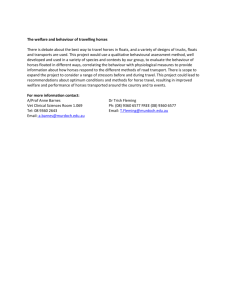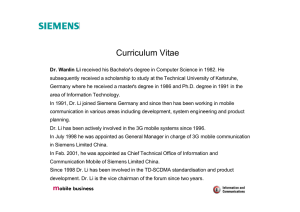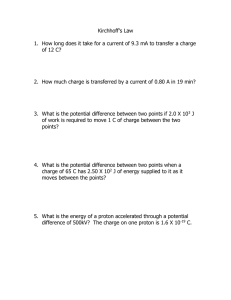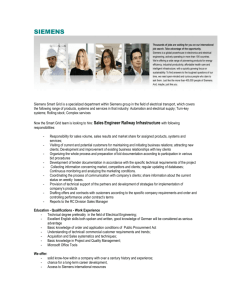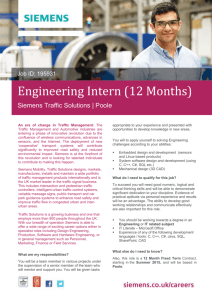ACCESS-compatible Device Support in WinPM.Net
advertisement
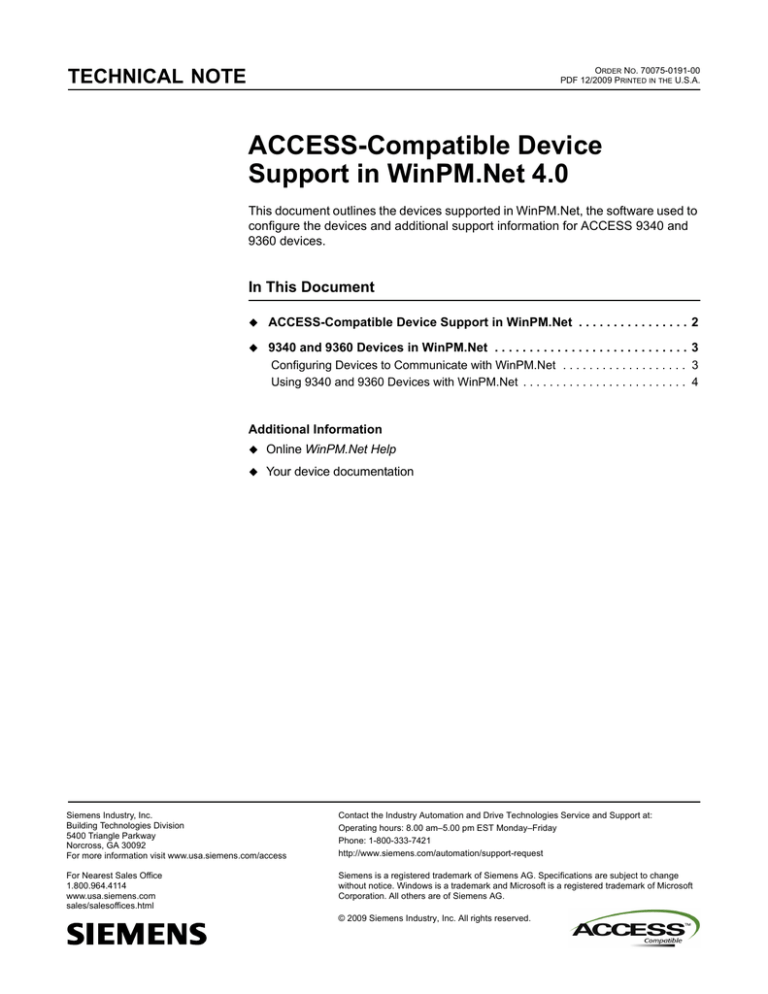
TECHNICAL NOTE ORDER NO. 70075-0191-00 PDF 12/2009 PRINTED IN THE U.S.A. ACCESS-Compatible Device Support in WinPM.Net 4.0 This document outlines the devices supported in WinPM.Net, the software used to configure the devices and additional support information for ACCESS 9340 and 9360 devices. In This Document ACCESS-Compatible 9340 Device Support in WinPM.Net . . . . . . . . . . . . . . . . 2 and 9360 Devices in WinPM.Net . . . . . . . . . . . . . . . . . . . . . . . . . . . . 3 Configuring Devices to Communicate with WinPM.Net . . . . . . . . . . . . . . . . . . . 3 Using 9340 and 9360 Devices with WinPM.Net . . . . . . . . . . . . . . . . . . . . . . . . . 4 Additional Information Online WinPM.Net Help Your device documentation Siemens Industry, Inc. Building Technologies Division 5400 Triangle Parkway Norcross, GA 30092 For more information visit www.usa.siemens.com/access Contact the Industry Automation and Drive Technologies Service and Support at: Operating hours: 8.00 am–5.00 pm EST Monday–Friday Phone: 1-800-333-7421 http://www.siemens.com/automation/support-request For Nearest Sales Office 1.800.964.4114 www.usa.siemens.com sales/salesoffices.html Siemens is a registered trademark of Siemens AG. Specifications are subject to change without notice. Windows is a trademark and Microsoft is a registered trademark of Microsoft Corporation. All others are of Siemens AG. © 2009 Siemens Industry, Inc. All rights reserved. ACCESS-Compatible Device Support in WinPM.Net ACCESS-Compatible Device Support in WinPM.Net 4.0 ACCESS-Compatible Device Support in WinPM.Net The following table lists the devices supported in WinPM.Net 4.0 and the software you use to configure the device: Devices supported in WinPM.Net 4.0 Page 2 of 5 Configuration software for the device ACCESS Devices ION Setup and WinPM.Net PAC4200, PAC3200, PAC3100 Devices SENTRON powerconfig 7SJ62, 7SJ64, 7UM62 Devices DIGSI ISGS Protective Relay WISDOM S7-I/O Device STEP7 MicroWin SAMMS (Siemens Advanced Motor Master System) Device ORCAD SBEC (Sentron Systems Breaker EnergyCommunicating Trip Unit) Trip Unit SBWIN Static Trip III Trip Unit see device manual WL and VL Power Circuit Breakers VL & WL Configurator Software V 2.0 4300, 4700, 4720 Power Meters ION Setup and WinPM.Net Digitrip OPTIM TM Trip Unit System see device manual Group 5 Controller see device manual Cutler-Hammer IQ Analyzer see device manual © 2009 Siemens Industry. All rights reserved. ACCESS-Compatible Device Support in WinPM.Net 4.0 9340 and 9360 Devices in WinPM.Net 9340 and 9360 Devices in WinPM.Net The following sections provide information on using 9340 and 9360 devices with WinPM.Net. Configuring Devices to Communicate with WinPM.Net Before you add a 9340 and 9360 device in WinPM.Net, you need to configure the device using ION Setup. The following table outlines parameters that need to be set in a particular way for the device to communicate with WinPM.Net when the device is on a serial communications loop: Device Parameter Required Setting Unit ID1 Between 1 and 247 Protocol Modbus RTU Parity None2 1 Each address (Unit ID) must be unique for each device on a serial communications loop. 2 This is the suggested setting for an WinPM.Net system. If you set the parity to a setting other than None, ensure that all devices on the serial communications loop are set to the same parity. NOTE If you are using a 9340 and 9360 device with the optional 9340-60-ETHER card, you need to adjust the Unit ID in Management Console to match the Unit ID of comm port 1 of the device. Configure other settings as required for your system. See the ION Setup Device Configuration Guide for more information on configuring this device using ION Setup. NOTE Trying to communicate to the device with the same communications port at the same time using two software programs (for example, configuration software and WinPM.Net) can cause communication problems. To discontinue communication between WinPM.Net and the device, right-click the device in Management Console and select Disconnect. To restart communication between WinPM.Net and the device, right-click the device in Management Console and select Connect. © 2009 Siemens Industry. All rights reserved. Page 3 of 5 Using 9340 and 9360 Devices with WinPM.Net ACCESS-Compatible Device Support in WinPM.Net 4.0 Using 9340 and 9360 Devices with WinPM.Net After you have configured the device, use Management Console to add the device to your WinPM.Net network. See the online WinPM.Net Help for more information. The following sections outline considerations when using the device with WinPM.Net. Time Synchronization For the 9340 and 9360 devices, time sync requests are sent every hour. You cannot manually send time synchronization signals to these devices from WinPM.Net. For information on enabling or disabling time synchronization, contact Technical Support. Viewing Historical Data using Web Reporter The following default reports are available to generate reports on historical data using Web Reporter: Power Quality Load Profile Energy Cost Other reports can be used with the 9340 and 9360 devices but may require further device configuration to be useful. NOTE For 9340 and 9360 devices that support power quality features (such as voltage sag/swell detection on the 9360), disturbance monitoring needs to be set up before you can create Power Quality reports using Web Reporter. Setting Up 9340 and 9360 Data Logs for Load Profile and Energy Cost Reports The 9340 and 9360 devices by default do not log all the measurements required to generate Load Profile and Energy Cost reports using Web Reporter. To generate these reports, you must first use ION Setup to configure the meter to log these measurements. Use ION Setup to configure the onboard data logs as follows: Add “Reactive Energy Into the Load” and “Real Energy Into the Load” to the Billing Log. Add the log containing basic values into the Log Files for Data Log #1. Make sure the following settings are set as noted: Page 4 of 5 Ensure Enable is selected. Ensure the Logging Interval Mode is set to Continuous. Configure other settings as required for your purposes. © 2009 Siemens Industry. All rights reserved. ACCESS-Compatible Device Support in WinPM.Net 4.0 Using 9340 and 9360 Devices with WinPM.Net WinPM.Net Priority Numbers for 9340 and 9360 Events 9340 and 9360 device events are mapped to WinPM.Net event log priority numbers in the following way: 9340 and 9360 Device Event WinPM.Net Priority Numbers 0 0 3 64 2 128 1 200 Upgrading Device Firmware Use DLF3000 to upgrade device firmware. CAUTION Disable communication from WinPM.Net to the device before attempting to upgrade your device firmware. You could seriously damage your device if you try to upgrade while WinPM.Net is trying to communicate with the device. To discontinue communication between WinPM.Net and the device, right-click on the device in Management Console and select Disconnect. To enable communication after the upgrade is complete, right-click on the device in Management Console and select Connect. © 2009 Siemens Industry. All rights reserved. Page 5 of 5