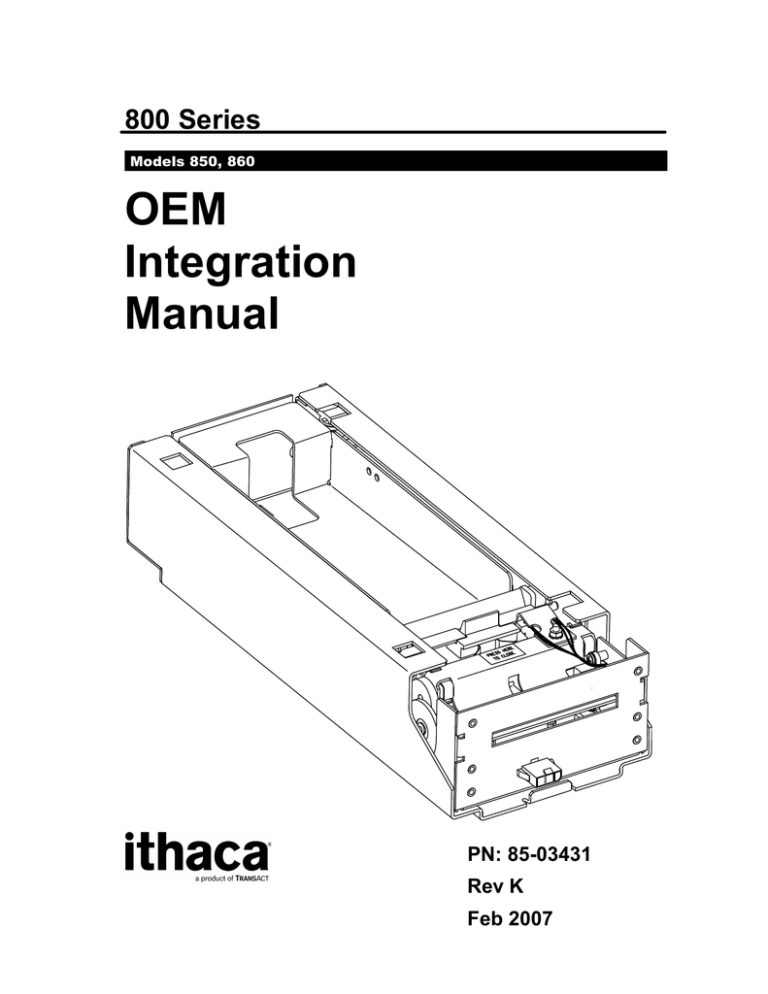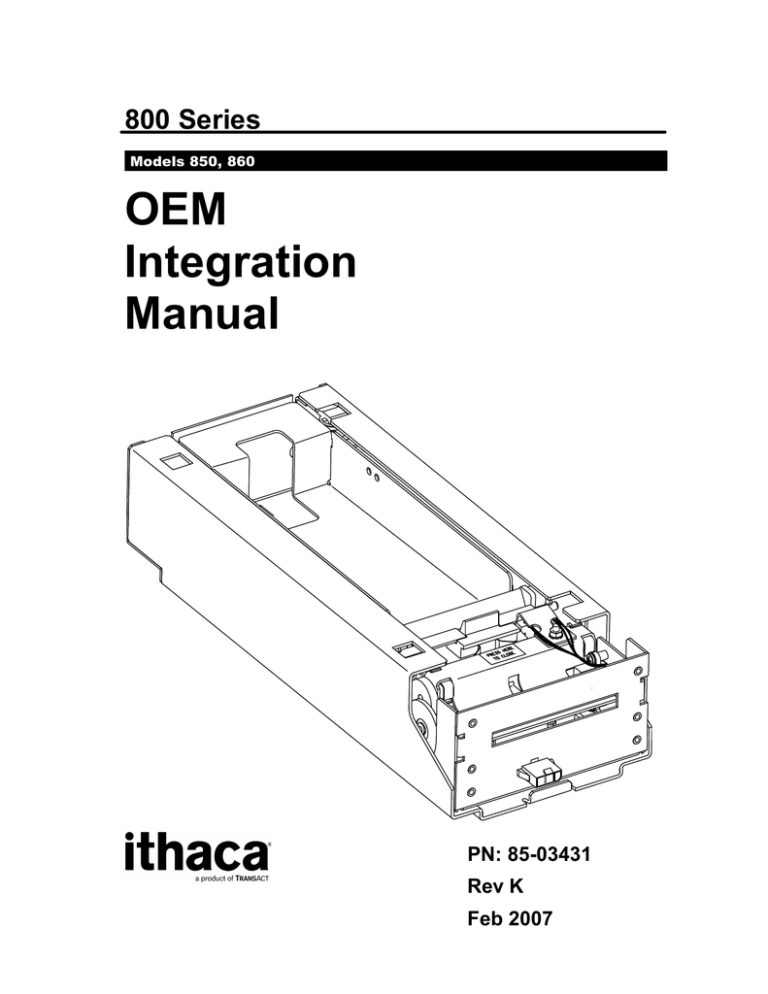
800 Series
Models 850, 860
OEM
Integration
Manual
PN: 85-03431
Rev K
Feb 2007
Change History
Rev A
Initial Release
Rev B
Updated all views to match current geometry. Included commands (GS a ).
Rev C
Added Buzzer, ticket switch, and LED information.
Rev. D
pg. 9 changed ticket clearance spec from “maximum” to “minimum”
pg. 10 updated print characterstics (# of fonts
pg 19 added decription to table 3
pg 20 added bezel output description
pg 46 changes bit 0 =1 to printer ready,bit 0 = 0 to printer not ready.
Changed refrence to Door to printer mechanism assembly
Removed parameter from [esc]M command..
Rev E
Added new features and sections to address the new Gaming Control Board requirements.
Rev F
Added Validation Number field parameter to Set Field command (GS F).
Added Request Combined Printer Status command (ENQ and GS y).
Added Confidentiality/Trade Secret disclaimer.
Rev G
Added new commands.
Rev H
Added internal and external bezel to options list and bezel mounting section
Rev J
Rev K
April 2006
Revised ticket specification information. Corrected graphics description
Pg 6 updated max operating temp values
NOTE:
The Nevada Gaming Control Board issued a proposed policy for gaming device/cashless wagering
system printers dated July 19, 2002. To help users of the 800 Series printers meet these
requirements we have added some new commands to the printer. These commands allow
additional text placements and orientations, new font sizes and new status request and responses.
These new features are available upon request and are documented as part of this revision to this
manual.
Rev K
Confidential Information: Not for Distribution.
Page
i
Important:
Before installing any equipment be sure to consult the specifications in this manual. Failure to do so may
cause integration problems. Before building, please confirm any specifications with TransAct’s Ithaca
Facility’s Sales Department. Portions of this integration manual may be changed without prior notice.
Note:
Losses that can be attributed to improper installation and working procedures are not the responsibility of
TransAct Technologies Inc. No part of this manual may be used to recreate any part of the 800 Series
Printer. This manual is to be used for integration purposes only. If this manual contains any questionable
information or mistakes please contact TransAct for assistance.
Disclaimer
NOTICE TO ALL PERSONS RECEIVING THIS DOCUMENT:
The information in this document is subject to change without notice. However, as product improvements
become available, TransAct Technologies Incorporated will make every effort to provide updated
information for the products described in this publication.
TRANSACT DOES NOT ASSUME ANY LIABILITY FOR DAMAGES INCURRED, DIRECTLY OR
INDIRECTLY, FROM ANY ERRORS, OMISSIONS OR DISCREPANCIES IN THE INFORMATION
CONTAINED IN THIS DOCUMENT.
TransAct cannot guarantee that changes in software and equipment made by other manufacturers, and
referred to in this publication, do not affect the applicability of information in this publication.
Copyright
© 2007 TransAct Technologies, Inc. All rights reserved.
Revision Level K
February 2007
Printed in USA
No part of this document may be reproduced, stored or transmitted in any form or by any means, electronic
or mechanical, for any purpose, without the express written permission of TransAct Technologies, Inc.
("TransAct"). This document is the property of and contains information that is both confidential and
proprietary to TransAct. Recipient shall not disclose any portion of this document to any third party.
Trademarks
Some of the product names mentioned herein are used for identification purposes only and may be
trademarks and/or registered trademarks of their respective companies.
TransAct, PowerPocket, Magnetec, Insta-Load, POSjet, Ithaca, 50Plus and "Made to Order. Built to Last"
are registered trademarks and BANKjet is a trademark of TransAct Technologies, Inc. Patents Pending.
Page ii
Confidential Information: Not for Distribution.
Rev K
800 Series OEM Integration Manual
Table of Contents
Table of Contents
Change History .............................................................................................................................................. i
Important: ..................................................................................................................................................... ii
Note:............................................................................................................................................................... ii
Disclaimer...................................................................................................................................................... ii
Copyright....................................................................................................................................................... ii
Trademarks ................................................................................................................................................... ii
Table of Contents......................................................................................................................................... iii
Figures .......................................................................................................................................................... vi
Tables............................................................................................................................................................ vi
SERIES 800 GENERAL INFORMATION
1
Who should read this guide?........................................................................................................................ 1
What is included in this guide?.................................................................................................................... 1
Warranty Options......................................................................................................................................... 1
Internet Support ........................................................................................................................................... 1
www.transact-tech.com.............................................................................................................................. 1
Service Information ...................................................................................................................................... 2
Ithaca Product Support Procedure ............................................................................................................. 2
Contacting TransAct’s Ithaca Facility........................................................................................................ 3
SERIES 800 SPECIFICATIONS AND REQUIREMENTS
4
Series 800 Model Functionality Descriptions ............................................................................................. 4
Standard Features ........................................................................................................................................ 4
Optional Features ......................................................................................................................................... 5
Dimensions ................................................................................................................................................ 6
Interface ..................................................................................................................................................... 6
Printer ........................................................................................................................................................ 6
Printer Environmental Conditions.............................................................................................................. 6
ESD............................................................................................................................................................ 6
Reliability................................................................................................................................................... 7
Power Requirements .................................................................................................................................. 7
Test Standards............................................................................................................................................ 7
Mechanism Characteristics ........................................................................................................................ 7
Printing Specifications.................................................................................................................................. 7
Printing Specifications.................................................................................................................................. 8
Ticket Specifications..................................................................................................................................... 8
Ticket Specifications (continued) ............................................................. Error! Bookmark not defined.
Design Envelope: Ticket Clearance ........................................................................................................... 9
Print Characteristics ................................................................................................................................. 10
Black Dot Position and Presentation Scheme .......................................................................................... 10
Ticket Stack Orientation............................................................................................................................ 11
MOUNTING REQUIREMENTS
12
Chassis Mounting to Final Product .......................................................................................................... 12
Bezel Specifications and Recommendations............................................................................................ 13
SERIES 800 PRINTER SENSORS
15
Paper Low Sensor .................................................................................................................................... 15
Rev K
Confidential Information: Not for Distribution.
Page iii
Top-of-Form Sensor................................................................................................................................. 15
Ticket Taken Sensor ................................................................................................................................ 15
Head-Up Switch....................................................................................................................................... 15
Void and Reprint (Model 860 only)......................................................................................................... 15
Open/Close Position Sensor/Audible Alarm............................................................................................ 16
Printer Status LED ................................................................................................................................... 17
ELECTRICAL CONNECTIONS
18
Serial Interface Specifications ................................................................................................................... 18
The XON/XOFF Protocol........................................................................................................................ 18
Ready/Busy Protocol ............................................................................................................................... 18
Board Close-ups and Physical Connections ............................................................................................. 19
Serial Communications PCB ..................................................................................................................... 20
Bezel Power Connector............................................................................................................................ 21
OPERATIONAL PROCEDURES
22
Racking/Unracking the Printer Mechanism Assembly............................................................................. 22
Loading Tickets into Feeding Mechanism ............................................................................................... 23
Removing Loaded Tickets ....................................................................................................................... 24
Cleaning the Print Head ........................................................................................................................... 26
PROGRAMMING FOR THE 800 SERIES
27
Resetting the Printer................................................................................................................................. 27
Command Parameters .............................................................................................................................. 27
Character Evaluation................................................................................................................................ 27
16-bit Character Parameters..................................................................................................................... 28
Conversions ............................................................................................................................................. 28
Font Statistics........................................................................................................................................... 29
Objects......................................................................................................................................................... 29
Print Modes................................................................................................................................................. 29
Bitmap Graphics Mode ............................................................................................................................ 29
Portrait Printing Mode ............................................................................................................................. 30
Landscape Printing Mode ........................................................................................................................ 30
General Notes .......................................................................................................................................... 30
Text Objects ................................................................................................................................................ 31
Bar Code Objects........................................................................................................................................ 32
Bar codes ................................................................................................................................................. 32
Graphic Objects.......................................................................................................................................... 33
Line Objects ................................................................................................................................................ 33
COMMAND REFERENCE
34
Nomenclature .............................................................................................................................................. 34
COMMANDS
35
BEL
Audio alert ............................................................................................................................ 35
HT
Horizontal Tab ...................................................................................................................... 35
LF Line Feed ................................................................................................................................... 35
FF Form Feed.................................................................................................................................. 36
CR
Carriage Return..................................................................................................................... 36
SO
Set Font to Double Wide ...................................................................................................... 36
DC4
Cancel Double-wide Mode ................................................................................................... 37
20h - FFh
Printable Characters .................................................................................................... 37
ESC BEL <n1> <n2> <n3> Configure audio alert ............................................................................ 38
ESC *
Reset to Defaults .............................................................................................................. 38
Page iv
Confidential Information: Not for Distribution.
Rev K
800 Series OEM Integration Manual
Table of Contents
ESC @
Reset to Power-up Condition ........................................................................................... 38
ESC E
Form Feed ........................................................................................................................ 39
ESC J
Feed n Sublines................................................................................................................ 39
ESC M
Set Font to 12 cpi ............................................................................................................. 40
ESC P
Set Font to 16 cpi ............................................................................................................. 40
ESC T
Set Font to 7 cpi ............................................................................................................... 41
ESC U
Set Font to 10 cpi ............................................................................................................. 41
ESC V
Return Firmware Revision ............................................................................................... 42
ESC W
Wrap Data ........................................................................................................................ 42
ESC X
Set Horizontal Starting Position....................................................................................... 42
ESC Y
Set Vertical Starting Position ........................................................................................... 42
GS DC2 Set Font to Double-high ................................................................................................... 42
GS DC3 Cancel Double-high Font ................................................................................................. 43
GS RS
Set Inverse Print Mode..................................................................................................... 43
GS US
Cancel Inverse Print Mode............................................................................................... 44
GS *
Landscape Mode Graphics.................................................................................................... 44
GS /
Define Void Print (860 only) ................................................................................................ 44
GS A Starting Position of Bar Code ............................................................................................... 45
GS G Print Custom Graphic ........................................................................................................... 46
GS L Set Feed Length .................................................................................................................... 47
GS S
Return Printer Status ............................................................................................................. 47
GS T
Select Line Wrap/Truncate Modes................................................................................... 48
GS V
Set Print Orientation......................................................................................................... 48
GS W
Set Bar Code Element Width ........................................................................................... 49
GS a <n>
Barcode Verification (860 only).................................................................................. 49
GS d
Feed n Text Lines ................................................................................................................. 50
GS h
Set Bar Code Height ............................................................................................................. 50
GS k
Print Bar Code ...................................................................................................................... 51
GS l
Draw Line in Landscape Mode ............................................................................................. 52
GS t
Set Characters per Line in Landscape ................................................................................... 52
GS u
Set Characters per Line in Portrait........................................................................................ 53
GS w Set Bar Code Module Width................................................................................................. 53
GS z
Request Printer Status ........................................................................................................... 54
M850 Command Extensions ...................................................................................................................... 55
ENQ
Request Combined Printer Status.......................................................................................... 55
ESC SP n
Set right-side character spacing................................................................................... 55
ESC ! n
Select print mode(s) ......................................................................................................... 55
ESC $
Set Absolute Horizontal Position in page mode............................................................... 56
ESC G n Turn double-strike mode on/off ....................................................................................... 56
ESC t n
Set print direction in page mode ...................................................................................... 57
GS !
Select character size.............................................................................................................. 58
GS $
Set Absolute Vertical Position in page mode........................................................................ 58
GS 0
Print User Defined Image ..................................................................................................... 59
GS 1
Enter Download Image mode................................................................................................ 59
GS 3
Image Status Handler ............................................................................................................ 60
GS E Set Validation Number Field ................................................................................................ 60
GS F
Set Field in page mode.......................................................................................................... 61
GS y
Request Combined Printer Status.......................................................................................... 62
GS z
Request Printer Status ........................................................................................................... 63
Available Commands.................................................................................................................................. 64
Available Commands – M850 Command Extensions .............................................................................. 65
Appendix A: Character Codes................................................................................................................... 66
Extended Character Codes ....................................................................................................................... 69
Rev K
Confidential Information: Not for Distribution.
Page v
INDEX
72
Figures
Figure 1 800 Series Printer Component Overview ............................................................................................................. 4
Figure 2 Series 800 Printer: Dimensions ........................................................................................................................... 6
Figure 3 Design Envelope: Ticket Clearance ..................................................................................................................... 9
Figure 4 Location of Black Dot/Top of Form Indicator on Back of Ticket.......................................................................... 10
Figure 5 Ticket Stack Orientation .................................................................................................................................... 11
Figure 6 Outer Chassis Mounting to Final Product........................................................................................................... 12
Figure 7 Custom Bezel Mounting and Hardware Requirements....................................................................................... 13
Figure 8. Series 800 printer shown with optional internal bezel assembly........................................................................ 14
Figure 9. Series 800 printer shown with optional external bezel assembly. ...................................................................... 14
Figure 10 Sensor Breakdown and Locations ................................................................................................................... 15
Figure 11 Open/Close Position/Audible Alarm ................................................................................................................. 16
Figure 12 Series 800 Electrical Operations Diagram ....................................................................................................... 19
Figure 13 Serial Communication PCB Location and Connector Info ................................................................................ 20
Figure 14 Bezel Power Connector Location and Connector Information .......................................................................... 21
Figure 15 Racking/Unracking the Printer Mechanism Assembly...................................................................................... 22
Figure 16 Ticket Loading and Ticket Feed Mechanism.................................................................................................... 23
Figure 17 Actuator latch and cover & platen assembly ................................................................................................... 24
Figure 18 Feed Switch and LED indicator Location ......................................................................................................... 25
Figure 19 Cleaning the Printhead .................................................................................................................................... 26
Figure 20 Portrait and landscape Print Modes ................................................................................................................. 29
Figure 21 Printing Custom Graphics................................................................................................................................ 46
Figure 22 Printing Custom Graphics................................................................................................................................ 46
Figure 23 Print Orientation............................................................................................................................................... 48
Tables
Table 1 Font Statistics ..................................................................................................................................................... 10
Table 2 Printer Status LED Indication Descriptions ......................................................................................................... 17
Table 3 Serial Communication PCB Pin-Outs.................................................................................................................. 20
Table 4 Bezel Power Connector Pin-Outs........................................................................................................................ 21
Table 5 Conversion from Dots to Inches.......................................................................................................................... 28
Table 6 Font Statistics ..................................................................................................................................................... 29
Table 7 Specifications for setting font to 12 cpi................................................................................................................ 40
Table 8 Specifications for setting font to 16 cpi................................................................................................................ 40
Table 9 Specifications for setting font to 7 cpi.................................................................................................................. 41
Table 10 Specifications for setting font to 10 cpi.............................................................................................................. 41
Table 11 Starting position of bar code ............................................................................................................................. 45
Table 12 Set Feed Length Specifications ........................................................................................................................ 47
Page vi
Confidential Information: Not for Distribution.
Rev K
800 Series OEM Integration Manual
General Information
Series 800 General Information
Who should read this guide?
This document provides information useful to the original equipment manufacturer (OEM) who will
integrate the 800 Series printer into their products.
What is included in this guide?
This Integration Manual has been organized to include information on the mechanical, electrical, and
command language requirements of the 800 Series printer. This manual provides an overview of the Series
800 printer specifications, features and operational procedures.
•
Specifications/Custom Specifications
•
Chassis Mounting/Mounting Locations
•
Integration Specifics and Recommendations
•
Power and Interface Communications
Warranty Options
All 800 Series Printers come with a standard 24-month standard warranty covering both parts and labor that
starts upon shipment from the factory. An optional extended warranty, covering both parts and labor for an
additional 12 months, may be purchased separately. For more information concerning the warranty options,
please contact the Sales Department at TransAct’s Ithaca facility. You are responsible for insuring any
product returned for service, and you assume the risk of loss during shipment to Ithaca C.O.D. packages are
not accepted and warranty repairs are subject to the terms and conditions as stated on the Ithaca warranty
policy (packed with each new printer).
Internet Support
www.transact-tech.com
TransAct Technologies Incorporated maintains an Internet web site with content devoted to supporting our
products. At our Support Services section for our Ithaca brand products you can find documentation for the
800 Series printer including a current copy of this Integration Manual. Our on-line suppport also includes
an option to obtain assistance from a technical support specialist by filling out a e-mail assistance request
form.Your e-mail will be received by one of our support specialists and they will contact you via a phone
call. The 800 Series printer support pages offer the latest information. They include the current version of
this manual; Command Codes and Descriptions, Character Fonts, Printer Features, Communication
Specifics, and Ticket Specifications.
Rev K
Confidential Information: Not for Distribution.
Page 1
Series 800 OEM Integration Manual
General Information
Service Information
TransAct Technologies Incorporated has a full service organization to meet your printer service and repair
requirements. If your printer needs service, please contact your service provider first. If any problems still
persist, you can directly contact the Ithaca facility’s Technical Support Department at (607) 257-8901 or
(877) 7ithaca for a return authorization. International customers should contact your distributor for services.
TransAct offers the following service programs to meet your needs.
•
Extended Warranty
•
Depot Repair
•
Maintenance Contract
•
Internet Support
Ithaca Product Support Procedure
Monday through Friday, 8A.M. to 5 P.M. (excluding holidays)
To obtain technical support, call TransAct's Ithaca Facility at (607) 257-8901 and ask for Technical
Support. When you call, please have the following information at hand:
•
The Model Number and Serial Number of the printer
•
A list of any other peripheral devices attached to the same port as the printer
•
What application software, operating system, and network (if any) you are using
•
What happened and what you were doing when the problem occurred
•
How you tried to solve the problem
•
Return Materials Authorization and Return Policies
If the technical support person determines that the printer should be serviced at our facility, and you want to
return the printer for repair, a Returned Materials Authorization (RMA) number must be issued before
returning the printer. Repairs are warranted for 90 days from the date of repair or for the balance of the
original warranty period, which ever is greater. Please prepare the printer being returned for repair as
follows:
•
Pack the printer to be returned in the original packing material.
•
Packing material may be purchased from TransAct's Ithaca Facility.
•
Do not return any accessories unless asked to do so by a support technician.
•
Write the RMA number clearly on the outside of the box.
Page 2
Confidential Information: Not for Distribution.
Rev K
800 Series OEM Integration Manual
General Information
Contacting TransAct’s Ithaca Facility
Contact TransAct’s Ithaca facility for general information about integrating 800 Series printers with your
system. The Sales and Technical Support Departments will be able to help you with most of your questions.
Call the Technical Support Department to receive technical support; order documentation; receive
additional information about the 800 Series; or send in a printer for service. To order supplies; receive
information about other Ithaca products; or obtain information about your warranty, contact the Sales
Department. To receive information on International distribution, look on our web site at www.transacttech.com
You may reach both the Sales and Technical Support Departments at the following address and telephone
or fax numbers:
TransAct Technologies Incorporated
Ithaca Facility
20 Bomax Drive
Ithaca, NY 14850 USA
Telephone
Main fax
Sales fax
Technical Support fax
Web site
(877) 7ithaca or (607) 257-8901
(607) 257-8922
(607) 257-3868
(607) 257-3911
http://www.transact-tech.com
Rev K
Confidential Information: Not for Distribution.
Page 3
Series 800 OEM Integration Manual
Specifications and Requirements
Series 800 Specifications and Requirements
4
3
2
1
Figure 1 800 Series Printer Component Overview
1.
2.
3.
4.
Printer Mechanism Assembly
Printer Chassis
Printer Ticket Bucket (200, 400, 600)
Outer Slide Chassis
Series 800 Model Functionality Descriptions
There is a specific functional difference between the Model 850 and the Model 860 printers. As an
option, the Model 860 incorporates a void and reprint sensor that verifies the integrity of the barcode.
The Model 860 can automatically determine if the ticket’s barcode is, or is not readable.
Standard Features
The following features are common to the 800 Series Printers:
•
Perforated fan folded tickets in a stack of 200 tickets.
•
Barcode and total ticket cash-out capabilities.
•
Horizontal ticket exit.
•
Ticket separation performed by customer.
•
Modular printer mechanism, ticket tray and sliding unit for easy maintenance.
Page 4
Confidential Information: Not for Distribution.
Rev K
800 Series OEM Integration Manual
Specifications and Requirements
•
Modular Interface PCB.
•
Audible Buzzer
Optional Features
•
400 and 600 count ticket trays.
•
Internal or external bezel assemblies.
•
Void and Reprint (Model 860 only).
Rev K
Confidential Information: Not for Distribution.
Page 5
Series 800 OEM Integration Manual
Specifications and Requirements
(Dimensions reflect use of 200 unit ticket bucket unless otherwise noted)
Dimensions
Figure 2 Series 800 Printer: Dimensions
Stationery Module Size:
H: 2.66" (67.6mm)
W: 4.46" (113.3 mm)
D: 11.25" (285.75 mm)
The Series 800 is a stationery module, and is designed to work with either of the three interchangable Ticket
Buckets. Please be sure to specify the desired box size when making your selections.
200 ticket setup:
400 ticket setup:
600 ticket setup:
H: 2.610" (66.29 mm)
H: 4.0" (101.60 mm)
H: 5.5" (139.70 mm)
Weight
5.3 lbs.
W: 4.46" (113.3 mm)
W: 4.46" (113.3 mm)
W: 4.46" (113.3 mm)
D: 11.25" (285.75 mm)
D: 11.25" (285.75 mm)
D: 11.25" (285.75 mm)
Interface
Type
Protocol
Bi-Directional, serial RS-232 using transmit, receive, and ground.
Ready/Busy or XON/XOFF, 9600 baud, 8 data bits, no parity,
1 start bit, 1 stop bit.
Printer
Printer Type:
Fixed 2.25" linear thermal head.
Printer Environmental Conditions
Operating Temperature Range:
Shipping/Storage Temperature Range:
Operating Humidity Range:
Shipping/Storage Humidity Range:
0º ~ 50ºC (32º ~ 122ºF)
–10º ~ 50ºC (14º ~ 122ºF)
10% ~ 90% Noncondensing only
5% ~ 90% Noncondensing only
ESD
Ground maintained between printer and product chassis.
40 KV sustained air discharge (printer mechanism assembly is closed).
8 KV sustained current injection (printer mechanism assembly is closed).
15 KV protection for exposed electronics (printer mechanism assembly is open, loading position).
Page 6
Confidential Information: Not for Distribution.
Rev K
800 Series OEM Integration Manual
Specifications and Requirements
Reliability
Printer Life:
Mean time between failures:
Printer electronics:
Printhead Life:
Flex ribbon (sliding module):
20 million character lines.
45,000 hrs. @ 25% duty cycle.
250,000 hrs.
50Km min.
1,500 cycles min.
Power Requirements
24 Vdc ± 5%.
2.2 Amps max. @ 24 Vdc @ 25% print ratio.
Test Standards
FCC 47CFR, Part 15, Class A.
EN 55022, Class A.
ESD IEC 1000-4-2, 6kv direct discharge and 8kv air discharge.
Radiated RF IEC 1000-4-3, 3 v/m from 27 MHz to 1 GHz.
Fast transit (burst) IEC 1000-4-4, 2kv powerline, 1kv I/O lines (level 3, Industrial environment).
Accoustic Noise:
Sound pressure level: 60 decibels max.
(measured in 10 positions @ operator level with distance of 1 meter).
Mechanism Characteristics
Drawer Slide Force:
Opening Distance:
Drawer Holding Force:
Mechanism Operating Angle:
2 lbs. max.
200mm (8") (approximate )
4 lbs. (out of detents)
Horizontal to 45º inclination (ticket exit slot up).
45°
Rev K
Confidential Information: Not for Distribution.
Page 7
Series 800 OEM Integration Manual
Specifications and Requirements
Printing Specifications
Print Method:
Ticket Handling:
Print Speed:
Paper advance speed:
Thermal Sensitive Line Dot System.
Straight. Entire path is accessible.
125 mm/sec. (5" per sec.) max. (in text mode)
125 mm/sec. (5" per sec.) min.
Resolution:
Dot Pitch-Horizontal:
Dot Pitch-Verticle:
Line Feed Pitch:
Characters per line:
No. of Elements:
Print Width:
Data Buffer:
Memory:
203dpi x 203dpi and 136dpi x 203dpi.
0.125 mm (8 dots/mm)
0.125 mm (8 dots/mm)
3.2 mm (.125")
30 min.
500 dots in-line
62.5 mm (2.46")
8K
256K EPROM & 128K RAM
Ticket Specifications
Dimension: (same size as US dollars)
Ticket Width:
Ticket Length:
Ticket Thickness:
Ticket Weight:
Brightness:
Printing Colors:
65 ± 1mm (2.56" ± .03").
156 ± 1mm (6.14" ± .04") between perforations.
4.5-5.0 mils (.114-.127 mm).
27# (102 g/m) Ave.
89% Ave. (84%Min.), Test method TAPPI T-525
Black (visible light absorption: 600 ~ 700 nm)
Quantities Available:
Fan-folded stacks of 200, 300, 400 and 600 tickets.
Contract Transact for complete ticket specifications and approved suppliers
Bar Code Specifications
Standard Bar Code:
Minimum Bar Width:
W : N Ratio:
# of Characters:
Interleaved. 2 of 5
0.5 mm min./0.6 max.
3 : 1 (recommended, with 12:4 wide bar width (dots):narrow bar
width (dots)).
6 min./18 max.
Page 8
Confidential Information: Not for Distribution.
Rev K
800 Series OEM Integration Manual
Specifications and Requirements
Symbol Contrast Value:
Applicable Standards:
70% min.
ANSI X3.182
gsa-p0038.001.01
Design Envelope: Ticket Clearance
A minimum paper clearance distance of .75" is required above the printer’s ticket buckets. The minimum
clearance for all ticket buckets will vary, but should fall within the .75" minimum clearance measurement.
Figure 3 Design Envelope: Ticket Clearance
Rev K
Confidential Information: Not for Distribution.
Page 9
Series 800 OEM Integration Manual
Specifications and Requirements
Print Characteristics
The statistics for the internal fonts the 800 Series Printer supports appear below. Height and width are
expressed in terms of dots.
Height
Width
Horizontal cpi
Vertical cpi
24
12
16.9
8.4
32
16
12.7
6.4
32
20
10.2
6.4
56
28
7.3
3.6
Table 1 Font Statistics
Black Dot Position and Presentation Scheme
All graphics preprinted on the ticket must be in thermal paper compatible ink.
Black Dot Position
The back of the ticket is used for the Black Dot/Top of Form indicator. For the printer to sense when a
ticket has been indexed to the printing position, a Black Dot/Top of Form sensor is needed. It must be
printed in black, thermal paper compatible, infrared readable ink. The 10.16mm area in line with the Black
Dot/Top of Form indicator and the ticket edge (keep-out zone) must remain clear, as the Ticket Out Sensor
will read that area while the ticket is printed and presented. The remaining area on the back of the ticket
may be used for rules and disclaimer.
Figure 4 Location of Black Dot/Top of Form Indicator on Back of Ticket
Page 10
Confidential Information: Not for Distribution.
Rev K
800 Series OEM Integration Manual
Specifications and Requirements
Ticket Stack Orientation
To ensure the ticket is loaded correctly into the printer, the ticket stack must be properly loaded in the ticket
box. The stack must be oriented so that the Black Dot/Top of Form mark of the tickets is on the leading
edge of the ticket, not near the perforation of the next ticket. If the top ticket on the stack has the back
facing upward, the perforation attaching the next ticket will be toward the front of the Ticket Supply Box
with the Black Dot/Top of Form indicator in the rear right corner. If the print area is facing upward, the
perforation attaching the next ticket will be toward the rear of the Ticket Supply Box. For instructions on
inserting the first ticket into the printer, see “Loading Tickets into Feeding Mechanism” on page 23.
Figure 5 Ticket Stack Orientation
Rev K
Confidential Information: Not for Distribution.
Page 11
Series 800 OEM Integration Manual
Mounting Requirements
Mounting Requirements
Chassis Mounting to Final Product
Bottom:
4x M4x 0.7 press nuts
4x .180” thru holes
Figure 6 Outer Chassis Mounting to Final Product
Page 12
Confidential Information: Not for Distribution.
Rev K
800 Series OEM Integration Manual
Mounting Requirements
Bezel Specifications and Recommendations
Bezel to Printer Mechanism Mounting points
Series 800 printers are designed to accomodate a TransAct or customer-supplied bezel assembly that is
mounted following the hardware and mounting dimensions as listed. (TransAct options include an internal
bezel assembly (part no. 85-00840) and an external bezel assembly (part no. 85-04645L). Part
specifications are described in the 800 Series Maintenance Manual, document no. 85-03670. For further
details, contact your TransAct sales representative.) The following drawing shows the positioning and
dimensions of the Series 800 printer’s mounting points.
Front:
6x M3x 0.5 press nuts and interface with bezel
Figure 7 Bezel Mounting and Hardware Requirements
Rev K
Confidential Information: Not for Distribution.
Page 13
Series 800 OEM Integration Manual
Electrical Connections
Figure 8. Series 800 printer shown with optional internal bezel assembly.
Figure 9. Series 800 printer shown with optional external bezel assembly.
Page 14
Confidential Information: Not for Distribution.
Rev K
800 Series OEM Integration Manual
Electrical Connections
Series 800 Printer Sensors
The Series 800 printers use several sensors to provide feedback to the host system. All power and interface
communications are handled by the Comunications PCB.
Figure 10 Sensor Breakdown and Locations
Paper Low Sensor
A Paper Low Sensor optically senses the number of tickets remaining in the printer’s ticket bucket. The
sensor will detect when the number of tickets reaches below 30-35 tickets. The paper low status will be
reported on the status byte, when a status requested is issued by the host.
Top-of-Form Sensor
A Top of Form Sensor is used to control ticket loading and printing.
Ticket Taken Sensor
A Ticket Taken Sensor is used to determine when customers have actually taken the printed ticket.
Head-Up Switch
A Head Up Switch signals when the thermal printhead assembly has been opened. The Head Up Switch is
located under the printhead and is not visible from the top view.
Void and Reprint (Model 860 only)
The Void and Reprint Sensor verifies the integrity of the ticket barcode.
Rev K
Confidential Information: Not for Distribution.
Page 15
Series 800 OEM Integration Manual
Electrical Connections
Open/Close Position Sensor/Audible Alarm
The printer has an OPEN/CLOSE POSITION sensor to determine if the Printer Mechanism Assembly is in
the full-racked position. If the Printer Mechanism Assembly is not in the fully racked position, then the
printer status LED will blink indicating the printer is not ready.
1. Open/Close Position Sensor (Sliding Module).
2. Audible Alarm Buzzer (PIEZO - game controlled).
Figure 11 Open/Close Position/Audible Alarm
Page 16
Confidential Information: Not for Distribution.
Rev K
800 Series OEM Integration Manual
Electrical Connections
Printer Status LED
The printer has been outfitted with a LED indicator system that provides the condition of the printer by
using a series of blinks to communicate the status of the printer. If a customer supplied Bezel is installed,
the status of the Bezel will be identical to the LED
The following table lists the different LED indications and provides a brief description.
Condition
Status LED/Bezel
Unit Ready
On
Head Up
Med Blink
Printer Mechanism Assembly is Open
Med Blink
Paper Out
Slow Blink
Temperature Error
Fast Blink
Paper Jam
4 Blinks Pause
Ram Error
2 Blinks Pause
Checksum Error
5 Blinks Pause
Table 2 Printer Status LED Indication Descriptions
Rev K
Confidential Information: Not for Distribution.
Page 17
Series 800 OEM Integration Manual
Electrical Connections
Electrical Connections
Serial Interface Specifications
The XON/XOFF Protocol
The RS-232 serial interface communicates using hardware and XON/XOFF flow control. Flow control
helps to ensure that the computer does not send information to the printer faster than it can print.
The XON/XOFF protocol is a popular data communications protocol. When the printer’s buffer is
approximately 50 percent full, it sends the ASCII code XOFF (13 Hex) to the computer to tell it to stop
sending data. When there is again room (that is, space for approximately 30 percent more characters in the
buffer), the printer sends the ASCII code XON (11 Hex) to the computer to tell it to resume sending data.
(XON is also known as DC1; XOFF is synonymous with DC3.) If the computer does not stop sending data
after it receives an XOFF, the data that overflows the buffer will be lost and the printer will halt.
The printer will send an XON code when it goes on-line to get things started. It will send an XOFF code to
stop the computer from sending information if the input buffer is approximately 50 percent full.
Ready/Busy Protocol
The RS-232C interface uses the RTS/CTS, DTR/DSR, or XON/XOFF protocol. For RTS/CTS, changes in
the RTS/CTS signal coordinate the information flow. For DTR/DSR, changes in the DTR/DSR signal
coordinate the information flow. For XON/XOFF, data characters transmitted between the host computer
control communication data flow.
The RS-232C version of the Series 800 Printer offers the standard communication options that are
configured in the flash.
RTS/CTS Protocol
The RTS signal is used to control data transmission to the printer. It is driven high when the printer is ready
to receive data and driven low when it cannot accept any more data. The host will transmit data to the
printer when it recognizes the state of the printer’s RTS signal is high.
DTR/DSR Protocol
The DTR signal is used to control data transmission to the printer. It is driven high when the printer is ready
to receive data and driven low when it cannot accept any more data. The host will transmit data to the
printer when it recognizes the state of the printer’s DTR signal is high.
Page 18
Confidential Information: Not for Distribution.
Rev K
800 Series OEM Integration Manual
Electrical Connections
Board Close-ups and Physical Connections
Chassis - Inner Slide
Print M e c h a n i s m
Assembly
Paper Feed
Motor
Head Up
Switch
Thermal
Print Head
T icket Taken
Sensor
Chassis - Outer Slide
J
3
J
4
Main Controller Board
J
6
J
3
Interface PCB
J
1
Interface
To Host
J
5
TOF
Sensor
J7
J1
J2
Bezel
Lamp
Connector
Paper Low
Sensor
Paper Feed
Switch
Figure 12 Series 800 Electrical Operations Diagram
Rev K
Confidential Information: Not for Distribution.
Page 19
Series 800 OEM Integration Manual
Electrical Connections
Serial Communications PCB
All power and communications are supplied through the Serial Communications PCB located at the rear of
the printer. The connector is a Molex 39-30-1400 and will mate with a Molex 39-01-2140.
Figure 13 Serial Communication PCB Location and Connector Info
Serial Communication PCB Pin-Outs
PIN #
FUNCTION
DESCRIPTION
I/O
1
MRESET
Active Low Signal – Optically Isolated
I
Vin(H) 13 VDC
Vin(L) 0.3 – 1.2 V @ 15 ma
2
Not Connected
3
+12 VDC
N/C
4
Not Connected
5
GND
Printer Ground
6
+24VDC
Printer Voltage
-
7
GND
Printer Ground
-
8
+24VDC
Printer Voltage
-
9
Modulated +24VDC
Bezel Lamp Power
O
10
GND
Printer Frame
-
11
RS232 RXD
Printer Receive
I
12
RS232 TXD
Printer Transmit
O
13
DTR
O
14
RTS
O
VRESET 13VDC 150ma NOM
N/C
Table 3 Serial Communication PCB Pin-Outs
Page 20
Confidential Information: Not for Distribution.
I
Rev K
-
800 Series OEM Integration Manual
Electrical Connections
Bezel Power Connector
The bezel connector is a Molex 39-01-4032 and will mate with a Molex 39-01-4030.
Figure 14 Bezel Power Connector Location and Connector Information
Bezel Power Connector Pin-Outs
PIN #
FUNCTION
1
Modulated +24VDC
2
Not Connected
3
GND
Table 4 Bezel Power Connector Pin-Outs
This is an open drain modulated high side drive 24VDC port capable of driving up to a maximum
1.5A. Please note that the 24VDC current ratings of the printer do not include any current
supplied by this port to a light bezel.
Rev K
Confidential Information: Not for Distribution.
Page 21
Series 800 OEM Integration Manual
Operational Procedures
Operational Procedures
!DO NOT PLUG OR UNPLUG THE PRINTER WITH POWER ON!
Maintenance is quick and easy with the 800 Series line of printers. There is no set schedule for preventative
maintenance; simply perform the appropriate maintenance as needed.
Racking/Unracking the Printer Mechanism Assembly
All Series 800 printers use a slider/detent system with springs to retain the Printer Mechanism Assembly
from accidentally being separated from the Outer Chassis. The Series 800 is opened for service by simply
pulling the Printer Mechanism Assembly out of the Outer Chassis as you would a filing cabinet.
Figure 15 Racking/Unracking the Printer Mechanism Assembly
1.
Pull the Printer Mechanism Assembly towards you until the slide plungers fit into the front racking
retainers (detents) of the Outer Slide Chassis.
2.
Lift the front end of the Printer Mechanism Assembly up until it is free of the retaining tab located on
the front, inside area of the Outer Chassis.
If the Printer Mechanism Assembly is removed from the Outer Slide Chassis, the 30-pin cable joining the
printer Serial Communication Board and the printer’s Main Controller Board must be disconnected.
Page 22
Confidential Information: Not for Distribution.
Rev K
800 Series OEM Integration Manual
Operational Procedures
Loading Tickets into Feeding Mechanism
When loading new ticket stacks, be sure that the printer mechanism assembly has been unseated from the
outer slide chassis’s racking retainers. The first ticket of the stack must be inserted into the printer by hand.
The Series 800 Printers’ Ticket Supply Box is integrated with a guide to direct the ticket into the printer
mechanism. Once the leading ticket enters the TOP OF FORM sensor, the ticket will be automatically fed
into the Printer Mechanism Assembly.
Figure 16 Ticket Loading and Ticket Feed Mechanism
Loading tickets into the ticket supply box: (Refer to the label on printer)
•
Load tickets into the ticket supply box sensitized side down (make sure Black Dot is facing you).
•
Orientate the tickets so that the Black Dot is towards the leading edge of the ticket.
Feeding tickets into the Printer Mechanism Assembly: (Refer to the label on printer)
1.
Check to ensure that the tickets have been placed in the ticket supply box with the proper black dot
orientation.
2.
Insert the leading ticket into the Printer Mechanism Assembly’s insertion guide area. The ticket should
be fed about a ½" into the mechanism; at this time, the machine automatically completes the feeding
process.
3.
Slide the printer mechanism assembly back into the closed position, making sure that the assembly’s
slide plungers snap into the racking retainers within the outer slide chassis.
4.
The printer is ready to receive information.
Rev K
Confidential Information: Not for Distribution.
Page 23
Series 800 OEM Integration Manual
Operational Procedures
Removing Loaded Tickets
The Series 800 printers have two ways to remove unused tickets from the printer mechanism assembly.
The first way is to used the feed button, it will feed out tickets from within the printer mechanism assembly.
The second way is to release the plastic actuator latch to release tickets rom within the printer mechanism
assembly. After the actuator latch is pulled toward the front of the printer, the printer mechanism assembly
can be rotated up towards the front of the printer. This will allow an opening that provides space to clean
the printhead, check the printer for ticket jams, or prepare the paper path for ticket
replenishing.
Figure 17 Actuator latch and cover & platen assembly
Unloading Tickets from the Printer by opening the Platen assembly
1.
2.
3.
4.
5.
6.
Pull printer mechanism assembly out of the slide chassis until it stops in the open position
Pull the plastic actuator latch towards the front of the printer.
Swing the platen assembly up and towards the front of the printer.
Remove all tickets from the ticket path and check for any debris.
Press the green label to relatch the platen assembly.
Proceed with ticket loading procedure.
Page 24
Confidential Information: Not for Distribution.
Rev K
800 Series OEM Integration Manual
Operational Procedures
Figure 18 Feed Switch and LED indicator Location
Unloading Tickets from the Printer using the feed button
1.
2.
3.
4.
5.
Pull printer mechanism assembly out of the slide chassis until it stops in the open position.
Separate ticket currently loaded in the platen assembly from the ticket bundle.
Press the feed button to eject the ticket.
Remove any remaining tickets from the ticket supply box.
Proceed with ticket loading procedure.
Rev K
Confidential Information: Not for Distribution.
Page 25
Series 800 OEM Integration Manual
Operational Procedures
Cleaning the Print Head
Once the unit is opened, the ticket path is accessible for cleaning or clearing ticket jams. Use a soft brush to
clean the paper dust from inside the printer and chassis area. The paper dust should also be removed from
the sensor optics. If streaking on the printed ticket is evident, the thermal print head may need to be cleaned.
This can be done by inserting a thermal printer cleaning card.
Figure 19 Cleaning the Printhead
1.
2.
3.
4.
5.
6.
7.
Press the feed button, or open the plastic actuator latch and remove all tickets from ticket feed path to
expose the print head.
Press the green label to relatch the platen assembly.
Open cleaning card pouch and remove cleaning card.
Insert cleaning card into feed path.
The cleaning card will automatically be drawn into the feed path.
Repeat process if necessary.
Properly dispose of used cleaning card.
Cleaning cards are available through TransAct or can also be purchased direct from Enefco International
Ltd. at (888) 578-0141.
Description:
2.5" x 6" Thermal Cleaning Card (box of 25)
2.5" x 6" Thermal Cleaning Card (box of 25)
Page 26
Confidential Information: Not for Distribution.
Part Number:
100-03322 (TransAct)
GTP250PB (Enefco)
Rev K
Series 800 OEM Integration Manual
Programming Overview
Programming for the 800 Series
The first step in programming the 800 Series is to understand how the printer works. This section covers all
the points that need to be understood to program the 800 Series Printer correctly, including both basic and
advanced topics.
As an ASCII-based printer, the 800 Series accepts 8-bit ASCII characters as both data and commands. The
ASCII table in the Character Codes section shows the relationship between the 8-bit values and the
characters they represent. Most environments either use the ASCII character table as the default for
character values or support an ASCII mode where characters are interpreted by the ASCII values.
Below is the general information that is needed for programming the 800 Series Printer.
Resetting the Printer
Each print job should begin with a printer reset command. This ensures that the printer always begins in a
known state.
The command characters used to reset the 800 Series are ESC (decimal value 27) and * (decimal value 42).
Command Parameters
When sending a command, all of the command characters and parameters that make up a command must be
sent. This is especially important when using the bar code and graphics commands. Sending too few
characters to fill the required parameters for a command will either cause the command to fail or result in
subsequent data being lost.
Character Evaluation
Most of the parameters that are sent to the 800 Series Printer are evaluated based on their decimal value.
Some commands accept parameters by either their decimal value or the representative character. For
example, the set print orientation command (GS V) interprets both a NULL (ASCII decimal value of 0) and
the ‘0’ character as meaning the same thing.
Page 27
Confidential Information: Not for Distribution.
Rev K
Series 800 OEM Integration Manual
Programming Overview
16-bit Character Parameters
The maximum value a single 8-bit character can represent is 255. Some commands, though, can take values
that are greater than 255. The set horizontal starting position command (ESC X), for example, specifies a
distance (in dots) that the next text object will print from the left margin. Because a dot is only 1/8 of a
millimeter, a value of 255 would place the object only a little over 31 mm from the left margin. To allow for
longer distances to be specified, two 8-bit characters are used to specify the value, by combining them into
one 16-bit character. Though the calculations are all done within the 800 Series Printer, it is important to
understand how the characters are handled.
The decimal value of the first character that is sent (usually noted as n1) is multiplied by 256. The decimal
value of the second character sent (usually noted as n2) is then added to this.
To send a value under 256 to a command that takes the n1 n2 parameters, simply send the first character
with a 0 value. For values greater than 256 but less than 512, the first parameter should be sent with a value
of 1. For values greater than 512 but less than 768, the first parameter should be set to 2, and so on.
Conversions
The table below lists some common values and their relationship for converting from dots to inches using
the n1 n2 parameters.
Inches
Dots
n1
n2
0.5
101
0
101
1.0
203
0
203
1.5
304
1
48
2.0
406
1
150
2.5
507
1
251
3.0
609
2
97
3.5
710
2
198
4.0
812
3
44
Table 5 Conversion from Dots to Inches
Page 28
Confidential Information: Not for Distribution.
Rev K
800 Series OEM Integration Manual
Programming Overview
Font Statistics
The information below lists the statistics for the five internal fonts the 800 Series Printer supports. Height
and width are expressed in terms of dots.
Font
Height
Width
Horizontal cpi
Vertical cpi
ESC P
24
12
16.9
8.4
ESC M
32
16
12.7
6.4
ESC U
32
20
10.2
6.4
ESC T
56
28
7.3
3.6
Table 6 Font Statistics
Objects
Objects are the basic units that the 800 Series prints. An object can be either a line of text characters, a bar
code, a landscape graphic, a landscape line, or a bitmap dot line. Each of these objects has different rules
relating to them, as discussed below.
Objects can also be either active or complete. An active object is one that is still receiving the data that
composes it. A completed object is one that has been terminated. A line of text that has not yet received a
line feed or carriage return is a good example of an active object. Until a terminator character, like a line
feed, is sent, more text characters can be added to the text object. Bar code and graphic objects do not
require special terminator characters (such as line feeds). Instead they are considered complete as soon as
they receive the correct amount of data.
Print Modes
The 800 Series possesses three modes of printing: bitmap graphics mode, portrait printing mode, and
landscape printing mode. Each mode operates under very different rules. These rules are detailed below.
Bitmap Graphics Mode
INSERT THIS SIDE UP
INSERT THIS SIDE UP
At its most basic level, an 800 Series Printer is a direct thermal printer that creates images on a ticket by
heating the individual elements of its print head. The print line consists of 500 dots (each dot corresponds
to an element in the thermal print head). When it prints, some of these dots will be turned on (heated), and
the printer’s motor will advance the ticket by a step. The ticket stock that is under a heated element will then
turn black. For each motor step, a dot line is printed. By controlling the length of each step, the 800 Series
Printer can print in either 203 x 203 dpi or 203 x 138 resolution, as a longer step makes larger dots and
therefore results in lower resolution. Each dot line is a complete object and is printed by the 800 Series as
soon as it is processed. Because of this, a bitmap dot line should not be sent while a portrait object or a
landscape page is being constructed.
Figure 20 Portrait and landscape Print Modes
Rev K
Confidential Information: Not for Distribution.
Page 29
Series 800 OEM Integration Manual
Programming Overview
Portrait Printing Mode
On power-up, the 800 Series Printer is set for portrait printing. In portrait printing mode, text characters
travel out of the printer from the top of the character to the bottom. It is also possible to switch to this mode
using the set print orientation command (GS V).
Portrait printing mode is also referred to as immediate mode printing, because each object that is sent to the
printer while the printer is in portrait printing mode is printed as soon as the object is completed. No two
objects may be printed on the same line in this mode because the ticket is advanced as each object is
completed and printed.
Certain commands are disabled or work differently while the 800 Series is in portrait printing mode. Exact
details can be found under each command’s description.
Landscape Printing Mode
By using the set print orientation command (GS V), the 800 Series Printer can be configured for landscape
printing. In landscape printing, text characters travel out of the printer from the left side of the character to
the right. Before the 800 Series Printer can be switched to landscape printing mode, the set characters per
line command (GS t) must be set. The set characters per line command defines the width of the landscape
page. A landscape page is defined as the area allocated by the 800 Series in which landscape text, graphics,
bar codes, and line objects may be printed. The height of this landscape page always equals the width of the
800 Series’s print head. The width of the landscape page is calculated when the set characters per line
command (GS t) is sent. The width of the page is equal to the number of characters per line multiplied by
the width of the current font. The default font is 16 dots wide (2 mm), and the default number of characters
per line is 80.
In landscape printing mode, completed objects are placed within a memory buffer in the 800 Series and are
only printed when the landscape page is terminated. A form feed (FF) character is usually used to terminate
a landscape page. This causes the 800 Series to print the objects that have been placed on the landscape
page and advance to the next ticket. After a landscape page is printed, the 800 Series will remain in
landscape printing mode. If more objects are sent to the 800 Series, a new landscape page will be allocated
with a width equal to the previous page. To change the width of a landscape page, you must send the set
characters per line command (GS t) followed by the set print orientation command (GS V). Because the 800
Series does not print objects immediately in landscape mode, multiple objects can be placed on the same
line. The set horizontal starting position (ESC X) and set vertical starting position (ESC Y) commands
allow objects to be placed at any location within a landscape page. In the case of objects positioned to
overlap each other, the first object that is sent to the printer will be printed in the overlapping area.
Objects that would normally print below the bottom of the landscape page can be either wrapped to the next
ticket or truncated by using the select line wrap/truncate modes command (GS T).Unless the set vertical
starting position command (ESC Y) is used, the first object sent will be printed at the top of the landscape
page.
General Notes
The 800 Series Printer may be in only one print mode at a time. Multiple areas may be printed in different
print modes on a single ticket, but these areas may only be adjacent to one another, they may not overlap.
In any mode, the set feed length command (GS L) is used to determine how far the 800 Series will feed in
search of a Black Dot/Top of Form indicator. If the 800 Series finds a Black Dot/Top of Form indicator
before the maximum feed distance is reached, it will stop at that point, rather than continuing. This
command is only needed when dealing with continuous-feed tickets.
Page 30
Confidential Information: Not for Distribution.
Rev K
800 Series OEM Integration Manual
Programming Overview
Text Objects
A text object is simply a line of printable characters. A text object is created whenever the 800 Series
receives a printable character that is not otherwise part of a command. Once it is created, a text object will
remain active until it is terminated.
While a text object is active, any printable characters sent to the 800 Series will be added to that text object.
The only exceptions are printable characters that are sent as part of a command. While a text object is
active, commands that alter text line attributes (such as font and double-high character commands) are
ignored. Commands that alter text character attributes (such as double-wide and inverse) may be sent at any
time, though.
Line attributes include the five basic fonts (P, M, U, and T), plus the double-high font command (GS DC2).
These commands may not be issued while a text object is active; instead they should be issued before a text
object is begun. The font line attribute persists until another font command is received. The double-high
line attribute persists either until the cancel double-high command (GS DC3) is sent or the current font is
changed. The character attribute commands include the set font to double wide (SO) and set inverse print
mode (GS RS) commands. These commands may be issued or canceled at any time. Character attributes
persist only until the end of a text object.
A text object can be terminated with a carriage return, a line feed, or both, in either combination. If the
length of the text object exceeds the space allowed for printing, it will either wrap to the next line or
truncate at the end of the printable area. The decision to wrap or truncate is determined by the select line
wrap/truncate mode command (GS T). By default, text objects will wrap to the next line.
Rev K
Confidential Information: Not for Distribution.
Page 31
Series 800 OEM Integration Manual
Programming Overview
Bar Code Objects
A bar code object is created by the print bar code command (GS k). Specified within the command is the
symbology to be used, amount of data to be encoded, and data itself. Other attributes of the bar code, such
as height and width, can be set using other commands.
The set bar code height command (GS h) specifies the height of the bar code in dots, or 1/8 mm. The
maximum height for a bar code is 256 dots or 32 mm. In cases where a taller bar code is needed, a second
bar code can be printed below the first at the same left offset. The set bar code module width (GS w) and set
bar code element width (GSW) commands can be used to alter the width of the bar code. See the command
descriptions later in the next section for a full explanation of the differences between these two commands.
The limitations of each symbology must be adhered to when sending data for a bar code. For example, you
should not send alphabetic characters to symbologies that only accept numeric data (like the UPC/EAN
symbology).
Other items must also be considered when printing bar codes:
(If any of these items are ignored, the printed bar code may be unreadable.)
•
Sufficient blank space on either side of the bar code must be left to create a quiet zone.
•
A good ratio/element size must be selected if the default values are not being used.
•
Adequate room must be available for the bar code to be printed on the ticket.
A bar code object is self-terminating and will be processed as soon as the proper amount of data has been
sent to it. The print bar code command’s (GS k) second parameter specifies whether a fixed amount of data
will be sent or whether delimiters will be used. In either case, the data sent must match the parameter
setting. If a fixed number of characters are specified, then the exact number of characters specified must be
sent. If delimiters are indicated, then matching characters must be sent before and after the bar code data to
specify the beginning and end of the data. If an incorrect number of characters or delimiters are sent, the
800 Series will not print correctly.
Bar codes that are too long to fit within the printable area of a ticket are truncated. This usually results in an
unreadable bar code being printed. To correct this condition, a narrower ratio must be set, fewer digits
encoded, or a more compact symbology used.
Bar codes
Codabar
Code 3 of 9
Code 128-A
Code 128-B
Code 128-C
Code 128-Auto
EAN-8
EAN-13
Interleaved 2 of 5
UPC-A
UPC-E
Page 32
Confidential Information: Not for Distribution.
Rev K
800 Series OEM Integration Manual
Programming Overview
Graphic Objects
Graphic objects are created by the landscape printing mode graphics command (GS *). Graphic objects may
only be printed as part of a landscape page. To print a graphic without entering landscape printing mode,
you must use bitmap graphics mode.
No landscape graphic may be wider than 256 dots, though they may be as tall as the width of the 800
Series’s print head. If a graphic needs to be printed wider than 256 dots, either subdivide it into narrower
sections or print it using bitmap graphics commands.
Line Objects
Line objects are created using the draw line in landscape printing mode command (GS l).
Line objects may only be printed as part of a landscape page. If the length of a line object is set to exceed
the printable area of a ticket, the line will be truncated at the end of the printable area.
Rev K
Confidential Information: Not for Distribution.
Page 33
Series 800 OEM Integration Manual
Command Reference
Command Reference
This section describes the commands for programming the 800 Series Printer. The commands are listed by
name in alphabetical order. Each section contains a description of the command. The ASCII, hexadecimal,
and decimal values for each command are also provided. See Appendix A for a list of ASCII, hexadecimal,
and binary codes.
Below are some of the tasks that can be accomplished with the commands:
•
Define bar code size and position.
•
Return firmware revision and printer status information.
•
Define ticket orientation.
•
Print graphics in inverse text mode and print enlarged characters.
•
Send line feeds and carriage returns.
Nomenclature
When describing control codes, confusion often occurs as to whether the description is decimal,
hexadecimal, or ASCII. To minimize the problem, this programmer’s guide uses the following
nomenclature when describing control code sequences.
[ ]
Encloses a control character. [ ] represents a single, 8-bit value as defined in the standard
ASCII tables. The ASCII Code Table in Appendix B lists the control codes. An example
would be [ESC], which would represent a 1BH or 27 decimal.
< >
Encloses an 8-bit value in decimal format. The value is from zero to 255. An example is
<2>, which represents 02H or 2 decimal.
<xNN >
Encloses an 8-bit value in hexadecimal format. The value is from x00 to xFF. An
example is <x12>, which represents 12H or 18 decimal.
<n>
Indicates a variable parameter. The variable parameter, <n>, can have a value from zero
to 255. The meaning of <n> is described and defined in the description of the command.
<n1> <n2>
Indicates that there are two parameters, <n1> and <n2>, where both can have values from
zero to 255.
x
All other characters in control strings represent ASCII characters. For example, [ESC] 1
represents 1BH followed by 31H.
In many cases, applications require that control sequences be specified in hexadecimal or decimal codes. In
most cases, commands are specified in ASCII, hexadecimal, and decimal. The table in Appendix A (page
66) lists ASCII, hexadecimal, and decimal equivalents.
Page 34
Confidential Information: Not for Distribution.
Rev K
800 Series OEM Integration Manual
Command Reference
Commands
The following command information has been arranged alphabetically.
BEL
Description
Expression
ASCII
Hexadecimal
Decimal
Parameters
None
Audio alert
The default is a single sound, lasting the period of time defined by the audio alert setting.
If the audio alert is off, it does not function.
[BEL]
07H
<7>
HT
Horizontal Tab
Description
Moves cursor position to next multiple of eight single-width characters. Note that double-width characters
count as two single-width characters. If the HT command causes the cursor to move beyond the printable
area, the text will wrap to the next line.
Expression
ASCII
[HT]
Hexadecimal
09H
Decimal
<9>
Parameters
None
LF
Line Feed
Description
Prints the current line of text and advances the text position to the beginning of the next line. Note that the
line feed, line feed/carriage return, carriage return, and carriage return/line feed instructions all behave as a
single line feed. If the current line extends beyond the printable area, the text will wrap to the next printable
area.
All character attributes (including inverse and double-wide text) will be cleared after the line is printed.
Expression
ASCII
Hexadecimal
Decimal
Parameters
None
[LF]
0AH
<10>
Rev K
Confidential Information: Not for Distribution.
Page 35
Series 800 OEM Integration Manual
Command Reference
FF
Form Feed
Description
Prints the contents of the text buffer and advances the print media. The distance the media will advance
depends on two factors: the feed distance specified by the GS L command and the presence of a Black
Dot/Top of Form indicator. The 800 Series will advance until a Black Dot/Top of Form indicator is
detected or until the feed distance (specified by the GS L command) has been reached.
When the printer is powered on, the feed distance stored in NVRAM is used as the default distance; the
factory default is 7½ inches. A new feed distance specified by the GS L command will override the
NVRAM setting until the printer is either powered down or a reset command is issued (by the ESC @ or
ESC * command).
The FF and ESC E commands are the same and produce the same result.
Expression
ASCII
[FF]
Hexadecimal
0CH
Decimal
<12>
Parameters
None
CR
Carriage Return
Description
Prints the current line of text and advances the text position to the beginning of the next line. Note that the
line feed, line feed/carriage return, carriage return, and carriage return/line feed instructions all behave as a
single line feed. If the current line extends beyond the printable area, the text will wrap to the next printable
area. All character attributes (including inverse and double-wide text) will be cleared after the line is
printed.
Expression
ASCII
[CR]
Hexadecimal
0DH
Decimal
<13>
Parameters
None
SO
Set Font to Double Wide
Description
Causes all the text that follows the command on the same line to be printed as double-wide characters.
Double-wide characters are canceled by a line feed (CR or LF) or the DC4 command.
Double wide is a character attribute and is available on a character-by-character basis. Double-wide text can
be canceled at any point on the line. Double-wide text is automatically canceled at the end of the line.
Therefore, subsequent lines will not be printed as double-wide text unless the SO command is reissued at
the beginning of each line.
See also
DC4
Expression
ASCII
[SO]
Hexadecimal
0EH
Decimal
<14>
Parameters
None
Page 36
Confidential Information: Not for Distribution.
Rev K
800 Series OEM Integration Manual
Command Reference
DC4
Cancel Double-wide Mode
Description
Cancels doublewide text printing and returns the text to normal.
See also
SO
ESC W
Expression
ASCII
[DC4]
Hexadecimal
14H
Decimal
<20>
Parameters
None
20h - FFh
Printable Characters
Description
These characters, while not part of an escape (command) sequence, will be printed using the currently
selected font. The standard, printable ASCII characters are associated with their normal values, which range
from decimal value 32 to decimal value 126. The other four values are represented as follows:
Expression
Decimal
<32>-<126>, <153>, <169>, <174>, <176>
Hexadecimal
20H-7EH, 99H, A9H, AEH, B0H
Character
Name
Decimal
Hexadecimal
™
Trademark
153
99H
©
Copyright
169
A9H
®
Registered
174
AEH
º
Degree
176
B0H
See Appendix A for a summary of character codes.
Parameters
None
Rev K
Confidential Information: Not for Distribution.
Page 37
Series 800 OEM Integration Manual
Command Reference
ESC BEL <n1> <n2> <n3>
Configure audio alert
Description
The [ESC] [BEL] <n1> <n2> <n3> command alters the way the audio alert sounds.
The default is a single sound lasting the period of time defined by the audio alert setting.
The [ESC] [BEL] <n1> <n2> <n3> command allows the sound to be altered.
ASCII
Hexadecimal
Decimal
[ESC] [BEL] <n1> <n2> <n3>
1BH 07H <n1> <n2> <n3>
<27> <7> <n1> <n2> <n3>
Where <n1>
<n2>
<n3>
is the number of alert cycles
is the on time of the alert cycle in ten Ms intervals
is the off time of the alert cycle in ten Ms intervals
ESC *
Reset to Defaults
Description
Returns the printer to its power-up condition, clears all buffers, and resets all character attributes. The ESC
* command is the same as the ESC @ command.
See also
ESC @
Expression
ASCII
[ESC] *
Hexadecimal
1BH 2AH
Decimal
<27> <42>
Parameters
None
ESC @
Reset to Power-up Condition
Description
Returns the printer to its power-up condition, clears all buffers, and resets all character attributes. The ESC
@ command is the same as the ESC * command.
See also
ESC *
Expression
ASCII
[ESC] @
Hexadecimal
1BH 40H
Decimal
<27> <64>
Parameters
None
Page 38
Confidential Information: Not for Distribution.
Rev K
800 Series OEM Integration Manual
Command Reference
ESC E
Form Feed
Description
Prints the contents of the text buffer and advances the print media. The distance the media will advance
depends on two factors: the feed distance specified by the GS L command and the presence of a top of form
indicator. The 800 Series will advance until a top of form indicator is detected or until the feed distance
(specified by the GS L command) has been reached.
When the printer is powered on, the feed distance stored in NVRAM is used as the default distance; the
factory default is 7½ inches. A new feed distance specified by the GS L command will override the
NVRAM setting until the printer is either powered down or a reset command is issued (by the ESC @ or
ESC * command). The FF and ESC E commands are the same and produce the same result.
See also
FF
Expression
ASCII
Hexadecimal
Decimal
Parameters
None
[ESC] E
1BH 2AH
<27> <69>
ESC J
Feed n Sublines
Description
Feeds n number of sublines (n/203 inch). This command causes the printer to print data stored in the buffer
and then feed n number of dot lines. This command is similar to the GS d command.
See also
GS d
Expression
ASCII
[ESC] J <n>
Hexadecimal
1BH 4AH <n>
Decimal
<27> <74> <n>
Parameters
n = the desired number of sublines to feed
Rev K
Confidential Information: Not for Distribution.
Page 39
Series 800 OEM Integration Manual
Command Reference
ESC M
Set Font to 12 cpi
Description
Changes to the 12 cpi normal font. The cell dimension is 32H x 16W. This is the default font.
Fonts may only be changed at the beginning of a line, prior to any printable characters. This font will
remain in effect until the printer is reset (by the ESC @ or ESC * command) or another font is selected.
See also
ESC P
ESC T
ESC U
Expression
ASCII
Hexadecimal
Decimal
Parameters
None
[ESC] M
1BH 4DH
<27> <77>
Font
Height
Width
Horizontal cpi
Vertical cpi
ESC P
24
12
16.9
8.4
ESC M
32
16
12.7
6.4
ESC U
32
20
10.2
6.4
ESC T
56
28
7.3
3.6
Table 7 Specifications for setting font to 12 cpi
ESC P
Set Font to 16 cpi
Description
Changes to the 16 cpi mini font. The cell dimension is 24H x 12W. Fonts may only be changed at the
beginning of a line, prior to any printable characters. This font will remain in effect until the printer is reset
(by the ESC @ or ESC * command) or another font is selected.
See also
ESC M
ESC T
ESC U
Expression
ASCII
Hexadecimal
Decimal
Parameters
None
[ESC] P
1BH 50H
<27> <80>
Font
Height
Width
Horizontal cpi
Vertical cpi
ESC P
24
12
16.9
8.4
ESC M
32
16
12.7
6.4
ESC U
32
20
10.2
6.4
ESC T
56
28
7.3
3.6
Table 8 Specifications for setting font to 16 cpi
Page 40
Confidential Information: Not for Distribution.
Rev K
800 Series OEM Integration Manual
Command Reference
ESC T
Set Font to 7 cpi
Description
Changes to the 7 cpi headline font. The cell dimension is 56H x 28W. Fonts may only be changed at the
beginning of a line, prior to any printable characters. This font will remain in effect until the printer is reset
(by the ESC @ or ESC * command) or another font is selected.
See also
ESC M
ESC P
ESC U
Expression
ASCII
[ESC] T
Hexadecimal
1BH 54H
Decimal
<27> <84>
Parameters
None
Font
Height
Width
Horizontal cpi
Vertical cpi
ESC P
24
12
16.9
8.4
ESC M
32
16
12.7
6.4
ESC U
32
20
10.2
6.4
ESC T
56
28
7.3
3.6
Table 9 Specifications for setting font to 7 cpi
ESC U
Set Font to 10 cpi
Description
Changes to the 10 cpi headline font. The cell dimension is 32H x 20W.
Fonts may only be changed at the beginning of a line, prior to any printable characters. This font will
remain in effect until the printer is reset (by the ESC @ or ESC * command) or another font is selected.
See also
ESC M
ESC P
ESC T
Expression
ASCII
Hexadecimal
Decimal
Parameters
None
[ESC] U
1BH 54H
<27> <85>
Font
Height
Width
Horizontal cpi
Vertical cpi
ESC P
24
12
16.9
8.4
ESC M
32
16
12.7
6.4
ESC U
32
20
10.2
6.4
ESC T
56
28
7.3
3.6
Table 10 Specifications for setting font to 10 cpi
Rev K
Confidential Information: Not for Distribution.
Page 41
Series 800 OEM Integration Manual
Command Reference
ESC V
Return Firmware Revision
Description
Returns two ASCII characters that represent the firmware revision.
Expression
ASCII
[ESC] V
Hexadecimal
1BH 56H
Decimal
<27> <86>
Parameters
None
ESC W
Wrap Data
Description
Causes the characters n1 and n2 to be echoed back to the host. As soon as n1 is received by the printer, the
printer, in turn, will transmit n1 back to the host. Your program should wait to receive n1 before outputting
n2. If you do not wait, you may lose n1. If n1 and n2 are received successfully by the host, you can be
reasonably assured that there is an 800 Series attached to the serial port and your program can communicate
with the printer.
Expression
ASCII
[ESC] W n1 n2
Hexadecimal
1BH 76H n1 n2
Decimal
<27> <87> n1 n2
Parameters
n1 = first character to echo
n2 = second character to echo
ESC X
Set Horizontal Starting Position
Description
This command is used in landscape printing to set a new offset from the left margin from which to begin
printing text and bar code objects. Distance is specified in dots (1 dot = 1/203 inch). The n1 and n2
parameters are evaluated to form a 16-bit word as follows: first, the n1 parameter’s decimal value is
multiplied by 256, then the result is added to the decimal value of the n2 parameter.
Expression
ASCII
[ESC] X n1 n2
Hexadecimal
1BH 76H n1 n2
Decimal
<27> <88> n1 n2
Parameters
n1 = high-order byte of 16-bit word that specifies distance
n2 = low-order byte of 16-bit word that specifies distance
ESC Y
Set Vertical Starting Position
Description
Used in landscape printing to set a new offset from the top margin from which to begin printing
text and bar code objects.. Distance is specified in millimeters. The maximum allowable value is
53 millimeters
Expression
ASCII
[ESC]Y n
Hexadecimal
1BH 59H n
Decimal
<27> <89> n
Parameters
n = the offset distance in millimeters
GS DC2
Page 42
Confidential Information: Not for Distribution.
Set Font to Double-high
Rev K
800 Series OEM Integration Manual
Command Reference
Description
Causes the current font to be printed at twice its normal height. The double-high setting will remain in effect
until the current line attributes are cleared.
See also
GS DC3
Expression
ASCII
Hexadecimal
Decimal
Parameters
None
[GS] [DC2]
1DH 12H
<29> <18>
GS DC3
Cancel Double-high Font
Description
Cancels the double-high characters and returns to normal size font. This command must be sent at the
beginning of a line, in front of any printable characters.
See also
GS DC2
Expression
ASCII
Hexadecimal
Decimal
Parameters
None
[GS] [DC3]
1DH 13H
<29> <19>
GS RS
Set Inverse Print Mode
Description
Causes all the data that follows the command and appears on the current line to be printed as inverse
characters (white on black). Inverse characters are canceled when character attributes are canceled.
See also
GS US
Expression
ASCII
[GS] [RS]
Hexadecimal
1DH 1EH
Decimal
<29> <30>
Parameters
None
Rev K
Confidential Information: Not for Distribution.
Page 43
Series 800 OEM Integration Manual
Command Reference
GS US
Cancel Inverse Print Mode
Description
Cancels the inverse print mode (white on black) and returns text back to its normal attributes for the
remainder of the current line.
See also
GS RS
Expression
ASCII
Hexadecimal
Decimal
Parameters
None
[GS] [US]
1DH 1FH
<29> <31>
GS *
Landscape Mode Graphics
Description
Prints a graphic image (in landscape mode only).
Expression
ASCII
[GS] * n1 n2 t h w d1…dm
Hexadecimal
1DH 2AH n1 n2 t h w d1…dm
Decimal
<29> <42> <n1> <n2> <t> <h> <w> <d1…dm>
Parameters
n1 = most significant byte of left offset
n2 = least significant byte of left offset
t = offset from top (in millimeters)
h = height of graphic (in millimeters)
w = width of graphic (in dots)
d1 = first data byte
dm = last data byte (h * w)
GS /
Define Void Print (860 only)
Description
User can change the default text that is printed when a ticket is automatically voided during the void and
reprint.
Expression
ASCII
[GS] / <n>…..
Hexadecimal
1DH 2FH <n>….
Decimal
<29> <47> <n> …
Parameters
n = 0 First Void Text
n = 1 Second Void Text
Note: All data following the <n> is entered into a buffer until a NUL is found. Text can not exceed 512
bytes of data , commands are allowed in the text string, but they should not contain a NUL character.
Page 44
Confidential Information: Not for Distribution.
Rev K
Command Reference
800 Series OEM Integration Manual
GS A
Starting Position of Bar Code
Description
Defines the distance from the left where the first bar code will print. The distance is represented in n/203inch (dot) increments. This command is used to center a bar code on a text line.
Expression
ASCII
[GS] A n1 n2
Hexadecimal
1DH 41H n1 n2
Decimal
<29> <65> n1 n2
Parameters
n1 = the most significant byte
n2 = the least significant byte
Inches/203 = (n1 * 256) + n2
Length (in inches)
Number of Dots
n1
n2
0.5
102
0
102
1.0
203
0
203
2.0
406
1
150
3.0
609
2
97
Table 11 Starting position of bar code
Rev K
Confidential Information: Not for Distribution.
Page 45
Series 800 OEM Integration Manual
Command Reference
GS G
Print Custom Graphic
Description
Prints a custom graphic. These graphics are predefined by the manufacturer.
Expression
ASCII
[GS] G n1 n2 t d
Hexadecimal
1DH 47H n1 n2 t d
Decimal
<29> <71> <n1> <n2> <t> <d>
Parameters
n1 = the most significant byte of left offset
n2 = the least significant byte of left offset
t = offset from top (in millimeters)
d = the direction to print the arrow. Right = 0; Left = 1
0 = Arrow (→) graphic with inverted “INSERT FACE UP” text inside.
If you were looking at a ticket printed in landscape mode,
the arrow will point to the right.
Figure 21 Printing Custom Graphics
1 = Arrow (←) graphic with inverted “INSERT FACE UP” text inside.
If you were looking at a ticket printed in landscape mode, the arrow will point to the left.
Figure 22 Printing Custom Graphics
Page 46
Confidential Information: Not for Distribution.
Rev K
800 Series OEM Integration Manual
Command Reference
GS L
Set Feed Length
Description
Sets the distance the print media will advance upon receipt of a form feed (FF or ESC E) command. The
distance is defined as n/203 inches. The number of dots = n1 * 256 + n2.
Expression
ASCII
[GS] L n1 n2
Hexadecimal
1DH 4CH n1 n2
Decimal
<29> <76> n1 n2
Parameters
n1 = the most significant byte
n2 = the least significant byte
inches/203 = (n1 * 256) + n2
Length (in inches)
Number of Dots
n1
n2
0.5
102
0
102
1.0
203
0
203
2.0
406
1
150
3.0
609
2
97
4.0
812
3
44
5.0
1015
3
247
6.0
1218
4
194
7.0
1421
5
141
8.0
1624
6
88
Table 12 Set Feed Length Specifications
GS S
Return Printer Status
Description
Returns a single status byte. The printer status is determined by testing the individual bits within the
returned status byte. Only bits that have defined values should be tested. Do not test bits designated as
reserved. When polling for the status byte, your program must wait for the status byte to arrive. The printer
will take several milliseconds to process the request and then transmit the status byte. If your program does
not wait for a received character, you may receive erroneous results. ESC A and GS S are functionally
identical. ESC A is provided for compatibility with the Ithaca 800 Series Printer bitmap graphics mode. If
possible, you should use GS S in order to ensure future compatibility.
Expression
ASCII
Hexadecimal
Decimal
Parameters
None
Returns
Bit
0 LSB
1
2
3
4
5
6
7 MSB
[GS] S
1DH 53H
<29> <83>
Bit = 0
Printer Not Ready
Not Top of Form
RESERVED
Head is Down
Pinter Mchanism Asembly is Closed
Ticket Loaded
RESERVED
RESERVED
Rev K
Confidential Information: Not for Distribution.
Bit = 1
Printer Ready
Top of Form
1 Always
Head is Up
Printer Mechanism Assembly is Open
Out of Ticket
1 Always
RESERVED
Page 47
Series 800 OEM Integration Manual
Command Reference
GS T
Select Line Wrap/Truncate Modes
Description
Determines how to handle a text wrap condition. A text wrap condition occurs when text extends beyond
the end of a line or a page. The default is to wrap at the end of a line and a page.
Expression
ASCII
[GS] T <n>
Hexadecimal
1DH 54H <n>
Decimal
<29> <84> <n>
Parameters
n = 0 truncate in both directions
n = 1 wrap at end of line, but not end of page
n = 2 wrap at end of page, but not end of line
n = 3 wrap at end of line and end of page
GS V
Set Print Orientation
Description
Causes the printer to print the data stored in the print buffer and then change to the selected orientation.
See also
GS t
INSERT THIS SIDE UP
INSERT THIS SIDE UP
Expression
ASCII
[GS] V n
Hexadecimal
1DH 56H <n>
Decimal
<29> <86> <n>
Parameters
n = Specifies the orientation and speed/resolution
n = 0 Portrait 203 x 203 High Speed
n = 1 Landscape 203 x 203 High Speed
Figure 23 Print Orientation
Page 48
Confidential Information: Not for Distribution.
Rev K
800 Series OEM Integration Manual
Command Reference
GS W
Set Bar Code Element Width
Description
Selects the horizontal size of a bar code element. The “Thin” parameter represents the thickness of the thin
bars (in dots). The “Thick” parameter represents the thickness of the thick bars (in dots). Each dot measures
0.0049 inches in 203 dpi and 0.0073 inches in 138 dpi.
In Code 39, Interleaved 2 of 5, and Codabar, the thick bar width is set according to the “Thick” parameter,
however, all other symbologies ignore the “Thick” parameter. The “Thin” parameter is used by all
symbologies.
Expression
ASCII
[GS] W Thin Thick
Hexadecimal
1DH 57H Thin Thick
Decimal
<29> <87> Thin Thick
Parameters
Thin = thickness of thin bars
Thick = thickness of thick bars
GS a <n>
Barcode Verification (860 only)
Description
Defines if the printer will respond with a barcode verification status. If selected, the printer will respond
with a [ACK] B if the barcode is ok, or[NAK] B if the barcode is bad.
Parameters
N=1 (turn, ON)
0 (turn OFF)
Note: This command is only available on the M860
Rev K
Confidential Information: Not for Distribution.
Page 49
Series 800 OEM Integration Manual
Command Reference
GS d
Feed n Text Lines
Description
Prints the contents of the buffer and feeds n number of text lines. This command has the same effect as line
feeds.
See also
ESC J
Expression
ASCII
[GS] d <n>
Hexadecimal
1DH 64H <n>
Decimal
<29> <100> <n>
Parameters
n = the desired distance (in text lines) to advance the print head
GS h
Set Bar Code Height
Description
Defines the height of the bars (in dots) for bar codes. The height is defined in n/203 inch increments. For
example, specify 203 as the value for n to print a 1-inch high bar code. The bar code height is always
rounded up to the next multiple of 8.
Expression
ASCII
[GS] h <n>
Hexadecimal
1DH 68H<n>
Decimal
<29> <104> <n>
Parameters
n = the desired height (in dot lines) of the bar code
Page 50
Confidential Information: Not for Distribution.
Rev K
800 Series OEM Integration Manual
Command Reference
GS k
Print Bar Code
Description
Prints a bar code at the current position in the current orientation. The n parameter selects the symbology to
be printed. The m parameter specifies how many characters are to be encoded as part of the bar code. If the
number of characters to be encoded is variable, the m parameters can be set to zero. This will cause the
printer to read the next character sent as a delimiter character. Further characters will then be encoded
into the bar code until a character is found that matches the start character.
Expression
ASCII
[GS] k <n> <m> d1…dm
Hexadecimal
1DH 6BH <n> <m> d1…dm
Decimal
<29> <107> <n> <m> d1…dm
Parameters
n = Selects the bar code symbology to be used
m = Specifies the number of characters to be encoded.
Also specifies which EAN/UPC symbology will be used.
d1..dm = The data characters to be encoded
Character Value Bar Code Selected
n=0
reserved
n=1
reserved
n=2
EAN/UPC Auto
m=6
m=7
m = 11
m = 12
n=3
reserved
n=4
Code 3 of 9
n=5
reserved
n=6
Codabar
n=7
Interleaved 2 of 5
n=8
Code 128-A
n=9
Code 128-B
n = 10
Code 128-C
n = 11
Code 128-Auto
n = 12
reserved
n = 13
reserved
n = 14
reserved
n = 15
reserved
Rev K
Confidential Information: Not for Distribution.
UPC-E
EAN-8
UPC-A
EAN-13
Page 51
Series 800 OEM Integration Manual
Command Reference
GS l
Draw Line in Landscape Mode
Description
Draws a line in landscape mode. The thickness of the line is determined by the bit set by the data, m.
Expression
ASCII
[GS] l <n1> <n2> <L1> <L2> <m>
Hexadecimal
1DH 6CH <n1> <n2> <L1> <L2> <m>
Decimal
<29> <108> <n1> <n2> <L1> <L2> <m>
Parameters
n1 = most significant byte of the offset from the left (in dots)
n2 = least significant byte of the offset from the left (in dots)
L1 = most significant byte of the line length (in dots)
L2 = least significant byte of the line length (in dots)
•
where:
•
offset
=
inches/203
=
(n1 * 256) + n2
•
length
=
inches/203
=
(L1 * 256) + L2
•
m
=
the data (where 0 = top and 7 = bottom)
GS t
Set Characters per Line in Landscape
Description
Creates an internal memory buffer to store landscape text and bar codes until a form feed is received. The
size of the buffer is determined by n, the number of characters per line. The n parameter is converted
internally to millimeters, so new line lengths can be automatically calculated in the event a font change
takes place. The conversion to millimeters is done by multiplying the value of n by the width of whatever
font is currently set when the GS t command is sent.
This command may be used in conjunction with the GS T command to determine where, if at all, text wraps
to the next line.
This command is similar to the GS u command.
See also
GS u
GS T
Expression
ASCII
[GS] t <n>
Hexadecimal
1DH 74H <n>
Decimal
<29> <116> <n>
Parameters
n = the desired number of characters per line in landscape mode
Page 52
Confidential Information: Not for Distribution.
Rev K
800 Series OEM Integration Manual
Command Reference
GS u
Set Characters per Line in Portrait
Description
Creates an internal memory buffer to store portrait text and bar codes. The size of the buffer is determined
by n, the number of characters per line. The n parameter is converted internally to millimeters, so new line
lengths can be automatically calculated in the event that a font change takes place. The conversion to
millimeters is done by multiplying the value of n by the width of whatever font is currently set
when the GS u command is sent.
This command may be used in conjunction with the GS T command to determine where, if at all, text wraps
to the next line.This command is similar to the GS t command.
See also
GS t
GS T
Expression
ASCII
[GS] u <n>
Hexadecimal
1DH 75H <n>
Decimal
<29> <117> <n>
Parameters
n = the desired number of characters per line in portrait mode.
GS w
Set Bar Code Module Width
Description
Selects the horizontal size of a bar code module. The parameter, n, represents the thickness of the thin bars
(in dots). Each dot measures 0.0049 inches in 203 dpi and 0.0073 inches in 138 dpi. With Code 39,
Interleaved 2 of 5, and Codabar, the thick bars will be automatically adjusted to 2 * n.
Expression
ASCII
[GS] w <n>
Hexadecimal
1DH 77H <n>
Decimal
<29> <119> <n>
Parameters
n = the desired horizontal size (in dots) of thin bar codes; with
Code 39, Interleaved 2 of 5, and Codabar, thick bar codes = 2 * n
Rev K
Confidential Information: Not for Distribution.
Page 53
Series 800 OEM Integration Manual
Command Reference
GS z
Request Printer Status
Description
Returns a single status byte. The printer status is determined by testing the individual bits within the
returned status byte. Do not test bits designated as reserved. All sensor bits defined below are debounced
reading of the hardware sensors.
Expression
ASCII
[GS] z
Hexadecimal
1DH 7AH
Decimal
<29> <122>
Parameters
None
Returns
Bit
0 LSB
1
2
3
4
5
6
7 MSB
Bit = 0
Bit = 1
Ticket not low
Ticket low
Ticket not in printer
Ticket in printer
Not Top of Form State
Top of Form State
1
(logical)Ticket loaded
Ticket not loaded
Bar Code not Completed
Bar Code Completed
Ticket not Completed
Ticket Completed
Ticket not in path
Ticket in path
No paper jam
Paper Jam
NOTE 1: This command will reset the Ticket and Bar Code Completed Status bits.
NOTE 2: The status bits described above are accurate for firmware versions before revision 8520. For
firmware revisions 8520 onward, some changes have been necessary. See the Request Printer Command
description in the M50 Command Extensions section, on page 63, for details.
1
This status will also be set for a Printer Mechanism Assembly Open or Head Up. Head Up and Printer
Mechanism Assembly Open status are available on [GS] S command.
Page 54
Confidential Information: Not for Distribution.
Rev K
800 Series OEM Integration Manual
Command Reference
M850 Command Extensions
The following commands have been added to enhance the functionality of the 850 Series printers. They
may not be available in all versions of this printer series.
ENQ
Request Combined Printer Status
Description
Returns four status bytes: GS y (so that the status string can be recognized/parsed by the host), followed by
the response byte for the GS S Return Printer Status command (See page 47) and then by the response byte
for the GS z Request Printer Status command (See page 63).
The ENQ and GS y commands are the same and produce the same result.
Expression
ASCII
Hexadecimal
Decimal
Parameters
None
[GS] y
1DH 79H
<29> <121>
ESC SP n
Set right-side character spacing
Description
This command sets the character spacing for the right side of the character. Spacing <n> is specified in dots
(1 dot = 1/203 inch).
ASCII
ESC SP <n>
Hexadecimal
1BH 20H <n>
Decimal
<27> <32> <n>
Range
0 ≤ n ≤ 255
ESC ! n
Select print mode(s)
Description
Selects the font and right-side character spacing, as shown.
Expression
ASCII
[ESC] ! <n>
Hexadecimal
1BH 21H <n>
Decimal
<27> <33> <n>
Parameters
n = 0 selects the 10x24 font and sets the intercharacter spacing for 20 CPI.
n = 1 selects the 12x24 font and sets the intercharacter spacing for 16 CPI.
n = 2 selects the 13x24 font and sets the intercharacter spacing for 14 CPI.
n = 3 selects the 14x24 font and sets the intercharacter spacing for 12 CPI.
Rev K
Confidential Information: Not for Distribution.
Page 55
Series 800 OEM Integration Manual
ESC $
Command Reference
Set Absolute Horizontal Position in page mode
Description
Sets the horizontal print position measured from the left edge of the page, for the currently selected print
direction. Distance is specified in dots (1 dot = 1/203 inch). The n1 and n2 parameters are evaluated to
form a 16-bit word as follows: first, the n1 parameter’s decimal value is multiplied by 256, then the result is
added to the decimal value of the n2 parameter.
Expression
ASCII
[ESC] $ <n1><n2>
Hexadecimal
1BH 24H <n1><n2>
Decimal
<27> <36> <n1><n1>
Parameters
n1 = most significant byte of start position
n2 = least significant byte of start position
ESC G n
Turn double-strike mode on/off
Description
This command turns double-strike mode on or off. When the LSB is 0, double-strike mode is turned off.
When the LSB is 1, double-strike mode is turned on.
ASCII
ESC G <n>
Hexadecimal
1BH 47H <n>
Decimal
<27> <71> <n>
Range 0 ≤ n ≤ 255
Page 56
Confidential Information: Not for Distribution.
Rev K
800 Series OEM Integration Manual
Command Reference
ESC t n
Set print direction in page mode
Description
ESC t n sets the print direction and starting position in page mode specified by n as shown below. The
default setting is n = 0. This command is enabled only in page mode. If this command is entered in standard
mode, an internal flag is activated, and the command is enabled when the printer returns to page mode.
ASCII
[ESC] t <n>
Hexadecimal
1BH 74H <n>
Decimal
<27><116><n>
Range 0 ≤ n ≤ 3, 48 ≤ n ≤51
n
Print Direction
Starting Position
0, 48
Left to right
Upper left (A in figure)
1, 49
Bottom to top
Lower left (B in figure)
2, 50
Right to left
Lower right (C in figure)
3, 51
Top to bottom
Upper right (D in figure)
Commands that affect horizontal position (e.g. ESC $) and vertical position (e.g. GS $) in page mode set
the position relative to the print direction set by this command, as illustrated above.
Rev K
Confidential Information: Not for Distribution.
Page 57
Series 800 OEM Integration Manual
Command Reference
GS !
Select character size
Description
This command selects the character height using Bits 0 to 2 and selects the character width using Bits 4 to
7, as shown below.
ASCII
[GS] ! <n>
Hexadecimal
1DH 21H <n>
Decimal
<29><33><n>
Range 0 ≤ n ≤ 255
(1 ≤ vertical number of times ≤ 8, 1 ≤ horizontal number of times ≤ 8)
Character Height Selection
Hex
00
01
02
03
04
05
06
07
Decimal
0
1
2
3
4
5
6
7
Height
1 (normal)
2 (double-high)
3
4
5
6
7
8
Hex
00
10
20
30
40
50
60
70
Decimal
0
16
32
48
64
80
96
112
Width
1 (normal)
2 (double-wide)
3
4
5
6
7
8
Character Width Selection
GS $
Set Absolute Vertical Position in page mode
Description
Sets the vertical print position measured from the top of the page, for the currently selected print direction.
Distance is specified in dots (1 dot = 1/203 inch). The n1 and n2 parameters are evaluated to form a 16-bit
word as follows: first, the n1 parameter’s decimal value is multiplied by 256, then the result is added to the
decimal value of the n2 parameter.
Expression
ASCII
[GS] $ <n1><n2>
Hexadecimal
1DH 24H <n1><n2>
Decimal
<29> <36> <n1><n2>
Parameters
n1 = most significant byte of start position
n2 = least significant byte of start position
Page 58
Confidential Information: Not for Distribution.
Rev K
800 Series OEM Integration Manual
Command Reference
GS 0
Print User Defined Image
Description
Prints an image from the EEPROM memory, if found in the directory.
Expression
ASCII
[GS] 0 <n1><n2><t><name>[Null]
Hexadecimal
1DH 30 <n1><n2><t><name> 00H
Decimal
<29> <48> <n1><n2><t><name> <0>
Parameters
n1 = most significant byte of left offset
n2 = least significant byte of left offset
t = offset from top
name = image name saved in EEPROM
Notes
•
•
An image must be downloaded to the printer before it can be printed using this command. See the
GS 1 Enter Download Image mode command. (Page 59)
This command is only available in firmware revisions 8560 and above. The printer must also have
the expanded memory board.
GS 1
Enter Download Image mode
Description
Enters Download Image mode. Sends an [ACK] when download is complete.
Expression
ASCII
Hexadecimal
Decimal
Parameters
None
Notes
•
•
•
[GS] 1
1DH 31
<29> <49>
If you wish to download coupon images to your printer, contact TransAct for a copy of the Ticket
Promo Maker utility program.
This command is only available in firmware revisions 8560 and above. The printer must also have
the expanded memory board.
With the expanded memory board, 110 K Bytes of memory is available for storing downloaded
images, which is approximately equivalent to ten full-ticket images or more smaller images.
Rev K
Confidential Information: Not for Distribution.
Page 59
Series 800 OEM Integration Manual
Command Reference
GS 3
Image Status Handler
Description
Returns status information specified by the parameter <n>.
Expression
ASCII
[GS] 3 <n>
Hexadecimal
1DH 33 <n>
Decimal
<29> <51> <n>
Parameters
n = 0 : Printer responds with [ACK] if valid firmware , or [NAK] if not expanded memory board.
n = 1 : Printer responds with checksum of the downloaded images.
n = 2 : Return image directory, printer responds with file names terminated with [CR].
Notes
•
This command is only available in firmware revisions 8560 and above. The printer must also have
the expanded memory board.
GS E
Set Validation Number Field
Description
Sets the Validation Number field flag.
Expression
ASCII
Hexadecimal
Decimal
Parameters
None.
Notes
•
•
•
[GS] E
1DH 45
<29> <69>
A Validation Number field is presumed to be defined to print on the leading edge of a ticket.
When this field is printed on the ticket, the Validation Completed status bit will be set (see
Request Printer Status command, on page 63).
This command will work in both Portrait Mode and Landscape Mode (Page Mode).
In Landscape Mode (Page Mode), setting the Validation Number field flag with this command will
have the same effect as setting it using the GS F command (see page 61).
Page 60
Confidential Information: Not for Distribution.
Rev K
800 Series OEM Integration Manual
Command Reference
GS F
Set Field in page mode
Description
Sets a text field in page mode, between the horizontal start position n2 * 256 + n3 and the horizontal end
position n4 * 256 + n5. Positions are specified in dots ( 1 dot = 1/203 inch), relative to the left edge of the
page for the currently selected print direction. The text to be entered in this field should follow this
command and should be terminated by a [CR] or [LF]. If more text is entered than can be contained within
the field, the excess text characters are truncated.
Expression
ASCII
[GS] F <n1><n2><n3><n4><n5>
Hexadecimal
1DH 46H <n1><n2><n3><n4><n5>
Decimal
<29> <70> <n1><n2><n3><n4><n5>
Parameters
n1 = Sets format for this field, as follows:
Bit 7 = Validation Number field flag
1 = Validation Number field
0 = All other fields
Bits 3-6 are reserved for future use
Bits 1, 0 = Justification mode for this field's text data
(Decimal value of masked bits)
0 = Left Justification
1 = Centering
2 = Right Justification
n2 = most significant byte of start position
n3 = least significant byte of start position
n4 = most significant byte of end position
n5 = least significant byte of end position
Notes
• A Validation Number field is presumed to be defined to print on the leading edge of a ticket. When
this field is printed on the ticket, the Validation Completed status bit will be set (see Request Printer
Status command, on page 63).
• A field can hold a maximum of 200 characters. If more than 200 characters are entered in a field, or
more than can be printed between the selected start and end positions, the excess characters are
discarded without being printed.
• If the specified start or end positions are out of bounds for the page width and selected page orientation
(e.g., if the start position is greater or equal to the end position, or if either position is outside the page
boundaries) the field’s start and end positions will default to the full width of the page. This fact can be
used to simplify specifying a full width field, by setting <n2><n3><n4><n5> = <0><0><0><0>.
Rev K
Confidential Information: Not for Distribution.
Page 61
Series 800 OEM Integration Manual
Command Reference
GS y
Request Combined Printer Status
Description
Returns four status bytes: GS y (so that the status string can be recognized/parsed by the host), followed by
the response byte for the GS S Return Printer Status command (See page 47) and then by the response byte
for the GS z Request Printer Status command (See page 63).
The ENQ and GS y commands are the same and produce the same result.
Expression
ASCII
Hexadecimal
Decimal
Parameters
None
[GS] y
1DH 79H
<29> <121>
Page 62
Confidential Information: Not for Distribution.
Rev K
800 Series OEM Integration Manual
Command Reference
GS z
Request Printer Status
Description
Returns a single status byte. The printer status is determined by testing the individual bits within the
returned status byte. Do not test bits designated as reserved. All sensor bits defined below are debounced
reading of the hardware sensors.
Expression
ASCII
[GS] z
Hexadecimal
1DH 7AH
Decimal
<29> <122>
Parameters
None
Returns
Bit
0 LSB
1
2
3
4
5
6
7 MSB
Bit = 0
Ticket not low
Ticket not in printer
Not Top of Form State
RESERVED
Bar Code not Completed
Validation not Completed
Ticket not in path
No paper jam
Bit = 1
Ticket low
1
Ticket in printer
Top of Form State
This bit is always = 1
Bar Code Completed
Validation Completed
Ticket in path
Paper Jam
These status bit descriptions apply to all firmware versions from revision 8520 onward. For a description of
the status bits relevant to versions prior to revision 8520, see the command descripton on page 54.
Note 1: The changes in the status bits returned by this command were made in order to comply with the
proposed policy for gaming device/cashless wagering system printers, issued by the Nevada Gaming
Control Board, dated July 19, 2002.
Note 2: To reset the Validation and Bar Code Complete status bits, the [ESC]@ command must be issued.
In addition, the Validation Complete and the Barcode Complete are stored in Nonvolatile Memory on the
printer and will remain set through a power failure.
Validation complete is set when the Validation number is printed on the Ticket. Per the Gaming Control
Board policy, the validation number must be printed first.
1
This status will also be cleared for a Printer Mechanism Assembly Open or Head Up. Head Up and
Printer Mechanism Assembly Open status are available on [GS] S command.
Rev K
Confidential Information: Not for Distribution.
Page 63
Series 800 OEM Integration Manual
Command Reference
Available Commands
Name
Description
Page
BEL
HT
LF
FF
CR
SO
DC4
ESC BEL
20h - FFh
ESC *
ESC @
ESC E
ESC J n
ESC T
ESC M
ESC P
ESC U
ESC V
ESC W n1 n2
ESC X n1 n2
ESC Y n1
GS DC2
GS DC3
GS RS
GS US
GS * n1 n2 t h w d1…dm
GS / <n>…
GS A n1 n2
GS G n1 n2 t d
GS L n1 n2
GS S
GS T <n>
GS V <n>
GS W Thin Thick
GS a <n>
GS d <n>
GS h <n>
GS k n m d1…dk
GS l n1 n2 l1 l2 m
GS t <n>
GS u <n>
GS w <n>
GS z
Audio alert
Horizontal Tab
Line Feed
Form Feed
Carriage Return
Set Font to Double Wide
Cancel Double-wide Mode
Configure audio alert
Printable Characters
Reset to Defaults
Reset to Power-up Condition
Form Feed
Feed n Sublines
Set Font to 7 cpi
Set Font to 12 cpi
Set Font to 16 cpi
Set Font to 10 cpi
Return Firmware Revision
Wrap Data
Set Horizontal Starting Position
Set Vertical Starting Position
Set Font to Double High
Cancel Double High
Set Inverse Print Mode
Cancel Inverse Print Mode
Landscape Mode Graphics
Void Print Text
Bar Code Start Position
Print Custom Graphic
Set Feed Length
Return Printer Status
Select Line Wrap/Truncate Modes
Set Print Orientation
Set Bar Code Element Width
Turn ON/OFF Barcode Verification Status
Feed n Text Lines
Set Bar Code Height
Print Bar Code
Draw Line in Landscape Mode
Set Characters per Line (Landscape)
Set Characters per Line (Portrait)
Set Bar Code Module Width
Request Printer Status
35
35
35
36
36
36
37
38
37
38
38
39
39
57
40
40
41
42
42
42
42
42
43
43
44
44
44
45
46
47
47
48
48
49
49
50
50
51
52
52
53
60
54
Page 64
Confidential Information: Not for Distribution.
Rev K
800 Series OEM Integration Manual
Command Reference
Available Commands – M850 Command Extensions
Name
Description
Page
ENQ
ESC SP n
ESC ! n
ESC $ n1 n2
ESC G n
ESC t n
GS ! n
GS $ n1 n2
GS 0 n1 n2 t name NUL
GS 1
GS 3 n
GS E
GS F n1 n2 n3 n4 n5
GS y
GS z
Request Combined Printer Status
Set Right-Side Character Spacing
Select print mode(s)
Set Absolute Horizontal Position in page mode
Turn double-strike mode on/off
Set print direction in page mode
Select character size
Set Absolute Vertical Position in page mode
Print User Defined Image
Enter Download Image mode
Image Status Handler
Set Validation Number Field
Set Field in page mode
Request Combined Printer Status
Request Printer Status
55
55
55
56
56
57
58
58
59
59
60
60
61
62
63
Rev K
Confidential Information: Not for Distribution.
Page 65
Series 800 OEM Integration Manual
Appendix A: Character Codes
Appendix A: Character Codes
Below is a list showing the ASCII codes from 1 to 176. The list shows the ASCII characters and names, and
the corresponding decimal, hexadecimal, and binary values.
The ^ symbol represents the control key on your keyboard.
Character
Name
Decimal
Hexadecimal
Binary
None
^A
^B
^C
^D
^E
^F
^G
^H
^I
^J
^K
^L
^M
^N
^O
^P
^Q
^R
^S
^T
^U
^V
^W
^X
^Y
^Z
^[
^\
^]
^^
^
Space
!
"
#
$
NUL
SCH
STX
ETX
EOT
ENQ
ACK
BEL
BS
HT
LF
VT
FF
CR
SO
SI
DLE
DC1
DC2
DC3
DC4
NAK
SYN
ETB
CAN
EM
SUB
ESC
FS
GS
RS
US
space
exclamation pt.
quotation mark
number sign
dollar sign
0
1
2
3
4
5
6
7
8
9
10
11
12
13
14
15
16
17
18
19
20
21
22
23
24
25
26
27
28
29
30
31
32
33
34
35
36
00
01
02
03
04
05
06
07
08
09
0A
0B
0C
0D
0E
OF
10
11
12
13
14
15
16
17
18
19
1A
1B
1C
1D
1E
1F
20
21
22
23
24
0000 0000
0000 0001
0000 0010
0000 0011
0000 0100
0000 0101
0000 0110
0000 0111
0000 1000
0000 1001
0000 1010
0000 1011
0000 1100
0000 1101
0000 1110
0000 1111
0001 0000
0001 0001
0001 0010
0001 0011
0001 0100
0001 0101
0001 0110
0001 0111
0001 1000
0001 1001
0001 1010
0001 1011
0001 1100
0001 1101
0001 1000
0001 1111
0010 0000
0010 0001
0010 0010
0010 0011
0010 0100
Page 66
Confidential Information: Not for Distribution.
Rev K
800 Series OEM Integration Manual
Appendix A: Character Codes
Character
Name
Decimal
Hexadecimal
Binary
%
&
‘
(
)
*
+
,
.
/
0
1
2
3
4
5
6
7
8
9
:
;
<
=
>
?
@
A
B
C
D
E
F
G
H
I
J
K
L
M
N
O
P
Q
R
S
T
percent sign
ampersand
apostrophe
open parentheses
close parentheses
asterisk
plus sign
comma
hyphen
period
slash
zero
one
two
three
four
five
six
seven
eight
nine
colon
semicolon
less than sign
equal sign
greater than sign
question mark
at sign
capital A
capital B
capital C
capital D
capital E
capital F
capital G
capital H
capital I
capital J
capital K
capital L
capital M
capital N
capital O
capital P
capital Q
capital R
capital S
capital T
37
38
39
40
41
42
43
44
45
46
47
48
49
50
51
52
53
54
55
56
57
58
59
60
61
62
63
64
65
66
67
68
69
70
71
72
73
74
75
76
77
78
79
80
81
82
83
84
25
26
27
28
29
2A
2B
2C
2D
2E
2F
30
31
32
33
34
35
36
37
38
39
3A
3B
3C
3D
3E
3F
40
41
42
43
44
45
46
47
48
49
4A
4B
4C
4D
4E
4F
50
51
52
53
54
0010 0101
0010 0110
0010 0111
0010 1000
0010 1001
0010 1010
0010 1011
0010 1100
0010 1101
0010 1110
0010 1111
0011 0000
0011 0001
0011 0010
0011 0011
0011 0100
0011 0101
0011 0110
0011 0111
0011 1000
0011 1001
0011 1010
0011 1011
0011 1100
0011 1101
0011 1110
0011 1111
0100 0000
0100 0001
0100 0010
0100 0011
0100 0100
0100 0101
0100 0110
0100 0111
0100 1000
0100 1001
0100 1010
0100 1011
0100 1100
0100 1101
0100 1110
0100 1111
0101 0000
0101 0001
0101 0010
0101 0011
0101 0100
Rev K
Confidential Information: Not for Distribution.
Page 67
Series 800 OEM Integration Manual
Appendix A: Character Codes
Character
Name
Decimal
Hexadecimal
Binary
U
V
W
X
Y
Z
[
\
]
^
_
`
a
b
c
d
e
f
g
h
i
j
k
l
m
n
o
p
q
r
s
t
u
v
w
x
y
z
{
|
}
~
Delete
™
©
®
º
capital U
capital V
capital W
capital X
capital Y
capital Z
open bracket
back slash
close bracket
caret
underscore
accent grave
lowercase a
lowercase b
lowercase c
lowercase d
lowercase e
lowercase f
lowercase g
lowercase h
lowercase i
lowercase j
lowercase k
lowercase l
lowercase m
lowercase n
lowercase o
lowercase p
lowercase q
lowercase r
lowercase s
lowercase t
lowercase u
lowercase v
lowercase w
lowercase x
lowercase y
lowercase z
open brace
vertical line
close brace
tilde
DEL
Trademark
Copyright
Registered
Degree
85
86
87
88
89
90
91
92
93
94
95
96
97
98
99
100
101
102
103
104
105
106
107
108
109
110
111
112
113
114
115
116
117
118
119
120
121
122
123
124
125
126
127
153
169
174
176
55
56
57
58
59
5A
5B
5C
5D
5E
5F
60
61
62
63
64
65
66
67
68
69
6A
6B
6C
6D
6E
6F
70
71
72
73
74
75
76
77
78
79
7A
7B
7C
7D
7E
7F
99
A9
AE
B0
0101 0101
0101 0110
0101 0111
0101 1000
0101 1001
0101 1010
0101 1011
0101 1100
0101 1101
0101 1110
0101 1111
0110 0000
0110 0001
0110 0010
0110 0011
0110 0110
0110 0101
0110 0110
0110 0111
0110 1000
0110 1001
0110 1010
0110 1011
0110 1100
0110 1101
0110 1110
0110 1111
0111 0000
0111 0001
0111 0010
0111 0011
0111 0100
0111 0101
0111 0110
0111 0111
0111 1000
0111 1001
0111 1010
0111 1011
0111 1100
0111 1101
0111 1110
0111 1111
1001 1001
1010 1001
1010 1110
1011 0000
Page 68
Confidential Information: Not for Distribution.
Rev K
800 Series OEM Integration Manual
Appendix A: Character Codes
Extended Character Codes
The following extended character codes are available in firmware revisions 8541 and up.
Character
Name
Decimal
Hexadecimal
Binary
Ç
Ü
é
â
ä
à
å
ç
ê
ë
è
ï
î
ì
Ä
Å
É
æ
Æ
ô
ö
ò
û
ù
ÿ
™
Ü
ø
£
Ø
space
ƒ
á
í
ó
ú
ñ
Ñ
a
o
upper case C, cedilla
upper case U, umlaut
lower case e, acute accent
lower case a, circumflex accent
lower case a, umlaut
lower case a, grave accent
lower case a, ring
lower case c, cedilla
lower case e, circumflex accent
lower case e, umlaut
lower case e, grave accent
lower case i, umlaut
lower case i, circumflex accent
lower case i, grave accent
upper case A, umlaut
upper case A, ring
upper case E, acute accent
lower case ae
upper case AE
lower case o, circumflex accent
lower case o, umlaut
lower case o, grave accent
lower case u, circumflex accent
lower case u, grave accent
lower case y, umlaut
trademark
upper case U, umlaut
lower case o, slash
pound sterling
lower case O, slash
space
guilder
lower case a, acute accent
lower case i, acute accent
lower case o, acute accent
lower case u, acute accent
lower case n, tilde
upper case N, tilde
feminine ordinal indicator
masculine ordinal indicator
128
129
130
131
132
133
134
135
136
137
138
139
140
141
142
143
144
145
146
147
148
149
150
151
152
153
154
155
156
157
158
159
160
161
162
163
164
165
166
167
80
81
82
83
84
85
86
87
88
89
8A
8B
8C
8D
8E
8F
90
91
92
93
94
95
96
97
98
99
9A
9B
9C
9D
9E
9F
A0
A1
A2
A3
A4
A5
A6
A7
1000 0000
1000 0001
1000 0010
1000 0011
1000 0100
1000 0101
1000 0110
1000 0111
1000 1000
1000 1001
1000 1010
1000 1011
1000 1100
1000 1101
1000 1110
1000 1111
1001 0000
1001 0001
1001 0010
1001 0011
1001 0100
1001 0101
1001 0110
1001 0111
1001 1000
1001 1001
1001 1010
1001 1011
1001 1100
1001 1101
1001 1110
1001 1111
1010 0000
1010 0001
1010 0010
1010 0011
1010 0100
1010 0101
1010 0110
1010 0111
Rev K
Confidential Information: Not for Distribution.
Page 69
Series 800 OEM Integration Manual
Appendix A: Character Codes
Character
Name
Decimal
Hexadecimal
Binary
¿
©
space
½
¼
¡
®
space
º
space
space
space
space
Á
Â
À
space
space
space
space
space
¢
¥
space
space
space
space
space
space
space
ã
Ã
space
space
space
space
space
space
space
space
space
space
Ê
Ë
È
€
Í
Î
Ï
inverted question mark
copyright
space
one-half
one-fourth
inverted exclamation
registered trademark
space
degree sign
space
space
space
space
upper case A, acute accent
upper case A, circumflex accent
upper case A, grave accent
space
space
space
space
space
cent sign
yen sign
space
space
space
space
space
space
space
lower case a, tilde
upper case A, tilde
space
space
space
space
space
space
space
space
space
space
upper case E, circumflex accent
upper case E, umlaut
upper case E, grave accent
euro symbol
upper case I, acute accent
upper case I, circumflex accent
upper case I, grave accent
168
169
170
171
172
173
174
175
176
177
178
179
180
181
182
183
184
185
186
187
188
189
190
191
192
193
194
195
196
197
198
199
200
201
202
203
204
205
206
207
208
209
210
211
212
213
214
215
216
A8
A9
AA
AB
AC
AD
AE
AF
B0
B1
B2
B3
B4
B5
B6
B7
B8
B9
BA
BB
BC
BD
BE
BF
C0
C1
C2
C3
C4
C5
C6
C7
C8
C9
CA
CB
CC
CD
CE
CF
D0
D1
D2
D3
D4
D5
D6
D7
D8
1010 1000
1010 1001
1010 1010
1010 1011
1010 1100
1010 1101
1010 1110
1010 1111
1011 0000
1011 0001
1011 0010
1011 0011
1011 0100
1011 0101
1011 0110
1011 0111
1011 1000
1011 1001
1011 1010
1011 1011
1011 1100
1011 1101
1011 1110
1011 1111
1100 0000
1100 0001
1100 0010
1100 0011
1100 0100
1100 0101
1100 0110
1100 0111
1100 1000
1100 1001
1100 1010
1100 1011
1100 1100
1100 1101
1100 1110
1100 1111
1101 0000
1101 0001
1101 0010
1101 0011
1101 0100
1101 0101
1101 0110
1101 0111
1101 1000
Page 70
Confidential Information: Not for Distribution.
Rev K
800 Series OEM Integration Manual
Appendix A: Character Codes
Character
Name
Decimal
Hexadecimal
Binary
space
space
space
space
|
Ì
space
Ó
ß
Ô
Ò
õ
Õ
space
space
space
Ú
space
Ù
space
space
space
space
space
±
space
space
p
space
÷
space
°
space
space
space
space
space
space
space
space
space
space
space
vertical bar
upper case I, grave accent
space
upper case E, acute accent
lower case sharp s, German
upper case O, circumflex accent
upper case O, grave accent
lower case o, tilde
upper case O, tilde
space
space
space
upper case U, acute accent
space
upper case U, grave accent
space
space
space
space
space
plus or minus
space
space
lower case pi
space
division sign
space
degree sign
space
space
space
space
space
space
space
217
218
219
220
221
222
223
224
225
226
227
228
229
230
231
232
233
234
235
236
237
238
239
240
241
242
243
244
245
246
247
248
249
250
251
252
253
254
255
D9
DA
DB
DC
DD
DE
DF
E0
E1
E2
E3
E4
E5
E6
E7
E8
E9
EA
EB
EC
ED
EE
EF
F0
F1
F2
F3
F4
F5
F6
F7
F8
F9
FA
FB
FC
FD
FE
FF
1101 1001
1101 1010
1101 1011
1101 1100
1101 1101
1101 1110
1101 1111
1110 0000
1110 0001
1110 0010
1110 0011
1110 0100
1110 0101
1110 0110
1110 0111
1110 1000
1110 1001
1110 1010
1110 1011
1110 1100
1110 1101
1110 1110
1110 1111
1111 0000
1111 0001
1111 0010
1111 0011
1111 0100
1111 0101
1111 0110
1111 0111
1111 1000
1111 1001
1111 1010
1111 1011
1111 1100
1111 1101
1111 1110
1111 1111
Rev K
Confidential Information: Not for Distribution.
Page 71
Series 800 OEM Integration Manual
Index
Index
(ESC G) Turn double-strike mode on/off
56
(ESC J) Feed n Sublines
39
(ESC M) Set Font to 12 cpi
40
(ESC P) Set Font to 16 cpi
40
(ESC SP) Set right-side character spacing
55
(ESC T) Set Font to 7 cpi
41
(ESC t) Set print direction in page mode
57
(ESC U) Set Font to 10 cpi
41
(ESC V) Return Firmware Revision
42
(ESC W) Wrap Data
42
(ESC X) Set Horizontal Starting Position
42
(ESC Y) Set Vertical Starting Position
42
(ESC) Reset to Defaults
38
(FF)Form Feed
36
(GS !) Select character size
58
(GS $) Set Absolute Vertical Position in page
mode
58
(GS 0) Print User Defined Image
59
(GS 1) Enter Download Image mode
59
(GS 3) Image Status Handler
60
(GS a) Barcode Verification
49
(GS A) Starting Position of Bar Code
45
(GS d) Feed n Text Lines
50
(GS DC2) Set Font to Double-high
42
(GS DC3) Cancel Double-high Font
43
(GS E) Set Validation Number Field
60
(GS F) Set Field in page mode
61
(GS G) Print Custom Graphic
46
(GS h) Set Bar Code Height
50
(GS I) Draw LIne in Landscape Mode
52
(GS k) Print Bar Code
51
(GS L) Set Feed Length
47
(GS RS) Set Inverse Print Mode
43
(GS S) Retrun Printer Status
47
(GS T) Select Line Wrap/Truncate Modes
48
(GS t) Set Characters per Line in Landscape
52
(GS u) Set Characters per Line in Portrait
53
(GS US) Cancel Inverse Print Mode
44
(GS V) Set Print Orientation
48
(GS W) Set Bar Code Element Width
49
(GS w) Set Bar Code Module Width
53
(GS y) Request Combined Printer Status
62
(GS z) Request Printer Status
54, 63
(GS) Define Void Print
44
(GS) Landscape Mode Graphics
44
(HT)Horizontal Tab
35
(LF)Line Feed
35
(SO) Set Font to Double Wide
36
Available Commands
64
M850 Command Extensions
65
Contacting TransAct’s Ithaca Facility
3
Conversions
28
(
(ESC !) Select print mode(s)
55
[
[BEL] Audio alert
35
[ESC] [BEL] <n1> <n2> <n3> Audio alert control 38
1
16-bit Character Parameters
28
A
Appendix A
Character Codes
Extended Character Codes
Audio Alert, Configuring
Auido alert
66
69
38
35
B
Bar Code Objects
Bar codes
Bezel
Mounting Points
Specifications and Recommendations
Bezel Power Connector
Bitmap Graphics Mode
32
32
13
13
21
29
C
Character Evaluation
27
character pitch
10
Cleaning
Cleaning the Printhead
26
Removing Loaded Tickets
24
Command Parameters
27
Command Reference
34
Commands
(20h-FFh) Printable Characters
37
(CR) Carraige Return
36
(DC4) Cancel Double Wide Mode
37
(ENQ) Request Combined Printer Status
55
(ESC $) Set Absolute Horizontal Position in page
mode
56
(ESC @) Reset to Power up Condition
38
(ESC E) Form Feed
39
Page 72
Confidential Information: Not for Distribution.
D
Design Envelope
Ticket Clearance
Rev K
9
800 Series OEM Integration Manual
Index
Print Modes
Printer
Bar Code Specifications
features
Optional Features
Printing Specifications
Printer Mechansim
Unracking
Printer Status LED
Product Support
Programming Overview
Purpose of Guide
E
Electrical Connections
18
F
Features
Optional
Standard
Font Statistics
4, 5
5
4
29
Sensors
Open/Close Position/Audible Alarm Sensors
Ticket Low
Ticket Taken
Top of Form
Serial Communications PCB
Serial Interface Specifications
Series 800 Printer Sensors
Service
Specifications
Bar Code
ESD Information
Power Requirements
Printing
Radiated Emissions
Reliability
Specifications and Requirements
1
30
33
23
M
Mechanism Characteristics
Mounting
Chassis to Final Product
Mounting Requirements
7
12
12
O
Objects
Operational Procedures
27
2
S
L
Landscape Printing Mode
Line Objects
Loading Tickets/Feeding Mechanism
22
17
2
27
1
Resetting the Printer
RMA Return Policy
30
33
I
Internet Support
8
4
5
8
R
G
General Notes
Graphic Objects
29
16
15
15
15
20
18
15
2
8
8
6
7
8
7
7
4
T
29
22
Text Objects
Ticket Specifications
Ticket Stack Orientation
Top-of-Form Preprinted Indicator
10
30
10
10
W
31
9
11
10
P
pitch
Portrait Printing Mode
Print Area and Presentation Scheme
print characteristics
Warranty
Rev K
Confidential Information: Not for Distribution.
1
Page 73