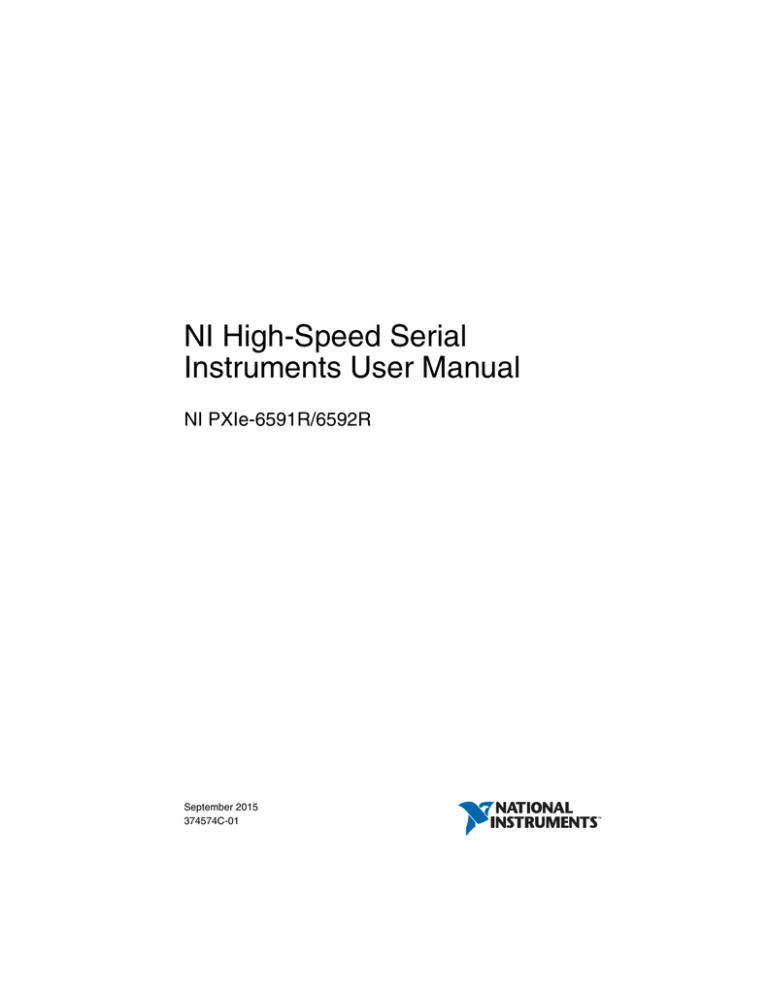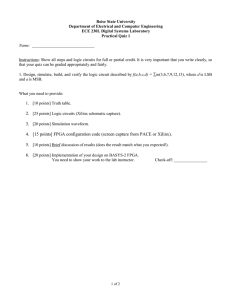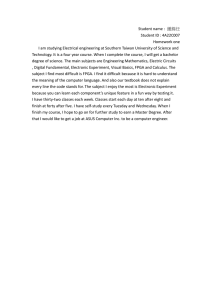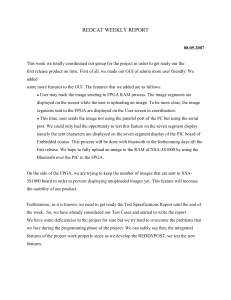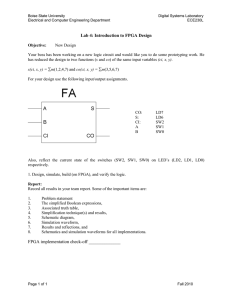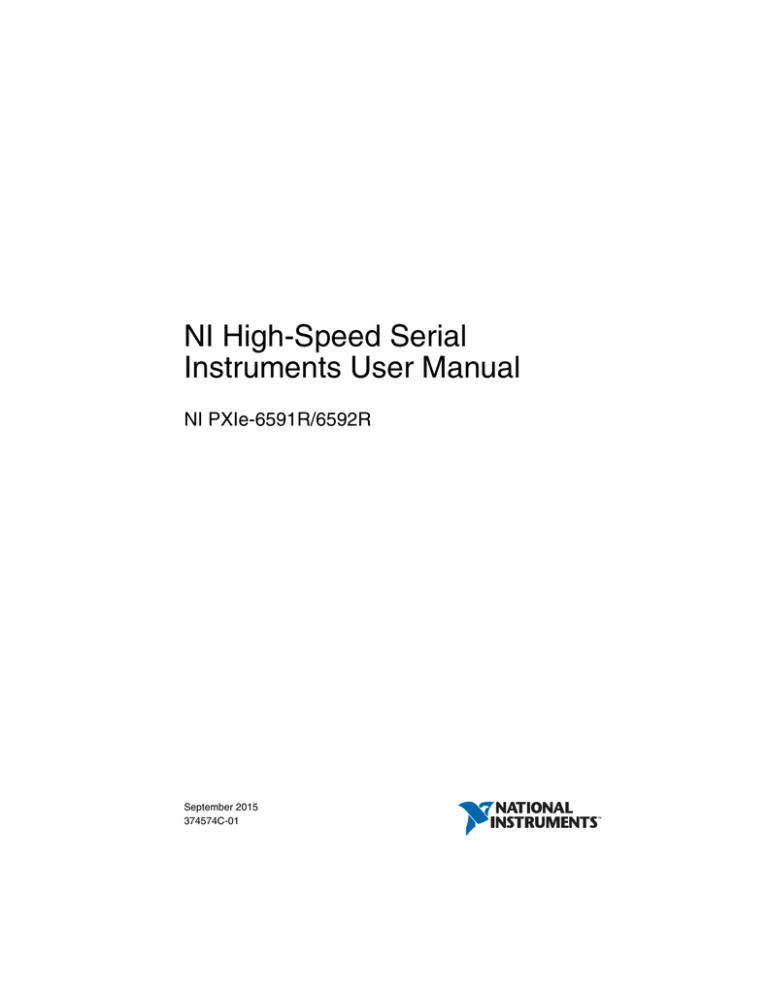
NI High-Speed Serial
Instruments User Manual
NI PXIe-6591R/6592R
NI High-Speed Serial Instruments User Manual
September 2015
374574C-01
Support
Worldwide Technical Support and Product Information
ni.com
Worldwide Offices
Visit ni.com/niglobal to access the branch office websites, which provide up-to-date
contact information, support phone numbers, email addresses, and current events.
National Instruments Corporate Headquarters
11500 North Mopac Expressway Austin, Texas 78759-3504
USA Tel: 512 683 0100
For further support information, refer to the NI Services appendix. To comment on National
Instruments documentation, refer to the National Instruments website at ni.com/info and
enter the Info Code feedback.
© 2014-2015 National Instruments. All rights reserved.
Legal Information
Limited Warranty
This document is provided ‘as is’ and is subject to being changed, without notice, in future editions. For the latest version,
refer to ni.com/manuals. NI reviews this document carefully for technical accuracy; however, NI MAKES NO EXPRESS
OR IMPLIED WARRANTIES AS TO THE ACCURACY OF THE INFORMATION CONTAINED HEREIN AND
SHALL NOT BE LIABLE FOR ANY ERRORS.
NI warrants that its hardware products will be free of defects in materials and workmanship that cause the product to fail to
substantially conform to the applicable NI published specifications for one (1) year from the date of invoice.
For a period of ninety (90) days from the date of invoice, NI warrants that (i) its software products will perform substantially
in accordance with the applicable documentation provided with the software and (ii) the software media will be free from
defects in materials and workmanship.
If NI receives notice of a defect or non-conformance during the applicable warranty period, NI will, in its discretion: (i) repair
or replace the affected product, or (ii) refund the fees paid for the affected product. Repaired or replaced Hardware will be
warranted for the remainder of the original warranty period or ninety (90) days, whichever is longer. If NI elects to repair or
replace the product, NI may use new or refurbished parts or products that are equivalent to new in performance and reliability
and are at least functionally equivalent to the original part or product.
You must obtain an RMA number from NI before returning any product to NI. NI reserves the right to charge a fee for
examining and testing Hardware not covered by the Limited Warranty.
This Limited Warranty does not apply if the defect of the product resulted from improper or inadequate maintenance,
installation, repair, or calibration (performed by a party other than NI); unauthorized modification; improper environment;
use of an improper hardware or software key; improper use or operation outside of the specification for the product; improper
voltages; accident, abuse, or neglect; or a hazard such as lightning, flood, or other act of nature.
THE REMEDIES SET FORTH ABOVE ARE EXCLUSIVE AND THE CUSTOMER’S SOLE REMEDIES, AND SHALL
APPLY EVEN IF SUCH REMEDIES FAIL OF THEIR ESSENTIAL PURPOSE.
EXCEPT AS EXPRESSLY SET FORTH HEREIN, PRODUCTS ARE PROVIDED "AS IS" WITHOUT WARRANTY OF
ANY KIND AND NI DISCLAIMS ALL WARRANTIES, EXPRESSED OR IMPLIED, WITH RESPECT TO THE
PRODUCTS, INCLUDING ANY IMPLIED WARRANTIES OF MERCHANTABILITY, FITNESS FOR A
PARTICULAR PURPOSE, TITLE OR NON-INFRINGEMENT, AND ANY WARRANTIES THAT MAY ARISE FROM
USAGE OF TRADE OR COURSE OF DEALING. NI DOES NOT WARRANT, GUARANTEE, OR MAKE ANY
REPRESENTATIONS REGARDING THE USE OF OR THE RESULTS OF THE USE OF THE PRODUCTS IN TERMS
OF CORRECTNESS, ACCURACY, RELIABILITY, OR OTHERWISE. NI DOES NOT WARRANT THAT THE
OPERATION OF THE PRODUCTS WILL BE UNINTERRUPTED OR ERROR FREE.
In the event that you and NI have a separate signed written agreement with warranty terms covering the products, then the
warranty terms in the separate agreement shall control.
Copyright
Under the copyright laws, this publication may not be reproduced or transmitted in any form, electronic or mechanical,
including photocopying, recording, storing in an information retrieval system, or translating, in whole or in part, without the
prior written consent of National Instruments Corporation.
National Instruments respects the intellectual property of others, and we ask our users to do the same. NI software is protected
by copyright and other intellectual property laws. Where NI software may be used to reproduce software or other materials
belonging to others, you may use NI software only to reproduce materials that you may reproduce in accordance with the
terms of any applicable license or other legal restriction.
End-User License Agreements and Third-Party Legal Notices
You can find end-user license agreements (EULAs) and third-party legal notices in the following locations:
• Notices are located in the <National Instruments>\_Legal Information and <National Instruments>
directories.
• EULAs are located in the <National Instruments>\Shared\MDF\Legal\license directory.
• Review <National Instruments>\_Legal Information.txt for information on including legal information in
installers built with NI products.
U.S. Government Restricted Rights
If you are an agency, department, or other entity of the United States Government (“Government”), the use, duplication,
reproduction, release, modification, disclosure or transfer of the technical data included in this manual is governed by the
Restricted Rights provisions under Federal Acquisition Regulation 52.227-14 for civilian agencies and Defense Federal
Acquisition Regulation Supplement Section 252.227-7014 and 252.227-7015 for military agencies.
Trademarks
Refer to the NI Trademarks and Logo Guidelines at ni.com/trademarks for more information on National Instruments
trademarks.
ARM, Keil, and µVision are trademarks or registered of ARM Ltd or its subsidiaries.
LEGO, the LEGO logo, WEDO, and MINDSTORMS are trademarks of the LEGO Group.
TETRIX by Pitsco is a trademark of Pitsco, Inc.
FIELDBUS FOUNDATION™ and FOUNDATION™ are trademarks of the Fieldbus Foundation.
EtherCAT® is a registered trademark of and licensed by Beckhoff Automation GmbH.
CANopen® is a registered Community Trademark of CAN in Automation e.V.
DeviceNet™ and EtherNet/IP™ are trademarks of ODVA.
Go!, SensorDAQ, and Vernier are registered trademarks of Vernier Software & Technology. Vernier Software & Technology
and vernier.com are trademarks or trade dress.
Xilinx is the registered trademark of Xilinx, Inc.
Taptite and Trilobular are registered trademarks of Research Engineering & Manufacturing Inc.
FireWire® is the registered trademark of Apple Inc.
Linux® is the registered trademark of Linus Torvalds in the U.S. and other countries.
Handle Graphics®, MATLAB®, Real-Time Workshop®, Simulink®, Stateflow®, and xPC TargetBox® are registered
trademarks, and TargetBox™ and Target Language Compiler™ are trademarks of The MathWorks, Inc.
Tektronix®, Tek, and Tektronix, Enabling Technology are registered trademarks of Tektronix, Inc.
The Bluetooth® word mark is a registered trademark owned by the Bluetooth SIG, Inc.
The ExpressCard™ word mark and logos are owned by PCMCIA and any use of such marks by National Instruments is under
license.
The mark LabWindows is used under a license from Microsoft Corporation. Windows is a registered trademark of Microsoft
Corporation in the United States and other countries.
Other product and company names mentioned herein are trademarks or trade names of their respective companies.
Members of the National Instruments Alliance Partner Program are business entities independent from National Instruments
and have no agency, partnership, or joint-venture relationship with National Instruments.
Patents
For patents covering National Instruments products/technology, refer to the appropriate location: Help»Patents in your
software, the patents.txt file on your media, or the National Instruments Patent Notice at ni.com/patents.
Export Compliance Information
Refer to the Export Compliance Information at ni.com/legal/export-compliance for the National Instruments global
trade compliance policy and how to obtain relevant HTS codes, ECCNs, and other import/export data.
WARNING REGARDING USE OF NATIONAL INSTRUMENTS PRODUCTS
YOU ARE ULTIMATELY RESPONSIBLE FOR VERIFYING AND VALIDATING THE SUITABILITY AND
RELIABILITY OF THE PRODUCTS WHENEVER THE PRODUCTS ARE INCORPORATED IN YOUR SYSTEM OR
APPLICATION, INCLUDING THE APPROPRIATE DESIGN, PROCESS, AND SAFETY LEVEL OF SUCH SYSTEM
OR APPLICATION.
PRODUCTS ARE NOT DESIGNED, MANUFACTURED, OR TESTED FOR USE IN LIFE OR SAFETY CRITICAL
SYSTEMS, HAZARDOUS ENVIRONMENTS OR ANY OTHER ENVIRONMENTS REQUIRING FAIL-SAFE
PERFORMANCE, INCLUDING IN THE OPERATION OF NUCLEAR FACILITIES; AIRCRAFT NAVIGATION; AIR
TRAFFIC CONTROL SYSTEMS; LIFE SAVING OR LIFE SUSTAINING SYSTEMS OR SUCH OTHER MEDICAL
DEVICES; OR ANY OTHER APPLICATION IN WHICH THE FAILURE OF THE PRODUCT OR SERVICE COULD
LEAD TO DEATH, PERSONAL INJURY, SEVERE PROPERTY DAMAGE OR ENVIRONMENTAL HARM
(COLLECTIVELY, “HIGH-RISK USES”). FURTHER, PRUDENT STEPS MUST BE TAKEN TO PROTECT AGAINST
FAILURES, INCLUDING PROVIDING BACK-UP AND SHUT-DOWN MECHANISMS. NI EXPRESSLY DISCLAIMS
ANY EXPRESS OR IMPLIED WARRANTY OF FITNESS OF THE PRODUCTS OR SERVICES FOR HIGH-RISK
USES.
Compliance
Electromagnetic Compatibility Information
This hardware has been tested and found to comply with the applicable regulatory requirements and limits
for electromagnetic compatibility (EMC) as indicated in the hardware’s Declaration of Conformity (DoC)1.
These requirements and limits are designed to provide reasonable protection against harmful interference
when the hardware is operated in the intended electromagnetic environment. In special cases, for example
when either highly sensitive or noisy hardware is being used in close proximity, additional mitigation
measures may have to be employed to minimize the potential for electromagnetic interference.
While this hardware is compliant with the applicable regulatory EMC requirements, there is no guarantee
that interference will not occur in a particular installation. To minimize the potential for the hardware to
cause interference to radio and television reception or to experience unacceptable performance degradation,
install and use this hardware in strict accordance with the instructions in the hardware documentation and
the DoC1.
If this hardware does cause interference with licensed radio communications services or other nearby
electronics, which can be determined by turning the hardware off and on, you are encouraged to try to correct
the interference by one or more of the following measures:
• Reorient the antenna of the receiver (the device suffering interference).
• Relocate the transmitter (the device generating interference) with respect to the receiver.
• Plug the transmitter into a different outlet so that the transmitter and the receiver are on different branch
circuits.
Some hardware may require the use of a metal, shielded enclosure (windowless version) to meet the EMC
requirements for special EMC environments such as, for marine use or in heavy industrial areas. Refer to
the hardware’s user documentation and the DoC1 for product installation requirements.
When the hardware is connected to a test object or to test leads, the system may become more sensitive to
disturbances or may cause interference in the local electromagnetic environment.
Operation of this hardware in a residential area is likely to cause harmful interference. Users are required to
correct the interference at their own expense or cease operation of the hardware.
Changes or modifications not expressly approved by National Instruments could void the user’s right to
operate the hardware under the local regulatory rules.
1
The Declaration of Conformity (DoC) contains important EMC compliance information and instructions
for the user or installer. To obtain the DoC for this product, visit ni.com/certification, search by
model number or product line, and click the appropriate link in the Certification column.
Contents
About This Manual
Related Documentation .................................................................................................... xi
Chapter 1
Before You Begin
Development Requirements ............................................................................................. 1-1
Xilinx Licensing Information ........................................................................................... 1-2
Installation Instructions .................................................................................................... 1-2
Chapter 2
NI 6591R Hardware Architecture
NI 6591R Module Overview ............................................................................................ 2-2
Clocking Architecture............................................................................................... 2-3
NI 6591R Clocking................................................................................................... 2-3
Chapter 3
Connecting and Interfacing with the NI 6591R
Front Panel........................................................................................................................ 3-1
Recommended Mating Cables and Connectors................................................................ 3-2
Transceiver Lane and Quad Mapping .............................................................................. 3-2
Signal Routing .................................................................................................................. 3-3
Socketed CLIP Interface................................................................................................... 3-3
NI 6591R Socketed CLIP ......................................................................................... 3-4
Chapter 4
NI 6592R Hardware Architecture
NI 6592R Module Overview ............................................................................................ 4-2
Clocking Architecture............................................................................................... 4-3
NI 6592R Clocking................................................................................................... 4-3
Chapter 5
Connecting and Interfacing with the NI 6592R
Front Panel........................................................................................................................ 5-1
Recommended Mating Cables and Connectors................................................................ 5-2
Transceiver Lane and Quad Mapping .............................................................................. 5-2
Signal Routing .................................................................................................................. 5-3
Socketed CLIP Interface................................................................................................... 5-3
NI 6592R Socketed CLIP ......................................................................................... 5-4
© National Instruments
|
vii
Contents
Chapter 6
Developing Applications for the NI 6591R/6592R
Development Flow............................................................................................................ 6-1
Socketed CLIP Development............................................................................................ 6-1
Accessing the Xilinx Vivado Tools .......................................................................... 6-2
Generating an IP Core from the Xilinx Vivado IP Catalog ...................................... 6-3
Modifying Third-Party IP Core Logic .............................................................. 6-3
Building a Netlist from the IP Core .................................................................. 6-4
Writing a VHDL Wrapper Around the Protocol IP Core ......................................... 6-6
Constraints and Hierarchy ................................................................................ 6-7
Documenting Your IP....................................................................................... 6-8
Improving Performance in Larger Designs through Enable Chain Removal ........... 6-8
Developing with LabVIEW FPGA................................................................................... 6-9
Configuring the NI 6591R/NI 6592R LabVIEW FPGA Targets ............................. 6-9
Using Existing VHDL IP inside CLIP or IPIN......................................................... 6-13
Adding NI 6591R/NI 6592R Target I/O................................................................... 6-13
Using the NI Common Instrument Design Libraries................................................ 6-14
Using niInstr Instruction Framework................................................................ 6-14
Using niInstr Streaming .................................................................................... 6-15
Using niInstr CLIP Adapters ............................................................................ 6-15
Using niInstr Data Trigger ................................................................................ 6-15
Using niInstr Basic Elements............................................................................ 6-16
Using niInstr Eye Scan ..................................................................................... 6-16
Connecting AXI4-Lite and AXI4-Stream Interfaces to the Host ............................. 6-16
Connecting Signals to Enable Eye Scan ................................................................... 6-17
Compiling LabVIEW FPGA VIs.............................................................................. 6-19
LabVIEW and System Integration.................................................................................... 6-19
Download, Reset, and Run Side Effects in the LabVIEW FPGA Host Interface .... 6-19
DMA Streaming........................................................................................................ 6-19
Peer-to-Peer Streaming ............................................................................................. 6-21
Maximizing Peer-to-Peer Streaming Throughput..................................................... 6-21
PXI Triggers ............................................................................................................. 6-21
Configuring Trigger Pulses............................................................................... 6-21
Reserving PXI Triggers .................................................................................... 6-22
Reserving Trigger Lines in MAX..................................................................... 6-22
Reserving Trigger Lines in the LabVIEW FPGA Host VI............................... 6-22
Reserving Trigger Lines ................................................................................... 6-22
Releasing Trigger Lines.................................................................................... 6-23
Monitoring Power and Temperature......................................................................... 6-23
Soft Shutdown................................................................................................... 6-24
Power/Thermal Protection and Shutdown ........................................................ 6-24
Debugging Clocks Using Frequency Counters......................................................... 6-24
viii
|
ni.com
NI High-Speed Serial Instruments User Manual
Debugging Link Connections Using Eye Scan ........................................................ 6-25
Rectangular Eye Scan....................................................................................... 6-25
N Point Eye Scan.............................................................................................. 6-26
Eye Scan State Model....................................................................................... 6-27
Appendix A
Troubleshooting
Appendix B
Xilinx Documentation References
Appendix C
NI Services
Glossary
Figures
Figure 2-1.
Figure 2-2.
NI 6591R System Architecture Elements ............................................. 2-2
NI 6591R Clocking Diagram ................................................................ 2-4
Figure 3-1.
Figure 3-2.
Figure 3-3.
NI 6591R Front Panel Connectors and Pinouts..................................... 3-1
NI 6591R Signal Routing ...................................................................... 3-3
NI 6591R Socketed CLIP Diagram....................................................... 3-4
Figure 4-1.
Figure 4-2.
NI 6592R System Architecture Elements ............................................. 4-2
NI 6592R Clocking Diagram ................................................................ 4-4
Figure 5-1.
Figure 5-2.
Figure 5-3.
NI 6592R Front Panel Connectors and Pinout ...................................... 5-1
NI 6592R Signal Routing ...................................................................... 5-3
NI 6592R Socketed CLIP Diagram....................................................... 5-4
Figure 6-1.
Figure 6-2.
Figure 6-3.
Figure 6-4.
Figure 6-5.
Figure 6-6.
Figure 6-7.
Figure 6-8.
Figure 6-9.
Figure 6-10.
Figure 6-11.
Figure 6-12.
NI 6591R/6592R Development Process................................................ 6-1
EDK Environment Error Message ........................................................ 6-2
Top-Level CLIP VHDL and Shared Logic ........................................... 6-4
Instruction Framework Overview ......................................................... 6-13
Create AXI4 Resources VI Block Diagram .......................................... 6-16
Connecting CLIP Resources to the Instruction Framework.................. 6-17
Create AXI4-Lite Resources.vi ............................................................. 6-17
Read Module Temperature .................................................................... 6-22
Read Module Power .............................................................................. 6-23
Rectangular Eye Scan............................................................................ 6-24
N Point Eye Scan................................................................................... 6-25
Eye Scan State Model............................................................................ 6-26
© National Instruments |
ix
Contents
Tables
Table 1.
Table 2.
Documentation Locations and Descriptions.......................................... xi
Xilinx Documentation ........................................................................... xiii
Table 1-1.
Fundamentals Resources .......................................................................1-1
Table 2-1.
Table 2-2.
NI 6591R Key Features ......................................................................... 2-2
NI 6591R Reference Clocks .................................................................. 2-3
Table 3-1.
Table 3-2.
Table 3-3.
Table 3-4.
NI 6591R Front Panel Connectors......................................................... 3-2
Transceiver Lane and Quad Mapping ...................................................3-2
Clock Signal and Quad Mapping........................................................... 3-3
NI 6591R CLIP Signals ......................................................................... 3-4
Table 4-1.
Table 4-2.
NI 6592R Key Features ......................................................................... 4-2
NI 6592R Reference Clocks .................................................................. 4-3
Table 5-1.
Table 5-2.
Table 5-3.
Table 5-4.
NI 6592R Front Panel Connectors......................................................... 5-2
Transceiver Lane and Quad Mapping ...................................................5-2
Clock Signal and Quad Mapping........................................................... 5-3
NI 6592R CLIP Signals ......................................................................... 5-4
Table 6-1.
Table 6-2.
NI 6591R Clocking and Routing Dependencies.................................... 6-10
NI 6592R Clocking and Routing Dependencies.................................... 6-11
Table B-1.
Xilinx 7-Series FPGA Documentation .................................................. B-1
x
| ni.com
About This Manual
The NI High-Speed Serial Instruments User Manual describes how to develop high-speed serial
applications for use with the NI PXIe-6591R (NI 6591R) and NI PXIe-6592R (NI 6592R)
high-speed serial FPGA targets.
The NI 6591R and NI 6592R are designed for use in the following applications:
•
Real-time data transmission, reception, and validation
•
Functional test for semiconductor production
•
Device interfacing
•
High performance embedded systems
This manual provides detailed information about the electrical and mechanical requirements of
component-level IP (CLIP) and LabVIEW FPGA design.
Chapters 2 and 3 contain information about the NI 6591R hardware architecture and
functionality, respectively. Chapters 4 and 5 contain information about the NI 6592R hardware
architecture and functionality, respectively. Chapter 6 contains information about how to
develop applications for both devices.
Related Documentation
The following documents contain information that you may find helpful as you read this manual.
Table 1. Documentation Locations and Descriptions
Document
Location
Description
NI PXIe-6591R Specifications
Available from the Start
menu and at ni.com/
manuals.
Contains specifications for
your NI 6591R module.
NI PXIe-6592R Specifications
Available from the Start
menu and at ni.com/
manuals.
Contains specifications for
your NI 6592R module.
NI PXIe-6591R
Getting Started Guide
Available from the Start
menu and at ni.com/
manuals.
Contains installation
instructions for your
system.
NI PXIe-6592R
Getting Started Guide
Available from the Start
menu and at ni.com/
manuals.
Contains installation
instructions for your
system.
© National Instruments
|
xi
About This Manual
Table 1. Documentation Locations and Descriptions (Continued)
Document
Location
Description
NI High-Speed Serial Instruments
Help
Available from the Start
menu and at ni.com/
manuals.
Contains information about
how to add FPGA I/O to
your project, and how to
configure your
NI 6591R/6592R with VIs.
Available at ni.com/
Summarizes the most
effective techniques for
optimizing throughput,
latency, and FPGA
resources when using the
LabVIEW FPGA Module
and the NI RIO hardware
platform.
This document is a
book within the
LabVIEW Help. Access
this document by
navigating to Start»All
Programs»National
Instruments»
LabVIEW 201x»
LabVIEW 201x Help,
or by searching for
FPGA Module Help at
ni.com/manuals.
Browse to the FPGA
Module book in the
Contents tab for
information about
using the LabVIEW
FPGA Module.
With the LabVIEW FPGA
Module and LabVIEW,
you can create VIs that run
on National Instruments
FPGA targets.
Available at ni.com/
manuals. You can also
view this document by
selecting Start»All
Programs»National
Instruments»
LabVIEW»
LabVIEW Manuals.
Contains information
about installing the
LabVIEW FPGA Module,
describes new features, and
provides upgrade
information.
LabVIEW FPGA
documentation
NI LabVIEW
HighPerformance
FPGA
Developer’s
Guide
FPGA
Module Help
LabVIEW
FPGA
Module
Release and
Upgrade
Notes
xii
|
ni.com
tutorial.
The Getting Started with
the LabVIEW FPGA book
provides links to the top
resources that you can use
to get started with
LabVIEW FPGA.
The Integrating
Third-Party IP (FPGA
Module) book contains
information about adding
custom HDL code to your
LabVIEW project.
NI High-Speed Serial Instruments User Manual
Xilinx Documentation
Xilinx FPGA documentation provides information required for the successful development of
your NI 6591R/6592R. The following table provides a list of specific Xilinx documentation
resources.
All Xilinx documentation can be found at www.xilinx.com.
Table 2. Xilinx Documentation
Document Part
Number
Document
Description
7 Series FPGAs Overview
DS180
Outlines the features and
product selection of the
Xilinx 7 series FPGAs:
Artix-7, Kintex-7, and Virtex-7
devices.
Kintex-7 FPGAs Data Sheet:
DC and AC Switching
Characteristics
DS182
Contains the DC and AC
switching characteristic
specifications for the Kintex-7
FPGAs.
Vivado Design Suite: Release
Notes, Installation, and
Licensing
UG973
Provides an overview of the
new release of the Vivado
Design Suite, including
information on new and
changed features, installation
requirements for the software,
and licensing information.
High-Speed Serial I/O Made
Simple: A Designer’s Guide,
with FPGA Applications
—
Recommended for users new to
high-speed serial.
7 Series FPGAs GTX/GTH
Transceivers User Guide
UG476
Technical reference describing
the 7 series FPGAs GTX/GTH
transceivers.
Vivado Design Suite User
Guide: Using Constraints
UG903
Describes using Xilinx Design
Constraints (XDC) in Vivado
tools.
Additional Resources
The software-designed instruments webpage, located at ni.com/
software-designed-instruments, contains product information, white papers, and
videos to help you develop applications.
© National Instruments
|
xiii
1
Before You Begin
This section contains information you need before developing high-speed serial applications
using the NI 6591R/6592R modules.
Development Requirements
Successful system design with the NI 6591R/6592R modules may require knowledge in the
following areas, depending on your application.
•
High-speed serial fundamentals
•
VHDL code design
•
NI LabVIEW and LabVIEW FPGA programming
If you are unfamiliar with any of these concepts, refer to the following table for a list of resources
for learning the fundamentals required for NI 6591R/6592R development.
Table 1-1. Fundamentals Resources
Concept
Resources
High-speed serial fundamentals
High-Speed Serial I/O Made Simple: A
Designers’ Guide, with FPGA Applications,
available at xilinx.com.
VHDL code design
Some VHDL training or experience is required
before working with the NI 6591R/6592R
modules. Do not attempt to develop
Component-Level IP (CLIP) without VHDL
knowledge. Refer to An Introduction to
NI High-Speed Serial Instruments for
information about programming options.
NI LabVIEW and LabVIEW FPGA
NI LabVIEW and LabVIEW FPGA training are
available at ni.com/training. You can also
refer to the NI LabVIEW High-Performance
FPGA Developer’s Guide, available at ni.com/
tutorial.
© National Instruments
|
1-1
Chapter 1
Before You Begin
Xilinx Licensing Information
Refer to the Xilinx Documentation section in About This Manual for a list of Xilinx
documentation that contains important Xilinx licensing information.
Installation Instructions
Refer to the NI PXIe-6591R Getting Started Guide or the NI PXIe-6592R Getting Started Guide
for instructions about how to install LabVIEW, LabVIEW FPGA, the NI LabVIEW Instrument
Design Libraries for High Speed Serial Instruments software, and your NI 6591R/6592R
module.
1-2
| ni.com
2
NI 6591R
Hardware Architecture
The following chapter contains information about the NI 6591R clocking architecture. For
information about the NI 6592R clocking architecture, refer to Chapter 4, NI 6592R
Hardware Architecture.
The NI 6591R is a high-speed serial interfacing module. The NI 6591R hardware architecture
allows you to fully customize your serial digital protocol application. The high-speed serial
interface uses Xilinx GTX transceiver technology; you can reuse existing protocol IP that works
with Xilinx GTX transceivers, or you can develop your own protocol IP. If you develop your
own protocol IP, the IP must be developed for a Xilinx Kintex-7 GTX transceiver.
Note
The NI 6591R hardware does not require calibration.
NI 6591R-based projects consist of the following key components:
•
NI 6591R front panel connectors for data, clocking, and triggering external to the module
•
Socketed CLIP for HDL IP and interface definition from the FPGA VI to the
NI 6591R/6592R front panel
•
Xilinx Kintex-7 FPGA
•
Dynamic random access memory (DRAM)
•
NI-defined bus interface from the FPGA to the host PC
© National Instruments
|
2-1
Chapter 2
NI 6591R Hardware Architecture
The following figure illustrates the key components of the NI 6591R architecture.
Figure 2-1. NI 6591R System Architecture Elements
NI PXIe-659xR
Host PC
Socketed CLIP
DDC / PFI
Front Panel
Connectors
+
High Speed
Serial IO
FPGA VI
• DMA FIFOs
• Controls
• Indicators
PXI Triggers
LabVIEW
Host VI
Memory
Method
CLIP HDL
NI-defined bus
interfaces/streaming IP
Xilinx Kintex-7 FPGA
DRAM
NI 6591R Module Overview
The NI 6591R module includes the following key features. Refer to the NI PXIe-6591R
Specifications for more details.
Table 2-1. NI 6591R Key Features
Line rate
500 Mbps to 8 Gbps and 9.8 Gbps to 12.5 Gbps serial
Multi-gigabit transceiver lanes
8 (4 per port)
Front Panel Connectors
•
Two Mini-SAS HD connectors (Port 0 and Port 1)
for high-speed serial I/O
•
One SMA (CLK IN/OUT) connector for external
clock routing
•
One VHDCI (Digital Data & Control) for
20 general-purpose input/output lines
FPGA
Kintex-7 410T FFG900 package
FPGA speed grade
-3 (XC7K410T-3FFG900)
DRAM
•
Backplane connection
2-2
| ni.com
2 GB onboard DRAM
•
166 MHz clock frequency
•
Bit-width: 512-bit
Gen 2x8 PXI Express, PCIe 2.0 compliant
NI High-Speed Serial Instruments User Manual
Clocking Architecture
The NI 6591R module includes dedicated clocking hardware to provide a flexible clocking
solution for generating the high-speed serial transceiver reference clocks (MGT_RefClk). Use
the Clocking and IO properties page in the LabVIEW project to configure the clock settings for
your module. Refer to the Configuring the NI 6591R/NI 6592R LabVIEW FPGA Targets section
of Chapter 6, Developing Applications for the NI 6591R/6592R, for more detailed information
about configuring clocking in your LabVIEW project.
NI 6591R Clocking
The NI 6591R clocking architecture includes the following MGT Reference Clocks:
•
MGT_RefClk0
•
MGT_RefClk1
MGT_RefClk0 and MGT_RefClk1 are separate clocks, but are derived though simple integer
division of a common, higher frequency PLL clock. Refer to the following table for information
about the clocks’ supported frequency ranges and available sources.
Table 2-2. NI 6591R Reference Clocks
Clock Name
MGT_RefClk0
MGT_RefClk1
Frequency
Range
60 MHz to
700 MHz
Available Sources
Backplane: PXIe_Clk100 and PXIe_DStarA
Front panel: CLK IN/OUT
Refer to the Configuring the NI 6591R/NI 6592R LabVIEW FPGA Targets section of Chapter 6,
Developing Applications for the NI 6591R/6592R, for more information about how to configure
Reference Clocks for your device.
© National Instruments
|
2-3
Chapter 2
NI 6591R Hardware Architecture
The following figure illustrates the clocking circuitry on the NI 6591R.
Figure 2-2. NI 6591R Clocking Diagram
CLK IN/OUT
Clock
Synthesis
and
Routing
MGT_RefClk0
PORT 0
PORT 1
2-4
| ni.com
FPGA
MGT_RefClk1
PXIe_Clk100
PXIe_DStarA
3
Connecting and Interfacing
with the NI 6591R
This chapter contains information about the NI 6591R module and its functionality, including
front panel diagrams, connectors, and pinouts. For information about connecting and interfacing
with the NI 6592R, refer to Chapter 5, Connecting and Interfacing with the NI 6592R.
Front Panel
The following figure shows the pinouts for the NI 6591R front panel connectors.
Figure 3-1. NI 6591R Front Panel Connectors and Pinouts
NI PXIe-6591R
12.5 Gbps Serial Digital
ACCESS
ACTIVE
CLK IN/
OUT
DIGITAL DATA & CONTROL
GND
RESERVED
GND
DIO 1
RESERVED
DIO 3
GND
DIO 5
RESERVED
DIO 7
GND
DIO 9
GND
DIO 11
GND
DIO 13
GND
DIO 15
GND
DIO 17
GND
DIO 19
GND
RESERVED
GND
RESERVED
GND
RESERVED
GND
RESERVED
GND
RESERVED
GND
RESERVED
RESERVED
RESERVED
GND
Rx+ 1
Rx– 1
GND
Rx+ 3
Rx– 3
GND
A1 B1
SCL
SDA
GND
Tx+ 1
Tx– 1
GND
Tx+ 3
Tx– 3
GND
C1 D1
Optical 3.3 V
C2
C3
C4
C5
C6
C7
C8
EEPROM 3.3 V
GND
A2
A3
A4
A5
A6
A7
A8
B2
B3
B4
B5
B6
B7
B8
A9 B9
D2
D3
D4
D5
D6
D7
D8
C9 D9
Optical 3.3 V
GPIO
GND
Rx+ 0
Rx– 0
GND
Rx+ 2
Rx– 2
GND
Tx+ 0
Tx– 0
GND
Tx+ 2
Tx– 2
GND
x2 (1 per Port)
PORT
1
68 34
67 33
66 32
65 31
64 30
63 29
62 28
61 27
60 26
59 25
58 24
57 23
56 22
55 21
54 20
53 19
52 18
51 17
50 16
49 15
48 14
47 13
46 12
45 11
44 10
43 9
42 8
41 7
40 6
39 5
38 4
37 3
36 2
35 1
PORT
0
GND
RESERVED
GND
DIO 0
RESERVED
DIO 2
GND
DIO 4
GND
DIO 6
GND
DIO 8
GND
DIO 10
GND
DIO 12
RESERVED
DIO 14
GND
DIO 16
GND
DIO 18
GND
RESERVED
GND
RESERVED
GND
RESERVED
GND
RESERVED
GND
RESERVED
GND
RESERVED
© National Instruments
|
3-1
Chapter 3
Connecting and Interfacing with the NI 6591R
Refer to the following table for a list of the NI 6591R front panel connectors and their
descriptions.
Table 3-1. NI 6591R Front Panel Connectors
Connector
Type
Description
CLK IN/OUT
SMA
Reference Clock input and exported
clock output
Digital Data & Control (DDC)
VHDCI
General purpose I/O
Port 0
Mini-SAS HD
External
High-speed serial interfacing ports
Port 1
Recommended Mating Cables and Connectors
Refer to the NI 6591R product listing page for a list of mating cables to use with your NI 6591R.
Transceiver Lane and Quad Mapping
If your application requires multiple lanes, refer to Table 3-2 and Table 3-3 for information
about transceiver and RefClk selection when using the Xilinx tools to generate protocol IP.
Table 3-2. Transceiver Lane and Quad Mapping
Connector
PORT 0
PORT 1
3-2
| ni.com
Lane
0
Quad Location
Quad 3 (Q3)
Physical Resource
GTX_X0Y13
1
GTX_X0Y15
2
GTX_X0Y14
3
GTX_X0Y12
0
Quad 2 (Q2)
GTX_X0Y10
1
GTX_X0Y11
2
GTX_X0Y9
3
GTX_X0Y8
NI High-Speed Serial Instruments User Manual
Table 3-3. Clock Signal and Quad Mapping
Clock Signal
Quad Location
Physical Resource
MGT_RefClk0
Quad 3 (Q3)
REFCLK1_Q3
MGT_RefClk1
Quad 2 (Q2)
REFCLK0_Q2
For more information about lane and channel bonding caveats, refer to the 7 Series FPGAs
GTX/GTH Transceivers User Guide (UG476) at xilinx.com.
Note The MGT_RefClk quad location and physical resource identify the physical
resource that clock signals use to enter the FPGA, but they still may act as a
Reference Clock for adjacent quads. Refer to the Reference Clock Selection and
Distribution section of 7 Series FPGAs GTX/GTH Transceivers User Guide
(UG476) for more information about cases when using single or multiple Reference
Clocks for single or multiple transceivers.
Signal Routing
The NI 6591R high-speed serial differential signals are routed directly from the Kintex-7 FPGA
pins to the PORT 0 and PORT 1 connector pins using a 100 nF AC-coupling capacitor, as shown
in the following figure.
Figure 3-2. NI 6591R Signal Routing
Xilinx Kintex-7 FPGA
Cable
100nF
Tx+
Tx–
PORT 0 /
PORT 1
Connectors
Rx+
Rx–
100nF
Socketed CLIP Interface
Socketed CLIP allows you to insert HDL IP into an FPGA target, enabling VHDL code to
communicate directly with an FPGA VI. Socketed CLIP also allows the CLIP to communicate
directly with circuitry external to the FPGA.
The following sections provide information about how to configure your device for use with
socketed CLIP.
© National Instruments
|
3-3
Chapter 3
Connecting and Interfacing with the NI 6591R
NI 6591R Socketed CLIP
Refer to the following diagram for an overview of the NI 6591R socketed CLIP interface.
Figure 3-3. NI 6591R Socketed CLIP Diagram
NI 6591R
Clock
Synthesis
and Routing
Xilinx Kintex-7 FPGA
Socketed CLIP
MGT_RefClks
Digital Data
& Control
Connector
DDC
PORT 0 /
PORT 1
Connectors
High Speed
Serial IO
LabVIEW FPGA VI
High-Speed Serial
Protocol IP
+
Xilinx GTXE2_CHANNEL/
GTXE2_COMMON
Primitives
LabVIEW FPGA
Refer to the following table for a list of the NI 6591R socketed CLIP signals.
Table 3-4. NI 6591R CLIP Signals
Port
Direction
Clock
Domain
MGT_RefClk0_p
In (pad)
N/A
MGT_RefClk0_n
In (pad)
N/A
MGT_RefClk1_p
In (pad)
N/A
MGT_RefClk1_n
In (pad)
N/A
3-4
| ni.com
Description
Differential input clock that
you must connect to an
IBUFDS_GTE2 input buffer
primitive when this input clock
is used in your design.
NI High-Speed Serial Instruments User Manual
Table 3-4. NI 6591R CLIP Signals (Continued)
Port
MGT_RefClks_
ExtPllLocked
Direction
In
Clock
Domain
Async
Description
Indicates the state of the PLL
within the clocking logic that
provides the Reference Clock to
the FPGA MGTs (MGT_
RefClkx signals).
Use this signal with MGT_
RefClks_Valid to gate and/or
reset the clocking signals into
any CLIP that depends on the
MGT_RefClkx signals.
MGT_RefClks_Valid
In
Async
Indicates if the selected clock
input to the clocking logic is
valid and the PLL within the
clocking logic has locked.
Use this signal to gate and/or
reset the clocking signals into
any CLIP that depends on the
MGT_RefClkx signals.
On the rising edge of
MGT_RefClks_Valid, you
may need to reset or relock state
machines and/or internal PLLs
sensitive to MGT_RefClkx
signals.
DebugClks(3:0)
Out
Clock
Debug ports to aid in debugging
the clocking connections in the
CLIP. These ports connect to
frequency counters that can
monitor the frequency of any
clock that you connect to these
ports.
Refer to the Debugging Clocks
Using Frequency Counters
section of Chapter 6, Developing
Applications for the
NI 6591R/6592R, for details
about how to use these signals.
© National Instruments
|
3-5
Chapter 3
Connecting and Interfacing with the NI 6591R
Table 3-4. NI 6591R CLIP Signals (Continued)
Port
Direction
Clock
Domain
Description
ExportedUser
ReferenceClk
Out
Clock
Reserved for future use.
LED_ActiveRed
Out
Async
The front panel Active
indicator’s red LED turns on
when this signal is driven high.
The CLIP’s access to this LED
may be temporarily overridden
to show error conditions,
temperature faults, and power
faults.
This signal is conditioned with
the pulse stretcher to guarantee a
minimum assertion time of
100 ms to comply with PXI
guidelines and to facilitate visual
perception. You can drive this
signal asynchronously if you
provide a 50 ns minimum
assertion time. You can also
drive this signal synchronously
for a minimum 1 cycle of
SocketClk40.
3-6
| ni.com
NI High-Speed Serial Instruments User Manual
Table 3-4. NI 6591R CLIP Signals (Continued)
Port
LED_ActiveGreen
Direction
Out
Clock
Domain
Async
Description
The front panel Active
indicator’s green LED turns on
when this signal is driven high.
The CLIP’s access to this LED
may be temporarily overridden
to show error conditions,
temperature faults, and power
faults.
This signal is conditioned with
the pulse stretcher to guarantee a
minimum assertion time of
100 ms to comply with PXI
guidelines and to facilitate visual
perception. You can drive this
signal asynchronously if you
provide a 50 ns minimum
assertion time. You can also
drive this signal synchronously
for a minimum 1 cycle of
SocketClk40.
SocketClk40
In
Clock
A 40 MHz clock that runs
continuously regardless of
connectivity. This signal is
connected to the 40 MHz
Onboard Clock signal, which is
the default top-level clock for
the LabVIEW FPGA VI.
© National Instruments
|
3-7
Chapter 3
Connecting and Interfacing with the NI 6591R
Table 3-4. NI 6591R CLIP Signals (Continued)
Port
sFrontEndConfiguration
Done
Direction
In
Clock
Domain
SocketClk40
Description
Asserts high and stays high
when the power-on
self-configuration (POSC) state
machine is finished with
configuration.
After the aResetSl signal
transitions from high to low,
indicating that the CLIP logic
should come out of reset, a
POSC reconfiguration occurs
unconditionally.
The required clocking signals
are not valid until after this
signal asserts high.
sFrontEndConfiguration
Prepare
In
SocketClk40
Reserved for future use. NI
recommends assigning this
signal to sFrontEnd
ConfigurationReady.
sFrontEndConfiguration
Ready
Out
SocketClk40
Reserved for future use. NI
recommends assigning
sFrontEndConfiguration
Prepare to this signal.
3-8
| ni.com
NI High-Speed Serial Instruments User Manual
Table 3-4. NI 6591R CLIP Signals (Continued)
Port
aResetSl
Direction
In
Clock
Domain
Async
Description
This signal is not required.
This signal is an asynchronous
reset signal from the LabVIEW
FPGA environment. If you
create an input signal to your
CLIP and assign it as Reset in
the CLIP wizard, that signal is
driven as an asynchronous reset
signal. Reset all CLIP state
machines and logic whenever
this signal is logic high.
This signal is driven high when
you call the LabVIEW FPGA
Reset invoke method. Call Run
on the FPGA VI to deassert this
signal.
Do not use CLIP inputs from the
LabVIEW FPGA VI in the CLIP
until aResetSl is deasserted.
Port<0..1>_RX_p(3:0)
In (pad)
N/A
Port<0..1>_RX_n(3:0)
In (pad)
N/A
Port<0..1>_TX_p(3:0)
Out (pad)
N/A
Port<0..1>_TX_n(3:0)
Out (pad)
N/A
Port<0..1>_SCL
In/Out
Async
Dedicated MGT receive signals
for Port <0..1>.
Dedicated MGT transmit signals
for Port <0..1>.
Bidirectional serial clock signal
for the two-wire communication
interface on the Port <0..1>
connector.
Valid values: 0 and Z (open
drain).
This signal is also called
MODDEF1.
This signal has a 5 kOhm pull up
to +3.3V.
© National Instruments
|
3-9
Chapter 3
Connecting and Interfacing with the NI 6591R
Table 3-4. NI 6591R CLIP Signals (Continued)
Port
Port<0..1>_SDA
Direction
In/Out
Clock
Domain
Async
Description
Bidirectional serial data signal
for the two-wire communication
interface on the Port <0..1>
connector.
Valid values: 0 and Z (open
drain).
This signal is also called
MODDEF2.
This signal has a 5 kOhm pull up
to +3.3V.
Port<0..1>_GPIO_In
In
Async
Active low presence detect
signal from pin B2 on the cable
connector. You must tie
GPIO_OutEnable_n to ‘1’ in
order to allow this functionality.
This input is driven low by the
high-speed connector while it is
inserted into the module.
Port<0..1>_GPIO_Out
Out
Async
This signal is unused.
Port<0..1>_GPIO_
OutEnable_n
Out
Async
You must tie this signal to ‘1’ to
disable output and allow the B2
pin to function as a presence
detect signal.
sPort<0..1>_
EnablePower
Out
SocketClk40
Enables or disables the power
supply to the cable on
Port <0..1>.
This signal is active high.
sPort<0..1>_Power
Good
In
SocketClk40
Indicates that the power supply
to the cable for Port <0..1> is
enabled.
This signal may deassert if an
over-power condition is
detected.
3-10
|
ni.com
NI High-Speed Serial Instruments User Manual
Table 3-4. NI 6591R CLIP Signals (Continued)
Port
DDC_GPIO_In(19:0)
Direction
In
Clock
Domain
Async
Description
These signals are GPIO inputs
within the DDC VHDCI
connector.
These signals, along with
DDC_GPIO_Out(19:0) and
DDC_GPIO_OutEnable_
n(19:0), allow control and
monitoring of the DIO(19:0)
connections on the
DDC_VHDCI connector.
DDC_GPIO_Out(19:0)
Out
Async
These signals are GPIO outputs
within the DDC VHDCI
connector.
These signals, along with
DDC_GPIO_In(19:0) and
DDC_GPIO_OutEnable_
n(19:0), allow control and
monitoring of the DIO(19:0)
connections on the
DDC_VHDCI connector.
DDC_GPIO_OutEnable_
n(19:0)
Out
Async
These signals enable GPIO_Out
within the DDC VHDCI
connector.
Drive these signals low to enable
output.
These signals, along with
DDC_GPIO_In(19:0) and
DDC_GPIO_Out(19:0), allow
control and monitoring of the
DIO(19:0) connections on the
DDC_VHDCI connector.
© National Instruments
|
3-11
4
NI 6592R
Hardware Architecture
The following chapter contains information about the NI 6592R clocking architecture. For
information about the NI 6591R clocking architecture, refer to Chapter 2, NI 6591R
Hardware Architecture.
The NI 6592R is a high-speed serial interfacing module. The NI 6592R hardware architecture
allows you to fully customize your serial digital protocol application. The high-speed serial
interface uses Xilinx GTX transceiver technology; you can reuse existing protocol IP that works
with Xilinx GTX transceivers, or you can develop your own protocol IP. If you develop your
own protocol IP, the IP must be developed for a Xilinx Kintex-7 GTX transceiver.
Note
The NI 6592R hardware does not require calibration.
NI 6592R-based projects consist of the following key components:
•
NI 6592R front panel connectors for data, clocking, and triggering external to the module
•
Socketed CLIP for HDL IP and interface definition from the FPGA VI to the NI 6592R
front panel
•
Xilinx Kintex-7 FPGA
•
Dynamic random access memory (DRAM)
•
NI-defined bus interface from the FPGA to the host PC
© National Instruments
|
4-1
Chapter 4
NI 6592R Hardware Architecture
The following figure illustrates the key components of the NI 6592R architecture.
Figure 4-1. NI 6592R System Architecture Elements
NI PXIe-659xR
Host PC
Socketed CLIP
DDC / PFI
Front Panel
Connectors
+
High Speed
Serial IO
FPGA VI
• DMA FIFOs
• Controls
• Indicators
PXI Triggers
LabVIEW
Host VI
Memory
Method
CLIP HDL
NI-defined bus
interfaces/streaming IP
Xilinx Kintex-7 FPGA
DRAM
NI 6592R Module Overview
The NI 6592R modules include the following key features. Refer to the NI PXIe-6592R
Specifications for more details.
Table 4-1. NI 6592R Key Features
Line rate
500 Mbps to 8 Gbps and 9.8 Gbps to 10.3125 Gbps serial
Multi-gigabit transceiver lanes
4 (1 per port)
Front Panel Connectors
•
Four SFP+ connectors (Port 0, Port 1, Port 2, and
Port 3) for high-speed serial
•
Four SMB connectors (PFI 0/CLK IN/OUT,
PFI 1/CLK OUT, PFI 2/CLK OUT, and PFI 3/CLK
OUT) for external triggering and clock input/output
FPGA
Kintex-7 410T FFG900 package
FPGA speed grade
-2 (XC7K410T-2FFG900)
DRAM
•
2 GB onboard DRAM
•
166 MHz clock frequency
•
Bit-width: 512-bit
Backplane connection
4-2
| ni.com
Gen 2x8 PXI Express, PCIe 2.0 compliant
NI High-Speed Serial Instruments User Manual
Clocking Architecture
The NI 6592R modules include dedicated clocking hardware to provide a flexible clocking
solution for generating the high-speed serial transceiver reference clocks (MGT_RefClk). Use
the Clocking and IO properties page in the LabVIEW project to configure the clock settings for
your module. Refer to the Configuring the NI 6591R/NI 6592R LabVIEW FPGA Targets section
of Chapter 6, Developing Applications for the NI 6591R/6592R, for more detailed information
about configuring clocking in your LabVIEW project.
NI 6592R Clocking
The NI 6592R clocking architecture includes the following MGT Reference Clocks:
•
MGT_RefClk0
•
MGT_RefClk1
•
MGT_RefClk2
MGT_RefClk0 and MGT_RefClk1 are separate clocks, but are derived though simple integer
division of a common, higher frequency PLL clock. MGT_RefClk2 is an independent,
free-running 156.25 MHz clock. Refer to the following table for information about the clocks’
supported frequency ranges and available sources.
Table 4-2. NI 6592R Reference Clocks
Clock Name
Frequency Range
MGT_RefClk0
60 MHz to 670 MHz
MGT_RefClk1
Available Sources
Backplane: PXIe_Clk100 and
PXIe_DStarA
Front panel: PFI 0/CLK IN/OUT
Other: 10 MHz Onboard Clock
MGT_RefClk2
156.25 MHz
—
Refer to the Configuring the NI 6591R/NI 6592R LabVIEW FPGA Targets section of Chapter 6,
Developing Applications for the NI 6591R/6592R, for more information about how to configure
Reference Clocks for your device.
You can also configure any of the four front panel PFI 0, PFI 1, PFI 2, or PFI 3 connectors to
export a clock from the module.
Note If you configure the front panel PFI connectors to export a clock from the
module, all of the PFI connectors must be the same frequency.
© National Instruments
|
4-3
Chapter 4
NI 6592R Hardware Architecture
The following figure illustrates the clocking circuitry on the NI 6592R.
Figure 4-2. NI 6592R Clocking Diagram
PFI 0/CLK IN
PFI 1
PXIe_Clk100
PFI 2
PFI 3
4
PORT 0
GPIO
PORT 3
4-4
| ni.com
PXIe_DStarA
10 MHz
Onboard Clock
MGT_RefClk0
PORT 1
PORT 2
Clock
Synthesis
and
Routing
FPGA
MGT_RefClk1
MGT_RefClk2
156.25
MHz
Connecting and Interfacing
with the NI 6592R
5
This chapter contains information about the NI 6592R module and its functionality, including
front panel diagrams, connectors, and pinouts. For information about connecting and interfacing
with the NI 6591R, refer to Chapter 3, Connecting and Interfacing with the NI 6591R.
Front Panel
The following figure shows the pinouts for the NI 6592R front panel connectors.
Figure 5-1. NI 6592R Front Panel Connectors and Pinout
NI PXIe-6592R
10.3 Gbps Serial Digital
VeeR
RD–
RD+
VeeR
VccR
VccT
VeeT
TD+
TD–
VeeT
11 10
12 9
13 8
14 7
15 6
16 5
17 4
18 3
19 2
20 1
VeeR
RS1
Rx_LOS
RSO
MOD_ABS
SCL
SDA
Tx_Disable
Tx_Fault
VeeT
ACCESS
PFI 0
CLK
IN
PFI 2
ACTIVE
PFI 1
PFI 3
PORT
0
PORT
1
x4 (1 per Port)
PORT
2
PORT
3
© National Instruments
|
5-1
Chapter 5
Connecting and Interfacing with the NI 6592R
Refer to the following table for a list of the NI 6592R front panel connectors and their
descriptions.
Table 5-1. NI 6592R Front Panel Connectors
Connector
Type
PFI 0/CLK IN/OUT
Description
SMB
Reference Clock input, exported
clock output, and general-purpose
I/O.
SFP+
High-speed serial interfacing ports
PFI 1/CLK OUT
PFI 2/CLK OUT
PFI 3/CLK OUT
Port 0
Port 1
Port 2
Port 3
Recommended Mating Cables and Connectors
Refer to the NI 6592R product listing page for a list of mating cables to use with your NI 6592R.
Transceiver Lane and Quad Mapping
If your application requires multiple lanes, refer to Table 5-2 and Table 5-3 for information
about transceiver and RefClk selection when using the Xilinx tools to generate protocol IP.
Table 5-2. Transceiver Lane and Quad Mapping
Connector
Lane
PORT 0
0
PORT 1
0
PORT 2
0
PORT 3
0
5-2
| ni.com
Quad Location
Quad 3 (Q3)
Physical Resource
GTX_X0Y15
GTX_X0Y13
Quad 2 (Q2)
GTX_X0Y10
GTX_X0Y8
NI High-Speed Serial Instruments User Manual
Table 5-3. Clock Signal and Quad Mapping
Clock Signal
Quad Location
Physical Resource
MGT_RefClk0
Quad 3 (Q3)
REFCLK1_Q3
MGT_RefClk1
Quad 2 (Q2)
REFCLK0_Q2
MGT_RefClk2
Quad 3 (Q3)
REFCLK0_Q3
For more information about lane and channel bonding caveats, including cases where you need
to use single or multiple reference clocks for single or multiple transceivers, refer to 7 Series
FPGAs GTX/GTH Transceivers User Guide (UG476) at xilinx.com.
Signal Routing
The NI 6592R high-speed serial differential signals are routed directly from the Kintex-7 FPGA
pins to the PORT 0, PORT 1, PORT 2, and PORT 3 connector pins, as shown in the following
figure.
Figure 5-2. NI 6592R Signal Routing
Xilinx Kintex-7 FPGA
Cable
Tx+
Tx–
PORT
Connector
Rx+
Rx–
Socketed CLIP Interface
Socketed CLIP allows you to insert HDL IP into an FPGA target, enabling VHDL code to
communicate directly with an FPGA VI. Socketed CLIP also allows the CLIP to communicate
directly with circuitry external to the FPGA.
The following sections provide information about how to configure your device for use with
socketed CLIP.
© National Instruments
|
5-3
Chapter 5
Connecting and Interfacing with the NI 6592R
NI 6592R Socketed CLIP
Refer to the following diagram for an overview of the NI 6592R socketed CLIP interface.
Figure 5-3. NI 6592R Socketed CLIP Diagram
NI 6592R
Clock
Synthesis
and Routing
Xilinx Kintex-7 FPGA
Socketed CLIP
MGT_RefClks
PFI 0, PFI 1,
PFI 2, PFI 3
Connectors
PFI
PORT 0 /
PORT 1 /
PORT 2 /
PORT 3
Connectors
High Speed
Serial IO
LabVIEW FPGA VI
High-Speed Serial
Protocol IP
+
Xilinx GTXE2_CHANNEL/
GTXE2_COMMON
Primitives
LabVIEW FPGA
Table 5-4. NI 6592R CLIP Signals
Port
Direction
Clock
Domain
MGT_RefClk0_p
In (pad)
N/A
MGT_RefClk0_n
In (pad)
N/A
MGT_RefClk1_p
In (pad)
N/A
MGT_RefClk1_n
In (pad)
N/A
MGT_RefClk2_p
In (pad)
N/A
MGT_RefClk2_n
In (pad)
N/A
5-4
| ni.com
Description
Differential input clock that you
must connect to an
IBUFDS_GTE2 input buffer
primitive when this input clock is
used in your design.
Fixed 156.25 MHz Reference
Clock for the transceivers that
you must connect to an
IBUFDS_GTE2 input buffer
primitive when this input clock is
used in your design.
NI High-Speed Serial Instruments User Manual
Table 5-4. NI 6592R CLIP Signals (Continued)
Port
MGT_RefClks_
ExtPllLocked
Direction
In
Clock
Domain
Async
Description
Indicates the state of the PLL
within the clocking logic and
provides the Reference Clock to
the FPGA MGTs (MGT_
RefClkx signals).
Use this signal with
MGT_RefClks_Valid to gate
and/or reset the clocking signals
into any CLIP that depends on
the MGT_RefClkx signals.
MGT_RefClks_
Valid
In
Async
Indicates if the selected clock
input to the clocking logic is
valid and the PLL within the
clocking logic has locked.
Use this signal to gate and/or
reset the clocking signals into
any CLIP that depends on the
MGT_RefClkx signals.
On the rising edge of
MGT_RefClks_Valid, you may
need to reset or relock state
machines and/or internal PLLs
sensitive to MGT_RefClkx
signals.
DebugClks(3:0)
Out
Clock
Debug ports to aid in debugging
the clocking connections in the
CLIP. These ports connect to
frequency counters that can
monitor the frequency of any
clock that you connect to these
ports.
Refer to the Debugging Clocks
Using Frequency Counters
section of Chapter 6, Developing
Applications for the
NI 6591R/6592R, for details
about how to use these signals.
© National Instruments
|
5-5
Chapter 5
Connecting and Interfacing with the NI 6592R
Table 5-4. NI 6592R CLIP Signals (Continued)
Port
Direction
Clock
Domain
Description
ExportedUser
ReferenceClk
Out
Clock
Reserved for future use.
LED_ActiveRed
Out
Async
The front panel Active
indicator’s red LED turns on
when this signal is driven high.
The CLIP’s access to this LED
may be temporarily overridden
to show error conditions,
temperature faults, and power
faults.
This signal is conditioned with
the pulse stretcher to guarantee a
minimum assertion time of
100 ms to comply with PXI
guidelines and to facilitate visual
perception. You can drive this
signal asynchronously if you
provide a 50 ns minimum
assertion time. You can also
drive this signal synchronously
for a minimum 1 cycle of
SocketClk40.
5-6
| ni.com
NI High-Speed Serial Instruments User Manual
Table 5-4. NI 6592R CLIP Signals (Continued)
Port
LED_ActiveGreen
Direction
Out
Clock
Domain
Async
Description
The front panel Active
indicator’s green LED turns on
when this signal is driven high.
The CLIP’s access to this LED
may be temporarily overridden
to show error conditions,
temperature faults, and power
faults.
This signal is conditioned with
the pulse stretcher to guarantee a
minimum assertion time of
100 ms to comply with PXI
guidelines and to facilitate visual
perception. You can drive this
signal asynchronously if you
provide a 50 ns minimum
assertion time. You can also
drive this signal synchronously
for a minimum 1 cycle of
SocketClk40.
SocketClk40
In
Clock
A 40 MHz clock that runs
continuously regardless of
connectivity. This signal is
connected to the 40 MHz
Onboard Clock signal, which is
the default top-level clock for the
LabVIEW FPGA VI.
© National Instruments
|
5-7
Chapter 5
Connecting and Interfacing with the NI 6592R
Table 5-4. NI 6592R CLIP Signals (Continued)
Port
sFrontEnd
ConfigurationDone
Direction
In
Clock
Domain
SocketClk40
Description
Asserts high and stays high when
the power-on self-configuration
(POSC) state machine is finished
with configuration.
After the aResetSl signal
transitions from high to low,
indicating that the CLIP logic
should come out of reset, a POSC
reconfiguration occurs
unconditionally.
The required clocking signals are
not valid until after this signal
asserts high.
sFrontEnd
ConfigurationPrepare
In
SocketClk40
Reserved for future use.
NI recommends assigning this
signal to sFront
EndConfigurationReady.
sFrontEnd
ConfigurationReady
Out
SocketClk40
Reserved for future use. NI
recommends assigning this
signal to sFront
EndConfigurationPrepare.
5-8
| ni.com
NI High-Speed Serial Instruments User Manual
Table 5-4. NI 6592R CLIP Signals (Continued)
Port
aResetSl
Direction
In
Clock
Domain
Async
Description
This signal is not required.
This signal is an asynchronous
reset signal from the LabVIEW
FPGA environment. If you create
an input signal to your CLIP and
assign it as Reset in the CLIP
wizard, that signal is driven as an
asynchronous reset signal. Reset
all CLIP state machines and logic
whenever this signal is logic
high.
This signal is driven high when
you call the LabVIEW FPGA
Reset invoke method. Call Run
on the FPGA VI to deassert this
signal.
Do not use CLIP inputs from the
LabVIEW FPGA VI in the CLIP
until aResetSl is deasserted.
Port<0..3>_RX_p
In (pad)
N/A
Port<0..3>_RX_n
In (pad)
N/A
Port<0..3>_TX_p
Out (pad)
N/A
Port<0..3>_TX_n
Out (pad)
N/A
Port<0..3>_Mod_
ABS
In
Async
Dedicated MGT receive signals
for Port <0..3>.
Dedicated MGT transmit signals
for Port <0..3>.
This signal is asserted when the
module for Port <0..3> is absent.
This signal is also called
MODDEF0.
This signal is grounded when a
module is connected to indicate
that the module is present.
This signal is pulled asserted
when no module is present.
© National Instruments
|
5-9
Chapter 5
Connecting and Interfacing with the NI 6592R
Table 5-4. NI 6592R CLIP Signals (Continued)
Port
Port<0..3>_RS0
Direction
Out
Clock
Domain
Async
Description
Drives the Port <0..3> SFP+
module’s RX rate select signal.
If this signal’s RX rate is more
than 4.25 Gbps, drive this signal
high. If this signal’s RX rate is
4.25 Gbps or less, drive this
signal low.
Port<0..3>_RS1
Out
Async
Drives the Port <0..3> SFP+
module’s TX rate select signal.
If this signal’s TX rate is more
than 4.25 Gbps, drive this signal
high. If this signal’s TX rate is
4.25 Gbps or less, drive this
signal low.
Port<0..3>_Rx_LOS
In
Async
This signal is driven by the
Port <0..3> SFP+ module to
indicate that the SFP+ module
cannot detect an RX signal.
Port<0..3>_Tx_Disable
Out
Async
Drives the Port <0..3> SFP+
module’s Tx_Disable signal.
Driving this signal high disables
the transmitter for the respective
port.
Port<0..3>_Tx_Fault
In
Async
This signal is driven by the
Port <0..3> SFP+ module to
indicate a TX fault.
This signal indicates that the
module laser is operating
incorrectly.
5-10
|
ni.com
NI High-Speed Serial Instruments User Manual
Table 5-4. NI 6592R CLIP Signals (Continued)
Port
Port<0..3>_SCL
Direction
In/Out
Clock
Domain
Async
Description
Bidirectional serial clock signal
for the two wire communication
interface on the Port<0..3>
connector.
Valid values are 0 and Z (open
drain).
This signal is also called
MODDEF1.
This signal has a 10 kOhm pull
up to +3.3V.
You must assert sPort<0..3>_
EnablePower to enable the
Port<0..3>_SCL and
Port<0..3>_SDA interface.
Port<0..3>_SDA
In/Out
Async
Bidirectional serial data signal
for the two wire communication
interface on the Port<0..3>
connector.
Valid values are 0 and Z (open
drain).
This signal is also called
MODDEF2.
This signal has a 10 kOhm pull
up to +3.3V.
You must assert sPort<0..3>_
EnablePower to enable the
Port<0..3>_SCL and
Port<0..3>_SDA interface.
sPort<0..3>_Enable
Power
Out
SocketClk40
Enables or disables the optical
power supply on Port <0..3>.
Assert this signal to enable the
optical supply for its
corresponding port.
© National Instruments
|
5-11
Chapter 5
Connecting and Interfacing with the NI 6592R
Table 5-4. NI 6592R CLIP Signals (Continued)
Port
sPort<0..3>_Power
Good
Direction
In
Clock
Domain
SocketClk40
Description
Indicates that the optical power
supply for Port <0..3> is enabled.
This signal may deassert if an
over-power condition occurs.
PFI<0..3>_GPIO_In
In
Async
Acquires GPIO input from the
PFI<0..3> connectors.
PFI<0..3>_GPIO_Out
Out
Async
Drives the GPIO output data to
the PFI<0..3> connectors.
PFI<0..3>_GPIO_
OutEnable_n
Out
Async
Enables or disables the GPIO
output driver on PFI<0..3>.
This signal is active low.
5-12
|
ni.com
6
Developing Applications for
the NI 6591R/6592R
This chapter provides information about how to develop applications for the NI 6591R/6592R,
including information about creating socketed CLIP and using LabVIEW.
Development Flow
Refer to the following diagram for an overview of the NI 6591R/6592R development process.
Figure 6-1. NI 6591R/6592R Development Process
Start
Sample
Yes
Project Exists for
Protocol?
Create
Sample
Project
Modify/regenerate
IP core using
Xilinx Vivado
Update VHDL
CLIP Wrapper
Update LabVIEW
FPGA project and
refresh CLIP
Update LabVIEW
FPGA and
LabVIEW Desktop
application code
No
Deploy
Application
No
Yes
Compatible
IP commercially
available?
Create IP core
using Xilinx Vivado
or license/buy from
third party
No
Write VHDL
CLIP Wrapper
Write custom
protocol core IP
Create LabVIEW
FPGA project and
import CLIP
Write LabVIEW
FPGA and
LabVIEW Desktop
application code
If the sample project code is sufficient for your application, you do not have to modify the IP
core, update the VHDL CLIP wrapper, or refresh the CLIP.
Socketed CLIP Development
This section provides steps for creating socketed CLIP for use with your application. Socketed
CLIP provides the following functionality:
•
Allows you to insert HDL IP into an FPGA target, enabling VHDL code to
communicate directly with an FPGA VI.
•
Allows the CLIP to communicate directly with circuitry external to the FPGA.
•
Allows your IP to communicate directly with both the FPGA VI and the external
FPGA module connector interface.
© National Instruments
|
6-1
Chapter 6
Developing Applications for the NI 6591R/6592R
Accessing the Xilinx Vivado Tools
Complete the following steps to run Xilinx Vivado:
1.
Ensure that your system meets the system requirements listed in the NI High-Speed Serial
Instruments Readme, available from the Start menu and at ni.com/manuals. You can
check the versions of the tool on your machine by selecting Start»Control Panel»
Programs and Features.
If Vivado is installed by LabVIEW FPGA, it does not appear in Programs
and Features.
Note
2.
3.
Open the Xilinx Vivado Tool directory by navigating to C:\NIFPGA\programs\
VivadoXXXX_Y, where XXXX and Y refer to the Xilinx Vivado tool versions. For
example, <VIVADO_DIR> version 2013.4 is located at C:\NIFPGA\programs\
Vivado2013_4.
Run the Xilinx Vivado batch file: <XilinxVivadoDir>\bin\vivado.bat.
You may receive the following warning when launching Vivado.
Figure 6-2. EDK Environment Error Message
This error message is expected. You can ignore the error message if you are not using the
Xilinx Embedded Development Kit (EDK). The EDK is not required for development with
the NI 6591R/6592R.
4.
Click New Project and follow the instructions in the wizard.
6-2
| ni.com
NI High-Speed Serial Instruments User Manual
Generating an IP Core from the Xilinx Vivado IP Catalog
You may need to purchase and install additional licenses to generate some protocol IP core from
Xilinx or third-party IP vendors. Refer to UG 973: Vivado Design Suite: Release Notes,
Installation, and Licensing at xilinx.com for information about managing licenses.
Complete the following steps to create a Xilinx Vivado project:
1.
Refer to the Xilinx Licensing Information section of Chapter 1, Before You Begin, for
information about licensing before creating a Xilinx Vivado project.
2.
Launch the Xilinx Vivado IP catalog.
3.
a.
Select Manage IP on the Vivado start screen.
b.
Locate the appropriate IP core to launch the configuration dialog. For example, the
Aurora 64B66B IP core is located in Communication and Networking»Serial
Interfaces»Aurora 64B66B.
Select the IP core settings. NI recommends that you select AXI4-Stream for high-speed
data streams when possible.
Note NI does not recommend selecting AXI4-Lite for DRP accesses in the Xilinx
IP cores because compatibility with LabVIEW FPGA AXI4-Lite adapters cannot be
guaranteed. Refer to the Aurora sample projects for an example of how to use the
LabVIEW FPGA AXI4-Lite adapters to connect to DRP within the CLIP.
Modifying Third-Party IP Core Logic
If you modify a third-party IP core for your high-speed serial protocol, consult the Xilinx
Product Guide for the IP you are using before attempting to make any modifications.
Adhere to the following guidelines when modifying third-party IP core logic:
•
Ensure all clocks are connected.
•
Ensure AXI4-Lite management signals are connected correctly to the Xilinx DRP signals
on the GTXE2_CHANNEL and GTXE2_COMMON primitives.
•
Select Include Shared Logic in example design in the IP wizard to access various
resources outside of the IP core logic, such as MGT_RefClk input buffers and QPLL
wrappers.
The following examples explain the differences in how the IBUFDS_GTE2 resource is exposed
with and without the Include Shared Logic in example design option.
•
Option 1: Include the IBUFDS_GTE2 input buffer primitive inside the core by selecting
Include Shared Logic in core in the IP wizard. The image on the left in Figure 6-3 shows
this option.
•
Option 2: Instantiate a single IBUFDS_GTE2 input buffer in your top level CLIP VHDL,
connect its output signal to both cores, and select Include Shared Logic in example design
in the IP wizard. The image on the right in Figure 6-3 shows this option.
© National Instruments
|
6-3
Chapter 6
Developing Applications for the NI 6591R/6592R
Note Do not modify the IP core unless you understand the required reference
clock(s) and clocking resources.
The following figure shows the difference between the top-level CLIP VHDL with shared logic
in the core (left) and without shared logic (right).
Figure 6-3. Top-Level CLIP VHDL and Shared Logic
Top Level CLIP VHDL
Top Level CLIP VHDL
IP Core WITH
Shared Logic
MGT_RefClk
IBUFDS_GTE2
?
IP Core WITH
Shared Logic
IP Core WITHOUT
Shared Logic
MGT_RefClk
IBUFDS_GTE2
IP Core WITHOUT
Shared Logic
IBUFDS_GTE2
Building a Netlist from the IP Core
LabVIEW FPGA does not support Verilog source files in Component Level IP. However, you
can generate EDIF netlists from any synthesized Verilog components in the IP you are using and
instantiate the netlist in a VHDL wrapper.The following steps are an example of how to generate
an EDIF netlist from the IP core:
1.
Open the example project for your IP core in Vivado.
2.
Set the appropriate top-level source file for which you plan to generate a netlist.
3.
Run synthesis.
4.
Open the Synthesized Design using one of the following methods.
•
Select Open Synthesized Design in the Synthesis Completed pop-up window.
•
Select the Design Run tab, then select Open Synthesized Design in the left hand
pane.
5.
In the Tcl Console, enter write_edif <name of entity>.edf to create the netlist
that you use when you import the IP core into your LabVIEW project. The netlist location
is indicated by the Tcl Console window.
6-4
| ni.com
NI High-Speed Serial Instruments User Manual
6.
The following figure shows the cells associated with the design in the Netlist window.
7.
To build .edf files for an associated cell, enter the following command:
write_edif -cell <name of cell> <file name>.edf
For example, to create an .edf for clock_module_i, enter the following command:
write_edif -cell clock_module_i
aurora_64b66b_clock_module.edf
You may have to specify a longer path name depending on the location of the
cell in your project. For example, clock_module_i may be located under
aurora_64b66b_0_block_i/clock_module_i.
Note
8.
Copy the netlist into your LabVIEW FPGA CLIP directory.
9.
Include your netlist in the list of synthesis files when running the CLIP Wizard.
© National Instruments
|
6-5
Chapter 6
Developing Applications for the NI 6591R/6592R
Writing a VHDL Wrapper Around the Protocol IP Core
A VHDL wrapper is generally necessary to adapt the protocol signals to the dataflow semantics
used within the LabVIEW FPGA diagram. NI recommends that you adhere to the following
guidelines when writing a VHDL wrapper around the protocol IP core:
•
Keep the interface between the CLIP and the LabVIEW FPGA diagram as simple as
possible.
Note LabVIEW stores values in big-endian format, and your IP may accept only
little-endian format. NI recommends performing any conversions in the CLIP and
keeping endian conversions off the LabVIEW diagram for ease of use.
•
•
•
•
•
•
•
•
•
Do not pass asynchronous signals to the LabVIEW FPGA diagram. Register the signals in
a clock domain in the VHDL logic before passing them to the LabVIEW FPGA diagram.
Use AXI4-Stream and AXI4-Lite interfaces for streaming data and register accesses.
NI provides AXI4-Stream and AXI4-Lite wrappers to use on the LabVIEW FPGA
diagram. Refer to the Generating an IP Core from the Xilinx Vivado IP Catalog section
of this chapter for more information about IP core logic.
If you expose an AXI4-Lite endpoint, use Xilinx AXI4 interconnect IP to expose only
one AXI4-Lite endpoint to the LabVIEW FPGA diagram.
Document the frequency of clocks coming from CLIP. Consider supporting enable chain
removal. Refer to the Improving Performance in Larger Designs through Enable Chain
Removal section of this chapter for more information about how to enable chain removal.
Implement a state machine that allows asynchronous resets. If you declare an input signal
as a reset signal in the CLIP wizard, then that signal is asserted when the LabVIEW FPGA
VI is not running.
Implement a state machine that resets the protocol cores when the PORT# module is absent
if your state machine does not already account for this.
Connect various clocks from your CLIP to the DebugClks std_logic_vector in order to use
host-side frequency counter debugging utilities.
Provide timing constraints in XDC for your CLIP. Include timing constraints for clocks
within your CLIP, but do not include pin/location constraints on MGTs transceiver lanes
and RefClks. Refer to UG 903: Vivado Design Suite User Guide: Using Constraints at
xilinx.com for more information about timing constraints in XDC for your CLIP.
Use the TXOUTCLK and/or RXOUTCLK clock constraints for your high-speed serial
CLIP if your protocol uses it directly.
–
6-6
The following is an example syntax for the constraint: create_clock -period
<period in ns> [get_pins %ClipInstancePath%/<path to your
clock pin relative to the top level CLIP VHDL>].
| ni.com
NI High-Speed Serial Instruments User Manual
•
If you generate an asynchronous reset within your CLIP VHDL, create a false path
constraint from the register that generates the reset signal. Include a “don’t touch” attribute
for any false path constraints.
–
–
•
The following is an example syntax for the “don’t touch” attribute: attribute
dont_touch : string; attribute dont_touch of <signal name> :
signal is "true";
The following is an example syntax for the false path constraint: set_false_path
-from [get_cells %ClipInstancePath%/<path to your register>]
When writing constraints, you may need to refer to the CLIP’s instance name or the
absolute path to the CLIP instance in the VHDL hierarchy. Refer to the Constraints and
Hierarchy section of this chapter for more information about using the search-and-replace
keywords %ClipInstanceName% and %ClipInstancePath%.
Constraints and Hierarchy
You can include CLIP-specific user constraints in the compilation using a constraints file,
depending on your specific FPGA target. You can use this mechanism for all constraints except
pin placement constraints. For example, you can access a clock directly from a global clock input
pin through a global clock buffer for socketed CLIP. You must constrain the period of this clock.
For constraints on specific components within CLIP, you might need to specify the location of
the component within the overall VHDL hierarchy. In such cases, consider prefacing the
constraints with the following macros. Prefacing allows the constraints to be applied regardless
of the component location in the VHDL hierarchy. If you want to use this example code, copy
the code to a text file and save the file as DemoClipAdder.xdc. Add this constraints file along
with the VHD file as synthesis files in the Configuring CLIP wizard to implement this constraint.
Xilinx Vivado
create_clock -period 10.000 -name %ClipInstanceName%Clk -waveform
{0.000 5.000} -add [get_pins %ClipInstancePath%/clk]
set_clock_latency -clock [get_clocks {%ClipInstanceName%CLK}] 10.0
[get_pins {%ClipInstancePath%/cAddOut[0]}]
To instantiate the CLIP multiple times, each CLIP instance must have a unique name, and the
name must follow VHDL naming conventions. When you include these macros, you do not need
to include a separate constraints file for each instance because the FPGA Module creates a
unique instance name.
If a CLIP signal is not used, the Xilinx compilation tools might remove the signal from the
bitstream. In such cases, you might get an NGBuild error during compilation. To resolve this
issue, remove the constraint or use the signal in an FPGA VI.
Caution In order to guarantee data integrity and timing closure, verify that I/O
nodes from the CLIP are written in the same clock domain in which they are read on
the LabVIEW diagram and that I/O nodes to the CLIP are read in the same clock
© National Instruments
|
6-7
Chapter 6
Developing Applications for the NI 6591R/6592R
domain in which they are written on the LabVIEW diagram. In rare cases where
crossing clock domains is desirable, refer to KnowledgeBase 6OB8E8FM at
ni.com/kb for more information about how to write timing constraints between the
CLIP and the LabVIEW diagram in order to specify timing exceptions on these paths
and achieve timing closure. Note that data corruption might still occur when crossing
clock domains.
Documenting Your IP
NI recommends documenting the behavior of your CLIP. Refer to the following guidelines for
information about how to document your CLIP and how documenting your CLIP can affect the
rest of your design:
•
Document the endianness of your CLIP in order to properly interface your CLIP to the
LabVIEW FPGA diagram. Refer to the Writing a VHDL Wrapper Around the Protocol IP
Core section of this chapter for more information about how CLIP endianess affects the
design process.
•
Clearly define the portion of your entity interface that is facing the diagram, and which
portion of your entity is facing the front panel.
•
Clearly define your LED behavior.
•
Document the connector signals by describing which signals are used, which signals are
unused, and the manner in which the signal is used. Signal use can affect which ports are
active with your IP and the behavior of cables upon insetion and removal.
•
Use the DebugClks signal to determine the health of the internal clocks being sent to the IP.
Define which bits of the 4-bit vector correspond to the clock being monitored.
•
Document how you integrate AXI4-Lite signals with LabVIEW data types. Some
AXI4-Lite signals do not integrate easily with LabVIEW data types; for example, address
ports can have widths of 11, but LabVIEW only provides addresses with widths of 8, 16,
32, and 64. Additionally, the AXI4-Lite and AXI4-Stream adapters are configured for use
with fixed-point I/O.
•
Document how clocks are used and how they are routed in your CLIP for use with the IP.
You must route clocks to the diagram for use with the single-cycle timed loop (SCTL) in
LabVIEW FPGA.
•
Document the address map of individual components within any AXI4-Lite interfaces.
Improving Performance in Larger Designs through
Enable Chain Removal
By default, LabVIEW adds code to the FPGA code to enforce data flow. This code addition is
referred to as the enable chain. In larger applications, the enable chain can create routing
congestion and limit performance. You can remove the enable chain under certain
circumstances. Refer to Improving Timing Performance in Large Designs (FPGA Module) in the
LabVIEW FPGA Module Help for more information about how to remove enable chains and
when to do so.
6-8
| ni.com
NI High-Speed Serial Instruments User Manual
Developing with LabVIEW FPGA
After configuring the CLIP in VHDL, you can use LabVIEW FPGA to continue the
development process. LabVIEW FPGA provides FPGA target support, configuration for
clocking and routing, and interfacing with LabVIEW on your host computer for a fully
integrated development experience.
Refer to the Related Documentation section of About This Manual for a list of LabVIEW FPGA
documentation that you may find helpful as you develop your application.
Configuring the NI 6591R/NI 6592R
LabVIEW FPGA Targets
Complete the following steps to configure your NI 6591R/6592R LabVIEW project:
1.
Create a new project by selecting File»New»Project, or open an existing project by
selecting File»Open.
2.
Right-click My Computer in the Project Explorer window and select New»Targets and
Devices from the shortcut menu to display the Add Targets and Devices dialog box.
3.
Select New target or device and select your device.
4.
Add the protocol IP through your CLIP. Right-click the device name and select
Properties»Component-Level IP.
Note If you are using example CLIP or pre-made CLIP, you can import the CLIP
using the dialog box, or you can click on the Create File icon to create a new CLIP
using the CLIP Wizard.
Note You can modify a CLIP by selecting the preexisting CLIP Declaration Name
and clicking Modify File.
5.
If you are generating new CLIP, follow the instructions in the CLIP Wizard to interface
your CLIP with LabVIEW FPGA. You do not need to use the CLIP Wizard if you are
reusing an existing CLIP. Refer to the FPGA Module Help for more detailed information
about the CLIP Wizard. The CLIP Wizard guides you through the following tasks.
•
Adding VHDL source, XDC constraints, and EDF/EDN/EDIF netlists
•
Configuring device types
•
Configuring generics
•
Performing syntax checks
•
Specifying how to use the signals in your CLIP
Note In Step 2 of the CLIP Wizard, select the appropriate Component Level IP
Type for your target.
© National Instruments
|
6-9
Chapter 6
Developing Applications for the NI 6591R/6592R
Note After you create the CLIP and add the files, you do not need to modify the
CLIP for any changes to take place if you do not change the source paths. If you
change the source paths or modify the CLIP source files, you must use the CLIP
Wizard.
6.
Instantiate the CLIP in the I/O socket. When you add a new target to the project, LabVIEW
automatically creates a compatible I/O socket in the project. Right-click the socket and
select Properties, then select General under Category.
7.
Select a declaration from the drop-down menu under Socketed Component Level IP
Declaration.
8.
Click OK. The user-defined signals in your CLIP appear under the socket item.
9.
Right-click the IO socket and select Properties»Clocking and IO to configure the
Clocking and IO Configuration properties for your device.
Note Clocking and routing information is compile-time static and cannot be
reconfigured at runtime.
Note If you are using an example project or a Sample Project, the Clocking and IO
Configuration tabs are already configured. If you create a new project, default
values are configured, but you must review the settings and ensure that they are
correct. If you insert a CLIP into the socket but do not configure the Clocking and
IO page, an error is returned.
Note
The NI 6591R/6592R devices support empty sockets.
10. Select the Clocking tab.
11. Under Input Clock Configuration, select your input clock and its frequency in MHz. The
input clock is sourced from one of the following locations:
•
Device backplane (PXIe_Clk100)
•
CLK IN connector on the front panel
•
10 MHz Onboard Clock (NI 6592R only)
12. Under Output Clock Configuration, select any output reference clocks you want to use
and specify their frequencies in MHz. The output clocks that you select here are routed to
your CLIP for use with your application.
Note (NI 6591R only) When CLK IN/OUT is enabled as an output reference
clock, it routes the specified frequency to the SMA connector.
(NI 6592R only) When PFI 0/CLK OUT, PFI 1, PFI 2, and PFI 3 are enabled
as output reference clocks, they route the specified frequency to the corresponding
SMB connector.
Note
6-10
|
ni.com
NI High-Speed Serial Instruments User Manual
Note If you specify an invalid combination of input clock frequencies and output
clock frequencies, an error message appears and the OK button is dimmed until you
reconfigure the clocks to a valid frequency combination.
13. Select the IO Configuration tab.
14. Under Active Serial Lanes, select the checkbox for any serial lanes that you want
configured for Transmit (TX) or Receive (RX). Select the All/None checkbox to
select/deselect all serial lanes.
Note Selecting the active serial lanes adds additional placement constraints to your
project based on the lanes you select, so ensure that you select all lanes used in your
project.
15. Under GPIO Configuration, use the Voltage Family selector box to specify the voltage
level used by the GPIO (Digital Data and Control on the NI 6591R, and PFI 0, PFI 1,
PFI 2, and PFI 3 on the NI 6592R).
Refer to Table 6-1 for a list of clocking and routing dependencies for the NI 6591R. Refer
to Table 6-2 for a list of clocking and routing dependencies for the NI 6592R.
16. Click OK.
Table 6-1. NI 6591R Clocking and Routing Dependencies
Connector
CLK IN/OUT
Valid Configurations
Input clock or output clock
© National Instruments
|
6-11
Chapter 6
Developing Applications for the NI 6591R/6592R
Table 6-2. NI 6592R Clocking and Routing Dependencies
Connector/Clock
PFI 0/CLK IN
Valid Configurations
Notes
Input clock or output clock
When enabled as output clocks,
PFI 0/CLK IN/OUT,
PFI 1/CLK OUT, PFI 2/CLK OUT,
and PFI 3/CLK OUT must share the
same frequency.
The output of any enabled PFIx line
is 10 MHz when Enable CPRI
Output Clock Configuration is
enabled.
If PFI 0/CLK IN/OUT is not
configured as the input clock or
enabled as an output clock, you can
configure PFI 0/CLK IN/OUT for
GPIO.
PFI 1
Output clock
PFI 2
Output clock
PFI 3
Output clock
When enabled as output clocks,
PFI 0/CLK IN/OUT,
PFI 1/CLK OUT, PFI 2/CLK OUT,
and PFI 3/CLK OUT must share the
same frequency.
The output of any enabled PFIx line
is 10 MHz when Enable CPRI
Output Clock Configuration is
enabled.
If PFI 1/CLK OUT,
PFI 2/CLK OUT, and
PFI 3/CLK OUT are not configured
as output clocks, you can use them
individually for GPIO.
MGT_RefClk0 and
MGT_RefClk1
—
When Enable CPRI Output Clock
Configuration is enabled, the
internal reference clock is set to
153.6 MHz. This imposes frequency
restrictions on MGT_RefClk0 and
MGTRefClk1. The output of any
PFI lines is 10 MHz, phase-aligned
with the 153.6 MHz clock.
MGT_RefClk2
—
This clock’s frequency is always
156.25 MHz.
6-12
|
ni.com
NI High-Speed Serial Instruments User Manual
The following steps show an example of how to configure the NI 6592R for 140 MHz output on
MGT_RefClk0 from a 100 MHz input clock on PFI0/CLK IN.
1.
Right-click the IO socket and select Properties»Clocking and IO.
2.
Under Input Clock Configuration, select PFI0/CLK IN and enter 100.
3.
Under Output Clock Configuration, select the checkbox next to MGT_RefClk0 to
enable it.
4.
Enter 140 in the text box to the right of MGT_RefClk0.
5.
Click OK.
Note By selecting an input clock and an output clock in this example, the
MGT_RefClk0 is phase loop-locked to the incoming 100 MHz clock.
Refer to Chapter 2, NI 6591R Hardware Architecture, for more information about NI 6591R
clocking capabilities. Refer to Chapter 4, NI 6592R Hardware Architecture, for more
information about NI 6592R clocking capabilities.
Using Existing VHDL IP inside CLIP or IPIN
To use existing IP in your project, refer to the Importing External IP Into LabVIEW FPGA white
paper at ni.com.
CLIP does not support custom user libraries in the VHDL. If your VHDL uses custom user
libraries, use one of the following workarounds:
•
Create a netlist from the VHDL and integrate the netlist using CLIP.
•
Reference the default reference library instead of a custom user library.
Refer to the Creating or Acquiring IP (FPGA Module) topic in the LabVIEW FPGA Module
Help for more information about using existing VHDL IP inside CLIP or IPIN.
Adding NI 6591R/NI 6592R Target I/O
Complete the following steps to add target I/O for the NI 6591R/6592R and to access signals
from any instantiated CLIP on the block diagram:
1.
Place an FPGA I/O node on the FPGA target block diagram. The FPGA I/O node is located
on the palette under Functions»FPGA I/O»FPGA I/O Node.
2.
Right-click the FPGA I/O node and select Add New FPGA I/O.
3.
In the New FPGA I/O dialog box, select resources under Available Resources and add
them to New FPGA I/O using the right arrow button.
4.
To remove a resource, select the resource under New FPGA I/O and click the left arrow
button.
5.
Click OK.
© National Instruments
|
6-13
Chapter 6
Developing Applications for the NI 6591R/6592R
Using the NI Common Instrument Design Libraries
Instrument design libraries can speed up your application development. The instrument design
libraries are located at <LVDir>\instr.lib\_niInstr.
In LabVIEW, the common instrument design libraries are located on the niHighSpeedSerial
Host palette at FPGA Interface»Software-Defined Instruments»HSS Host.
In LabVIEW FPGA, the common instrument design libraries are located on the <Target Name>
palette.
The following sections provide an overview of the instrument design libraries. For more
information about the instrument design libraries, refer to the NI High-Speed Serial Instruments
Help.
Using niInstr Instruction Framework
Use the Instruction Framework instrument design library to build a communication network in
LabVIEW FPGA. The network has two types of endpoints: Instruction Producers and Address
Spaces. Instruction Producers issue read and write instructions that are targeted for a particular
Address Space. When the destination Address Space completes an instruction, it provides a
response which is routed back to the Instruction Producer that issued the instruction, as shown
in the following diagram.
Figure 6-4. Instruction Framework Overview
Instructions
Instruction
Producer
Address
Space
Arbiter
/Route
Instruction
Producer
Address
Space
Address
Space
Responses
Router
The Instruction Framework instrument design library includes some host VIs to help with
communication between host libraries and FPGA address spaces. The Subsystem Map class
6-14
|
ni.com
NI High-Speed Serial Instruments User Manual
provides a way to look up the location of an Address Space on the host, using the Address
Space’s unique identifier (UID). A context object is returned from this lookup function, which
can be used to specify the destination for a read or write operation.
Use the Instruction Target class as an abstract interface for the mechanism used to communicate
with the Instruction Framework FPGA Network. The FIFO Register Bus instrument design
library provides an Instruction Target implementation on the host, which is coupled to an
Instruction Producer implementation on the FPGA. This allows a host controller to send
instructions to Address Spaces on the FPGA, and read the resulting responses. The instructions
are sent to the FPGA using a uniquely named DMA FIFO, and the responses are received using
a uniquely named indicator.
Some instrument design libraries use the Instruction Framework as a configuration mechanism.
These libraries require a Subsystem Map object to look-up the location of corresponding
Address Spaces on the FPGA. These libraries will also require an Instruction Target to provide
the communication mechanism from the host controller to an Instruction Producer on the
Instruction Framework FPGA Network. The corresponding Address Spaces must be added to
the Instruction Framework FPGA Network in order for the host library to communicate properly
with the FPGA library. This Address Space implementation provides register access through an
Instruction Producer, such as the FIFO Register Bus library, instead of using controls and
indicators on the top level of the FPGA diagram.
Using niInstr Streaming
The Streaming Instrument Design Library provides a consistent mechanism to handle both finite
and continuous transfer streams. It provides stream monitoring and handshaking. It contains VIs
for both the Host and FPGA.
Refer to the Aurora Simple Streaming sample project for an example of how to use the
Streaming Instrument Design Library.
Using niInstr CLIP Adapters
The CLIP Adapters instrument design library includes AXI4-Lite and AXI4-Stream wrappers.
Refer to the Connecting AXI4-Lite and AXI4-Stream Interfaces to the Host section of this
chapter for more information about how to use the CLIP Adapters instrument design library.
Using niInstr Data Trigger
Use the Data Trigger Instrument Design Library VIs to generate a trigger when the input data
sample is more than or less than the configured value.
This library supports multiple trigger types. For more information on supported triggers and
their use, refer to the LabVIEW context help for the Data Trigger VIs.
This library supports various data types and samples per cycle.
© National Instruments
|
6-15
Chapter 6
Developing Applications for the NI 6591R/6592R
Using niInstr Basic Elements
The Basic Elements Instrument Design Library contains VIs that perform common FPGA
functions, such as detecting rising and falling edges, storing Boolean values, and data
handshaking. Using this library can be beneficial when developing new FPGA logic for your
instrument.
Using niInstr Eye Scan
Refer to the Connecting Signals to Enable Eye Scan and Debugging Link Connections Using Eye
Scan sections of this chapter for information about using the Eye Scan instrument design library.
Connecting AXI4-Lite and AXI4-Stream Interfaces to
the Host
In LabVIEW FPGA, the AXI4-Lite and AXI4-Stream wrappers are located on the <Target
Name>\CLIP Adapters palette.
These wrappers adapt a collection of CLIP I/O that implements AXI4-Lite protocol and
signaling into a simple reader or writer endpoints that present 4-wire handshaking to the
diagram. This handshaking allows easier transition to many FPGA features without the need to
implement the state logic on your own.
NI provides the following wrappers:
•
AXI4-Lite FXP32x1
•
AXI4-Stream Writer FXP32 (1 sample/cycle)
•
AXI4-Stream Writer FXP64 (1 sample/cycle, 2 samples/cycle, and 4 samples/cycle)
•
AXI4-Stream Reader FXP32 (1 sample/cycle)
•
AXI4-Stream Reader FXP64 (1 sample/cycle, 2 samples/cycle, and 4 samples/cycle)
Refer to the Aurora sample projects for information about how to use the AXI4-Stream wrappers
in an application.
6-16
|
ni.com
NI High-Speed Serial Instruments User Manual
The Aurora Simple Streaming sample project uses Create AXI4-Stream Resources.vi to
register the CLIP Resources in the form of an AXI4-Stream endpoint. The following figure
shows a snippet of the Create AXI-4 Stream Resources.vi block diagram.
Figure 6-5. Create AXI4 Resources VI Block Diagram
The resulting AXI4-Stream Writer and AXI4-Stream Reader can then be used to transfer data by
calling Write.vi and Read.vi, respectively. Refer to the NI High-Speed Serial Instruments Help
for more information about how to use high-speed serial VIs.
Refer to the Aurora sample projects for information about how to use the AXI4-Stream wrappers
in an application.
Connecting Signals to Enable Eye Scan
You must connect the GTX2_CHANNEL primitive’s registers to the Instruction Framework in
order to use Eye Scan. Connect these registers using the FXP32-Address, FXP32-Data version
of AXI4-Lite. For information about how to use the AXI4-Lite interface to configure Eye Scan,
refer to the Connecting AXI4-Lite and AXI4-Stream Interfaces to the Host section of this chapter.
Note Eye Scan requires access to the GTX2_CHANNEL primitive’s DRP signals.
Refer to the Aurora sample project for an example of how to translate the AXI4-Lite
signals to DRP signals within the CLIP.
The following figure demonstrates how to connect the appropriate CLIP resources to the
Instruction Framework using the Create AXI4-Lite Resources VI. The Create AXI4-Lite
Resources VI creates the AXI4-Lite CLIP Adapter and specifies the offsets for the DRP
registers. The DRP subsystems in that VI are then registered with the Instruction Framework via
the call to Add Subsystems.vi.
© National Instruments
|
6-17
Chapter 6
Developing Applications for the NI 6591R/6592R
Figure 6-6. Connecting CLIP Resources to the Instruction Framework
The following figure shows Create AXI4-Lite Resources.vi, which is used by each Aurora
sample project. This VI creates an AXI4-Lite CLIP Adapter object using the specified CLIP
Resources. Add Address Map Element.vi registers the GTX2_CHANNEL at the appropriate
offsets, so that they can be easily referenced on the host. It also registers the GTX2_COMMON
registers at their appropriate offsets.
Figure 6-7. Create AXI4-Lite Resources.vi
For more information about how to use Eye Scan VIs, refer to the NI High-Speed Serial
Instruments Help.
6-18
|
ni.com
NI High-Speed Serial Instruments User Manual
Compiling LabVIEW FPGA VIs
You may need to purchase and install additional licenses to compile FPGA designs that
incorporate licensed cores from Xilinx or third-party IP vendors. Refer to UG 973: Vivado
Design Suite: Release Notes, Installation, and Licensing at xilinx.com for information about
managing licenses.
The NI 6591R/6592R targets include large FPGA devices that require a 64-bit compile worker.
Refer to the NI High-Speed Serial Readme for more information about what platforms to use to
compile bitfiles.
If you are using LabVIEW FPGA 2014 or later, you cannot add additional licenses to remote
compile workers in the NI LabVIWEW FPGA Compile Cloud Service. You cannot use
NI LabVIEW FPGA Compile Cloud Service to compile designs that incorporate Xilinx or other
third-party licensed cores.
LabVIEW and System Integration
The following sections contain information about how to integrate your NI 6591R/6592R
system in the LabVIEW application development environment.
Download, Reset, and Run Side Effects in the
LabVIEW FPGA Host Interface
When the NI 6591R/6592R FPGA loads, it performs a power-on self-configuration sequence
that configures various on-board hardware. This configuration occurs at the following times:
•
At device power-up after the bitfile loads.
•
At the first time Run is called after a new bitfile is downloaded and the bitfile is not set to
Run on Load.
•
When Run is called after Reset.
For more information about Run, Reset, and other Invoke methods, refer to the
LabVIEW FPGA Module Help.
Note When self-configuration executes, the clocking configuration enters an
indeterminate state. When the clocking configuration is in an indeterminate state, you
cannot rely on clocking stability from the clocking and routing hardware on the
NI 6591R/6592R.
DMA Streaming
The NI 6591R/6592R modules support both host-to-target streaming and target-to-host
streaming through DMA channels that connect the host to your target. Use DMA streaming to
allow the maximum throughput of data from your host application to be streamed to the target
at high rates of speed.
© National Instruments
|
6-19
Chapter 6
Developing Applications for the NI 6591R/6592R
The NI 6591R/6592R provide up to 32 DMA channels that can be accessed by your Host. These
channels can be used in a variety of ways to meet your application’s needs. The total overall
bandwidth of the module limits your DMA use, whether you use 1 DMA channel or 32.
The maximum width of a DMA channel is 256 bits. To use the full width of the DMA channel
to achieve maximum throughput, you can write an array of U64 elements into the DMA FIFO
and configure the FIFO for multi-element read/write (four elements per read/write) to satisfy the
256 bit width. You can also write up to 1024 bits at a time from LabVIEW FPGA, and the Ready
for Input connection throttles the connection to the FIFO to prevent overflow.
Theoretically, DMA throughput is maximized and is most consistent when the DMA FIFO
buffer is sized as large as possible to absorb variations in the readiness of the host memory.
However, sizing the FIFO larger consumes block RAM resources on the FPGA and increases
the timing pressure on the FIFO. NI recommends making the FIFO as large as you can
successfully compile with, in order to sustain throughput through the PCIe bus to and from host
memory. You can change the size of the FIFO by configuring the Requested Number of
Elements for the FIFO in the project properties. You can validate the DMA sizing through
benchmarking, and you can use VIs in the Streaming Design Library to monitor the health of a
FIFO.
For more detailed information about using DMA, DMA best practices, and how to make design
decisions on how to implement DMA in your application, refer to the Transferring Data Using
Direct Memory Access topic of the LabVIEW FPGA Help.
Total throughput depends on the SCTL rate from the FPGA that is reading or writing the DMA
channels. The data throughput is calculated by the following equation:
(Data Width × Samples per Cycle) × Number of DMA FIFOs × SCTL Clock Rate
= Data Throughput
Note The total data throughput cannot exceed the maximum data specification for
your device. Refer to the Specifications document for your device for information
about data throughput limits.
Note Some remote controlling PCs and PXI Express chassis have slot bandwidth
restrictions that may limit the maximum throughput of your application. Refer to the
controller and chassis specifications for more information.
Note The number of array elements fed into the DMA FIFO from the Host can limit
the maximum throughput for your application. Use large array subsets and set your
FIFO depths to be deep enough to sustain high throughput.
6-20
|
ni.com
NI High-Speed Serial Instruments User Manual
Peer-to-Peer Streaming
The peer-to-peer data streaming architecture is a method of transferring data between hardware
devices. A peer-to-peer stream acts like a single, unidirectional pipe from which data can flow
directly from one device to another. Using the peer-to-peer data streaming architecture, two or
more devices can transfer data directly to each other without first going through the host
processor.
The NI 6591R/6592R can stream Peer-to-Peer (P2P) data to or from any other NI-P2P capable
device. For example, you can implement the writer on a digitizer using the NI-SCOPE
instrument driver and implement the reader on an NI high-speed serial software-designed
instrument device using LabVIEW with the LabVIEW FPGA Module.
For an overview of the P2P architecture, refer to An Introduction to Peer-to-Peer Streaming at
ni.com. If you need more details on Peer-to-Peer and the P2P API, refer to the NI Peer-to-Peer
Streaming Help, available at ni.com/manuals and as part of the NI High-Speed Serial
Instruments Help.
Maximizing Peer-to-Peer Streaming Throughput
Maximum throughput is dependent on the streaming modules, chassis, and, if the configuration
warrants it, the controller. Generally, the lowest of these rates is the maximum possible P2P
bandwidth. NI 6591R/6592R devices are PXI Express x8 Gen 2 capable, meaning they allow
theoretical 3.4 GB/s unidirectional streaming and theoretical 2.4 GB/s bidirectional streaming.
The recommended hardware setup for getting maximum P2P streaming between NI high-speed
serial instruments is to use an NI PXIe-1085 chassis with a device in slot 4 and a device in slot 6.
For example, a P2P steam that is four U64 samples wide running on the 100 MHz PXI clock can
theoretically transfer data at 3.2 GB/s. When transferring data at this speed, use the handshaking
interface on the P2P FIFO to implement flow control.
PXI Triggers
You can use the FPGA I/O Node to access the trigger lines on PXI devices. The following
sections explain how to configure trigger pulses, reserve trigger lines, and release trigger lines.
Configuring Trigger Pulses
To ensure compatibility with other devices, configure trigger pulses on the NI 6591R/6592R
device to last for at least two clock cycles of the clock on the receiving device. For example,
if the clock on the receiving device is 80 MHz, which corresponds to a clock period of
12.5 nanoseconds, the trigger line must be constant for at least 25 ns, which is two cycles of an
80 MHz clock.
Note Regardless of the clock speed, pulses on the trigger line must be constant for
at least 18 nanoseconds.
© National Instruments
|
6-21
Chapter 6
Developing Applications for the NI 6591R/6592R
The clocks between an NI 6591R/6592R device and another PXI device might not be perfectly
synchronized. If you assert a trigger line on an NI 6591R/6592R device, you cannot determine
at what point in the clock period the trigger registers in the receiving flip-flop. If the trigger
arrives during the setup or hold time of the receiving flip-flop, you cannot determine the state of
the line for that clock period. Asserting the trigger pulse for two clock cycles ensures that at least
one clock cycle on the receiving flip-flop registers as a rising edge and transfers as a trigger.
Reserving PXI Triggers
National Instruments recommends that you reserve the trigger lines used by PXI devices,
including the NI 6591R/6592R. If two PXI devices try to drive the same trigger line in different
applications, or if the PXI devices are not programmed to work together, the application does
not work, and in some cases, third-party PXI devices can be damaged. You can use
Measurement & Automation Explorer (MAX) or the LabVIEW FPGA Host VI to reserve trigger
lines.
Reserving Trigger Lines in MAX
If you download and run the FPGA VI interactively, configure the PXI triggers in MAX. MAX
maintains the trigger reservation for the device even after you cycle power to the PXI chassis.
Reserving Trigger Lines in the LabVIEW FPGA Host VI
If you download and run the FPGA VI programmatically, reserve the trigger lines in the host VI.
Use the Invoke Method function to reserve the trigger and to release the trigger reservation.
LabVIEW releases the trigger reservation for the device automatically when you close the FPGA
VI reference. You must run the host VI again to reserve the trigger.
Reserving Trigger Lines
Complete the following steps to reserve a trigger line for a PXI device.
1.
Place the Open FPGA VI Reference function on the block diagram and configure it for the
FPGA device and FPGA VI.
2.
Place the Invoke Method function on the block diagram.
3.
Wire the FPGA VI Reference Out output of the Open FPGA VI Reference function to the
FPGA VI Reference In input of the Invoke Method function.
4.
Wire the error out output of the FPGA VI Reference function to the error in input of the
Invoke Method function.
5.
Click the Invoke Method function and select Reserve PXI Trigger from the shortcut menu.
6.
Right-click the Trigger input and select Create»Constant. An enum constant is created to
help you select the trigger.
To reserve multiple trigger lines, repeat steps 2 to 6 for each trigger line you want to reserve,
wiring the FPGA VI Reference Out output of the existing Invoke Method function to the
FPGA VI Reference In input of the Invoke Method node that follows it.
6-22
|
ni.com
NI High-Speed Serial Instruments User Manual
Releasing Trigger Lines
Complete the following steps to release a trigger line for your device.
Note LabVIEW automatically releases the trigger reservation when you close the
FPGA VI Reference, but you can use an invoke node if you want to unreserve the
trigger without closing the FPGA VI Reference.
1.
Place the Open FPGA VI Reference function on the block diagram and configure it for the
FPGA device and FPGA VI.
2.
Place the Invoke Method function on the block diagram.
3.
Wire the FPGA VI Reference Out output of the Open FPGA VI Reference function to the
FPGA VI Reference In input of the Invoke Method function.
4.
Wire the error out output of the FPGA VI Reference function to the error in input of the
Invoke Method function.
5.
Click the Invoke Method function and select Unreserve PXI Trigger from the
shortcut menu.
6.
Right-click the Trigger input and select Create»Constant. An enum constant is created to
help you select the trigger.
To release multiple trigger lines, repeat steps 2 to 6 for each trigger line you want to release,
wiring the FPGA VI Reference Out output of the existing Invoke Method function to the
FPGA VI Reference In input of the Invoke Method node that follows it.
Monitoring Power and Temperature
Due to the degree of customization possible with the NI 6591R/6592R FPGAs, some
applications may draw too much power or dissipate too much heat. Monitor the device state
carefully, especially if your device pushes the power or heat limits. Use the Read Module
Temperature and Read Module Power method nodes to monitor device temperature and heat,
respectively.
Read Module Temperature allows you to read two onboard sensors: one sensor is embedded
directly in the FPGA, and one reads the device temperature.
Figure 6-8. Read Module Temperature
© National Instruments
|
6-23
Chapter 6
Developing Applications for the NI 6591R/6592R
Read Module Power provides information about how much power the device is drawing from
the chassis 3.3V and 12V power rails.
Figure 6-9. Read Module Power
Soft Shutdown
Exceeding the soft thermal and power threshold puts your device in a safe state and provides a
warning. The errors -63170 or -63171 indicate that the device has gone into a soft shutdown.
To recover from this error, power cycle the board. In order to avoid seeing this error again,
improve the airflow to your chassis or consider reduced FPGA logic.
Power/Thermal Protection and Shutdown
The NI 6591R and NI 6592R have a fail-safe power and thermal shutdown to prevent damage
to the module or other hardware in your chassis. Device shutdown can cause your host to reboot
or display an error screen. In order to avoid this issue, monitor temperature and power
consumption closely when developing custom FPGA images.
If a power and thermal shutdown occurs, power cycle the system and contact NI customer
support at ni.com/support.
Debugging Clocks Using Frequency Counters
The Frequency Counter is a module inside the FPGA that provides a built-in method for
debugging clock signals during CLIP development. To use the Frequency Counter, complete the
following steps:
1.
Attach clocks to one of the four DebugClk(3..0) signals in the CLIP.
2.
On the host, use the method provided on all NI 6591R/6592R FPGA reference wires.
The Read FPGA Frequency Counter method initiates a Frequency Counter measurement for
1 ms and reports the frequency of the selected clock. If the Frequency Counter cannot detect a
clock signal, it returns Valid? as false. Valid frequencies are reliable between 2 kHz and
333.33 MHz.
6-24
|
ni.com
NI High-Speed Serial Instruments User Manual
Debugging Link Connections Using Eye Scan
The MGTs on the Xilinx Kintex-7 provide a debugging capability called Eye Scan. The Eye
Scan API VIs are located on the LabVIEW VI palette at FPGA Interface»Software-Designed
Instruments»NI High-Speed Serial»NI Eye Scan.
You must connect the GTX2_CHANNEL register(s) on the FPGA to use Eye Scan. Refer to the
Wiring the Instruction Targets section for information about connecting the GTX2_CHANNEL
register. Refer to the Aurora sample project to learn how to use the Eye Scan API in an
application.
National Instruments offers two versions of Eye Scan: Rectangular Eye Scan and N Point Eye
Scan. Use Rectangular Eye Scan to obtain a traditional eye that sweeps the unit interval and
nominal voltage. Use N Point Eye Scan to measure the Bit Error Ratio at arbitrary unit interval
and nominal voltage offsets. For information about the Rectangular Eye Scan VIs and N Point
Eye Scan VIs, refer to the NI High-Speed Serial Instruments Help.
Rectangular Eye Scan
The following portion of code shows a typical use case for Rectangular Eye Scan. This code
measures a single channel and updates the Bit Error Ratio graph once per 100 milliseconds.
Figure 6-10. Rectangular Eye Scan
Use the Horizontal Step Size and Vertical Step Size properties to control the density of your
Eye Scan plot. The points to be measured are computed based on step size starting from 0, up to
the largest absolute value closest to, but not exceeding, the maximum value.
© National Instruments
|
6-25
Chapter 6
Developing Applications for the NI 6591R/6592R
N Point Eye Scan
The following portion of code shows a typical use case for N Point Eye Scan. This code scans
4 points with a Bit Error Ratio floor of 2.33E-10 and produces a 4-point eye, which is useful for
measuring pass/fail conditions. To obtain a 6-point eye, add two extra points to the array using
the Array of Points to Measure property.
Figure 6-11. N Point Eye Scan
The Array of Points to Measure property contains the horizontal and vertical offsets for each
point that you wish to perform a Bit Error Ratio measurement on.
Wiring the Instruction Targets
Complete the following steps to wire the instruction targets shown in Figures 6-10 and 6-11.
Note Eye Scan uses the GTX2_CHANNEL UID with UID 1206 as a child context
of the top-level UID. In the high-speed serial sample projects, the GTX2_CHANNEL
UID is nested under the top-level UID. If you use a different child context UID for
GTX2_CHANNEL, modify the niHighSpeedSerial Eye Scan Single Point v1
Host.lvclass:Open Session.vi to use your GTX2_CHANNEL's UID. Since Eye Scan
is installed as a shared component, doing this will affect all uses of Eye Scan from
your host computer. NI recommends that you keep the UID of GTX2_CHANNEL at
1206. If you use a different UID for GTX2_CHANNEL, create a local copy of the
Eye Scan libraries in your LabVIEW project.
1.
Create a FIFO Register Bus.
a.
Place niInstr FIFO Register Bus v1 Host.lvclass:Open Session.vi on the block
diagram.
Wire the fpga ref input parameter to the FPGA Reference obtained from Open FPGA
VI Reference.
Retrieve the list of subsystems by connecting the session out parameter from niInstr FIFO
Register Bus v1 Host.lvclass:Open Session.vi to the input of niInstr Subsystem Map v1
b.
2.
6-26
|
ni.com
NI High-Speed Serial Instruments User Manual
3.
4.
Host.lvclass:Read Subsystem Map.vi. This retrieves information related to all
subsystems, address spaces, and the routing context for each address space.
Connect the subsystem map output to niInstr Subsystem Map v1
Host.lvclass:Subsystem Lookup.vi. Specify the UID (Unique Identifier) for the top-level
UID that has GTX2_CHANNEL as a child UID. By default, this is the same UID as that of
the NI-provided CLIP. If you registered Eye Scan to a different top-level UID, use that UID
instead.
Connect the instruction target from niInstr Subsystem Map v1 Host.lvclass:Read
Subsystem Map.vi to the instruction target input terminal of niHighSpeedSerialEyeScan
v1 Host.lvclass:Open Session.vi, and the context from niInstr Subsystem Map v1
Host.lvclass:Subsystem Lookup.vi to the parent context terminal of
niHighSpeedSerialEyeScan v1 Host.lvclass:Open Session.vi.
Eye Scan State Model
The Eye Scan API abstracts the Eye Scan algorithm provided by Xilinx into a simple API with
few states. The general programming flow is as follows:
Open Session»Configure Properties»Start»Measure»Close Session.
Note
You can loop measurements for frequent updates.
The following figure illustrates the Eye Scan state model.
Figure 6-12. Eye Scan State Model
Configure Property
Start
Configure Property
Stopped
Measure
Stop
Open Session
Uninitialized
Start
Measuring
Done
Finished
Start
Configure Property
© National Instruments
|
6-27
Chapter 6
Developing Applications for the NI 6591R/6592R
Complete the following steps to program the Eye Scan state model.
1.
Open a session with Open Session (Poly).vi.
2.
Configure the properties using the Property Node, located on the NI Eye Scan VI palette
(FPGA Interface»Software-Designed Instruments»NI High-Speed Serial»NI Eye
Scan). Some properties have default values, but you must configure the following
properties before starting the scan:
•
RX Internal Data Width
–
Valid values are 16 bits, 20 bits, 32 bits, and 40 bits.
Note The RX Internal Data Width property must be set to the Internal Data Width
of the RX interface datapath. Refer to the FPGA RX Interface section of the Xilinx 7
Series FPGAs GTX/GTH Transceivers User Guide for information about the FPGA
RX interface datapath configuration.
•
RX Output Divider
•
Equalization Mode
–
Valid modes are LPM (low-power mode) and DFE (decision-feedback
equalization). Refer to the Xilinx 7 Series FPGAs GTX/GTH Transceivers User
Guide for more information about these modes.
3.
Call Start.vi to begin measuring on the first point.
4.
NI recommends calling Measure (Poly).vi with a relatively small timeout value in a loop.
This allows you to receive updates to the progress of Eye Scan while measurements are still
being taken, and provides updates without using a large amount of computational
resources. Once Eye Scan finishes measuring the active point, it automatically reconfigures
for the next point and begins measuring that point. This process continues until one of the
following occurs:
•
5.
Number of New Points Requested completes
•
Timeout is reached
•
Every requested point is scanned
Once the last point has been measured, Eye Scan moves to the Finished state. In the
Finished state, you can call the Measure VI to retrieve all previously acquired data since the
last Start call. You can also reconfigure and call Start again in order to begin a new Eye
Scan.
Note
When you call Start, all previously acquired data is discarded.
To stop Eye Scan before measurement is complete, call Stop.vi. Calling this VI moves Eye Scan
to the Stopped state and discards the data from the point currently being measured. Previously
acquired points may no longer be obtained by calling Measure (Poly).vi. Once Eye Scan is
stopped, you can reconfigure properties and call Start.vi to restart measurement.
6-28
|
ni.com
Troubleshooting
A
For information about how to troubleshoot your high-speed serial application, refer to
Knowledge Base article 6R6GI6M3.
© National Instruments
|
A-1
B
Xilinx Documentation
References
Xilinx FPGA documentation provides information required for the successful development of
your NI 6591R/6592R. The following table provides a list of specific Xilinx documentation
resources.
All Xilinx documentation can be found at www.xilinx.com.
Table B-1. Xilinx 7-Series FPGA Documentation
Document
Document
Part
Number
Description
7 Series FPGAs Overview
DS180
Outlines the features and product selection of
the Xilinx 7 series FPGAs, including Kintex-7
devices.
Kintex-7 FPGAs Data
Sheet: DC and AC
Switching Characteristics
DS182
Contains the DC and AC switching
characteristic specifications for the Kintex-7
FPGAs.
Vivado Design Suite:
Release Notes,
Installation, and
Licensing
UG973
Provides an overview of the new release of the
Vivado Design Suite, including information on
new and changed features, installation
requirements for the software, and licensing
information.
High-Speed Serial I/O
Made Simple: A
Designer’s Guide, with
FPGA Applications
—
Recommended for users new to high-speed
serial.
7 Series FPGAs
GTX/GTH Transceivers
User Guide
UG476
Technical reference describing the 7 series
FPGAs GTX/GTH transceivers.
Vivado Design Suite User
Guide: Using Constraints
UG903
Describes using Xilinx Design Constraints
(XDC) in Vivado tools.
© National Instruments
|
B-1
C
NI Services
National Instruments provides global services and support as part of our commitment to your
success. Take advantage of product services in addition to training and certification programs
that meet your needs during each phase of the application life cycle; from planning and
development through deployment and ongoing maintenance.
To get started, register your product at ni.com/myproducts.
As a registered NI product user, you are entitled to the following benefits:
•
Access to applicable product services.
•
Easier product management with an online account.
•
Receive critical part notifications, software updates, and service expirations.
Log in to your National Instruments ni.com User Profile to get personalized access to your
services.
Services and Resources
•
•
Maintenance and Hardware Services—NI helps you identify your systems’ accuracy and
reliability requirements and provides warranty, sparing, and calibration services to help you
maintain accuracy and minimize downtime over the life of your system. Visit ni.com/
services for more information.
–
Warranty and Repair—All NI hardware features a one-year standard warranty that
is extendable up to five years. NI offers repair services performed in a timely manner
by highly trained factory technicians using only original parts at a National
Instruments service center.
–
Calibration—Through regular calibration, you can quantify and improve the
measurement performance of an instrument. NI provides state-of-the-art calibration
services. If your product supports calibration, you can obtain the calibration certificate
for your product at ni.com/calibration.
System Integration—If you have time constraints, limited in-house technical resources, or
other project challenges, National Instruments Alliance Partner members can help. To learn
more, call your local NI office or visit ni.com/alliance.
© National Instruments
|
C-1
Appendix C
•
Training and Certification—The NI training and certification program is the most
effective way to increase application development proficiency and productivity. Visit
ni.com/training for more information.
–
–
•
•
NI Services
The Skills Guide assists you in identifying the proficiency requirements of your
current application and gives you options for obtaining those skills consistent with
your time and budget constraints and personal learning preferences. Visit ni.com/
skills-guide to see these custom paths.
NI offers courses in several languages and formats including instructor-led classes at
facilities worldwide, courses on-site at your facility, and online courses to serve your
individual needs.
Technical Support—Support at ni.com/support includes the following resources:
–
Self-Help Technical Resources—Visit ni.com/support for software drivers and
updates, a searchable KnowledgeBase, product manuals, step-by-step troubleshooting
wizards, thousands of example programs, tutorials, application notes, instrument
drivers, and so on. Registered users also receive access to the NI Discussion Forums
at ni.com/forums. NI Applications Engineers make sure every question submitted
online receives an answer.
–
Software Support Service Membership—The Standard Service Program (SSP) is a
renewable one-year subscription included with almost every NI software product,
including NI Developer Suite. This program entitles members to direct access to
NI Applications Engineers through phone and email for one-to-one technical support,
as well as exclusive access to online training modules at ni.com/
self-paced-training. NI also offers flexible extended contract options that
guarantee your SSP benefits are available without interruption for as long as you need
them. Visit ni.com/ssp for more information.
Declaration of Conformity (DoC)—A DoC is our claim of compliance with the Council
of the European Communities using the manufacturer’s declaration of conformity. This
system affords the user protection for electromagnetic compatibility (EMC) and product
safety. You can obtain the DoC for your product by visiting ni.com/certification.
For information about other technical support options in your area, visit ni.com/services,
or contact your local office at ni.com/contact.
You also can visit the Worldwide Offices section of ni.com/niglobal to access the branch
office websites, which provide up-to-date contact information, support phone numbers, email
addresses, and current events.
C-2
|
ni.com
Glossary
C
CLIP
Component-level intellectual property
D
DDR3
Double data rate. This term usually refers to the communication
mechanism used to read and write DRAM.
DRAM
Dynamic random-access memory
F
FPGA
Field-programmble gate array
G
GPIO
General-purpose input/output
H
HSS
High-speed serial
I
IC
Integrated circuit
IP
Intellectual property (VHDL/Verilog/Netlist)
L
LOS
Loss of signal
LVFPGA
LabVIEW FPGA
© National Instruments
|
G-1
Glossary
M
MGT
Multi-gigabit transceiver
P
PFI
Programmable function interface
POSC
Power on self-configuration
S
SCTL
Single cycle timed loop
SFP+
Enhanced small form-factor pluggable
G-2
|
ni.com