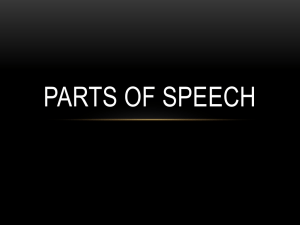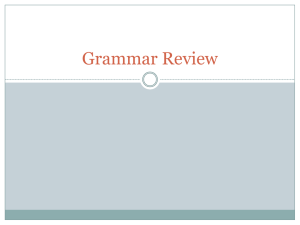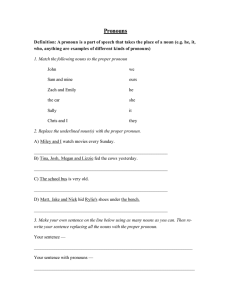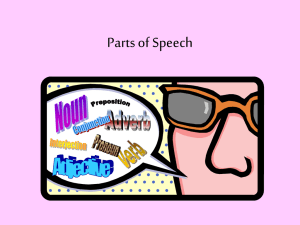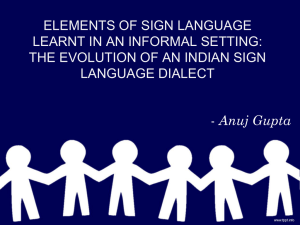Grammar Shape-Up
advertisement
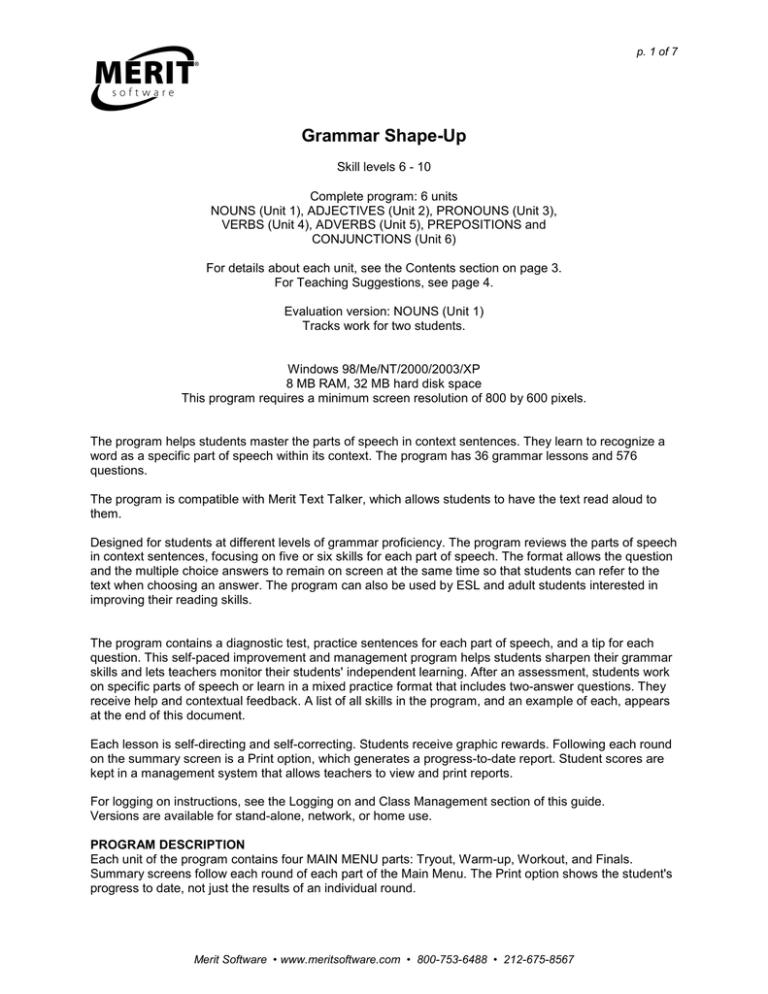
p. 1 of 7 Grammar Shape-Up Skill levels 6 - 10 Complete program: 6 units NOUNS (Unit 1), ADJECTIVES (Unit 2), PRONOUNS (Unit 3), VERBS (Unit 4), ADVERBS (Unit 5), PREPOSITIONS and CONJUNCTIONS (Unit 6) For details about each unit, see the Contents section on page 3. For Teaching Suggestions, see page 4. Evaluation version: NOUNS (Unit 1) Tracks work for two students. Windows 98/Me/NT/2000/2003/XP 8 MB RAM, 32 MB hard disk space This program requires a minimum screen resolution of 800 by 600 pixels. The program helps students master the parts of speech in context sentences. They learn to recognize a word as a specific part of speech within its context. The program has 36 grammar lessons and 576 questions. The program is compatible with Merit Text Talker, which allows students to have the text read aloud to them. Designed for students at different levels of grammar proficiency. The program reviews the parts of speech in context sentences, focusing on five or six skills for each part of speech. The format allows the question and the multiple choice answers to remain on screen at the same time so that students can refer to the text when choosing an answer. The program can also be used by ESL and adult students interested in improving their reading skills. The program contains a diagnostic test, practice sentences for each part of speech, and a tip for each question. This self-paced improvement and management program helps students sharpen their grammar skills and lets teachers monitor their students' independent learning. After an assessment, students work on specific parts of speech or learn in a mixed practice format that includes two-answer questions. They receive help and contextual feedback. A list of all skills in the program, and an example of each, appears at the end of this document. Each lesson is self-directing and self-correcting. Students receive graphic rewards. Following each round on the summary screen is a Print option, which generates a progress-to-date report. Student scores are kept in a management system that allows teachers to view and print reports. For logging on instructions, see the Logging on and Class Management section of this guide. Versions are available for stand-alone, network, or home use. PROGRAM DESCRIPTION Each unit of the program contains four MAIN MENU parts: Tryout, Warm-up, Workout, and Finals. Summary screens follow each round of each part of the Main Menu. The Print option shows the student's progress to date, not just the results of an individual round. Merit Software • www.meritsoftware.com • 800-753-6488 • 212-675-8567 Grammar Shape-Up p. 2 of 7 TRYOUT: Presents all skills in the same order in which they are listed in the program guide. The student will find out what to work on. He will be given three texts for each skill in this unit. To pass a skill, he must make correct choices for all texts. The bar at the bottom of the screen shows how much of the Tryout he has completed. Summary-Tryout: When the student has finished all the questions, a summary screen will show how he did. A check next to a skill lets the student know he has passed. The skills that he passes in this section will also be shown as passed in the Warm-up. WARM-UP: The student will have a chance to practice one skill per round. Help messages, as well as sound and graphic rewards, are available. To pass, the student must make seven correct choices in a round. The student is given a maximum of twelve questions per round. Checks on the Warm-up menu show skills that the student has already passed, either in the Tryout or in the Warm-up. Summary-Warm-up: The student gets a star for each correct answer. When the student gets seven stars, he gets a check that lets him know that he has passed. The bar at the bottom of the screen indicates how many skills the student has passed in the Warm-up. WORKOUT: The student will be challenged to use all skills presented in random order. Help messages, as well as sound and graphic rewards, are available. To complete the Workout, the student needs to play at least six rounds, each containing up to ten randomly selected questions from several skill areas. To pass the Workout, the student must make five correct choices for each skill. The bar at the bottom of the screen first shows how far along he is in the whole Workout and then continues to show how far along he is in the current round. Wrap-up (follows the Workout): The Wrap-up consists of two activities; a two-answer question and a crossword. It gives the student a different way to see what he has learned. Summary-Workout: At the end of each round a summary screen will show how the student did. The student gets a star for each correct answer. Red stars show correct answers for the current round. Gray stars show correct answers for preceding rounds. When the student has five stars in a skill area, he has passed it. When he has gotten five stars in all skill areas, he has finished the Workout. The bar at the bottom of the screen indicates how many skills the student has passed in the Workout. FINALS: The student is tested on the same skills but with some different texts from those used in the Tryout. He will be given three texts for each skill. To pass a skill, the student must make at least two correct choices. The bar at the bottom of the screen shows how much of the Finals he has completed. Summary-Finals: When the student has finished all the questions, a summary screen will show how he did. A check next to a skill lets the student know he has passed. Targeted Workout (follows the Finals): If the student has NOT passed one or more skills in the Finals, he is prompted to do this optional exercise and then repeat the Finals. PROGRAM HELP FEATURES The program provides three help features. First, the Warm-up, individual skill drill, gives the student the opportunity to focus on a specific skill. A check next to a skill on the Warm-up menu indicates that the student has mastered that skill. Checked skills may be chosen for additional drill. Second, for the Warmup and the Workout, whenever a student answers incorrectly s/he is told why the answer is incorrect and is asked to try again. Third, 'Tips' are available for each question. Students do not lose points when they ask for a tip. LOGGING ON AND CLASS MANAGEMENT There are two options for adding student names to the record database. • Teacher controlled – appropriate for most schools. Names added with the Teacher Program Manager (TPM) Set Up Student Names functions. See the Teacher Program Manager section of the guide. • Student controlled – for home users and for mature students. Names added at the Logon Screen. Merit Software • www.meritsoftware.com • 800-753-6488 • 212-675-8567 Grammar Shape-Up p. 3 of 7 The program opens to a Log on screen with all previously entered class codes and student names. Students must select their class code in order to see the list of students in their class. They then click on their name to begin the program. If the program is in student controlled mode and students are logging on for the first time, they select their class code, click the New Student icon, and fill in their name on the form that appears on the screen. The evaluation version of the program permits entry of only two student names. When a third name is entered, the first one will be deleted. The stand-alone version for one station contains record keeping for 42 students. Other School versions permit entry of as many names as disk space allows. When disk space is filled, the name that was entered first will be deleted. SCORING Students may print out their scores at the end of round progress-to-date screen. Teachers may view detailed scoring in the Teacher Program Manager. TEACHER PROGRAM MANAGER All Merit Software applications utilize a centralized student record keeping/management system utility program called Teacher Program Manager (TPM). For more information about class management, scoring, and other program features see the Teacher Program Manager manual. It can be printed out from a Merit Software CD or from this link on the Internet: http://meritsoftware.com/Teacher_Program_Manager.pdf Here are the program features the teacher may customize for students using the Program options menu in the TPM. 1. Hide/Show Sound 2. Hide/Show Graphics 3. Control which program parts are active CONTENT OF GRAMMAR SHAPE-UP Grammar Shape-Up contains: Unit 1, Nouns; Unit 2, Adjectives; Unit 3, Pronouns; Unit 4, Verbs, Unit 5, Adverbs, Unit 6, Prepositions and Conjunctions. The sample tips from each level indicate the lesson presented to the student. UNIT 1 NOUNS Level 1 - Recognizing nouns Sample tip: A NOUN names or points out a person, place, or thing. Level 2 - Distinguishing between common and proper nouns Sample tip: A COMMON NOUN names any person, place, or thing. A PROPER NOUN names a specific person, place, or thing. A proper noun is always capitalized. Level 3 - Compound nouns Sample tip: A COMPOUND NOUN is made up of two or more words that form a single unit. Level 4 - Abstract nouns Sample tip: An ABSTRACT NOUN names things we cannot know with our senses, like ideas, feelings, qualities, or relationships. Level 5 - Distinguishing between abstract, concrete and common nouns Sample tip: An ABSTRACT NOUN names things we cannot know with our senses. A CONCRETE NOUN names things we can perceive with our senses. Merit Software • www.meritsoftware.com • 800-753-6488 • 212-675-8567 Grammar Shape-Up p. 4 of 7 Review Noun review in story form UNIT 2 ADJECTIVES Level 1 - Recognizing adjectives Sample tip: An ADJECTIVE describes, or modifies, a noun or pronoun. Level 2 - Predicate adjectives Sample tip: In English, adjectives usually come before the words they modify but not always. They may be placed elsewhere in the sentence for effect. Level 3 - Articles Sample tip: 'The' and 'a' and 'an' are adjectives that are called by a name of their own: ARTICLES. 'The' points out something specific. 'A' and 'an' are general articles. 'An' is used before a word that starts with a vowel. Level 4 - Nouns used as adjectives Sample tip: A noun joined to another word by a hyphen may produce an adjective. A word that is usually a noun becomes an adjective when it describes another noun. Level 5 - Comparative and superlative adjectives Sample tip: When two things are compared, 'more', before the adjective, or '-er', at the end, makes the COMPARATIVE form of the adjective. Review Adjective review in story form UNIT 3 PRONOUNS Level 1 - Personal pronouns Sample tip: PRONOUNS are used in place of nouns. The most common ones are PERSONAL PRONOUNS. Most of them replace nouns that name people. Level 2 - Antecedents of pronouns Sample tip: The noun that a pronoun stands for is called the ANTECEDENT. The pronoun agrees with, or matches, the antecedent in PERSON, NUMBER, and GENDER. The antecedent most commonly comes before the pronoun in the sentence. Level 3 - Pronouns and case Sample tip: Some pronouns change their CASE according to their function in the sentence. Pronouns that show ownership are in the POSSESSIVE case. Level 4 - Demonstrative Sample tip: Words like 'this' and 'that,' which point out specific persons, places, or things, are called DEMONSTRATIVE PRONOUNS. Level 5 - Indefinite Sample tip: INDEFINITE PRONOUNS, such as 'each', 'both', 'everyone,' or 'somebody,' commonly take the place of nouns that are not specifically named. Level 6 - Relative pronouns Sample tip: A RELATIVE PRONOUN, such as 'who,' 'whom,' and 'whose,' relates a subordinate, or dependent, clause to the pronoun's antecedent in a main clause. Merit Software • www.meritsoftware.com • 800-753-6488 • 212-675-8567 Grammar Shape-Up p. 5 of 7 Review Pronoun review in story form UNIT 4 VERBS Level 1 - Action verbs Sample tip: An ACTION VERB shows what is happening in the sentence. The word that tells who or what is doing the action is called the SUBJECT. Level 2 - Linking verbs Sample tip: A LINKING or STATE OF BEING VERB links two words and shows that something exists, or is. The word that shows who or what exists, is the SUBJECT. Level 3 - Distinguishing between action and linking verbs Sample tip: Substitute 'is' or 'are' to test if the verb is linking. Remember, an action verb shows something happening. A linking verb shows that something exists and links the subject to a noun, pronoun, or adjective that follows. Level 4 - Compound verbs Sample tip: A COMPOUND VERB is made up of two separate verbs connected by 'and' or 'or,' with one subject. Level 5 - Helping verbs Sample tip: Many sentences contain a MAIN VERB and one or more HELPING VERBS. A helping verb helps the main verb express action or make a statement. A helping verb may be separated from the main verb. Review Verb review in story form UNIT 5 ADVERBS Level 1 - Adverbs of manner Sample tip: ADVERBS modify or limit the meaning of verbs, adjectives or other adverbs. ADVERBS OF MANNER answer the question 'How?' Level 2 - Adverbs of place Sample tip: ADVERBS OF PLACE answer the question 'Where?' Look for a word that answers the question 'Where?' Level 3 - Adverbs of time I Sample tip: Adverbs of time answer the question 'When?' Some have the same form as adjectives. Their use in the sentence tells what part of speech they are. Level 4 - Adverbs of time II Sample tip: A number of adverbs related to time answer the question 'How often?' Level 5 - Adverbs of degree Sample tip: ADVERBS OF DEGREE answer the question 'To what extent or degree?' or 'How much?' Look for a word that answers the question 'To what extent?' or 'How much?' Level 6 - Adverb/adjective confusion Sample tip: Several common adverbs have the same form as adjectives. Remember, an adverb modifies a verb, another adverb, or an adjective. An adjective describes a noun or a pronoun. Merit Software • www.meritsoftware.com • 800-753-6488 • 212-675-8567 Grammar Shape-Up p. 6 of 7 Review Adverb review in story form UNIT 6 PREPOSITIONS and CONJUNCTIONS Level 1 - Recognizing prepositions Sample tip: A PREPOSITION shows the relation between the noun or pronoun that follows it and some other word in the sentence. Level 2 - Prepositional phrases and objects Sample tip: The noun or pronoun that follows a preposition is called its OBJECT. Together, the preposition and the object form a PHRASE. Level 3 - Coordinating conjunctions Sample tip: A COORDINATING CONJUNCTION is a word that joins words, phrases, or independent clauses, that is, clauses that can each stand alone. Level 4 - Subordinating conjunctions Sample tip: A subordinating conjunction begins a dependent, or subordinate, clause and joins it to the rest of the sentence. Level 5 Mixed practice of nouns, pronouns, and adjectives Level 6 Mixed practice of verbs, adverbs, prepositions, and conjunctions Review Comprehensive mixed practice review in story form SUGGESTIONS FOR USING THIS PROGRAM For best results we recommend that students use the program 20 to 30 minutes a session, two to three times a week, for six to eight weeks in conjunction with other methods of instruction. Program usage should be paced to allow students sufficient time between sessions to absorb the material. Start out with Merit’s Tryouts to see where students need grammar help most. Discuss problem areas with students. Supplement Merit with workbooks so students have a chance to practice skills in a variety of contexts. Return to the software; have students try Merit Warm-up and/or Workout sections. Follow up each software session by asking students what new things they have learned. What new questions do they have? Have students print scores received for completing software Warm-up and Workout sections. Later, discuss these scores with students. Are they pleased with their progress? What seems easier to them? What needs more practice? Tell students to imagine they are making up their own incorrect sentences and answers for the Merit program being used. Have them work in pairs to create, write and draw their own skill-related questions and answers. Merit Software • www.meritsoftware.com • 800-753-6488 • 212-675-8567 Grammar Shape-Up p. 7 of 7 Relate grammar skills being practiced with the software to material in the classroom. Suggest students try to find and highlight their own in-class or homework writing mistakes. Ask them to write out improved sentences before starting their next drafts. Return to the software and let students try Merit’s Finals, to help prepare for and de-mystify standardized tests. Follow up software units with written post-tests. Compare students’ software results with gains on standardized test scores. TIPS FOR INTRODUCING MERIT TEXT TALKER The Merit Text Talker is an optional feature that may be helpful for your students. Introduce the Merit Text Talker feature to students by demonstrating how it functions. Show how they can right-click in a text box to have the "Say text" pop-up message appear. Then show that moving the mouse over the pop-up highlights the pop-up. Press the highlighted pop-up to have the text read aloud. Right-click again to stop the text. Show students that using the Application Key (next to the right-side CTRL Key) is equivalent to rightclicking. Have students practice using the Merit Text Talker. Encourage students to change the Merit voice periodically from “Kate” to “Paul,” so they can practice listening to two different voices. Merit Software copyright 2007 Merit Software • www.meritsoftware.com • 800-753-6488 • 212-675-8567