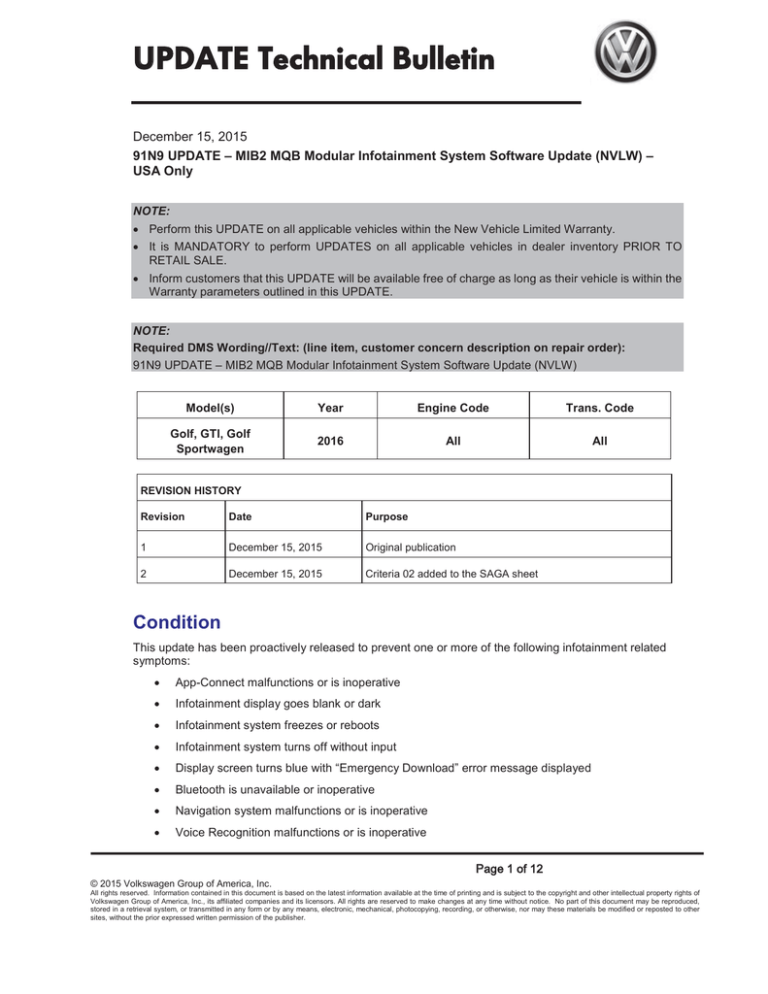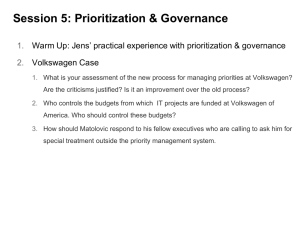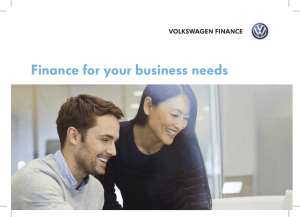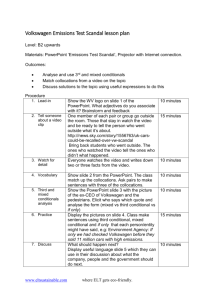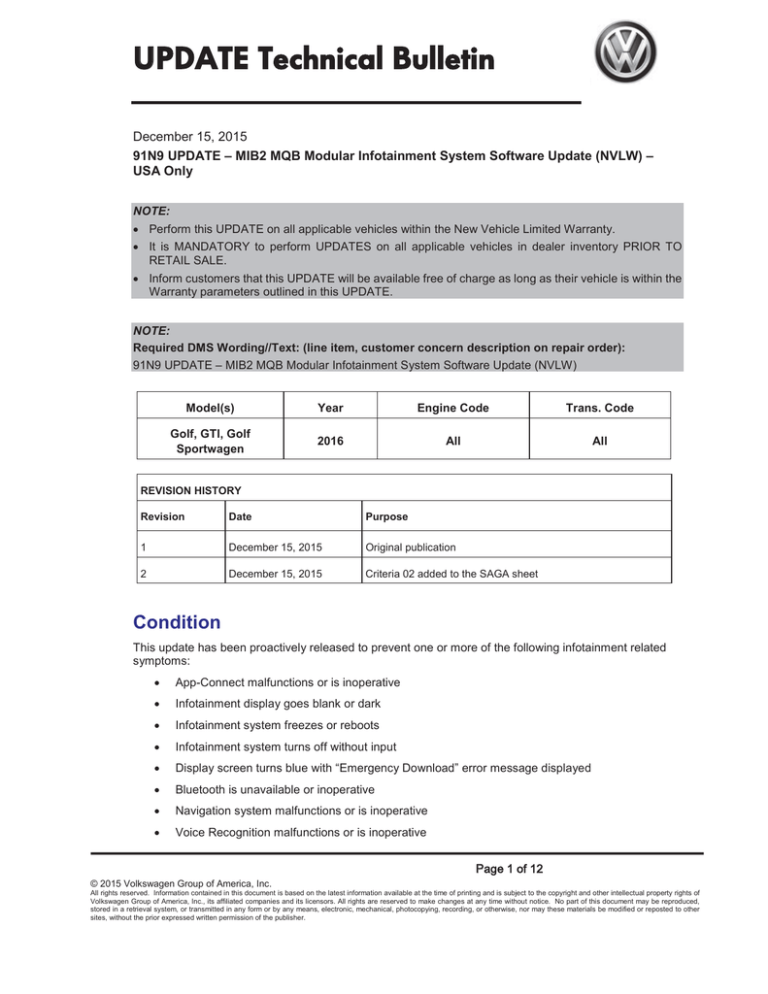
UPDATE Technical Bulletin
December 15, 2015
91N9 UPDATE – MIB2 MQB Modular Infotainment System Software Update (NVLW) –
USA Only
NOTE:
x Perform this UPDATE on all applicable vehicles within the New Vehicle Limited Warranty.
x It is MANDATORY to perform UPDATES on all applicable vehicles in dealer inventory PRIOR TO
RETAIL SALE.
x Inform customers that this UPDATE will be available free of charge as long as their vehicle is within the
Warranty parameters outlined in this UPDATE.
NOTE:
Required DMS Wording//Text: (line item, customer concern description on repair order):
91N9 UPDATE – MIB2 MQB Modular Infotainment System Software Update (NVLW)
Model(s)
Year
Engine Code
Trans. Code
Golf, GTI, Golf
Sportwagen
2016
All
All
REVISION HISTORY
Revision
Date
Purpose
1
December 15, 2015
Original publication
2
December 15, 2015
Criteria 02 added to the SAGA sheet
Condition
This update has been proactively released to prevent one or more of the following infotainment related
symptoms:
x
App-Connect malfunctions or is inoperative
x
Infotainment display goes blank or dark
x
Infotainment system freezes or reboots
x
Infotainment system turns off without input
x
Display screen turns blue with “Emergency Download” error message displayed
x
Bluetooth is unavailable or inoperative
x
Navigation system malfunctions or is inoperative
x
Voice Recognition malfunctions or is inoperative
3DJHRI
© 2015 Volkswagen Group of America, Inc.
All rights reserved. Information contained in this document is based on the latest information available at the time of printing and is subject to the copyright and other intellectual property rights of
Volkswagen Group of America, Inc., its affiliated companies and its licensors. All rights are reserved to make changes at any time without notice. No part of this document may be reproduced,
stored in a retrieval system, or transmitted in any form or by any means, electronic, mechanical, photocopying, recording, or otherwise, nor may these materials be modified or reposted to other
sites, without the prior expressed written permission of the publisher.
UPDATE Technical Bulletin
x
Settings in menu are not stored or missing
x
Audio source changes without input after key cycle
x
SD card malfunctions or is inoperative
x
Loss of paired Bluetooth device
x
Language settings change without input
x
Loss of radio presets
x
Announcement volume changes or fluctuates without input
x
Loss of audio output
This UPDATE is in effect until removed.
Vehicle must meet all of the following criteria:
x
Procedure is valid only for vehicles that show the 91N9 code in Elsa, Campaign/Action Information
screen on the day of repair.
x
If the vehicle is sold it must be within the New Vehicle Limited Warranty period.
x
Procedure must be performed within the allotted time frame stated in this UPDATE.
x
Procedure must be performed on applicable vehicles in dealer inventory prior to sale.
Technical Background
Software level 0613 is available to enhance infotainment system functionality.
Production Solution
Not applicable.
3DJHRI
© 2015 Volkswagen Group of America, Inc.
All rights reserved. Information contained in this document is based on the latest information available at the time of printing and is subject to the copyright and other intellectual property rights of
Volkswagen Group of America, Inc., its affiliated companies and its licensors. All rights are reserved to make changes at any time without notice. No part of this document may be reproduced,
stored in a retrieval system, or transmitted in any form or by any means, electronic, mechanical, photocopying, recording, or otherwise, nor may these materials be modified or reposted to other
sites, without the prior expressed written permission of the publisher.
UPDATE Technical Bulletin
Service
NOTE:
x Elsa is the only valid inquiry/verification source. Check Elsa on the day this vehicle UPDATE will be
performed to verify vehicle eligibility for the UPDATE. Status must show “open”. Attach an Elsa printout
showing the “open” status to the repair order.
x If this UPDATE appears to have already been performed but the code still shows open in Elsa, contact
Warranty before proceeding further. Another dealer may have recently performed this UPDATE but not
yet entered a claim for it in the system.
x Elsa may also show additional open action(s); if so, inform your customer - this work can be done while
the vehicle is in for this UPDATE.
x Contact the Warranty Helpline (U.S.) or the Warranty Campaign Specialist (Canada) if you have any
questions.
Section A – Check for Previous Repair
x
Enter the VIN in Elsa and proceed to the
“Campaign/Action” screen
TIP
On the date of repair, print this screen and
keep a copy with the repair order
x
Ensure that the Status is “Open”
<arrow 2>
x
Note the Applicable Criteria ID
<arrow 1> for use in determining the
correct work to be done and
corresponding parts associated.
Proceed to Section B
3DJHRI
© 2015 Volkswagen Group of America, Inc.
All rights reserved. Information contained in this document is based on the latest information available at the time of printing and is subject to the copyright and other intellectual property rights of
Volkswagen Group of America, Inc., its affiliated companies and its licensors. All rights are reserved to make changes at any time without notice. No part of this document may be reproduced,
stored in a retrieval system, or transmitted in any form or by any means, electronic, mechanical, photocopying, recording, or otherwise, nor may these materials be modified or reposted to other
sites, without the prior expressed written permission of the publisher.
UPDATE Technical Bulletin
Section B – Update Infotainment System Software
NOTE
x
This technical bulletin must be read in its entirety prior to performing the software
update.
x
The SD card, P/N: SW0613UD, used for this Update was supplied to each dealership
under Technical Bulletin Instance # 2042467 and WILL NOT be claimed as part of the
TBDX Update repair. Additional SD cards may be ordered from the Volkswagen
Technical Literature Ordering Center at www.vw.techliterature.com
x
Open the hood.
x
Open the battery cover.
x
Attach the GRX3000VAS Tester/Charger (or equivalent) to the vehicle battery.
x
Switch the ignition ON.
x
Switch the radio ON.
x
Check the software version by pressing the “Menu” hard key on the infotainment unit.
x
Using the tuner knob, scroll through the touch screen menu and stop on “setup”.
x
Select “Setup” on the touch screen menu.
x
Select “System Information” on the touch screen menu.
x
If the currently installed software level
is LOWER than 0613 <as shown>,
proceed with these repair instructions.
x
If the currently installed software level
is GREATER than or EQUAL to 0613,
this work procedure does not apply.
3DJHRI
© 2015 Volkswagen Group of America, Inc.
All rights reserved. Information contained in this document is based on the latest information available at the time of printing and is subject to the copyright and other intellectual property rights of
Volkswagen Group of America, Inc., its affiliated companies and its licensors. All rights are reserved to make changes at any time without notice. No part of this document may be reproduced,
stored in a retrieval system, or transmitted in any form or by any means, electronic, mechanical, photocopying, recording, or otherwise, nor may these materials be modified or reposted to other
sites, without the prior expressed written permission of the publisher.
UPDATE Technical Bulletin
TIP
x
Additional copies of the SD card may be ordered from Volkswagen Technical Literature
Ordering Center at www.vw.techliterature.com
x
The SD card required for this Update is SW0613UD.
x
Insert the SD card, P/N: SW0613UD, into the 5F module SD card reader located in the
glove box.
x
Select “Update Software” on the touch screen menu.
x
Select “Next” <as shown> on the
touch screen menu.
x
The “Device not ready” screen will be
displayed temporarily.
x
After this screen is displayed, the
Infotainment system will reboot and
return to the normal operating mode.
x
If the unit does not restart within 2
minutes, turn the unit ON using the
ON/OFF button (volume knob).
TIP
The Infotainment system may reboot one or more times during the update process. This is
normal and does not indicate a malfunction.
x
After the Infotainment system turns back on, enter “Service Mode” by pressing and holding
the “Menu” key button on the Infotainment unit for 10 seconds.
3DJHRI
© 2015 Volkswagen Group of America, Inc.
All rights reserved. Information contained in this document is based on the latest information available at the time of printing and is subject to the copyright and other intellectual property rights of
Volkswagen Group of America, Inc., its affiliated companies and its licensors. All rights are reserved to make changes at any time without notice. No part of this document may be reproduced,
stored in a retrieval system, or transmitted in any form or by any means, electronic, mechanical, photocopying, recording, or otherwise, nor may these materials be modified or reposted to other
sites, without the prior expressed written permission of the publisher.
UPDATE Technical Bulletin
x
Select “Software update/versions”
<as shown> on the touch screen
menu.
x
Select “Update” <as shown> on the
touch screen menu.
x
Select “SD card” <as shown> on the
touch screen menu.
x
Select “MST2_US_VW_P0504D”
<as shown> on the touch screen
menu.
3DJHRI
© 2015 Volkswagen Group of America, Inc.
All rights reserved. Information contained in this document is based on the latest information available at the time of printing and is subject to the copyright and other intellectual property rights of
Volkswagen Group of America, Inc., its affiliated companies and its licensors. All rights are reserved to make changes at any time without notice. No part of this document may be reproduced,
stored in a retrieval system, or transmitted in any form or by any means, electronic, mechanical, photocopying, recording, or otherwise, nor may these materials be modified or reposted to other
sites, without the prior expressed written permission of the publisher.
UPDATE Technical Bulletin
x
x
Select “Start” <as shown> on the
touch screen menu.
Select “Next” on the touch screen menu to begin the software update.
x
When the “Reverse documentation”
screen is displayed, select “Cancel”
<as shown> on the touch screen
menu.
x
The SD card update portion of the work procedure is now complete. Remove the SD card
from the 5F module in the glove box.
x
Connect the diagnostic tester to the vehicle’s Data Link Connector (DLC)
NOTE
Prior to launching the ODIS application and starting this procedure, confirm the tester screen
saver and power settings in accordance with Special Tools and Equipment – Service Information
Circular #VSE-08-18. Failure to do so may result in the tester entering power save mode during
data transfer, and subsequent control module failure.
When using VAS 6150/x & VAS 6160X tester in conjunction with a VAS 5054A wireless
transmitter head for a flash procedure, please connect a USB cable between the transmitter
head and the tester. Failure to do so may lead to errors during the flash procedure.
x
Launch the ODIS application.
x
Begin Guided Fault Finding (GFF) by clicking “Starting Diagnosis”.
x
Allow GFF to complete interrogation of the vehicle’s control modules.
x
Once the GFF interrogation of the control modules has been completed click on the
“Control modules” tab.
x
Right click on “5F Information Control Unit 1” in the control modules list.
3DJHRI
© 2015 Volkswagen Group of America, Inc.
All rights reserved. Information contained in this document is based on the latest information available at the time of printing and is subject to the copyright and other intellectual property rights of
Volkswagen Group of America, Inc., its affiliated companies and its licensors. All rights are reserved to make changes at any time without notice. No part of this document may be reproduced,
stored in a retrieval system, or transmitted in any form or by any means, electronic, mechanical, photocopying, recording, or otherwise, nor may these materials be modified or reposted to other
sites, without the prior expressed written permission of the publisher.
UPDATE Technical Bulletin
x
x
Select “Guided Functions”.
x
Select “5F – Information electronics 1,
replace” <as shown>.
x
Select “Perform”.
x
Select option 2, “new control module”
<as shown>.
x
Select “No” <as shown>.
x
Select option 1, “Software configuration
(recommended)”.
Follow the on-screen directions to complete the test plan.
3DJHRI
© 2015 Volkswagen Group of America, Inc.
All rights reserved. Information contained in this document is based on the latest information available at the time of printing and is subject to the copyright and other intellectual property rights of
Volkswagen Group of America, Inc., its affiliated companies and its licensors. All rights are reserved to make changes at any time without notice. No part of this document may be reproduced,
stored in a retrieval system, or transmitted in any form or by any means, electronic, mechanical, photocopying, recording, or otherwise, nor may these materials be modified or reposted to other
sites, without the prior expressed written permission of the publisher.
UPDATE Technical Bulletin
x
Enter Geko ID when prompted.
x
When directed, restart the Infotainment system by pressing and holding the ON/OFF button
(volume knob) for 10 seconds.
x
When directed, press the ON/OFF button once to switch the Infotainment system back on.
x
The update is now complete.
x
Exit GFF.
x
Remove the battery charger.
x
Close the battery cover.
x
Close the hood.
Work Complete
3DJHRI
© 2015 Volkswagen Group of America, Inc.
All rights reserved. Information contained in this document is based on the latest information available at the time of printing and is subject to the copyright and other intellectual property rights of
Volkswagen Group of America, Inc., its affiliated companies and its licensors. All rights are reserved to make changes at any time without notice. No part of this document may be reproduced,
stored in a retrieval system, or transmitted in any form or by any means, electronic, mechanical, photocopying, recording, or otherwise, nor may these materials be modified or reposted to other
sites, without the prior expressed written permission of the publisher.
UPDATE Technical Bulletin
Warranty
Claim Entry
Procedure
Enter your claim immediately upon completion of the UPDATE. Claims will
only be paid for vehicles that show this UPDATE code open in Elsa on the day
of repair. To help ensure prompt and proper payment, attach the screen print
to the repair order.
Claim Help
U.S. dealers - Contact the Warranty Helpline toll-free at 1-866-306-8447 for
help with claim entry.
Canadian dealers - Contact your Warranty Campaign Specialist. For contact
information, please proceed to “ServiceNet – Warranty/Contact
Information/Campaigns – “Warranty Campaign Specialist.”
Required Customer Ensure customers are aware of all work performed on the vehicle by recording
Notification
the information on the repair order.
Attach a copy of the Vehicle UPDATE Fact Sheet to the customer’s copy of the
repair order and take the time to explain this UPDATE to your customer.
Claim Entry Instructions
After UPDATE has been completed, enter claim as soon as possible to help prevent work from being
duplicated elsewhere. Attach the Elsa screen print showing action open on the day of repair to the
repair order.
If customer refused campaign work or vehicle is out of the specified warranty parameter for this Update:
9 U.S. dealers: Submit request via WISE under the Campaigns/Update/Recall Closure option.
9 Canada dealers: Fax repair order to Warranty at (905) 428-4811.
Service Number
91N9
Damage Code
0099
Parts Vendor Code
3ME
Claim Type
Sold vehicle: 7 10
Unsold vehicle: 7 90
Vehicle Wash/Loaner
Criteria I.D.
Do not claim wash/loaner under this action
01 or 02
Updated software installed, no further work required
Labor operation:
0183 00 99
10 T.U.
-ORInfotainment module software updated
Labor operation:
9130 25 99
40 T.U.
3DJHRI
© 2015 Volkswagen Group of America, Inc.
All rights reserved. Information contained in this document is based on the latest information available at the time of printing and is subject to the copyright and other intellectual property rights of
Volkswagen Group of America, Inc., its affiliated companies and its licensors. All rights are reserved to make changes at any time without notice. No part of this document may be reproduced,
stored in a retrieval system, or transmitted in any form or by any means, electronic, mechanical, photocopying, recording, or otherwise, nor may these materials be modified or reposted to other
sites, without the prior expressed written permission of the publisher.
UPDATE Technical Bulletin
Required Tools
Tool Description
Tool No:
Quantity
Diagnostic Tester
VAS6150C (or equivalent)
1
Remote Diagnosis
Head
VAS5054A (or equivalent)
1
Battery Tester/Charger
GRX3000VAS (or equivalent)
1
Additional Information
All part and service references provided in this Technical Bulletin are subject to change and/or
removal. Always check Elsa for the most current version of this document.
3DJHRI
© 2015 Volkswagen Group of America, Inc.
All rights reserved. Information contained in this document is based on the latest information available at the time of printing and is subject to the copyright and other intellectual property rights of
Volkswagen Group of America, Inc., its affiliated companies and its licensors. All rights are reserved to make changes at any time without notice. No part of this document may be reproduced,
stored in a retrieval system, or transmitted in any form or by any means, electronic, mechanical, photocopying, recording, or otherwise, nor may these materials be modified or reposted to other
sites, without the prior expressed written permission of the publisher.
UPDATE Technical Bulletin
UPDATE FACT SHEET – UPDATE Code 91N9
Dear Volkswagen Customer,
Today we performed UPDATE code 91N9 on your vehicle. This UPDATE installed revised
software into your Infotainment system which improves overall system performance. This
software update was performed for you free of charge.
Volkswagen periodically makes updates like this available in order to ensure our customer’s
continued satisfaction with the quality of their Volkswagen vehicles.
We at Volkswagen are committed to providing our customers with reliable, quality products
that are a pleasure to drive and own. If you should ever have any questions or vehicle
concerns, your authorized Volkswagen dealer will be pleased to assist you.
Thank you for driving a Volkswagen!