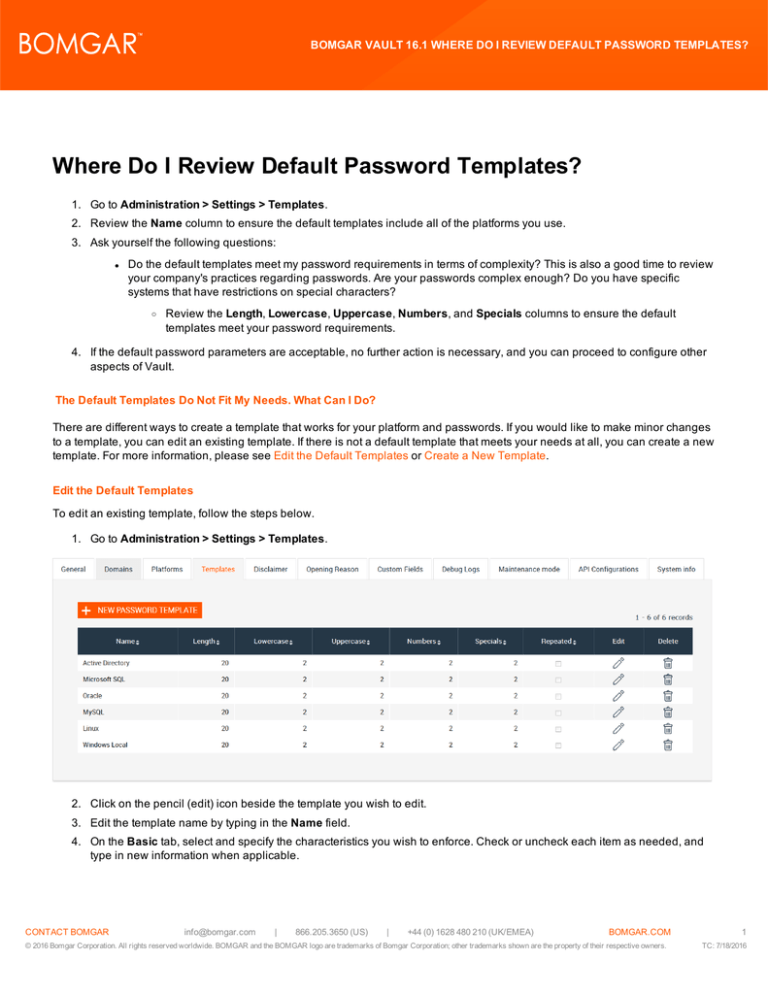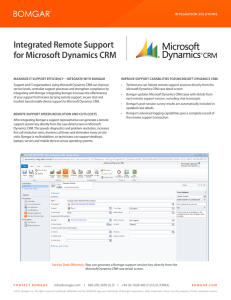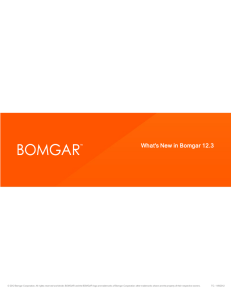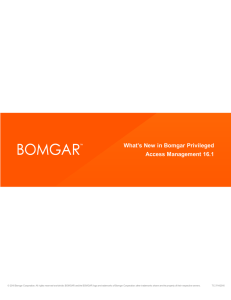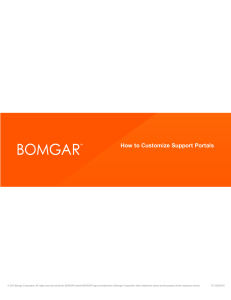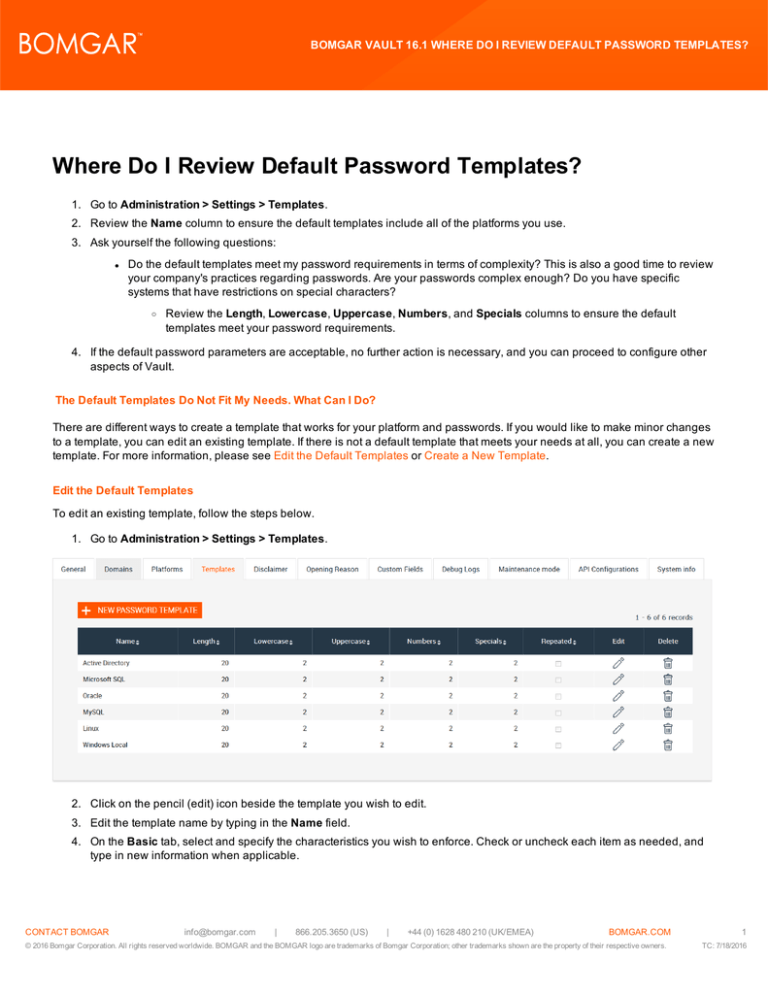
BOMGAR VAULT 16.1 WHERE DO I REVIEW DEFAULT PASSWORD TEMPLATES?
Where Do I Review Default Password Templates?
1. Go to Administration > Settings > Templates.
2. Review the Name column to ensure the default templates include all of the platforms you use.
3. Ask yourself the following questions:
l
Do the default templates meet my password requirements in terms of complexity? This is also a good time to review
your company's practices regarding passwords. Are your passwords complex enough? Do you have specific
systems that have restrictions on special characters?
o
Review the Length, Lowercase, Uppercase, Numbers, and Specials columns to ensure the default
templates meet your password requirements.
4. If the default password parameters are acceptable, no further action is necessary, and you can proceed to configure other
aspects of Vault.
The Default Templates Do Not Fit My Needs. What Can I Do?
There are different ways to create a template that works for your platform and passwords. If you would like to make minor changes
to a template, you can edit an existing template. If there is not a default template that meets your needs at all, you can create a new
template. For more information, please see Edit the Default Templates or Create a New Template.
Edit the Default Templates
To edit an existing template, follow the steps below.
1. Go to Administration > Settings > Templates.
2. Click on the pencil (edit) icon beside the template you wish to edit.
3. Edit the template name by typing in the Name field.
4. On the Basic tab, select and specify the characteristics you wish to enforce. Check or uncheck each item as needed, and
type in new information when applicable.
CONTACT BOMGAR info@bomgar.com | 866.205.3650 (US) | +44 (0) 1628 480 210 (UK/EMEA)
BOMGAR.COM
© 2016 Bomgar Corporation. All rights reserved worldwide. BOMGAR and the BOMGAR logo are trademarks of Bomgar Corporation; other trademarks shown are the property of their respective owners.
1
TC: 7/18/2016
BOMGAR VAULT 16.1 WHERE DO I REVIEW DEFAULT PASSWORD TEMPLATES?
l
Length - the number of characters the password must have.
l
Uppercase - the number of uppercase letters (A,B,C, etc.) must be included in the password.
l
Lowercase - the number of lowercase letters (a, b, c, etc.) must be included in the password.
l
Numbers - how many numbers (1, 2, 3, etc.) must be included in the password.
l
l
l
Minimum characters different with old password - the number of characters that must be different from the
previous password.
Specials - how many special characters (!, @, #, etc.) must be included in the credential.
Special Characters - whether you would like to use the Parameters option or Personalized option. If you elect to
use special characters in a password, you can either use the defaults configured in Settings (Parameters), or you
can enter a specific set of special characters to use for this template (Personalized).
5. Next click on the Advanced tab to assign and enforce additional password requirements. Edit by checking or unchecking
each item as needed.
l
l
Exclude repeated characters - check this box if you would like characters to NOT be repeated within the same
password.
Initial characters - check whether your passwords are NOT allowed to have any of the following as the first
character:
o
Uppercase
o
Lowercase
o
Numbers
o
Specials
CONTACT BOMGAR info@bomgar.com | 866.205.3650 (US) | +44 (0) 1628 480 210 (UK/EMEA)
BOMGAR.COM
© 2016 Bomgar Corporation. All rights reserved worldwide. BOMGAR and the BOMGAR logo are trademarks of Bomgar Corporation; other trademarks shown are the property of their respective owners.
2
TC: 7/18/2016
BOMGAR VAULT 16.1 WHERE DO I REVIEW DEFAULT PASSWORD TEMPLATES?
6. Click OK when finished.
Create a New Template
1. Go to Administration > Settings > Templates.
2. Click the New Password Template button.
3. From the Basic tab, check all the boxes that apply and enter in values for each.
l
Length - how many characters the password must have.
l
Uppercase - how many uppercase letters (A, B, C, etc.) must be included in the password.
l
Lowercase - how many lowercase letters (a, b, c, etc.) must be included in the password.
l
Numbers - how many numbers (1, 2, 3,etc.) must be included in the password.
l
l
Minimum characters different with old password - how many characters must be different from the previous
password.
Specials - the number of special characters (!, @, #, etc.) that must be included in the password.
CONTACT BOMGAR info@bomgar.com | 866.205.3650 (US) | +44 (0) 1628 480 210 (UK/EMEA)
BOMGAR.COM
© 2016 Bomgar Corporation. All rights reserved worldwide. BOMGAR and the BOMGAR logo are trademarks of Bomgar Corporation; other trademarks shown are the property of their respective owners.
3
TC: 7/18/2016
BOMGAR VAULT 16.1 WHERE DO I REVIEW DEFAULT PASSWORD TEMPLATES?
l
Special Characters - whether you would like to use the Parameters option or Personalized option. If you elect to
use special characters in a password, you can either use the defaults configured in Settings (Parameters), or you
can enter a specific set of special characters to use for this template (Personalized).
4. Click the Advanced tab to assign and enforce additional password requirements. Check each item and enter information as
needed.
l
l
Exclude repeated characters - check this box if you would like characters to NOT be repeated within the same
password.
Initial characters - check whether your passwords are NOT allowed to have any of the following as the first
character:
o
Uppercase
o
Lowercase
o
Numbers
o
Special
CONTACT BOMGAR info@bomgar.com | 866.205.3650 (US) | +44 (0) 1628 480 210 (UK/EMEA)
BOMGAR.COM
© 2016 Bomgar Corporation. All rights reserved worldwide. BOMGAR and the BOMGAR logo are trademarks of Bomgar Corporation; other trademarks shown are the property of their respective owners.
4
TC: 7/18/2016
BOMGAR VAULT 16.1 WHERE DO I REVIEW DEFAULT PASSWORD TEMPLATES?
5. Click Accept when finished.
CONTACT BOMGAR info@bomgar.com | 866.205.3650 (US) | +44 (0) 1628 480 210 (UK/EMEA)
BOMGAR.COM
© 2016 Bomgar Corporation. All rights reserved worldwide. BOMGAR and the BOMGAR logo are trademarks of Bomgar Corporation; other trademarks shown are the property of their respective owners.
5
TC: 7/18/2016