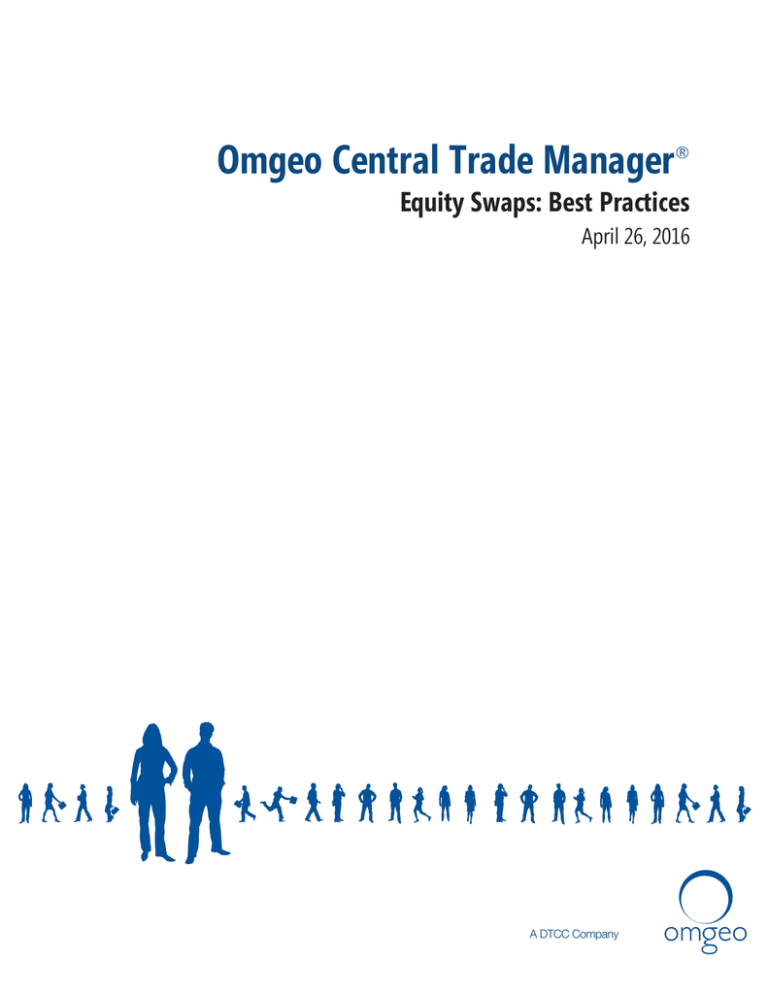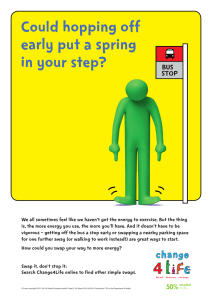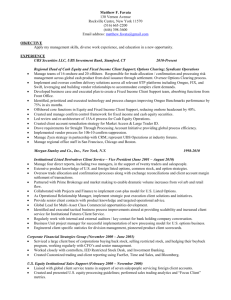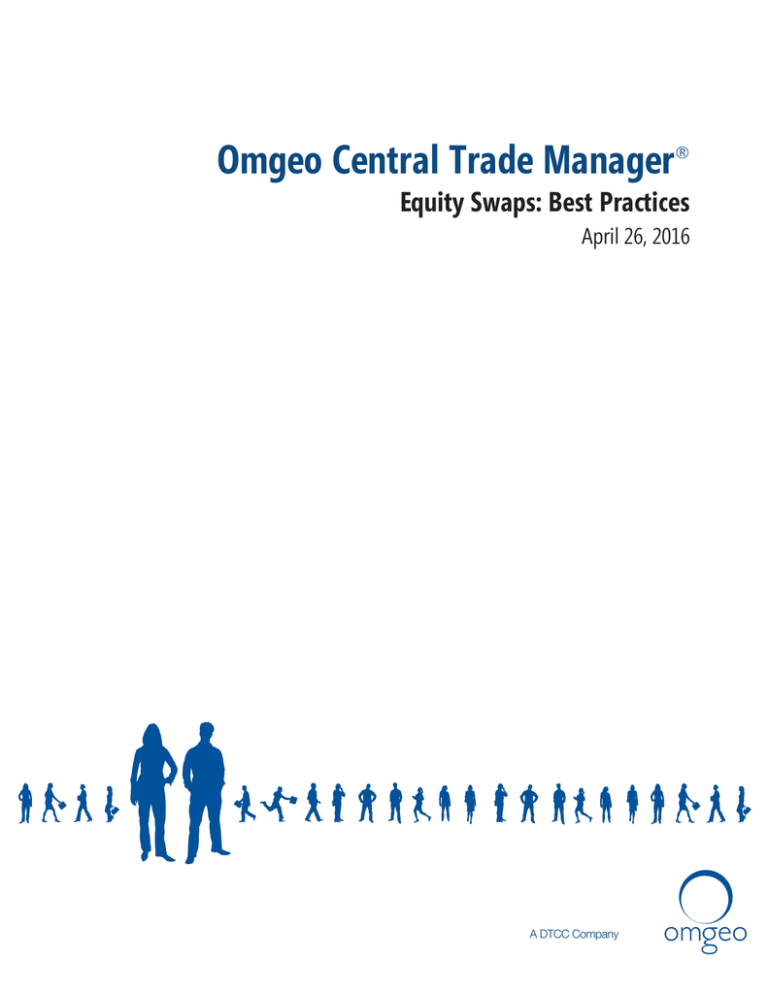
Omgeo Central Trade Manager
Equity Swaps: Best Practices
April 26, 2016
Copyright © 2016 Omgeo LLC. All rights reserved.
This publication (including, without limitation, any text, image, logo, compilation, code and/or design) is proprietary and
protected by copyright. This publication is for exclusive use by users authorized by Omgeo LLC. If you received this
publication from Omgeo by any electronic medium, you are granted a limited, non-exclusive, non-transferable, nonsublicensable, and freely revocable license. This license enables you to download and store this publication on your
computer and print copies for your own use. Except if and as authorized by the foregoing, no part of this publication may
be printed, stored, reproduced, copied, altered, modified, posted, distributed, transmitted, displayed, published, sold,
licensed, or used in any form or by any means, without Omgeo’s prior written approval.
Omgeo has attempted to ensure the accuracy, timeliness, and completeness of this publication, but makes no
warranties and assumes no responsibility relating thereto. The content of this publication may change from time to time
without notice; readers are advised to refer to the latest version available.
Omgeo® and the Omgeo logo are registered service marks owned by Omgeo LLC, 55 Thomson Place, Boston, MA
02210. All names of Omgeo services referenced herein are either registered service marks or service marks of Omgeo
in the United States and elsewhere. Other product or company names appearing in this publication are trade or service
marks of their respective owners.
The U.S. Securities and Exchange Commission regulates several Omgeo services. For more information, visit
www.omgeo.com/regulation.
Omgeo has approved this document for public distribution. The examples, pictures, and data are for illustrative
purposes only. This document contains no actual trade data.
Publication Date: April 26, 2016
Publication Code: CT658
Service: Omgeo Central Trade Manager
Title: Equity Swaps: Best Practices
Contents
Preface
Audience
Changes in this version of the document
Related documents and training
Questions?
1. Best practices
Introduction
Terms
Equity swaps workflow
Matching profiles
Trade submission
Identifying an equity swap trade
Hybrid blocks and super blocks
Example
Net amount versus gross price
Identifying the parties on equity swaps
Identifying your organization and counterparties
Identifying the prime broker on the swap leg
2. Exception scenarios
Introduction
Equity swaps trade-specific exceptions
Blocks unmatched: TLMatchStatus=NMAT
Blocks mismatched: TLMatchStatus=MISM
Blocks rejected: RejectComponentFlag=RJCT
Allocations unmatched: TDMatchStatus=NMAT
Standard Omgeo CTM processing exception
Allocations mismatched: TDMatchStatus=MISM
Prime broker cancel request: TLMatchStatus or TDMatchStatus=CCRQ
A. Cross-reference of Omgeo CTM interface fields
Introduction
L2 matching profile name
Type of financial instrument
Prime broker counterparty
Executing broker on the swap leg
Equity Swaps: Best Practices
April 26, 2016
4
4
4
4
4
5
5
5
6
8
9
9
10
10
11
11
11
12
13
13
13
13
13
13
14
14
14
14
16
16
16
16
17
17
3
Preface
This document provides guidelines and best practices for processing equity swaps
®
in Omgeo Central Trade Manager (Omgeo CTM).
Audience
This document is for buy-side clients and partners using Omgeo CTM for equity
swaps. It assumes that you have an understanding of the overall concepts of Omgeo
CTM.
Changes in this version of the document
This version fixes typos in the following sections: Hybrid blocks and super blocks
and the last bullet item in Prime broker cancel request: TLMatchStatus or
TDMatchStatus=CCRQ.
Related documents and training
For related documents and all documents referenced in this document, go to
www.omgeo.com/documentation/ctm. Omgeo also offers training to clients on how
the product works and how to use it. Course information and a calendar of
offerings are available at visit www.omgeo.com/training.
Questions?
The Omgeo Client Contact Center (CCC) provides general assistance and technical
help. Visit www.omgeo.com/ServiceCentral to:
l
l
l
l
Enter a service request or check the status of an existing service request
Search the Omgeo knowledge base
Access the Omgeo documentation library
Obtain contact information
Equity Swaps: Best Practices
April 26, 2016
4
1. Best practices
Introduction
An equity swap is a type of over-the-counter (OTC) derivative contract. It allows a
hedge fund or investment manager to receive profit/loss on one or more stocks
without physically purchasing or holding them. For the swap providers (typically
prime brokers) to give the price moves to the investment managers, they must hold
or sell the underlying equity to hedge their exposure to the price movements. The
hedge fund determines which executing broker the swap provider trades the
underlying equity with. Then it instructs the selected executing broker to “give-up”
the trade to the specified swap provider.
Omgeo CTM supports equity swaps by matching the swap leg between a buy-side
client and prime broker.
This document equates the following concepts:
l
l
Hedge fund = investment manager = buy-side of a trade
Executing broker = sell-side of a trade
Terms
Table 1.1 lists terms used throughout this manual.
Table 1.1 Terms Term
allocation (TradeDetail XML
message)
block (TradeLevel XML
message)
confirmation or contract
(TradeDetail XML message)
Direct XML interface
equity swap
Equity Swaps: Best Practices
April 26, 2016
Definition
Designates portions of a block to specific hedge fund accounts. The buy-side provides an
allocation.
Specifies trade data that is common to a block, such as number of shares, price, and currency.
The data these messages provide must be consistent across all corresponding
allocations/confirmations (TradeDetails).
A legally binding agreement between two parties. It contains information such as trade amount,
settlement amount, settlement currency, local fees and taxes, and commissions. In Omgeo CTM,
a confirmation and contract are the same entity, but only executing brokers submit them. In the
trade blotter, the label is “confirmation.”
An XML-based message interface that Omgeo supports for Omgeo CTM clients.
A form of OTC derivative contract that allows an investment manager to receive profit/loss on
one or more stocks without physically purchasing or holding it. A contract for difference (CFD) is
one type of equity swap.
5
Table 1.1 Terms (continued)
Term
Financial Information eXchange
(FIX)
give-up leg
Message Translation Interface
(MTI)
prime broker
swap leg
trade blotter
trade component
UnaVista Swaps Portal
Definition
A message-based protocol that Omgeo supports for Omgeo CTM clients.
The trade that executing brokers send to Omgeo CTM.
A file-based proprietary interface using comma-separated values (CSV) that Omgeo supports
for Omgeo CTM clients.
The prime broker acts as the counterparty to the hedge fund and executing broker in an equity
swap. Using the UnaVista Swaps Portal, the prime broker receives trade components from both
trade sides. The prime broker evaluates the hedge fund's trade component with the give-up
leg from the executing broker.
A swap leg consists of a block and allocations for a single prime broker that hedge fund
managers send to Omgeo CTM. Omgeo CTM forwards the swap leg to the prime broker, which
compares it to the give-up leg submitted by the executing broker.
The web-based trade blotter enables exception handling and low-volume block and
confirmation submission for Omgeo CTM clients. For example, use the trade blotter to track and
resolve the Match status of a trade and to view and close trade component errors.
One or both key components of a trade, such as the TradeLevel and TradeDetail. In this
document, “trade components” refers to both TradeLevels (blocks) and TradeDetails
(allocation/confirmations).
The London Stock Exchange’s secure hosted platform for matching and validation of equity
swaps transactions.
Note
Most message and field names in this document are for the direct XML interface. See Cross-reference of
Omgeo CTM interface fields on page 16 for the field and tag names in all Omgeo CTM interfaces.
Equity swaps workflow
The high-level workflow assumes the following:
l
l
l
The hedge fund uses Omgeo CTM.
The prime broker uses the UnaVista Swaps Portal.
The equity swap has been agreed upon by all parties.
The hedge fund books and submits the swap trade to Omgeo CTM, identifying the
prime broker as the counterparty, and also indicating the execution broker.
The prime broker receives the give-up block from the executing broker and
evaluates it against the swap block from the hedge fund. The prime broker
performs basic compliance checks for the hedge fund and optionally reconciles the
give-up leg with the swap leg.
The prime broker then books the swap block based off the give-up and sends it to
the UnaVista Swaps Portal for matching. If the swap blocks match, the UnaVista
Swaps Portal echoes back the hedge fund's block in Omgeo CTM.
The UnaVista Swaps Portal sends the hedge fund’s swap allocations to the prime
broker. The prime broker uses this information to book corresponding allocation
records and the UnaVista Swaps Portal submits them to Omgeo CTM for matching
to represent the final confirmed bookings at the fund level.
Equity Swaps: Best Practices
April 26, 2016
6
Once the allocations match, the swap leg reaches MATCH AGREED status. This
status indicates to the hedge fund that both the swap leg and give-up leg have
matched and the equity swap post-trade workflow is complete.
Figure 1.1 outlines the successful trade workflow of your equity swaps in Omgeo
CTM.
Hedge
Fund/
Investment
Manager
Omgeo
CTM
Prime
Broker
UnaVista
Swaps
Portal
Give-up block
in a separate
process
1
Swap block and
allocations
4a
3
2
PB’s booked and
matched swap
block
PB’s booked swap
block
5
4b
Swap block
MACH
Swap block
MACH
Swap allocations
for PB booking
6
PB’s booked and
matched swap
allocations
7a
Swap
allocations
MACH
7b
Swap allocations
MACH
Figure 1.1 Workflow
Table 1.2 outlines the steps in Figure 1.1, which shows a “happy day” trade
scenario.
Table 1.2 Workflow Step
1
2
3
Description
The hedge fund sends its swap block and allocations to Omgeo CTM.
The prime broker performs basic compliance checks for the hedge fund and optionally reconciles the swap leg with the
give-up leg received in a separate process. Then, the prime broker books the swap block based off the give-up and sends
it to the UnaVista Swaps Portal for matching.
In the UnaVista Swaps Portal:
l If the swap blocks match, then the UnaVista Swaps Portal submits the prime broker’s swap block to Omgeo CTM to
pair and match with the hedge fund's block.
l If the block mismatches, then the UnaVista Swaps portal submits a reject message to Omgeo CTM for the hedge fund
block, which indicates the cause of the mismatch.
4
Omgeo CTM matches the swap block and then passes the MATCHED (MACH) block Match status to the following:
a. Hedge Fund
b. UnaVista Swaps Portal
5
The UnaVista Swaps Portal releases the hedge fund’s swap allocations to the prime broker (if not done so already in step
1). The prime broker books the corresponding allocation records.
The prime broker books the corresponding allocation records, which the UnaVista Swaps Portal forwards to Omgeo CTM
for matching.
6
Equity Swaps: Best Practices
April 26, 2016
7
Table 1.2 Workflow (continued)
Step
7
Description
Omgeo CTM matches the swap allocations and then passes the MATCHED (MACH) allocations Match status to the
following:
a. Hedge Fund
b. UnaVista Swaps Portal
The swap leg of the trade reaches final MATCH AGREED (MAGR) status, indicating
to the hedge fund that the swap leg and give-up leg have matched. The equity swap
post-trade workflow is complete.
Omgeo CTM buy-side clients who require matching equity swap transactions
directly with executing broker counterparties can use the existing equity messages.
They can submit their trades using the TypeOfFinancialInstrument code of SWAP.
Note
Ensure that master legal contracts with counterparts are in place in advance of using Omgeo services.
Legal contracts (if required) may require transmittal on a trade-by-trade basis. Depending upon the legal
agreement between counterparties, it is possible that the electronic confirmation and matching of equity
swaps is not legally binding. Contact your internal compliance department.
Matching profiles
Omgeo CTM classifies an equity swap as an equity instrument
(SecurityCodeType=EQT). The next figure shows the Maintain Matching Profile
(MMP) tool.
Figure 1.2 Matching Profile Tool
Note
If you currently use an equity matching profile, Omgeo CTM also uses that equity matching profile for
your equity swaps, unless you create an equity swap-specific named matching profile.
Equity Swaps: Best Practices
April 26, 2016
8
Three options are available for the Equity matching profile Omgeo CTM uses when
matching the swap leg of your equity swap trades.
l
l
l
Omgeo default matching profile.
Currency-specific matching profile.
Named matching profile specific to equity swap trades.
If you create a specific matching profile for equity swaps, ensure that you select
Equity in the Factor Profile drop-down list shown in Figure 1.2. A named profile
is useful when matching tolerances differ for cash equity versus equity swap
trades. You specify a named profile in the L2MatchingProfileName field on a
TradeLevel (block) message. For hedge funds that only submit allocations, specify
the named profile in the L2MatchingProfileName field of the TradeDetail
(allocation) message.
Note
Omgeo does not recommend matching on the PSET or Trade Conditions fields for equity swaps. The
reason is that your prime broker counterparty is unlikely to provide this information on its side of the
trade.
Trade submission
Omgeo requires that you submit both equity swap trade blocks and allocations into
Omgeo CTM for matching at the same time. Certain prime brokers need the swap
allocations to match them up with the give-up leg before sending in their swap
block. Holding back submission of your allocations until the block matches can
cause issues with prime brokers that require the allocations. The reason is that they
typically do not send in a corresponding block into Omgeo CTM for matching until
they have received the swap allocations.
Identifying an equity swap trade
Omgeo requires that you identify your equity swap trade by specifying SWAP in
the TypeOfFinancialInstrument field on TradeLevel and TradeDetail messages. In
Omgeo CTM, equity swaps is not an exclusive asset class. Omgeo CTM classifies
your swap as an equity instrument using the underlying equity asset class identifier.
Figure 1.3 shows how you can view your swaps in the trade blotter by filtering on
the Security Type column, which displays the TypeOfFinancialInstrument.
Equity Swaps: Best Practices
April 26, 2016
9
Figure 1.3 Viewing swaps in the trade blotter
If you or your partner Order Management System (OMS) cannot identify a swap
using the TypeOfFinancialInstrument field, ensure that you allege all swap legs to an
equity swap-specific Business Identifier Code (BIC) for the prime broker.
Hybrid blocks and super blocks
Omgeo CTM does not support hybrid blocks containing both equity swap
allocations and cash equity allocations. Instead, split the hybrid block into separate
blocks for equity swap allocations and cash equity allocations before you submit
them to Omgeo CTM for matching. This approach applies to all trade submissions,
whether by you or your partner OMS.
Omgeo CTM does not support a single block allocated to multiple prime brokers,
sometimes referred to as a super block. Instead, split the super block into separate
blocks for equity swap allocations and cash equity allocations before you submit
them to Omgeo CTM for matching. This approach applies to all trade submissions,
whether by you or your partner OMS.
Example
A hedge fund manages four (4) funds and employs three (3) prime brokers to
service the funds:
l
l
Fund identifiers: Fund 1, Fund 2, Fund 3, Fund 4
Prime brokers: PB-Alpha, PB-Beta, PB-Gamma
Before the hedge fund submits its swap leg to Omgeo CTM, it does the following:
1. Agrees to an equity swap for a quantity of 1000 and allocates it evenly between
the four funds.
2. Assigns its prime brokers to the funds on the trade.
3. Communicates those prime broker assignments to the executing broker.
Then, in Omgeo CTM, the hedge fund creates three blocks, one for each prime
broker:
l
l
l
1 block with 2 allocations
1 block with 1 allocation
1 block with 1 allocation
Equity Swaps: Best Practices
April 26, 2016
10
The following illustration is a visual representation of the blocks and allocations in
the breakdown that Omgeo CTM requires.
Execution/Order of 1000 Shares
Fund ID
Prime Broker (PB) No. of Shares
Fund 1
PB-Alpha
250
Fund 2
PB-Alpha
250
Fund 3
PB-Beta
250
Fund 4
PB-Gamma
250
Omgeo CTM—Hedge Fund to Prime Broker
Prime Broker (PB)
Block Size
No. of Allocations
PB-Alpha
500
2
PB-Beta
250
1
PB-Gamma
250
1
g
Net amount versus gross price
Omgeo recommends net price on trade submission of swaps. However, there are
certain prime broker counterparties that can support the matching of gross price.
Check with your Omgeo CTM representative or prime broker counterparty
accordingly.
Identifying the parties on equity swaps
Omgeo CTM requires that you identify your organization and other parties on
equity swaps described in this section.
Identifying your organization and counterparties
When sending messages to Omgeo CTM, identify your prime broker and executing
broker using the same fields across all messages, such as the TradeDetail and
TradeLevel. On its response messages, Omgeo CTM sends back the same values you
specified on your inbound messages.
The following figure illustrates how to populate party identifiers on your trades and
what you can expect to receive from Omgeo CTM.
Figure 1.4 Buy-side and counterparty identifiers
Equity Swaps: Best Practices
April 26, 2016
11
Identifying the prime broker on the swap leg
Identify your prime broker counterparty on the swap leg of your trade by entering
the prime broker’s BIC in the ExecutingBroker composite on the TradeLevel and
TradeDetail messages. Also, for any subsequent messages you send to Omgeo CTM,
identify the prime broker as your counterparty in the ExecutingBroker composite.
Note
Omgeo CTM does not allow broker matching groups (BRMGs) on equity swap trades. Also, Omgeo CTM
requires that you use a BIC to specify your prime broker counterparty on trades.
Table 1.3 Identifying the prime broker on the swap leg
Scenario
1
Block only using a
TradeLevel message
2
Allocations only using a
TradeDetail message
3
Blocks and allocations
using both messages
Description
The executing broker you specify on the TradeLevel applies to all of the TradeDetail
messages associated with that TradeLevel. You omit supplying the executing broker on the
TradeDetail messages associated with the TradeLevel. Omgeo recommends this option
whenever possible.
The executing broker you specify in the TradeDetails applies to the TradeLevel message
even when one of the following is true:
l You omit supplying the executing broker in the TradeLevel message.
l You specify TradeLevelExpected=N on the TradeDetail, which directs Omgeo CTM to
create a TradeLevel on your behalf.
You specify the executing broker on the TradeLevel as well as on any associated TradeDetails.
Remember to specify the same executing broker in the AdditionalText element when
implementing scenarios 2 and 3 in the preceding table. Omgeo CTM does not
validate this information.
Note
The syntax of the AdditionalText element allows for 10 instances of 35 characters. Whenever possible,
always use the first instance of the AdditionalText element to identify the executing broker.
Adhere to the following conventions when you specify your executing broker in
the AdditionalText element. Table 1.4 outlines the XML implementation, but the
conventions apply to any Omgeo CTM interface.
Table 1.4 Hedge fund—conventions for AdditionalText
Convention
Preface the value you specify for the executing
broker in the AdditionalText element with EB.
Format and Examples
Format: <AdditionalText>EB:{Up to 31 characters, including
spaces} </AdditionalText>
Example:
<AdditionalText>EB:XXXXBICXXXX</AdditionalText>
Identify the executing broker using its BIC. If you
cannot identify the executing broker using its
BIC, it may be possible to use an alternative
identifier. However, Omgeo does not recommend
custom codes, which require additional time to
configure and on-board.
Example:
<AdditionalText>EB:XXXXBICXXXX</AdditionalText>
<AdditionalText>EB:Name of Executing
Broker</AdditionalText>
Equity Swaps: Best Practices
April 26, 2016
12
2. Exception scenarios
Introduction
Omgeo CTM generates exceptions for equity swap trades that differ from the
standard two-party central matching workflow for equity and fixed income
instruments. The scenarios in this section highlight several of these differences.
Equity swaps trade-specific exceptions
This section outlines exceptions specific to the swap leg that occur on the buy-side
during the equity swap workflow.
Blocks unmatched: TLMatchStatus=NMAT
Most prime brokers only process your swap trade after receiving and evaluating the
corresponding give-up leg from the executing broker. Until that time, the block
status for your swap leg is UNMATCHED (NMAT). A block that remains in an
NMAT status for a prolonged period can indicate that there is an issue with the
give-up leg. The issue typically requires that you contact the executing broker and,
in some cases, your prime broker.
Once the prime broker reconciles your block with the give-up block, it sends a swap
block to the UnaVista Swaps Portal for matching. If the swap blocks match, the
UnaVista Swaps Portal matches the swap block in Omgeo CTM.
Blocks mismatched: TLMatchStatus=MISM
When the UnaVista Swaps Portal submits the prime broker’s block to pair with
your block, Omgeo CTM applies the L2 matching logic from your matching profile.
If a block field value does not meet your matching criteria, Omgeo CTM assigns a
MISMATCHED (MISM) status.
Blocks rejected: RejectComponentFlag=RJCT
UnaVista communicates any exceptions at the block level by rejecting your block. It
is your responsibility to monitor your submitted blocks for any rejections. Omgeo
CTM rejections include the reject reason code and text that explains the cause of the
rejection.
Equity Swaps: Best Practices
April 26, 2016
13
Table 2.1 lists example rejections, typical reasons, and investigative measures you
can take to remedy the rejection.
Table 2.1 Hedge fund—managing rejected blocks Code Rejection
0004 Incorrect Price
0011 Incorrect Settlement Date
Reason
The prime broker received a different price
from the executing broker and agrees with the
executing broker's price.
The prime broker has a different settlement
date for the trade.
Investigation
Check the original execution with the front
office (trader).
Check holiday calendars and the originally
agreed-upon terms.
If your investigation identifies an error on the original submission, do one of the
following:
l
l
Replace the block with the correct information.
Cancel and rebook the trade with the correct information.
If you disagree with the rejection for any reason, contact the prime broker and the
executing broker, if applicable, to determine next steps.
Allocations unmatched: TDMatchStatus=NMAT
As with UNMATCHED (NMAT) blocks, most prime brokers only process your trade
in Omgeo CTM after they process the corresponding give-up leg with the executing
broker. Once it matches the swap block, the prime broker submits swap allocations
to Omgeo CTM for matching. If allocations are staying at NMAT status for a long
time, contact your prime broker to discuss possible causes.
Standard Omgeo CTM processing exception
This section outlines a standard Omgeo CTM exception that occur on the buy-side
during the equity swap workflow.
Allocations mismatched: TDMatchStatus=MISM
When the prime broker’s allocations pair with your allocations, Omgeo CTM
applies the L2 matching logic determined by your matching profile. If an allocation
field value does not meet your matching criteria, Omgeo CTM assigns a
MISMATCHED (MISM) status to the allocation. If appropriate, you can reject the
prime broker’s allocations.
Prime broker cancel request: TLMatchStatus or
TDMatchStatus=CCRQ
Once a trade is MATCH AGREED (MAGR), it is possible for the prime broker to
request its cancellation. Depending on the issue, your trade component Match
status is COUNTERPARTY CANCEL REQUESTED (CCRQ).
Equity Swaps: Best Practices
April 26, 2016
14
Respond with one of the following:
l
l
Agree to the cancellation request, which results in a CANCEL AGREED (CANA)
Match status, then CANCEL MATCHED AGREED (CMAG) Match Agreed status.
Reject the cancellation request, which results in a CANCEL REJECTED (CREJ)
Match status. Omgeo CTM maintains the Match Agreed status of MATCH
AGREED (MAGR).
Equity Swaps: Best Practices
April 26, 2016
15
A. Cross-reference of Omgeo CTM interface
fields
Introduction
This section of the document provides corresponding field names mentioned in this
document across all of the Omgeo CTM interfaces as follows:
l
l
l
l
XML—direct XML interface, using the query-response or push implementation
FIX—Financial Information eXchange interface
MTI—message translation interface
Trade blotter—web-based user interface
The following tables list all of the field names on the buy-side interfaces with which
to implement the best practices in this document.
L2 matching profile name
Specify your L2 matching profile name using the element, field, or tag that
corresponds to your interface.
Table A.1 L2 matching profile name
Interface Trade Component
XML
Block
Allocation
FIX
Block
Allocation
MTI
Allocation
Message/Transaction
TradeLevel
TradeDetail
Element/Field/Tag
TradeLevelBody/L2MatchingProfileName
TradeDetailBody/L2MatchingProfileName
Allocation Instruction (J)
OmgeoL2MatchingProfileName (9041)
Outbound File – Submitting New or Amended
Allocations
L2MatchingProfileName (4)
Type of financial instrument
Specify that your equity swap trade is a SWAP using the element, field, or tag that
corresponds to your interface.
Equity Swaps: Best Practices
April 26, 2016
16
Table A.2 Type of financial instrument
Interface Trade
Component
XML
Block
Allocation
FIX
Block
Allocation
MTI
Allocation
Message/Transaction
Element/Field/Tag
TradeLevel
TradeDetail
TradeLevelBody/TradeLevelInformation/TypeOfFinancialInstrument
TradeDetailBody/TradeLevelInformation/TypeOfFinancialInstrument
Allocation Instruction (J)
SecurityType (167)
Outbound File –
Submitting New or
Amended Allocations
TypeOfFinancialInstrument (97)
Prime broker counterparty
Specify your prime broker as your counterparty using the element, field, or tag that
corresponds to your interface.
Table A.3 Prime broker identifier
Interface Trade Component
XML
Block
Allocation
FIX
Block
Allocation
MTI
Allocation
Message/Transaction
TradeLevel
TradeDetail
Element/Field/Tag
TradeLevelBody/ExecutingBroker/PartyValue
TradeDetailBody/ExecutingBroker/PartyValue
Allocation Instruction (J)
PartyID (448)
Outbound File – Submitting New or Amended
Allocations
Executing Broker (6)
Executing broker on the swap leg
Specify your executing broker on the swap leg using the element, field, or tag that
corresponds to your interface.
Table A.4 Executing broker identifier
Interface
XML
FIX
MTI
Trade Component
Block
Block
Block
Trade
Blotter
(Full
Trade
Entry)
Block
Equity Swaps: Best Practices
April 26, 2016
Message/Transaction
TradeLevel
Trade Capture Report (AE)—Block
import_eb_block
Element/Field/Tag/Record
TradeLevelBody/AdditionalData/AdditionalText
Text (58)
Record: block_additional_data, Field:
AdditionalText1
17
Americas
Omgeo LLC
55 Thomson Place
Boston, MA 02210
Tel: 1.866.49.OMGEO (1.866.496.6436)
askomgeoamericas@omgeo.com
Asia
Omgeo Pte Ltd
2 Shenton Way
SGX Centre 1, #11-02
Singapore 068804
Fax: 65.6805.8049
askomgeoasia@omgeo.com
Europe
Omgeo Ltd
Broadgate Quarter
1 Snowden Street
London, EC2A 2DQ
Tel: 44.20.7369.7777
askomgeoeurope@omgeo.com
Japan
Omgeo K.K.
29th Floor
Kasumigaseki Building
2-5 Kasumigaseki 3-Chome, Chiyoda-ku
Tokyo, 100-6029
Japan
Tel: 813.3519.1600
Fax: 813.3519.1620
askomgeoasia@omgeo.com
Copyright © 2016 Omgeo LLC. All rights reserved. Omgeo® and the Omgeo logo are registered service marks of
Omgeo LLC. All names of Omgeo services appearing herein are either registered service marks or service marks of
Omgeo LLC in the United States and elsewhere. The U.S. Securities and Exchange Commission regulates several
Omgeo services. For more information, visit www.omgeo.com/regulation.
www.omgeo.com
Omgeo has approved this document for public distribution. The examples, pictures, and data are for illustrative
purposes only. This document contains no actual trade data.