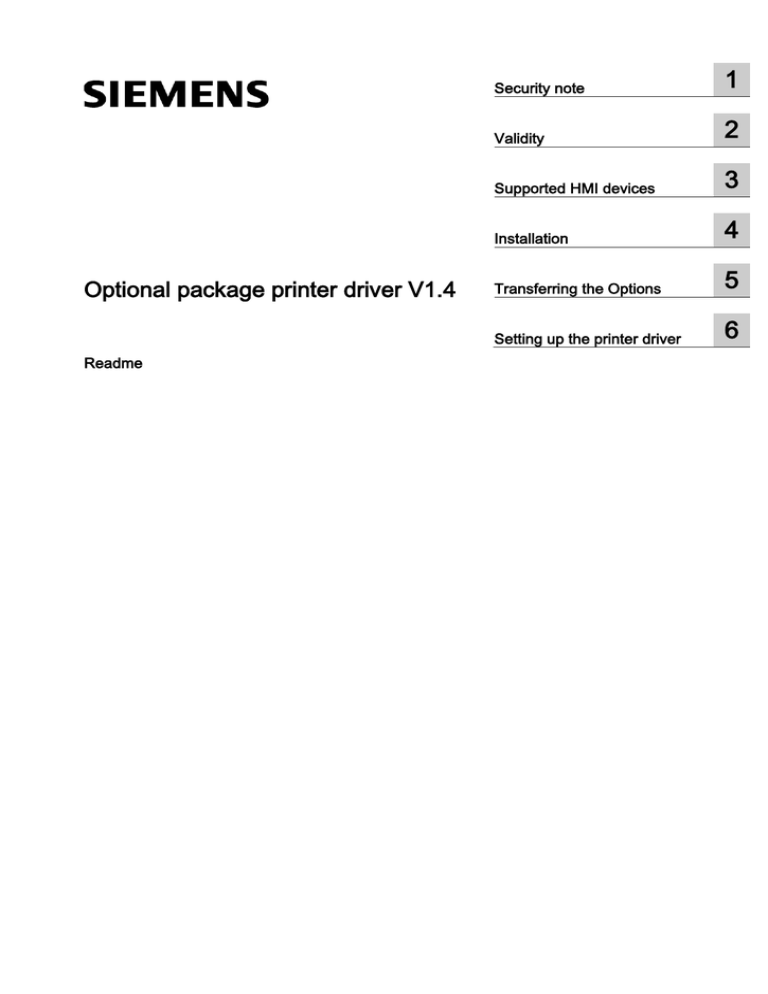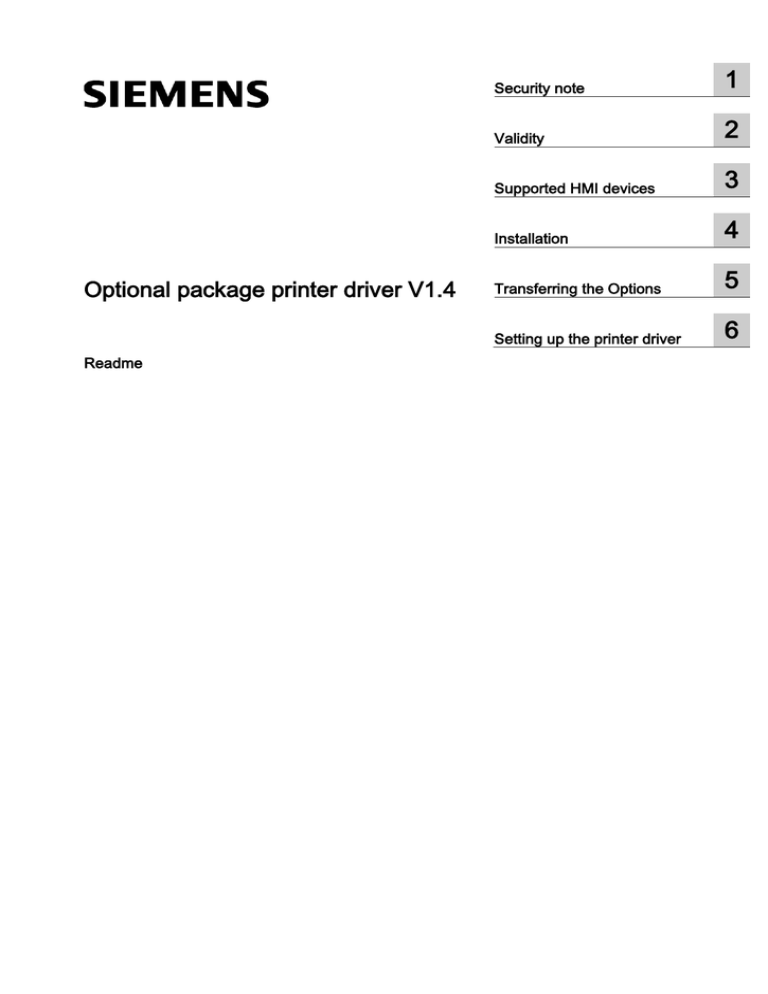
Optional package printer driver V1.4
Readme
Security note
1
Validity
2
Supported HMI devices
3
Installation
4
Transferring the Options
5
Setting up the printer driver
6
Legal information
Warning notice system
This manual contains notices you have to observe in order to ensure your personal safety, as well as to prevent
damage to property. The notices referring to your personal safety are highlighted in the manual by a safety alert
symbol, notices referring only to property damage have no safety alert symbol. These notices shown below are
graded according to the degree of danger.
DANGER
indicates that death or severe personal injury will result if proper precautions are not taken.
WARNING
indicates that death or severe personal injury may result if proper precautions are not taken.
CAUTION
indicates that minor personal injury can result if proper precautions are not taken.
NOTICE
indicates that property damage can result if proper precautions are not taken.
If more than one degree of danger is present, the warning notice representing the highest degree of danger will
be used. A notice warning of injury to persons with a safety alert symbol may also include a warning relating to
property damage.
Qualified Personnel
The product/system described in this documentation may be operated only by personnel qualified for the specific
task in accordance with the relevant documentation, in particular its warning notices and safety instructions.
Qualified personnel are those who, based on their training and experience, are capable of identifying risks and
avoiding potential hazards when working with these products/systems.
Proper use of Siemens products
Note the following:
WARNING
Siemens products may only be used for the applications described in the catalog and in the relevant technical
documentation. If products and components from other manufacturers are used, these must be recommended
or approved by Siemens. Proper transport, storage, installation, assembly, commissioning, operation and
maintenance are required to ensure that the products operate safely and without any problems. The permissible
ambient conditions must be complied with. The information in the relevant documentation must be observed.
Trademarks
All names identified by ® are registered trademarks of Siemens AG. The remaining trademarks in this publication
may be trademarks whose use by third parties for their own purposes could violate the rights of the owner.
Disclaimer of Liability
We have reviewed the contents of this publication to ensure consistency with the hardware and software
described. Since variance cannot be precluded entirely, we cannot guarantee full consistency. However, the
information in this publication is reviewed regularly and any necessary corrections are included in subsequent
editions.
Siemens AG
Industry Sector
Postfach 48 48
90026 NÜRNBERG
GERMANY
Ⓟ 04/2014 Subject to change
Copyright © Siemens AG 2014 .
All rights reserved
Table of contents
1
Security note ........................................................................................................................................... 5
2
Validity .................................................................................................................................................... 7
3
Supported HMI devices ........................................................................................................................... 9
4
Installation ............................................................................................................................................ 11
5
Transferring the Options........................................................................................................................ 13
6
Setting up the printer driver ................................................................................................................... 15
6.1
Brother P-Touch QL 650 TD ........................................................................................................15
6.2
Brightek WH-AB, WH-C1, WH-E19 .............................................................................................15
6.3
GMW IPP 144-40 .........................................................................................................................17
6.4
Postscript .....................................................................................................................................17
Optional package printer driver V1.4
Readme, 04/2014
3
1
Security note
1
Security information
Siemens provides products and solutions with industrial security functions that support the
secure operation of plants, solutions, machines, equipment and/or networks. They are
important components in a holistic industrial security concept. With this in mind, Siemens’
products and solutions undergo continuous development. Siemens recommends strongly
that you regularly check for product updates.
For the secure operation of Siemens products and solutions, it is necessary to take suitable
preventive action (e.g. cell protection concept) and integrate each component into a holistic,
state-of-the-art industrial security concept. Products used from other manufacturers should
also be taken into account here. You can find more information about industrial security on
the Internet at:
http://www.siemens.com/industrialsecurity. (http://www.siemens.com/industrialsecurity)
To stay informed about product updates as they occur, sign up for a product-specific
newsletter. You can find more information on the Internet at:
http://support.automation.siemens.com (http://support.automation.siemens.com)
Optional package printer driver V1.4
Readme, 04/2014
5
2
2
Validity
Validity
This document includes a description of the enhancements made possible with optional
package printer driver.
Install the optional package to implement the extended functionality. The installation provides
new printer drivers for several HMI devices.
If necessary you can install individual printer drivers with the tool SIMATIC ProSave on your
HMI device. For more details on which printer drivers are available for which HMI devices
please refer to the section "Supported HMI devices".
Installation
Please follow the instructions in the "Installation" section to install the "Optional package
printer driver V1.4".
Application example
You can find an application example on the subject "Printing with HMI Panels" on the
internet at
http://support.automation.siemens.com/WW/view/en/58205602
(http://support.automation.siemens.com/WW/view/en/58205602)
See also
http://support.automation.siemens.com/WW/view/en/58205602
(http://support.automation.siemens.com/WW/view/en/58205602)
Optional package printer driver V1.4
Readme, 04/2014
7
3
3
Supported HMI devices
Contents of the add-on package
The "Add-on package printer driver V1.4" contains the following printer drivers for the
specified HMI devices.
The printer driver supports all printer options of the HMI device.
HMI device
Brother P-Touch
QL 650 TD 1)
Brightek WH-AB, WH-C1,
WH-E19
Postscript
KP400 Comfort
USB
USB
Yes
USB
USB
Yes
USB
USB
Yes
USB
USB
Yes
USB
USB
Yes
TP1900 Comfort
USB
USB
Yes
TP2200 Comfort
USB
USB
Yes
KTP400 Comfort
KP700 Comfort
TP700 Comfort
KP900 Comfort
TP900 Comfort
KP1200 Comfort
TP1200 Comfort
KP1500 Comfort
TP1500 Comfort
USB: Connect printer directly to HMI device via USB port
1) Report
printout only.
Note
Please note that Postscript is a well-known and open communication protocol and
theoretically, for this reason, statements could be changed by third parties. It is
recommended that the printer be connected by USB in plants where security is especially
critical.
HMI device
GMW
IPP 144-40 GE 2)
IPP 144-40 GS 2)
MP 377
USB
MP 277
USB
MP 177
USB
Optional package printer driver V1.4
Readme, 04/2014
9
Supported HMI devices
HMI device
GMW
IPP 144-40 GE 2)
IPP 144-40 GS 2)
TP 177B 4"
USB
USB: Connect printer directly to HMI device via USB port
2) Alarm
report printout only.
Optional package printer driver V1.4
10
Readme, 04/2014
4
4
Installation
Requirements
ProSave is installed on the PC.
Procedure
1. Double click the "PROSAVE-OPT.exe" file.
2. Select "<Setup>" in the "WinZip Self-Extractor" dialog.
3. Select the language for the installation menu.
4. Select "<Continue>" in the "Optional package printer driver setup" dialog.
5. Confirm the next box with "<Install>".
6. Confirm the "Optional package printer driver setup" message with "<Finish>".
Note
Please follow the instructions in the "Transferring the Options" chapter to transfer the
printer driver onto the HMI device.
Optional package printer driver V1.4
Readme, 04/2014
11
5
Transferring the Options
5
Requirements
The HMI device is connected to a PC on which ProSave is installed.
Procedure
1. Restart ProSave on your PC.
2. Select the corresponding HMI device type in the "General" tab.
3. Select the type of connection between the HMI device and the PC.
4. Set the connection parameters.
5. Select the "Options" tab.
6. Select the desired printer driver under "Available options".
7. Set "Transfer" mode on the HMI device.
If automatic transfer mode is enabled on the HMI device, the device automatically sets
"Transfer" mode when a transfer is initiated.
8. Select ">>" on the PC to start the transfer.
9. Follow the ProSave instructions and the instructions which appear on the HMI device.
During the installation of the printer driver, a status display appears indicating the
progress of the operation.
Result
When the installation is complete, the new printer driver is displayed in ProSave in the
"Installed options" area. The new printer driver can now be used on the HMI device.
Optional package printer driver V1.4
Readme, 04/2014
13
6
Setting up the printer driver
6.1
6
Brother P-Touch QL 650 TD
Introduction
The application "DKRollProperties.exe" is available on the desktop of the HMI device after
installation of the "Printer Driver Brother PTouch-QL650TD V1.4" printer driver.
Page setup
1. Start the application "DKRollProperties.exe" on the desktop of your HMI device.
2. Select the matching label type in the "DKROLL" selection box.
3. If you are using continuous paper, enter the height in the relevant field.
The height defines the length of the print-out in millimeters.
Note
Ensure that the value for the length corresponds to the value in the configuration. Add the
required value to the length of the report to include a gap between two reports.
Defining Brother P-Touch QL 650 T as printer on the HMI device
1. Open the Control Panel.
2. Start the "Printer" application.
3. Under "Printer Language" in the "Printer Properties" dialog, select: the entry "Brother QL650TD V1.4".
6.2
Brightek WH-AB, WH-C1, WH-E19
Introduction
The application "BrightekSettings.exe" is available on the desktop of the HMI device after
installation of the "Printer Driver Brightek V1.4" printer driver.
Note
Printer driver "Printer Driver Brightek V1.4" can be used with HMI devices version 13.0 or
higher (as of WinCC V13).
Optional package printer driver V1.4
Readme, 04/2014
15
Setting up the printer driver
6.2 Brightek WH-AB, WH-C1, WH-E19
Selecting a printer
1. Start the application "BrightekSettings.exe" on the desktop of your HMI device.
2. Select the corresponding printer.
3. If you are using continuous paper, enter the height in the relevant field.
The height defines the length of the print-out in millimeters.
Note
Ensure that the value for the length corresponds to the value in the configuration. Add the
required value to the length of the report to include a gap between two reports.
4. Save your changes.
Selecting the option AutoCrop
The option AutoCrop is only supported by printer Brightek WH-C1.
1. Open the "BrightekSettings.exe" application.
2. Select the printer "Brightek WH-C1".
3. Activate the "AutoCrop" option.
4. Select a desired length of "Full", "Half" and "Less than half".
5. Save your changes.
Define V1.4 as printer on the HMI device
1. Open the Control Panel.
2. Start the "Printer" application.
3. Under "Printer Language" in the "Printer Properties" dialog, select: the entry "Brightek
V1.4".
Connection to the HMI device
The print command is not executed if the printer is connected with an HMI device that has
not yet been completely booted. After outputting the print command, an error message is
issued that there is a printer error or that no standard printer is available. In this case,
disconnect the printer from the power supply and then reconnect it.
Connect the printer only after the HMI device has booted completely. Alternatively,
disconnect the printer as long as the HMI device is booting.
Optional package printer driver V1.4
16
Readme, 04/2014
Setting up the printer driver
6.3 GMW IPP 144-40
6.3
GMW IPP 144-40
Setting up the GMW IPP 144-40 as printer on the HMI device
1. Open the Control Panel.
2. Start the "Printer" application.
3. Under "Printer Language" in the "Printer Properties" dialog, select: the entry "IPP 144 - 40
V1.4".
4. Under "Port:" select the entry "COM3: 9600".
Note
The printer is addressed via a virtual serial interface. Never-the-less, insert the cable into the
USB port.
6.4
Postscript
Define PostScript V1.4 as printer on the HMI device
1. Open the Control Panel.
2. Start the "Printer" application.
3. Under "Printer Language" in the "Printer Properties" dialog, select: the entry "PostScript
V1.4".
Note
Not all printers support PostScript. Make sure that your printer supports this printer
language.
Select the "Draft mode" option to increase the print speed.
Optional package printer driver V1.4
Readme, 04/2014
17
Setting up the printer driver
6.4 Postscript
Optional package printer driver V1.4
18
Readme, 04/2014