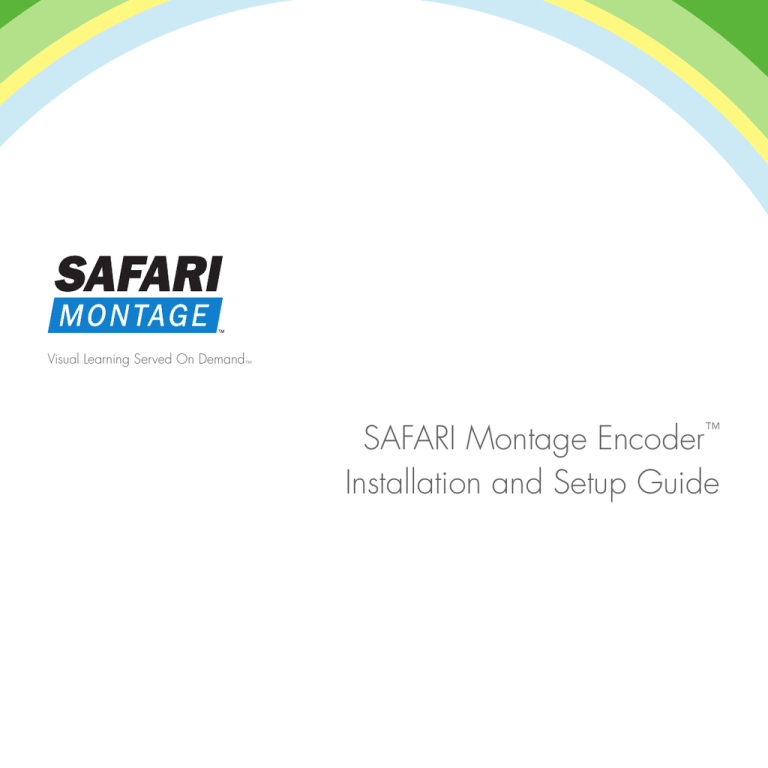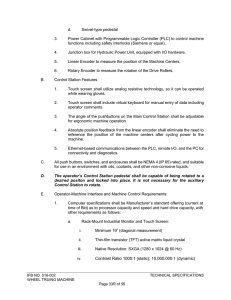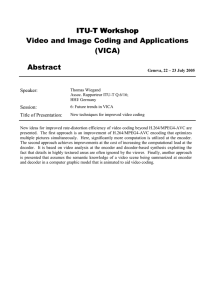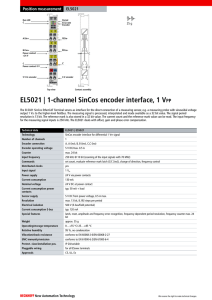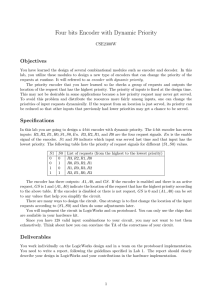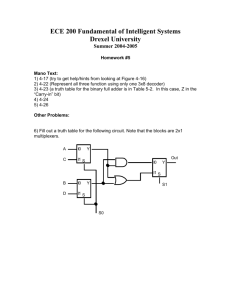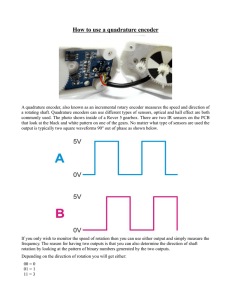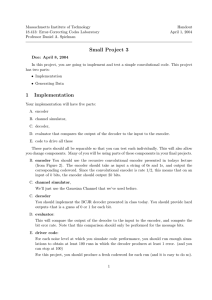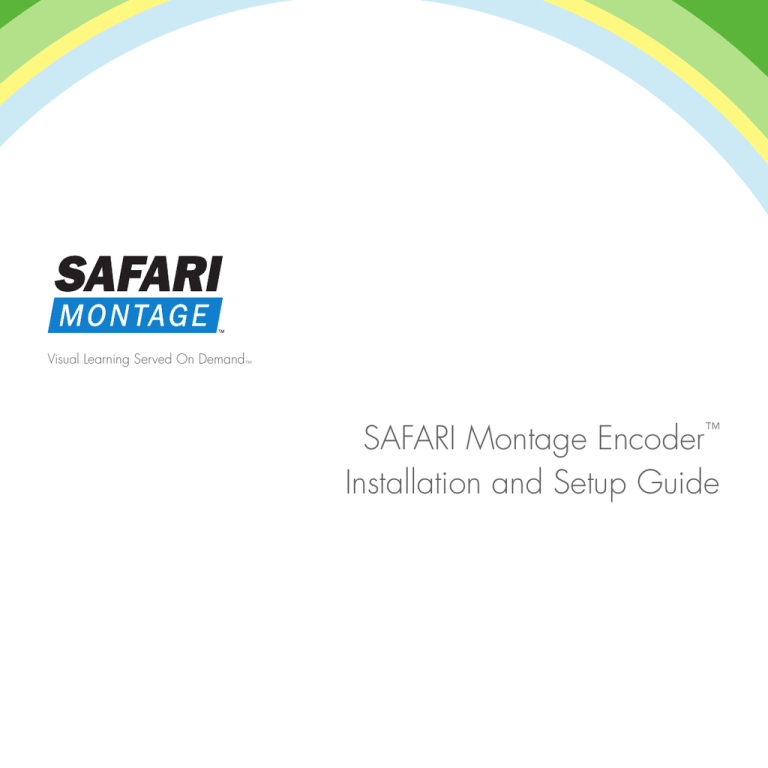
Visual Learning Served On Demand™
SAFARI Montage Encoder™
Installation and Setup Guide
Getting Started
The SAFARI Digital Encoder is a standalone or rack-mount MPEG2 or MPEG4-10/H264 video and
audio encoder. It can take the video input from a variety of different source formats (Composite, S-Video,
YPbPr, RGB, VGA or HDMI) and will scale the images to either SD or HD resolutions. The video and
accompanying audio is then encoded into a MPEG2 or H264 data, and is then streamed onto a LAN.
Separate decoder units or PC software clients can then display the video and audio at any network
enabled location.
The unit has a front panel mounted LCD and push buttons to allow easy network setup and source
selection, with an embedded web page providing advanced configuration features.
The SAFARI Digital Encoder may be purchased with a single or dual set of video inputs, and also with
either an SD output stream resolution, or a selectable SD/HD output stream resolution.
2
What’s in the Box
Unpack and verify the items listed below were received If any items are missing, please call
1.800.843.4549.
SAFARI Montage
SD Encoder
(Standalone)
SAFARI Montage
SD Encoder
(Rack-mount)
SAFARI Montage
HD Encoder
(Standalone)
SAFARI Montage
HD Encoder
(Rack-mount)
SAF10845HB encoder
SAF12383HB encoder
SAF10845HD encoder
SAF12383HD encoder
CAT-5 patch cable
CAT-5 patch cable
CAT-5 patch cable
CAT-5 patch cable
Component video cable Component video cable Component video cable Component video cable
SVGA cable (15 pin)
SVGA cable (15 pin)
SVGA cable (15 pin)
SVGA cable (15 pin)
Audio cable
Audio cable
Audio cable
Audio cable
HDMI cable
HDMI cable
HDMI cable
HDMI cable
IR Blaster assembly
IR Blaster assembly
IR Blaster assembly
IR Blaster assembly
AC power cable
AC power cable
Installation
Standalone Unit
When locating the SAFARI Montage Encoder, ensure that a clearance distance of 1” (25mm) is
maintained around the ventilation grills to allow free ventilation airflow. Items that could accidentally block
the ventilation grills or impede the cooling airflow must not be located near the unit.
The encoder must not be installed where there is a possibility of exposure to condensation, dripping or
splashing liquids. Containers filled with fluid should not be located in the vicinity of this unit.
The encoder must be installed near an uninterrupted AC power source, that is easily accessible to
disconnect the unit in the case of an emergency.
Connect the encoder to the source video device using the appropriate video and audio interface cables.
A Composite video source should be input into the GREEN phono connector on the rear of the unit,
S-Video should be input into the GREEN (Y) and BLUE (C) phono connectors (with a suitable adapter),
Component should be input into the GREEN (Y), BLUE (Pb) and RED (Pr) phono connectors and
HDMI should be input into the HDMI connector. If HDMI audio is not being used, connect the analog
audio source to the 3.5mm jack socket audio input using the phono adapter cable supplied.
3
Connect the appropriate network and control interface cables on the front side of the encoder. Connect
the power cable to the rear panel of the encoder and plug the cable into a power outlet. The BLUE power
indicator LED on the front of the encoder will illuminate. The LCD panel will show the boot up progress of
the unit. Until the unit is fully booted, only selected setup items are available to view on the LCD.
Rack-mount (Blade) Unit
The rack-mount SAFARI Montage Encoder must be installed in a SAFARI Montage Encoder chassis (p/n
SAF10842). The encoder can be installed in the chassis with the chassis power on or off. If the chassis
is powered, take care to ensure this module is aligned correctly in the plastic card guides and does not
touch adjacent cards as it is slid into (or pulled out of) the chassis. If the SAFARI Montage Encoder chassis
is powered down to install a new module, please remember that all video/audio services being provided
by the chassis will be lost while it is powered off.
To install a rack-mount SAFARI Montage Encoder, do the following:
1. Remove the existing front panel blanking plate(s) on the chassis. This is done by unscrewing the fingerscrew fasteners. Retain this blanking plate in case the encoder module is removed from the rack in the
future.
2. Carefully align the top and bottom edges of the encoder’s printed circuit board (PCB) into the plastic
chassis guides, and gently push the encoder into the chassis. As the ‘blade’ reaches the back of
the rack, the plastic cut-out on the rear of the rack will be pushed off. The encoder should now be
properly seated in the chassis. If the rack is powered up, the encoder will automatically power up
as it is seated, and the BLUE power LED on the front of the encoder will illuminate. The LCD panel
will show the boot up progress of the unit. Until the unit is fully booted, only selected setup items are
available to view on the LCD.
3. Tighten the top and bottom finger-screw fasteners to hold the encoder in the chassis.
4. Connect the appropriate network and control interface cables on the front side of the encoder.
5. The video and audio input connectors are located on the rear of chassis. Connect the encoder to
the source video device using the appropriate video and audio interface cables. A Composite video
source should be input into the GREEN phono connector on the rear of the unit, S-Video should be
input into the GREEN (Y) and BLUE (C) phono connectors (with a suitable adapter), Component
should be input into the GREEN (Y), BLUE (Pb) and RED (Pr) phono connectors and HDMI
should be input into the HDMI connector. If HDMI audio is not being used, connect the analog audio
source to the 3.5mm jack socket audio input using the phono adapter cable supplied.
4
Booting Up
During boot-up, the status LED on the front of the encoder will flash ORANGE and the LCD display will
show the boot-up progress. When booting is complete the status LED will illuminate to a steady or flashing
GREEN, indicating whether the selected video input source signal is present or not, and the LCD display
will report operational status of the encoder. After boot-up, if the status LED is illuminated to a steady
RED, an internal error has occurred in the encoder, and the unit should be returned to SAFARI Montage
for service. If the status LED is flashing RED, then a software upgrade is in progress, and it is important
that the encoder remains powered up with a valid network connection until the unit reboots and resumes
normal operation.
Operation
Front Panel
The front panel LCD can be used with the three adjacent push buttons to view status information and
configure the encoder. The UP and DOWN buttons scroll up and down menus and change parameter
values. The OK button selects the currently displayed menu item or confirms a parameter change. Pressing
the UP and DOWN buttons and releasing them together returns up a menu level, usually aborting a
parameter change.
The upper line of the LCD display shows the setting name, and the lower line show the parameter itself
and any instructions on how to change the current setting.
Pressing the UP, DOWN and OK buttons for 5 seconds and releasing them together will present a unit
RESET option. Pressing the OK button to confirm will them reboot the encoder.
5
The structure of the menus presented on the LCD are as follows:
Status
Picture Adjust
IP Settings
Unit details
Stream Info
Move Up/Down
DHCP IP addr
MAC address
Source Select
Move L/R
Static IP addr
Serial No.
Composite
Scale Vert
IP address
S-Video
Scale Horiz
Netmask
YPbPr
Brightness
Gateway
VGA
Contrast
DNS
HDMI
Save Adjustments
Help
Help topics
Software version
Network Link
RGB (SOG)
AUTO
100 BaseTX HALF duplex
100 BaseTX FULL duplex
1000 BaseT HALF duplex
1000 BaseT FULL duplex
Setting the Encoder’s IP address
Each encoder is pre-configured with its IP address set to DHCP. When connected to the network the
encoder will automatically obtain an IP address from the DHCP server. The IP address being used can be
seen on the front panel LCD, under the IP settings menu.
If necessary, the unit’s MAC address can be found under the Unit Details -> MAC address, or on the label
on the bottom of the unit.
If a static IP address needs to be set, use the front panel LCD and push buttons to set the correct address.
Static IP address selection will need to be activated first, and then enter the IP address, Netmask,
Gateway and DNS on the appropriate menus.
Once IP connectivity is established with the unit, use a standard web browser (Internet Explorer®,
Firefox®, Google Chrome or Safari® for example) to access the detailed configuration menus. Enter the IP
address of unit into the address bar, to access the web-based configuration pages.
Contact your network administrator to ensure any manual IP address settings made are appropriate for
your network.
6
Web-based Configuration
The Encoder’s web page configuration menus allow the full range of operational parameters to be
set. When using the web pages, full contextual help is provided on the right side of the screen. When
changes have been made, press the APPLY button at the bottom of the page to ensure these take effect.
Configuration menus include:
Status - shows the current status of the encoder, including the part number, Mac Address, IP Address,
Netmask, Gateway, DNS, Software Version, Serial Number, Temperature, Encoder name, Encoding
standard, video source, video/audio stream address and video/audio stream bandwidth. Note: The
temperature shows the internal unit temperature and not the ambient temperature. Readings up to 70ºC
are normal.
Encoding Standard – allows for stream enablement and stream encapsulation, facilitates the selection
of the video and audio encoding standards, bit rate control and the streaming address being transmitted
by the encoder. Also sets the stream TTL and DSCP controls.
Video/Audio Input - sets the video and audio input being used.
IP Configuration - allows specification of the Network Connection; Static or DHCP addressing,
Hostname, IP Address, Subnet Mask, DNS, and Default Gateway settings. It also allows the network link
mode to be specified. Confirm these with the network administrator before configuring.
Picture Adjustment - allows the following parameters of the input picture to be adjusted: horizontal
position, vertical position, horizontal scale, vertical scale, picture brightness and picture contrast.
Event Log - displays a list of events generated by the unit.
Email Logs - configuration of who log files are emailed to and when.
SNMP - allows configuration of SNMP community and trap targets.
Enablement Code – enter enablement codes here to reconfigure or expand the capabilities of your
unit. Details can be obtained from SAFARI Montage Customer Support.
Set Password - A password may be set to prevent the unauthorized modification of the Encoder
configuration. A password must consist of exactly six digits from 0-9. If the password gets lost, contact
SAFARI Montage Customer Support for assistance. Note: Unit serial number is required for password
reset.
Software Upgrade – specify the http server that the Encoder will use for software updates,
http://firmware.safarivideonetworks.com/SD_HD_Encoder/current/.
Locator LED - allows the status LED to be flashed ORANGE/GREEN to identify the physical encoder
unit.
7
Customer Support
If you have any difficulties with installation or need further information, please visit
www.SAFARIMontage.com/support or call a support representative at 800.782.7230. When calling,
please have the encoder’s serial number available. The serial number can be found on the label on the
bottom of the unit.
Serial Number: 8
Specifications
(SAF10845HB / SAF10845HD)
9
Specifications
10
(SAF12383HB / SAF12383HD)
© 2011 Library Video Company. All Rights Reserved. 05/2011
© 2011 Library Video Company. All Rights Reserved. 05.2011
800.843.4549 • SAFARIMontage.com
PO Box 580, Wynnewood, PA 19096