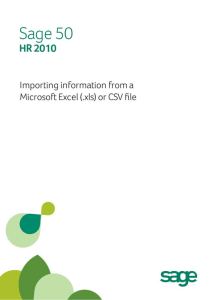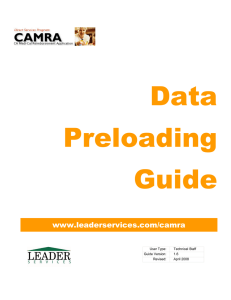Converting a Microsoft® Excel® File to CSV Format
advertisement
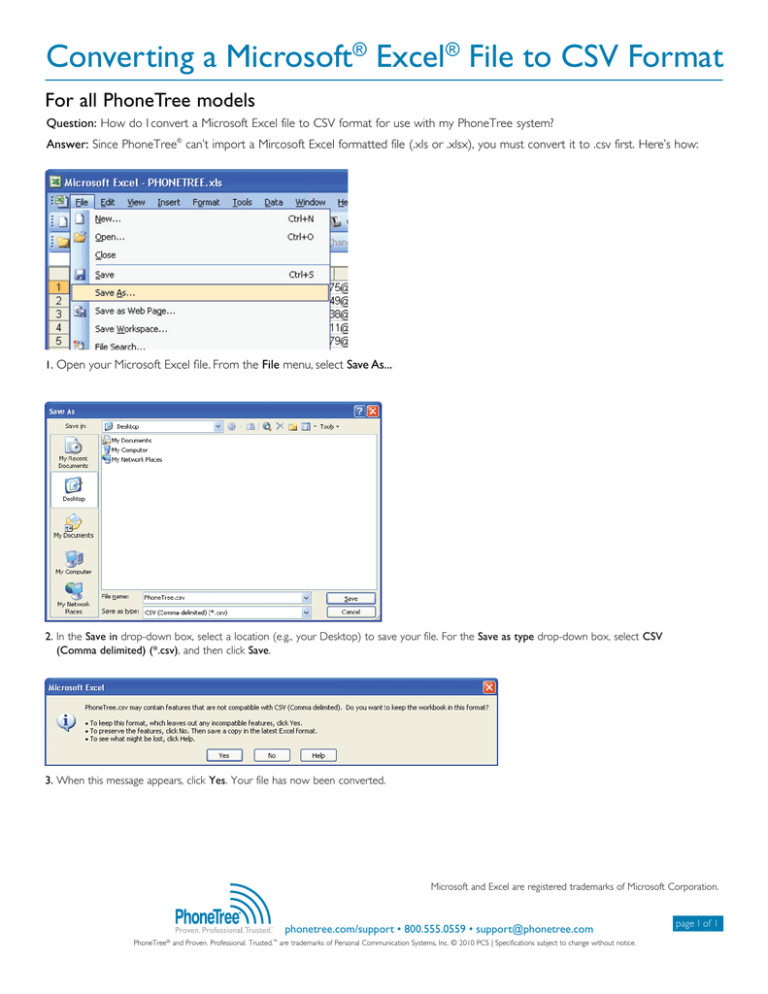
Converting a Microsoft® Excel® File to CSV Format For all PhoneTree models Question: How do I convert a Microsoft Excel file to CSV format for use with my PhoneTree system? Answer: Since PhoneTree® can’t import a Mircosoft Excel formatted file (.xls or .xlsx), you must convert it to .csv first. Here’s how: 1. Open your Microsoft Excel file. From the File menu, select Save As... 2. In the Save in drop-down box, select a location (e.g., your Desktop) to save your file. For the Save as type drop-down box, select CSV (Comma delimited) (*.csv), and then click Save. 3. When this message appears, click Yes. Your file has now been converted. Microsoft and Excel are registered trademarks of Microsoft Corporation. ™ phonetree.com/support • 800.555.0559 • support@phonetree.com PhoneTree® and Proven. Professional. Trusted.™ are trademarks of Personal Communication Systems, Inc. © 2010 PCS | Specifications subject to change without notice. page 1 of 1