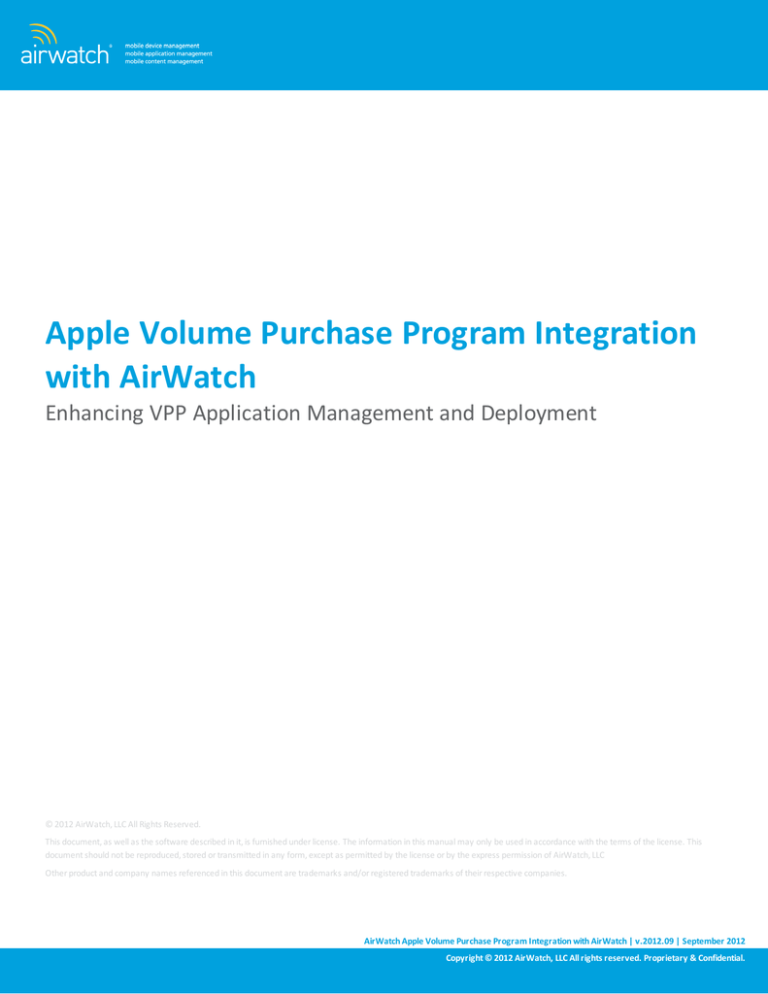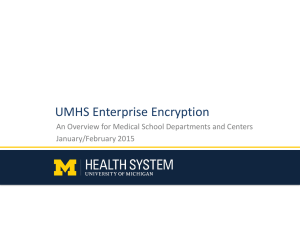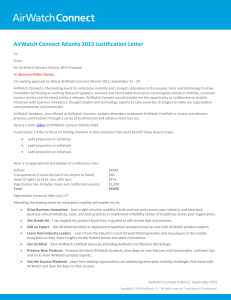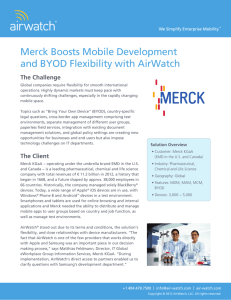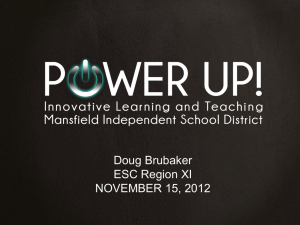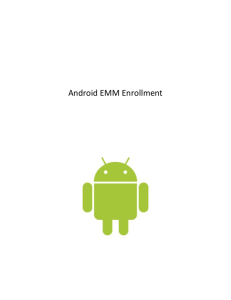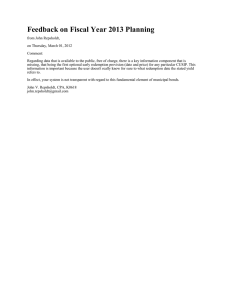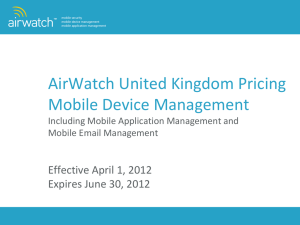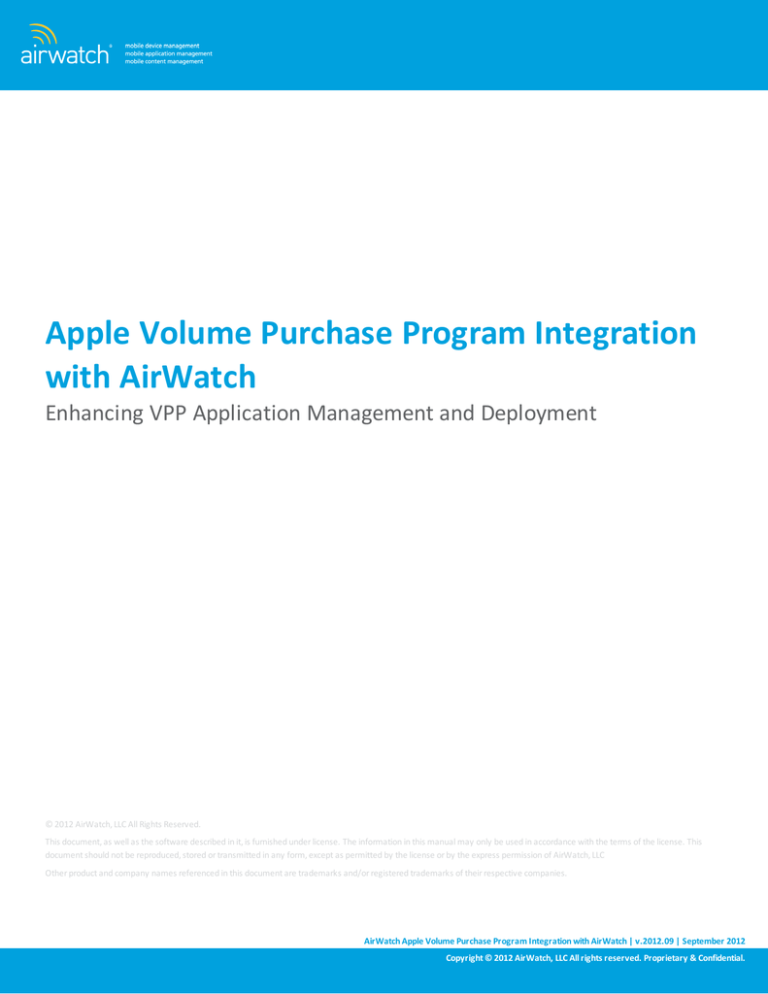
Apple Volume Purchase Program Integration
with AirWatch
Enhancing VPP Application Management and Deployment
© 2012 AirWatch, LLC All Rights Reserved.
This document, as well as the software described in it, is furnished under license. The information in this manual may only be used in accordance with the terms of the license. This
document should not be reproduced, stored or transmitted in any form, except as permitted by the license or by the express permission of AirWatch, LLC
Other product and company names referenced in this document are trademarks and/or registered trademarks of their respective companies.
AirWatch Apple Volume Purchase Program Integration with AirWatch | v.2012.09 | September 2012
Copyright © 2012 AirWatch, LLC All rights reserved. Proprietary & Confidential.
Managing Apple VPP Applications
AirWatch offers a robust solution to Apple Volume Purchase Program (VPP) application management and distribution. The sections
below outlines how you can leverage this new feature with the capabilities of AirWatch mobile device management to easily manage and
distribute iOS application orders to the smart device fleet.
The Apple Volume Purchase Program allows businesses and educational institutions to purchase publicly available applications or
specifically developed third-party applications in volume for distribution to corporate devices.
Note: The Apple Volume Purchase Program is currently only available in Australia, Canada, France, Germany, Italy, Japan, New Zealand, Spain,
the United Kingdom and the United States.
The process of deploying applications in volume throughout a business or educational institution with the Volume Purchase Program can
be separated into three main components:
VPP Enrollment – First, businesses and education institutions must enroll in the program and verify with Apple that they are a
valid business or institution.
o
To register for the VPP, navigate to http://www.apple.com/business/vpp for businesses, or to
http://www.apple.com/itunes/education for education institutions.
o
More information regarding the Apple Volume Purchase Program, how it works and program prerequisites can be found at the
links above.
App Purchasing – Once enrolled in the Volume Purchase Program, businesses and educational institutions can purchase
applications in bulk through the Volume Purchase Program Website at https://vpp.itunes.apple.com/us/store.
o
Log in with the VPP Apple ID created during the enrollment process.
o
Find applications, define the quantity and purchase with a corporate credit card.
App Deployment – Once applications have been purchased, they can be distributed throughout a smart device fleet through the
use of redemption codes. For each application purchase, there is an associated redemption code for end-users to redeem a
single copy of the application.
o
These redemption codes are managed through a Redemption Code Spreadsheet available at the Volume Purchase Program
Website. This spreadsheet contains details such as the redemption code, redemption status and most importantly, a
redemption URL that an end-user could use to automatically validate the code and install the program through the App Store.
It is during this final step, App Deployment , that AirWatch Mobile Device Management can be leveraged to enhance management and
distribution to a corporate smart device fleet. For businesses and educational institutions that do not have any Mobile Device
Management capabilities, Apple provides two solutions to deploying redemption URL’s to end-users:
l
Emailing the redemption URL directly to end-users.
l
Posting the redemption codes and URLs directly to a corporate intranet site.
The section below describes how AirWatch can be leveraged to automate and simplify this application distribution process.
AirWatch Apple Volume Purchase Program Integration with AirWatch | v.2012.09 | September 2012
Copyright © 2012 AirWatch, LLC All rights reserved. Proprietary & Confidential.
page 1
Upload the Apple VPP Redemption Code Spreadsheet to AirWatch
The first step to manage and deploy VPP Application Orders through AirWatch is by uploading the Apple VPP Redemption Code
Spreadsheet to the AirWatch Admin Console. The steps listed below outlines this process:
l
Navigate to Apps
Orders to open the Orders Page.
l
Click Add.
l
The Add Order Form appears. The VPP Application Orders is first created. To do so upload the CSV that you downloaded from the
VPP Portal by selecting Choose File.
l
Once you have selected the appropriate Apple VPP Redemption Code Spreadsheet , click Save to continue to the Product
Selection Form.
AirWatch Apple Volume Purchase Program Integration with AirWatch | v.2012.09 | September 2012
Copyright © 2012 AirWatch, LLC All rights reserved. Proprietary & Confidential.
page 2
l
If the Apple VPP Redemption Code Spreadsheet contains licenses for multiple applications, several products can be listed on this
form. Only one can be selected per new order. Locate the appropriate product and then click Select to finish uploading the
spreadsheet.
l
You are now directed back to the Order Page in the Admin Console and your new Order is shown with a New Status. Orders with a
New status are not yet activated for distribution and redemption to the device fleet.
l
To Activate the New Order, ClickBlue Order Number to open the Order Activation Form.
AirWatch Apple Volume Purchase Program Integration with AirWatch | v.2012.09 | September 2012
Copyright © 2012 AirWatch, LLC All rights reserved. Proprietary & Confidential.
page 3
l
From here, enter in all necessary order information. All required fields are denoted with a red asterisk:
o
Friendly Name – The name of the Order that is displayed on the Order Page within AirWatch.
o
Description – A brief description of the order.
o
PO Number – The Purchase Order number
o
Department – The corporate department that this application order is deployed to.
o
Cost Center – The corporate department responsible for financial information regarding this application order.
o
Total Cost – The total cost of the application order
o
Cost Per License – The cost per license purchased for this application order.
l
Click Licenses tab, to view all the other order numbers assigned to this product.
l
Once complete, click Save and Approve to approve the order for distribution.
Actions
Click Actions
to manage the Order using the following options listed in the Action menu:
l
Delete – Deletes the order from the console.
l
Edit Assignment – Allows you to edit the existing Order by assigning it to users or devices.
Allocating Redemption Codes
Once the Apple VPP Redemption Code Spreadsheet has been uploaded and the order has been approved for distribution, you can begin
allocating the redemption codes for individual application purchases throughout the device fleet. To do this:
AirWatch Apple Volume Purchase Program Integration with AirWatch | v.2012.09 | September 2012
Copyright © 2012 AirWatch, LLC All rights reserved. Proprietary & Confidential.
page 4
l
Navigate to Apps
Orders to open the Orders Page.
l
Locate the specific order to be allocated from the Order List by Order number, friendly name, product name or order date.
l
Once the order is located, click Edit Assignment icon
l
The Application Assignment form shown below.
under the Actions Menu on the right.
AirWatch Apple Volume Purchase Program Integration with AirWatch | v.2012.09 | September 2012
Copyright © 2012 AirWatch, LLC All rights reserved. Proprietary & Confidential.
page 5
l
From here, you can allocate licenses to specific Location Groups and User Account . To do so click Add, or you can choose to
reserve licenses for later redemption by placing them On-Hold.
o
o
To allocate licenses by Location Group:
l
Click Add.
l
Type and select the name of the Location Group in the text box shown below.
l
Make sure the All Users is selected.
To allocate licenses by User Accounts:
l
Click Add.
l
Type and select the name of the Location Group that the user accounts are created at in the text box shown below.
l
Check the Selected Users.
l
Click on the blue Selected Users Link that appears to open the User Select form.
l
From here, select all specific User Accounts on the left and click Add to provision an individual redemption code to this specific
user.
AirWatch Apple Volume Purchase Program Integration with AirWatch | v.2012.09 | September 2012
Copyright © 2012 AirWatch, LLC All rights reserved. Proprietary & Confidential.
page 6
o
l
When all users have been selected, click Ok to return to the Application Assignment Form.
l
Lastly, enter the number of licenses to allocate to the selected users in the Allocated Text Box.
l
To allocate a single license to each selected user, type the same number that is shown in the Users Text Box into the Allocated
Text Box. If less is allocated, only the first users to use their redemption code can install the application.
To save redemption codes for later use, select On Hold:
l
Enter the number of redemption codes that you want to place on hold in the On-Hold Text Box
AirWatch Apple Volume Purchase Program Integration with AirWatch | v.2012.09 | September 2012
Copyright © 2012 AirWatch, LLC All rights reserved. Proprietary & Confidential.
page 7
l
Assignment Type- Select Auto or On Demand option i.e., if the application is installed automatically (auto) or manually (on
demand).
Note: When Assignment type is Auto, Only eligible iOS5 devices receive the App automatically.
Note: Removing an app when a device is unenrolled does not recover the redeemed license. When installed, the app is associated to the user's
App Store account.
l
Once all the available licenses have been allocated, click Save to finish allocating the redemption codes.
l
Now navigate to the Products page.
l
Click on the Actions
icon and then click Publish option to deploy the application, this lets the device users know about the
application deployment on their device.
l
Navigate to the License page to view all application licenses and manage redemption.
l
Click Make Available option on the Action icon to receive the application and to redeem it.
Note: You can also delete individual redemption codes or make unavailable.
AirWatch Apple Volume Purchase Program Integration with AirWatch | v.2012.09 | September 2012
Copyright © 2012 AirWatch, LLC All rights reserved. Proprietary & Confidential.
page 8
Create Purchased Application Messages and Notify Device-Users
Once the VPP application licenses have been allocated, you have the ability to notify device-users that their application download is
available by leveraging the device notification capabilities of AirWatch MDM.
By default, AirWatch is configured to send an Email to end-users to notify them that the specific VPP application is available for download.
However, to create custom Purchased Application Messages, or to enable SMS/Push-based Purchased Application Messages:
l
Navigate to Configuration
System Settings.
l
Select System
Message Templates from the navigation menu on the left to open up the Message Template Form.
l
Click Add to open the Add/Edit Message Template Form.
l
Fill in all required parameters on the Add/Edit Message Template Form.
General
AirWatch Apple Volume Purchase Program Integration with AirWatch | v.2012.09 | September 2012
Copyright © 2012 AirWatch, LLC All rights reserved. Proprietary & Confidential.
page 9
o
Subject – The subject of the email message, if email is selected as a delivery method.
o
Description – An internal description of the message used internally by AirWatch to describe this template.
o
Category – The message template category. For VPP Application Messages select Application.
o
Type – The type of message to be sent; a subcategory of the message template category. For VPP Application Messages, select
Purchased Application.
o
Device Ownership – A parameter to limit the message delivery to only devices belonging to the specified device ownership
category.
o
Primary Delivery Method – The main method of message delivery to end-users.
o
Alternate Delivery Method – An additional method of message delivery to end-users. This type of message is also sent in
addition to the message specified in the primary delivery method.
o
Effective Date – The start-date in which this message template begins taking precedence over the default message bodies
specified by the AirWatch system.
o
Expiration Date – The end-date in which this message template stops being delivered to end-users instead of the default
AirWatch system message templates, or other currently effective message templates.
o
Select Language – A parameter to limit the message delivery to only devices belonging to users who understand the specified
languages.
o
Email / SMS / Agent Check Boxes – Check any of these boxes to enable message configuration for each respective message
type.
AirWatch Apple Volume Purchase Program Integration with AirWatch | v.2012.09 | September 2012
Copyright © 2012 AirWatch, LLC All rights reserved. Proprietary & Confidential.
page 10
o
Message Bodies – The message that is displayed on end-user devices for any of the respective message types. Use the
{ApplicationName} lookup value to dynamically populate the name of the application for download in the messages displayed
on end-user devices.
l
Once the form has been completed, select Save to complete the custom Purchased Application Message.
l
Once the custom purchased application messages have been created, or you choose to use the default purchased application email
message template, notifications can be sent out over-the-air to all end-users. To send the Purchased Application Messages to endusers:
l
Navigate to Apps
l
Locate the specific order to be allocated from the Order List by Order number, friendly name, product name, or order date.
l
Once the specific order is located, click Notify icon
Orders to open the Orders Page.
under the Actions Menu on the right.
Manage the VPP Application Deployment
Once the VPP Application Orders have been allocated to the device fleet and end-users have been notified, the VPP Application
Deployment is in effect. During this period, you can use the Orders page in the Admin Console to manage and monitor the status of their
Application deployment.
From the Orders Page in the Admin Console you can:
l
View the Order Status:
The order has recently been uploaded to AirWatch and is awaiting Approval before beginning allocation to end-
o
users.
o
o
l
The order has been approved, but has not been allocated throughout the device fleet or end-users notified.
The order has been approved by Apple, allocated to the device fleet and end-users have been notified.
View the Order Redemption Status:
o
See total number of Purchased application vouchers, the number of Redeemed vouchers that have been used by end-users and
number of Remaining vouchers that end-users can still redeem in the future.
AirWatch Apple Volume Purchase Program Integration with AirWatch | v.2012.09 | September 2012
Copyright © 2012 AirWatch, LLC All rights reserved. Proprietary & Confidential.
page 11
o
Reallocate licenses, Renotify end-users or Delete the VPP Application Order
From the Products View on the Orders Page in the Admin Console you can:
l
Activate or Deactivate VPP Product Orders for redemption:
l
The Green and Red dots in the status category indicate Active and Inactive VPP Product Orders respectively.
l
To toggle between an active and inactive status, click on the dots.
l
Renotify end-users
From the Licenses View on the Orders Page in the Admin Console you can:
l
View each Individual License Status:
o
o
l
The license has not been used by the end-user but is available for redemption.
The license belongs to a VPP Product Order with an Inactive Status. The license information is still in the
AirWatch system and can be set to Active for later redemption.
o
The license was redeemed by a device that is not under AirWatch MDM.
o
The license was redeemed by a managed device through AirWatch.
View the License User and Date Redeemed:
o
Licenses with a redeemed status have the fields for Assigned To and Date Redeemed indicating the User Account who
purchased the application and the date at which he/she purchased it.
AirWatch Apple Volume Purchase Program Integration with AirWatch | v.2012.09 | September 2012
Copyright © 2012 AirWatch, LLC All rights reserved. Proprietary & Confidential.
page 12
AirWatch Apple Volume Purchase Program Integration with AirWatch | v.2012.09 | September 2012
Copyright © 2012 AirWatch, LLC All rights reserved. Proprietary & Confidential.
page 13