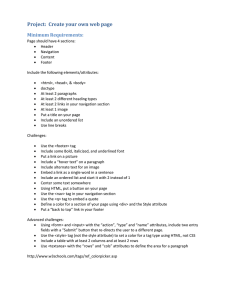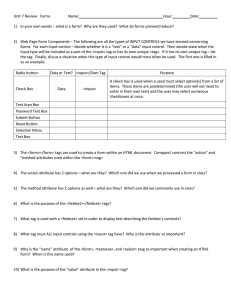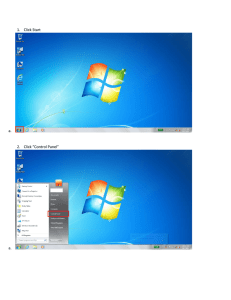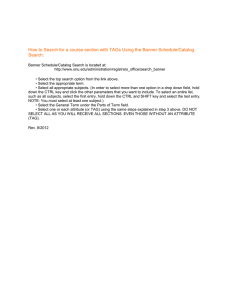HTML Forms
advertisement
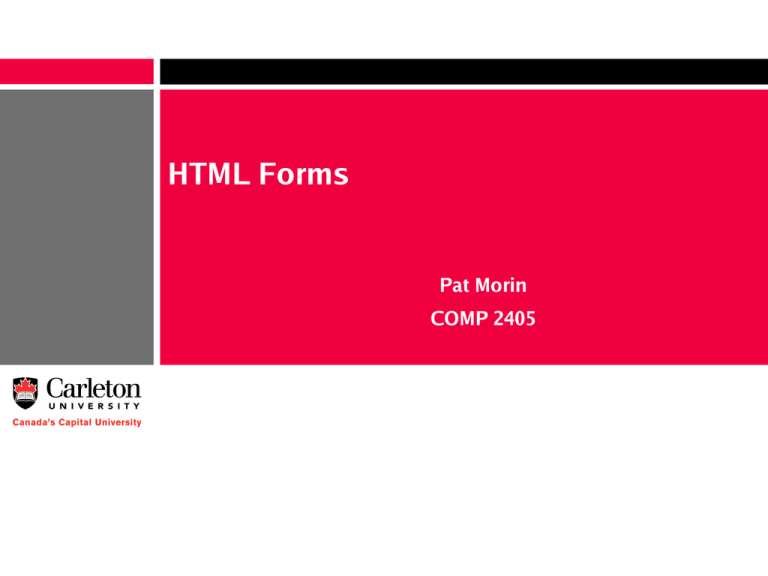
HTML Forms Pat Morin COMP 2405 HTML Forms • An HTML form is a section of a document containing normal content plus some controls – Checkboxes, radio buttons, menus, text fields, etc • Every form in a document is contained in a FORM tag – The FORM tag specifies the action that takes place when the form is submitted 2 The FORM Tag • The FORM tag has two important attributes: – ACTION – A URI specifying where the information is sent – METHOD – How the data is sent (GET or POST) <form action="http://myserver.com/cgi-bin/test-cgi.pl" method="get"> <p>Enter your name: <input type="text" name="yname" value="Your Name Here" maxlength="50"> </p> <input type="submit"> </form> 3 GET or POST • Forms should use METHOD="GET" when the form does not modify anything on the server: – A search engine query – A database search • Forms should use METHOD="POST" when the form changes the state of the server or sends a large amount of data – Entering a message on a forum – Uploading a file • GET and POST transport the form data in different ways 4 Controls • The devices that allow input of data onto a form are called the controls • These include – – – – – – Checkboxes and radio buttons Menus Text inputs File selectors Hidden controls Buttons 5 The INPUT Tag • The INPUT tag is a multipurpose tag that creates many different types of controls • The type of input is controlled by the TYPE attribute – Can be TEXT, PASSWORD, CHECKBOX, RADIO, SUBMIT, RESET, FILE, HIDDEN, IMAGE, or BUTTON • Almost all of these should have a NAME attribute • Their initial state can be set with a VALUE attribute • They can all be disabled with DISABLE • An INPUT tag is never closed (no </input>) 6 Checkboxes • <input type="checkbox" ...> • The NAME attribute names this checkbox • The CHECKED attribute (with no value) is used to indicate a pre-checked checkbox • The VALUE attribute specifies the value bound to name if this checkbox is submitted (default = ON) Check all that apply:<br> <input type="checkbox" name="dogs">I like dogs<br> <input type="checkbox" name="cats">I like cats<br> <input type="checkbox" name="pigs">I like pigs 7 Radio Boxes • <input type="radio" ...> • Used when user is to select one of many mutually exclusive options • Radio buttons with same name form a group of mutually exclusive options Select <em>one of</em> the following:<br> <input type="radio" name="agree" checked value="a">I agree completely<br> <input type="radio" name="agree" value="b">I agree a little<br> <input type="radio" name="agree" value="c">I disagree a little<br> <input type="radio" name="agree" value="d">I disagree completely<br> 8 Text Boxes • <input type="text" ...> • Allows entry of one line of text – (Actually, not completely true – try cut and paste) • Attribute SIZE specifies the width (in characters) • Attribute MAXLENGTH specifies the maximum number of characters User's full name: <input name="fullname" type="text" size="30" maxlength="50"> 9 Passwords • <input type="password" ...> • Identical to a text box, but text typed into the box is not readable • Useful for submitting sensitive information (like passwords) 10 Buttons • <input type="submit" ...> – Creates a button that submits the form to the server • <input type="reset" ...> – Creates a button that resets all form fields to their default state • <input type="button" ...> – Creates a button that does nothing <input type="submit" value="Submit Form Data"> 11 Buttons (2) • The BUTTON tag provides similar functionality but with a bit more flexibility • Attributes are NAME, VALUE, and TYPE • TYPE can be SUBMIT, BUTTON, RESET <button name="sb" value="sbData" type="submit"> Submit All Form Data Now </button> • Main difference is that the button label is text within the tag instead of the VALUE attribute 12 Image Buttons • <input type="image" ...> • Displays an image that behaves like a submit button • The SRC attribute specifies the location of an image file • The ALT attribute specifies some text to render if the image is not displayable <input type="image" src="button.png" alt="Submit"> 13 Hidden Control • <input type="hidden" ...> • Creates a control similar to a text control – User does not see control – User can not easily change the value • Useful for keeping track of data as the user traverses a collection of pages <input type="hidden" name="hiddendata" value="Hidden Data in Here"> 14 Text Areas • The TEXTAREA tag provides a multiline text entry area • The ROWS and COLS attributes are required and they specify the number of rows and number of columns <textarea rows="30" cols="50" name="bigtext"> The preformatted initial text is sandwiched within the tag. </textarea> 15 Menus • Drop-down menus are created using the SELECT tag • Attribute SIZE determines how many rows to display at once • Each option is enclosed in an OPTION tag <select name="country" size="5"> <option value="AB">Abkhazia</option> ... <option value="ZB">Zimbabwe</option> </select> 16 Menus (Cont'd) • The MULTIPLE attribute of the SELECT tag creates menus that allow multiple selections • Options can be grouped hierarchically using the OPTGROUP tag 17 Labels • The LABEL tag specifies that the enclosed item is a label for the named form element • For example, clicking the label will shift the focus or change the state of the associated form Check all that apply<br> element <input type="checkbox" name="doglover" id="dogs" checked> <label for="dogs">I like dogs</label> <br> <input type="checkbox" name="catlover" id="cats"> <label for="cats">I like cats</label> <br> <input type="checkbox" name="piglover" id="pigs"> <label for="pigs">I like pigs</label> 18 Fieldsets • The FIELDSET tag is used to group together a set of related form elements • The LEGEND tag assigns a caption to a field set <fieldset> <legend>Personal Information</legend> First Name: <input type="text" name="fn" size="20"> <br> Last Name: <input type="text" name="ln" size="20"> <br> Date of Birth: <input type="text" name="dob" size="10"> </fieldset> 19 Summary • HTML forms allow users to input data that is submitted to a web server • Many types of controls are possible • Other options – – – – File selection (for upload) Tabbing navigation (TABINDEX attribute) Access keys (ACCESSKEY attribute) Disabled and read-only controls • For more information and options, see – http://www.w3.org/TR/html4/interact/forms.html 20