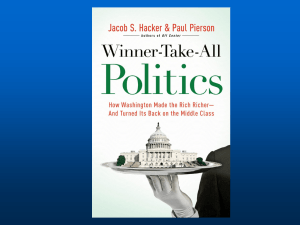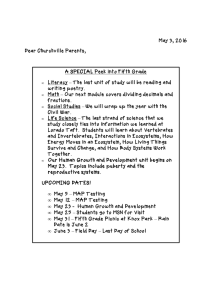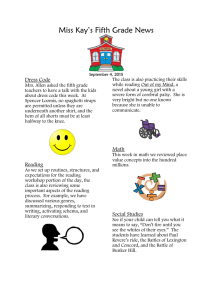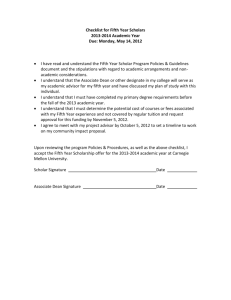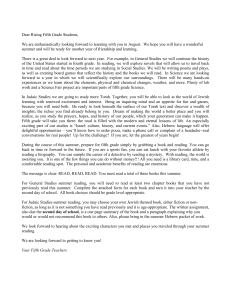A+ Guide to Managing and Maintaining Your PC, 5e
advertisement
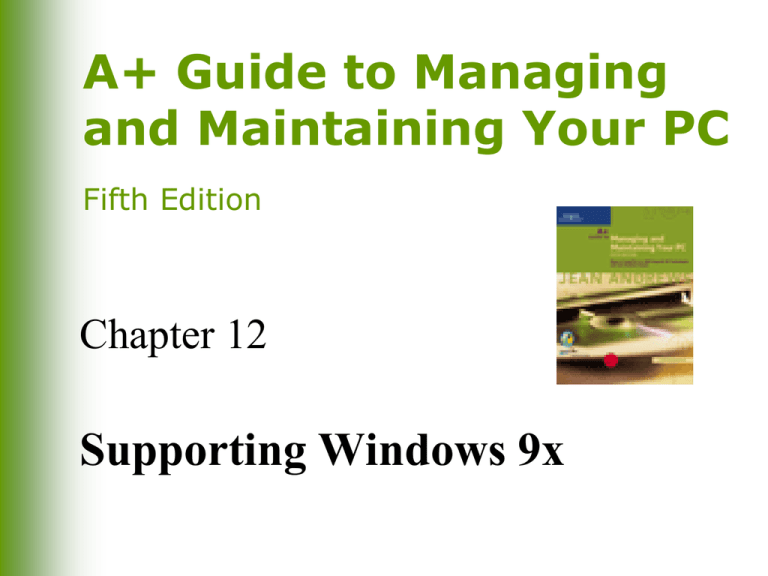
A+ Guide to Managing and Maintaining Your PC Fifth Edition Chapter 12 Supporting Windows 9x Windows 9x Architecture A+ Guide to Managing and Maintaining Your PC, Fifth Edition 2 Windows 9x Architecture (continued) A+ Guide to Managing and Maintaining Your PC, Fifth Edition 3 Windows 9x Architecture (continued) A+ Guide to Managing and Maintaining Your PC, Fifth Edition 4 Virtual Machines Set of resources made available to an application through predefined application programming interface calls (APIs) Multiple logical machines within one physical machine A+ Guide to Managing and Maintaining Your PC, Fifth Edition 5 Virtual Machines (continued) A+ Guide to Managing and Maintaining Your PC, Fifth Edition 6 Installing Hardware with Windows 9x Use Found New Hardware Wizard or run installation setup program that is bundled with device driver View and change current device drivers from Control Panel (Settings tab of Display Properties window) Plug and Play and hardware installations Use Device Manager to uninstall A+ Guide to Managing and Maintaining Your PC, Fifth Edition 7 Plug and Play Hardware Installation Criteria System BIOS must be PnP All hardware devices and expansion cards must be PnP-compliant OS must support PnP (eg, Windows 9x) A 32-bit device driver (VxD) must be available A+ Guide to Managing and Maintaining Your PC, Fifth Edition 8 Preparing for Software Installation Windows 9x can use both 16-bit and 32-bit software Check available resources Protect original software Back up the registry and system configuration files A+ Guide to Managing and Maintaining Your PC, Fifth Edition 9 Installing Software Use Add/Remove Programs icon from Control Panel After installation is complete and software is working, update backup copies of: Autoexec.bat Config.sys System.ini Win.ini Registry A+ Guide to Managing and Maintaining Your PC, Fifth Edition 10 Keystroke Shortcuts in Windows A+ Guide to Managing and Maintaining Your PC, Fifth Edition 11 Keystroke Shortcuts in Windows (continued) A+ Guide to Managing and Maintaining Your PC, Fifth Edition 12 Keystroke Shortcuts in Windows (continued) A+ Guide to Managing and Maintaining Your PC, Fifth Edition 13 Keystroke Shortcuts in Windows (continued) A+ Guide to Managing and Maintaining Your PC, Fifth Edition 14 Device Manager Gives graphical view of hardware devices configured under Windows and the resources and drivers they use Used to: Make changes Update drivers Uninstall device drivers Print a report of system configuration A+ Guide to Managing and Maintaining Your PC, Fifth Edition 15 Windows 9x Startup Process A+ Guide to Managing and Maintaining Your PC, Fifth Edition 16 The Windows 9x Registry Database of configuration information and settings for users, hardware, applications, and the OS Hierarchical database with a treelike, top-tobottom design Takes over essential functions of .ini files Supports System.ini and Win.ini for backward compatibility A+ Guide to Managing and Maintaining Your PC, Fifth Edition 17 How the Registry Is Organized (continued) A+ Guide to Managing and Maintaining Your PC, Fifth Edition 18 Recovering from a Corrupted Registry Windows 95 backup of the registry Maintains backup copy of the two registry files Windows 98/Me Registry Checker Automatically backs up registry every day Keeps last five days of backups A+ Guide to Managing and Maintaining Your PC, Fifth Edition 19 Recovering from a Corrupted Registry with Windows 98/Me A+ Guide to Managing and Maintaining Your PC, Fifth Edition 20 Modifying the Registry Automatically When a change is made in Control Panel or Device Manager When software is installed Manually Use Regedit utility A+ Guide to Managing and Maintaining Your PC, Fifth Edition 21 Using the Registry Editor A+ Guide to Managing and Maintaining Your PC, Fifth Edition 22 Troubleshooting Windows 9x Problems that occur during installation Problems that occur during the boot process Problems that occur during normal Windows operations A+ Guide to Managing and Maintaining Your PC, Fifth Edition 23 Troubleshooting the Windows 9x Boot Process Check and address any error messages Boot in Safe Mode Boot to command prompt using startup menu Try booting from emergency startup disk Try Fdisk A+ Guide to Managing and Maintaining Your PC, Fifth Edition 24 Tools for Troubleshooting Boot Problems System Configuration Utility (Msconfig.exe) Device Manager Automatic Skip Driver Agent (ADDA) Windows 9x startup menu options (eg, Safe Mode, command prompt) A+ Guide to Managing and Maintaining Your PC, Fifth Edition 25 Windows 9x Startup Menu Options Normal Logged (\Bootlog.txt) Safe Mode Safe Mode with Network support Step-by-step confirmation Command prompt only Safe Mode command prompt only Previous version of MS-DOS A+ Guide to Managing and Maintaining Your PC, Fifth Edition 26 Command Prompt Only A+ Guide to Managing and Maintaining Your PC, Fifth Edition 27 Using an Emergency Startup Disk for Troubleshooting A+ Guide to Managing and Maintaining Your PC, Fifth Edition 28 Troubleshooting Windows 9x Hardware and Software Isolate the problem into one of two categories: Problems that prevent PC from booting Problems that occur after a successful boot Ask the user questions A+ Guide to Managing and Maintaining Your PC, Fifth Edition 29 General Tips for Troubleshooting Hardware Reboot Check for intermittent memory errors using memory testing software Turn on device before turning on computer Try device with another application A+ Guide to Managing and Maintaining Your PC, Fifth Edition 30 General Tips for Troubleshooting Hardware (continued) Use Device Manager to: Check for errors it reports about the device Uninstall and reinstall the device Check the Web for updated device drivers Reseat, move, or replace expansion cards Determine what changed since the device last worked A+ Guide to Managing and Maintaining Your PC, Fifth Edition 31 Troubleshooting Application Software Problems Address error messages Read documentation Considerations Virus Corrupted data files Potential hardware problem Corrupted configuration file A+ Guide to Managing and Maintaining Your PC, Fifth Edition 32 Troubleshooting Application Software Problems (continued) Uninstall and reinstall the software Launch Dr. Watson Restore Windows system files Determine what has changed since software last worked A+ Guide to Managing and Maintaining Your PC, Fifth Edition 33 Troubleshooting Slow Performance Consider a lack of resources Check hard drive; run ScanDisk and Defrag Suspect a virus Close applications not currently in use Keep icons to a minimum Clean up registry using Scanreg /opt command Verify optimum caching A+ Guide to Managing and Maintaining Your PC, Fifth Edition 34