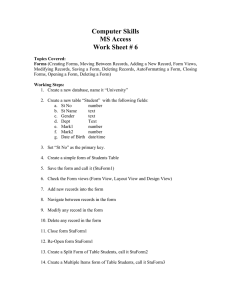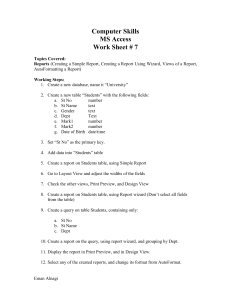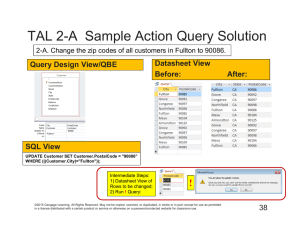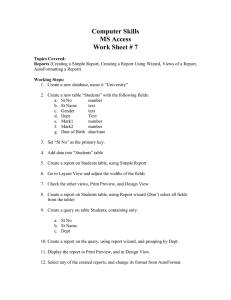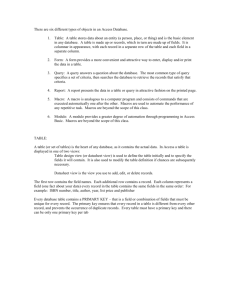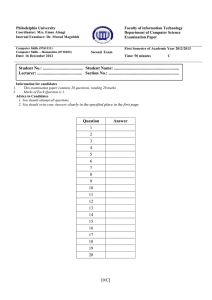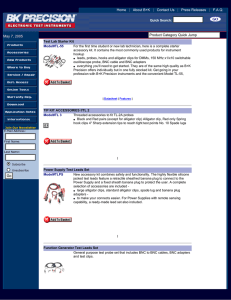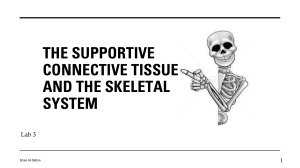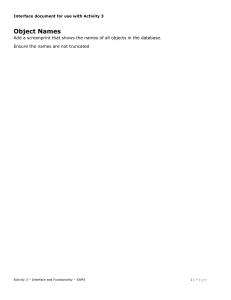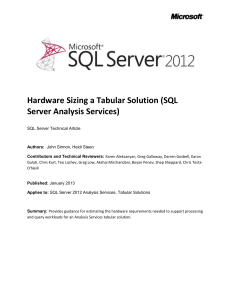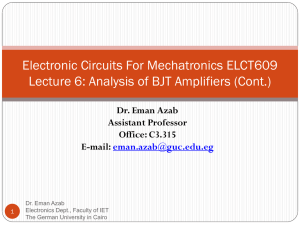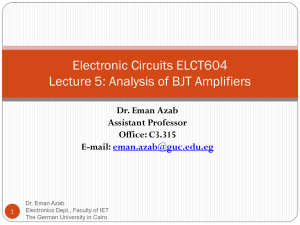Computer Skills MS Access Work Sheet # 6
advertisement
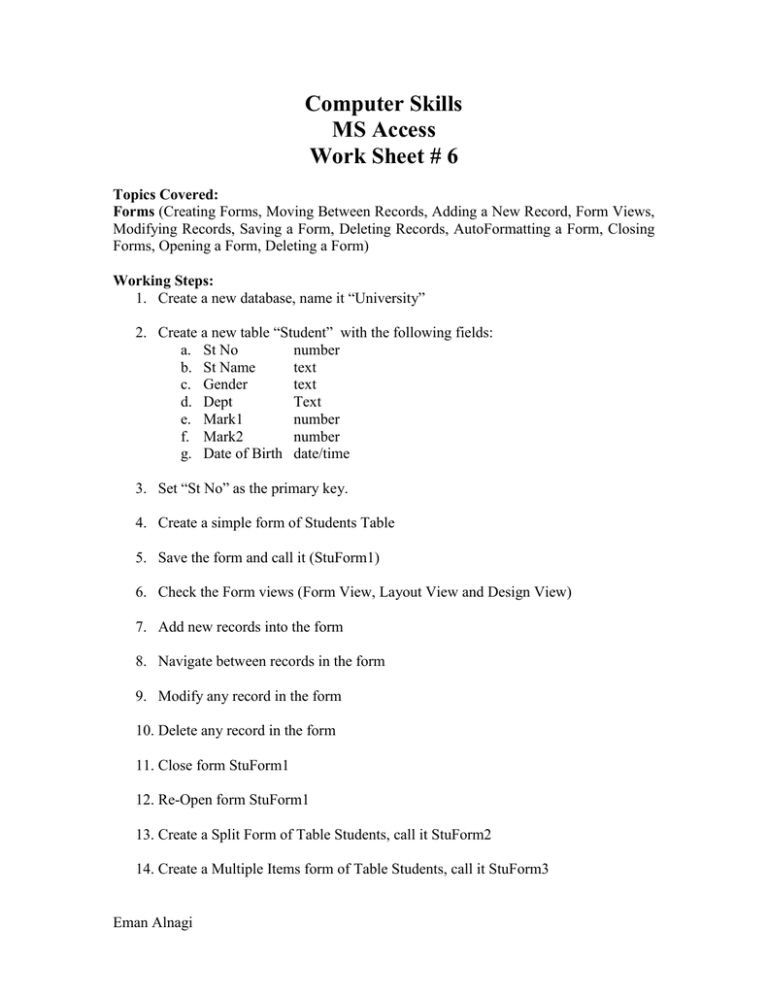
Computer Skills MS Access Work Sheet # 6 Topics Covered: Forms (Creating Forms, Moving Between Records, Adding a New Record, Form Views, Modifying Records, Saving a Form, Deleting Records, AutoFormatting a Form, Closing Forms, Opening a Form, Deleting a Form) Working Steps: 1. Create a new database, name it “University” 2. Create a new table “Student” with the following fields: a. St No number b. St Name text c. Gender text d. Dept Text e. Mark1 number f. Mark2 number g. Date of Birth date/time 3. Set “St No” as the primary key. 4. Create a simple form of Students Table 5. Save the form and call it (StuForm1) 6. Check the Form views (Form View, Layout View and Design View) 7. Add new records into the form 8. Navigate between records in the form 9. Modify any record in the form 10. Delete any record in the form 11. Close form StuForm1 12. Re-Open form StuForm1 13. Create a Split Form of Table Students, call it StuForm2 14. Create a Multiple Items form of Table Students, call it StuForm3 Eman Alnagi 15. Check the Blank Form Option 16. Go to any created form, and change its format, using AutoFormat 17. Create a form for Students table, using the Form Wizard. a. Make the form include all fields of the table. b. Choose columnar form type. 18. Create any query on Students table, name it QStudents. 19. Create a form for QStudents query a. Select fields from the query b. Choose tabular form type. 20. Create a form for Students table a. Select some fields from the table b. Choose Datasheet form type. Eman Alnagi