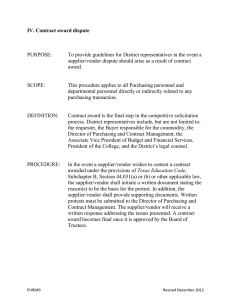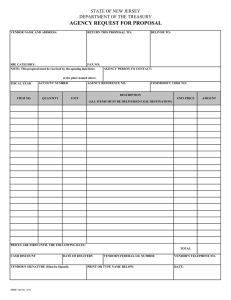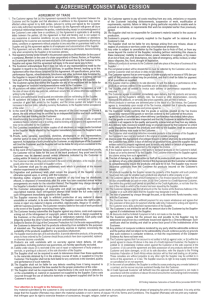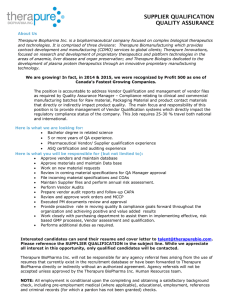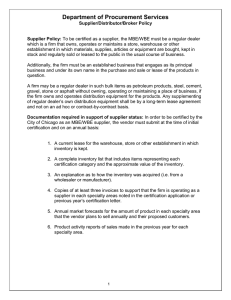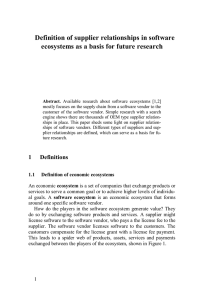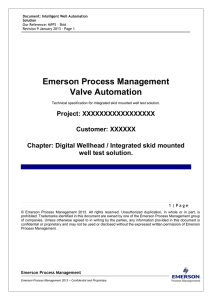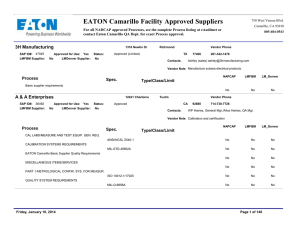HokieMart Procedures for Shared Department User
advertisement
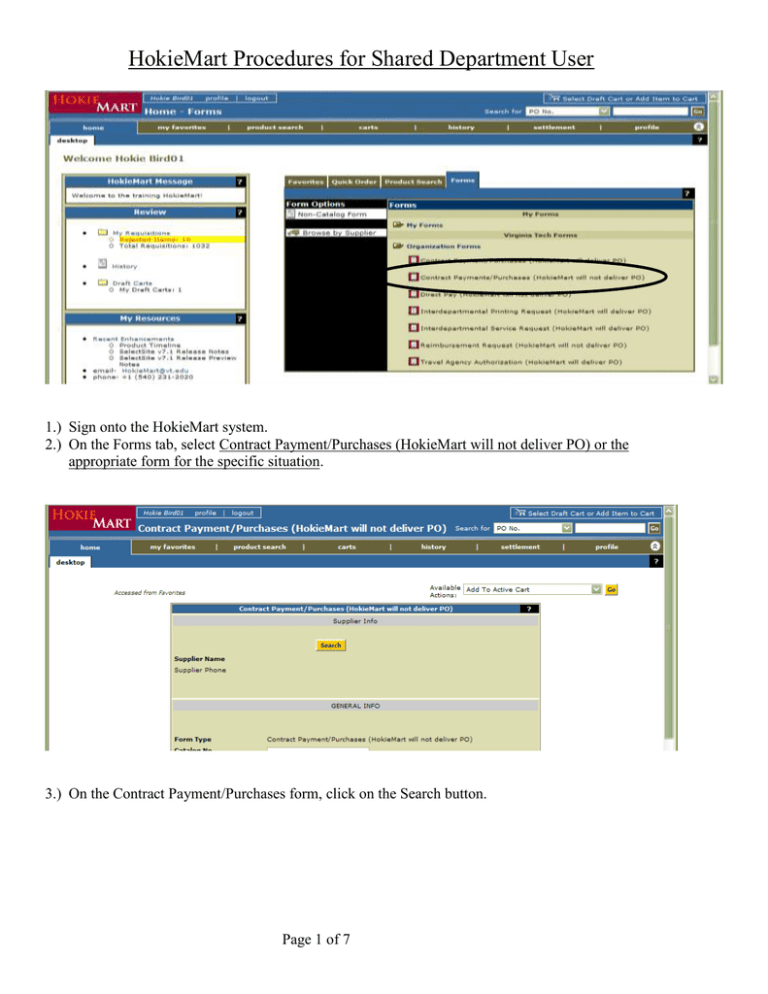
HokieMart Procedures for Shared Department User 1.) Sign onto the HokieMart system. 2.) On the Forms tab, select Contract Payment/Purchases (HokieMart will not deliver PO) or the appropriate form for the specific situation. 3.) On the Contract Payment/Purchases form, click on the Search button. Page 1 of 7 HokieMart Procedures for Shared Department User 4.) On the search screen type in the partial vendor name using the “*” symbol for the wildcard and click Search. (If the vendor can not be found, type in New Supplier in the Supplier Name field and click on Search.) 5.) A list of matching vendors will be displayed. Select the correct vendor and click on Choose Selected Supplier. Page 2 of 7 HokieMart Procedures for Shared Department User 6.) Finish completing the Contract Payment/Purchases form by filling in the Product Description, the Quantity, Price Estimate, and Contract #. If another line is needed, select Add to Cart and Return. When finished ordering all items click on Add to Active Cart. Page 3 of 7 HokieMart Procedures for Shared Department User 7.) Click on Select a Different User. 8.) In the Last Name field, type Department and click on Search. Page 4 of 7 HokieMart Procedures for Shared Department User 9.) Select the Department, Shared name and click on Choose Selected Supplier. 10.) Your screen will now show Shared Department as the Prepared For user. Click on the Review button at the top of your screen. Page 5 of 7 HokieMart Procedures for Shared Department User 11.) In the Funding section, click on the Edit button. 12.) If the items to be purchased relate to the tragic incident on April 16, 2007, then fill in the Fund (116973), Org (052545), and Account code. Click on Save. Page 6 of 7 HokieMart Procedures for Shared Department User 13.) Your screen will show Incident Costs for Recovery as the fund and Insurance Claims Control as the Org. 14.) If you used New Supplier as your vendor, be sure to add the vendor information in the Internal Notes and Attachments section. 15.) Click on Submit PR at the top of your screen. Be sure to make a note of the PR#. The PR will be forwarded to Risk Management for approval. When you have received the goods or services, you will need to finish the Receiving process in HokieMart. If you have any questions on how to use the Shared Department function in HokieMart, please call the HokieMart Help Desk (1-2020), Nancy Gruber (1-8554), Michelle Pochick (1-9308), or Jeanie Quesenberry (1-2544). Page 7 of 7